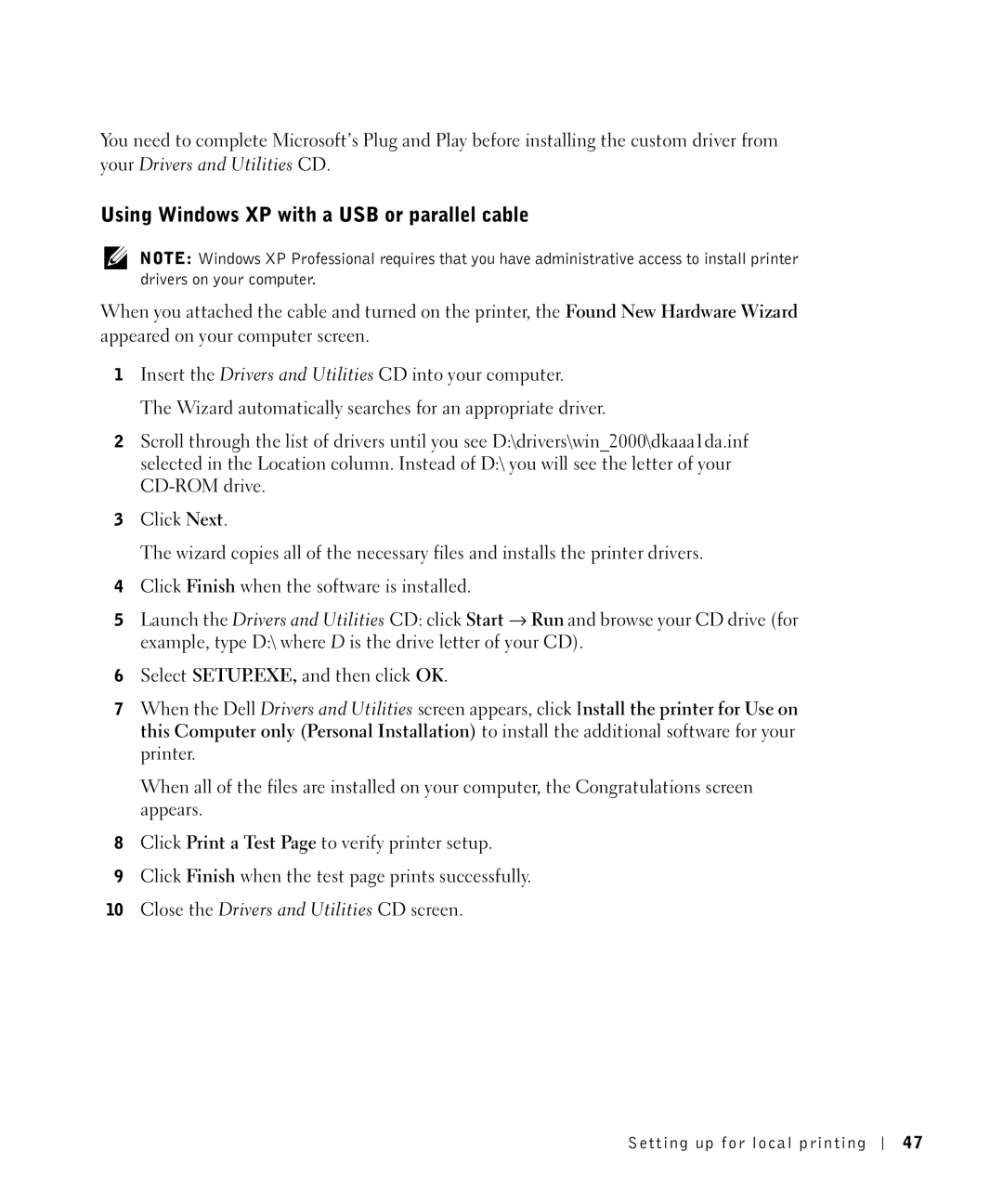You need to complete Microsoft’s Plug and Play before installing the custom driver from
your Drivers and Utilities CD.
Using Windows XP with a USB or parallel cable
NOTE: Windows XP Professional requires that you have administrative access to install printer drivers on your computer.
When you attached the cable and turned on the printer, the Found New Hardware Wizard appeared on your computer screen.
1Insert the Drivers and Utilities CD into your computer.
The Wizard automatically searches for an appropriate driver.
2Scroll through the list of drivers until you see D:\drivers\win_2000\dkaaa1da.inf selected in the Location column. Instead of D:\ you will see the letter of your
3Click Next.
The wizard copies all of the necessary files and installs the printer drivers.
4Click Finish when the software is installed.
5Launch the Drivers and Utilities CD: click Start → Run and browse your CD drive (for example, type D:\ where D is the drive letter of your CD).
6Select SETUP.EXE, and then click OK.
7When the Dell Drivers and Utilities screen appears, click Install the printer for Use on this Computer only (Personal Installation) to install the additional software for your printer.
When all of the files are installed on your computer, the Congratulations screen appears.
8Click Print a Test Page to verify printer setup.
9Click Finish when the test page prints successfully.
10Close the Drivers and Utilities CD screen.
Setting up for local printing
47