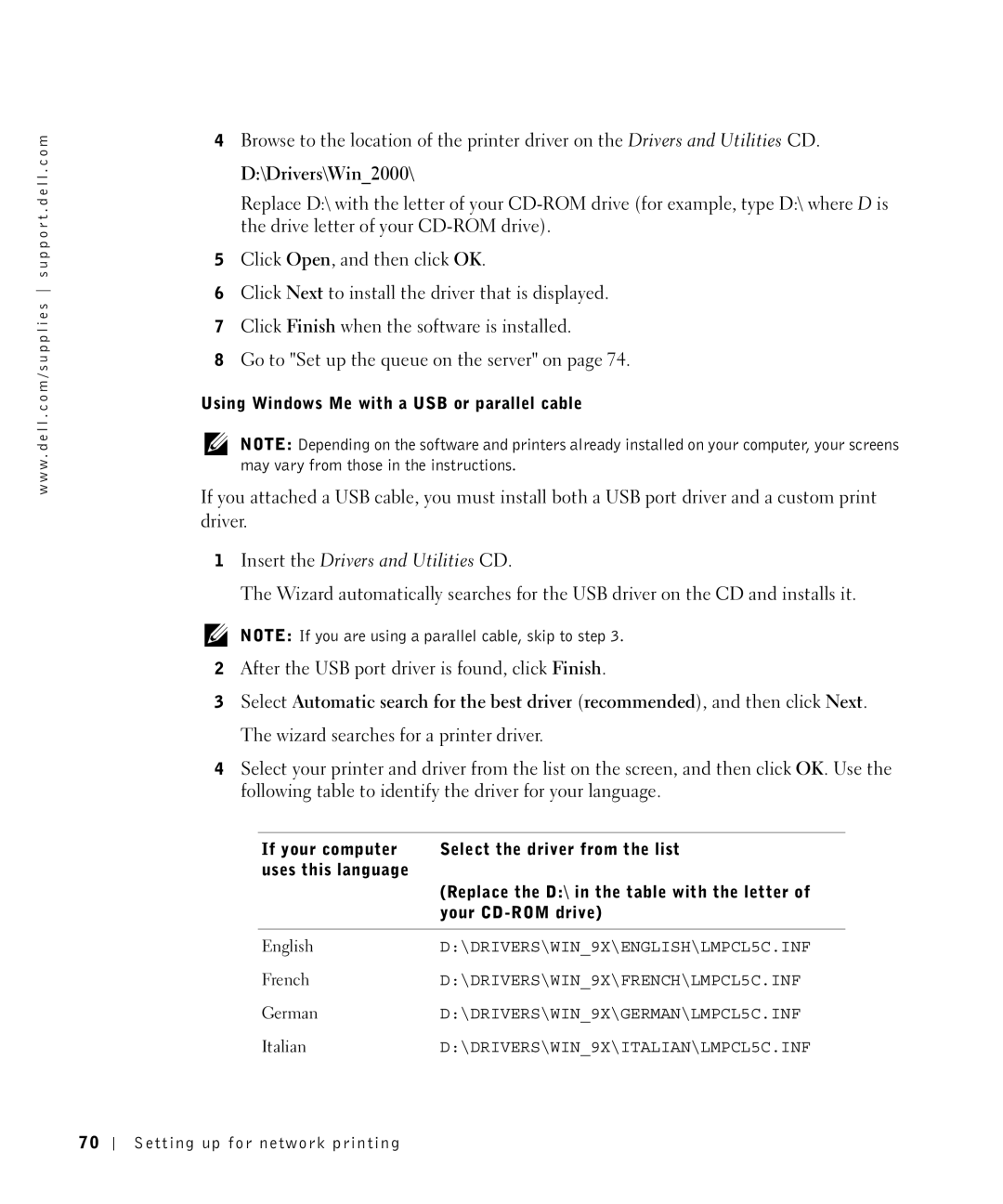w w w . d e l l . c o m / s u p p l i e s s u p p o r t . d e l l . c o m
4Browse to the location of the printer driver on the Drivers and Utilities CD.
D:\Drivers\Win_2000\
Replace D:\ with the letter of your
5Click Open, and then click OK.
6Click Next to install the driver that is displayed.
7Click Finish when the software is installed.
8Go to "Set up the queue on the server" on page 74.
Using Windows Me with a USB or parallel cable
NOTE: Depending on the software and printers already installed on your computer, your screens may vary from those in the instructions.
If you attached a USB cable, you must install both a USB port driver and a custom print driver.
1Insert the Drivers and Utilities CD.
The Wizard automatically searches for the USB driver on the CD and installs it.
NOTE: If you are using a parallel cable, skip to step 3.
2After the USB port driver is found, click Finish.
3Select Automatic search for the best driver (recommended), and then click Next. The wizard searches for a printer driver.
4Select your printer and driver from the list on the screen, and then click OK. Use the following table to identify the driver for your language.
If your computer | Select the driver from the list |
uses this language |
|
| (Replace the D:\ in the table with the letter of |
| your |
|
|
English | D:\DRIVERS\WIN_9X\ENGLISH\LMPCL5C.INF |
French | D:\DRIVERS\WIN_9X\FRENCH\LMPCL5C.INF |
German | D:\DRIVERS\WIN_9X\GERMAN\LMPCL5C.INF |
Italian | D:\DRIVERS\WIN_9X\ITALIAN\LMPCL5C.INF |
70
Setting up for network printing