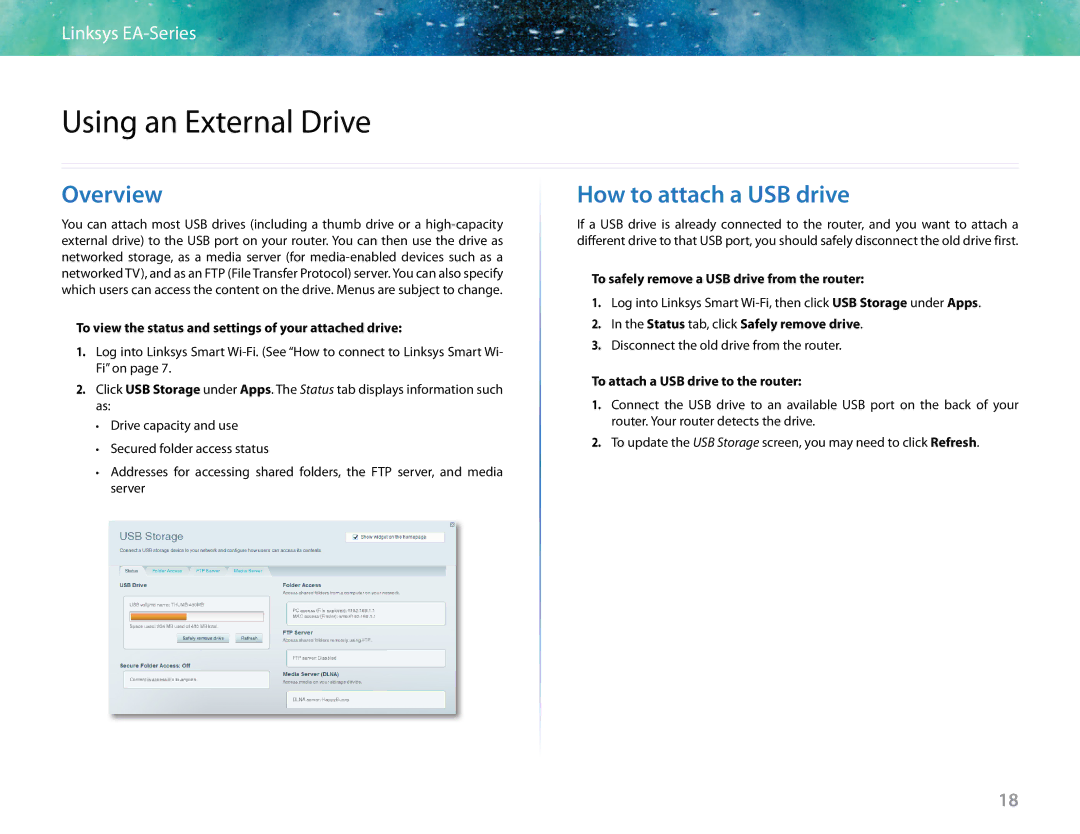Linksys | |
Using an External Drive
Overview
You can attach most USB drives (including a thumb drive or a
To view the status and settings of your attached drive:
1.Log into Linksys Smart
2.Click USB Storage under Apps. The Status tab displays information such as:
••Drive capacity and use
••Secured folder access status
••Addresses for accessing shared folders, the FTP server, and media server
How to attach a USB drive
If a USB drive is already connected to the router, and you want to attach a different drive to that USB port, you should safely disconnect the old drive first.
To safely remove a USB drive from the router:
1.Log into Linksys Smart
2.In the Status tab, click Safely remove drive.
3.Disconnect the old drive from the router.
To attach a USB drive to the router:
1.Connect the USB drive to an available USB port on the back of your router. Your router detects the drive.
2.To update the USB Storage screen, you may need to click Refresh.
18