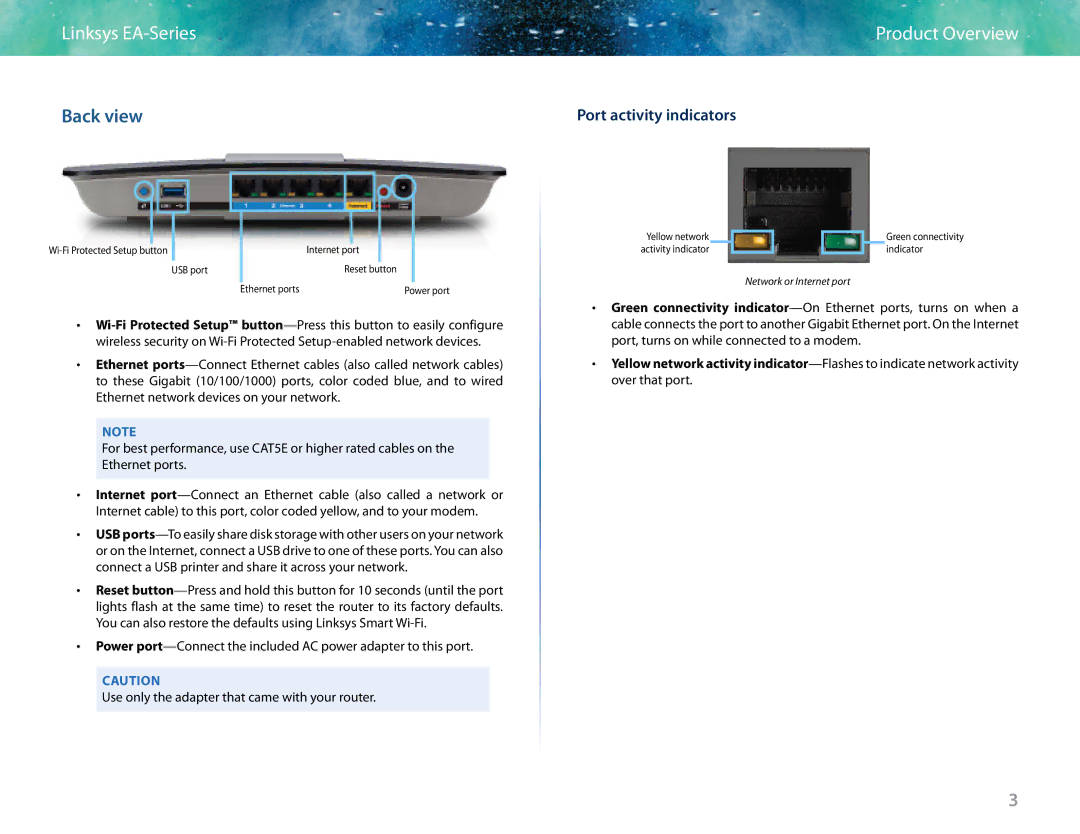Linksys
Back view
Product Overview
Port activity indicators
Internet port | |
USB port | Reset button |
Ethernet ports | Power port |
••
•• Ethernet
NOTE
For best performance, use CAT5E or higher rated cables on the Ethernet ports.
•• Internet
•• USB
•• Reset
•• Power
CAUTION
Use only the adapter that came with your router.
Yellow network |
|
|
| Green connectivity |
activity indicator |
|
|
| indicator |
Network or Internet port
•• Green connectivity
•• Yellow network activity
3