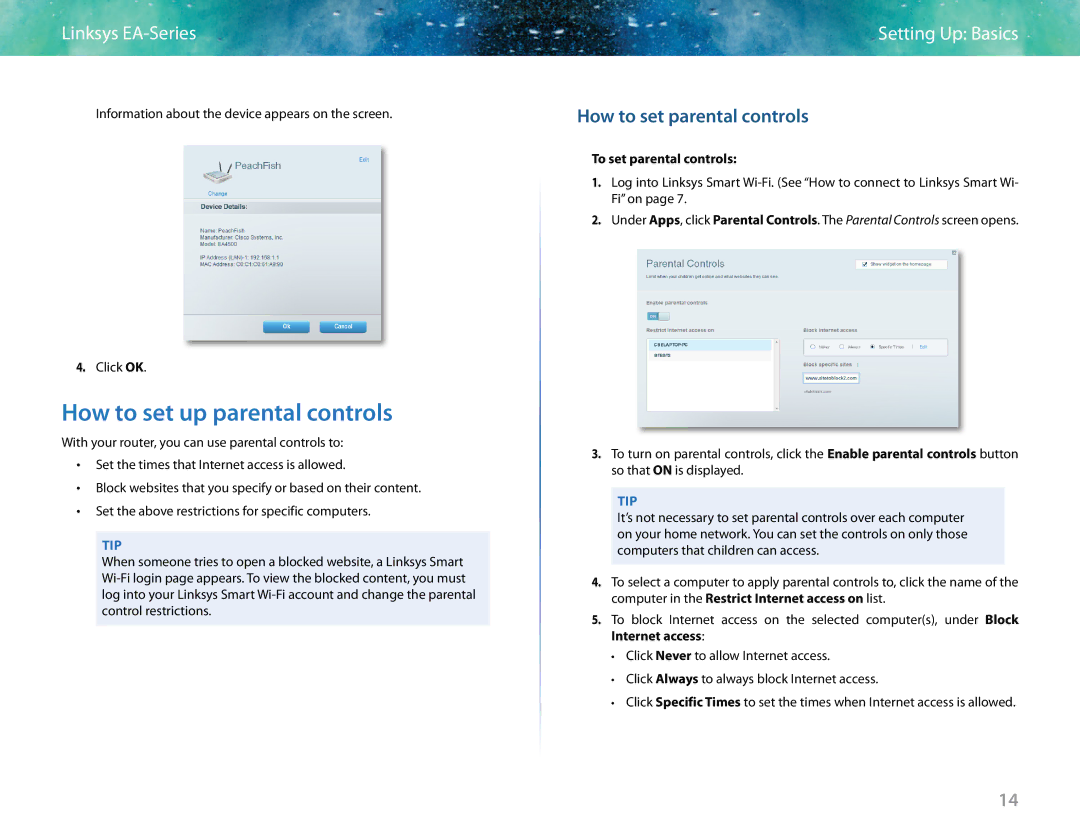Linksys
Information about the device appears on the screen.
4.Click OK.
How to set up parental controls
With your router, you can use parental controls to:
•• Set the times that Internet access is allowed.
•• Block websites that you specify or based on their content.
•• Set the above restrictions for specific computers.
TIP
When someone tries to open a blocked website, a Linksys Smart
Setting Up: Basics
How to set parental controls
To set parental controls:
1.Log into Linksys Smart
2.Under Apps, click Parental Controls. The Parental Controls screen opens.
3.To turn on parental controls, click the Enable parental controls button so that ON is displayed.
TIP
It’s not necessary to set parental controls over each computer on your home network. You can set the controls on only those computers that children can access.
4.To select a computer to apply parental controls to, click the name of the computer in the Restrict Internet access on list.
5.To block Internet access on the selected computer(s), under Block Internet access:
••Click Never to allow Internet access.
••Click Always to always block Internet access.
••Click Specific Times to set the times when Internet access is allowed.
14