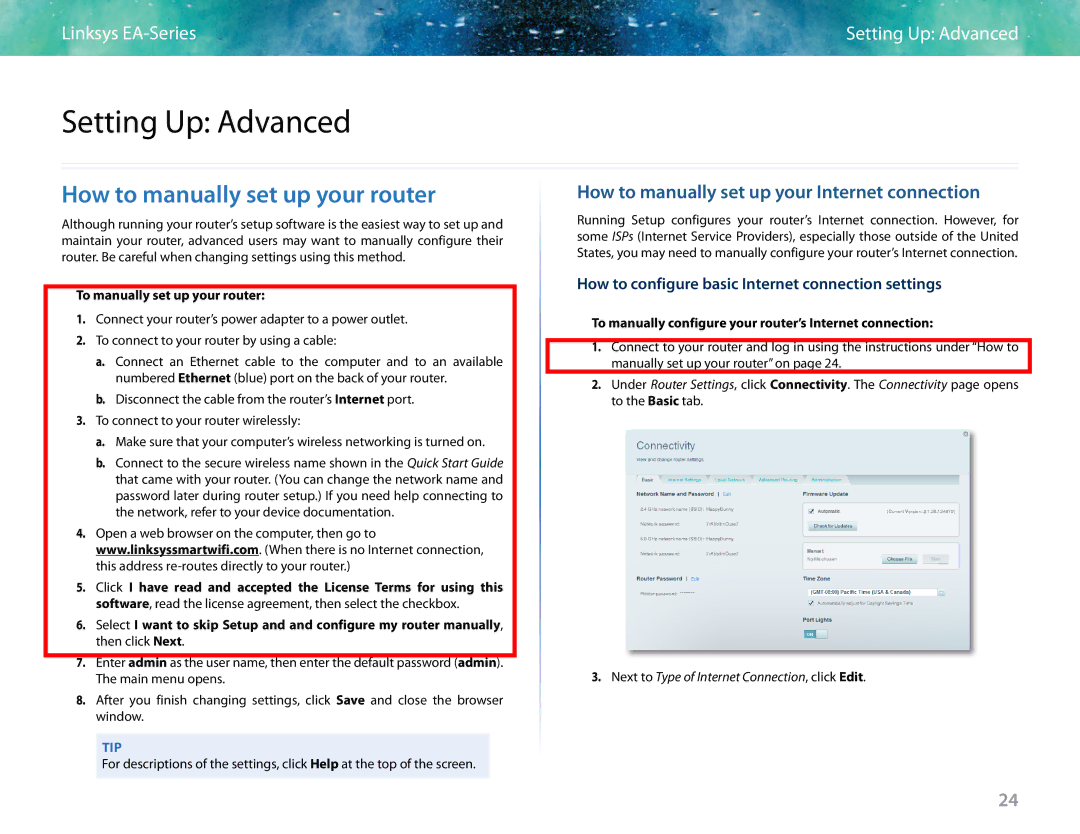Linksys | Setting Up: Advanced |
Setting Up: Advanced
How to manually set up your router
Although running your router’s setup software is the easiest way to set up and maintain your router, advanced users may want to manually configure their router. Be careful when changing settings using this method.
To manually set up your router:
1.Connect your router’s power adapter to a power outlet.
2.To connect to your router by using a cable:
a.Connect an Ethernet cable to the computer and to an available numbered Ethernet (blue) port on the back of your router.
b.Disconnect the cable from the router’s Internet port.
3.To connect to your router wirelessly:
a.Make sure that your computer’s wireless networking is turned on.
b.Connect to the secure wireless name shown in the Quick Start Guide that came with your router. (You can change the network name and password later during router setup.) If you need help connecting to the network, refer to your device documentation.
4.Open a web browser on the computer, then go to www.linksyssmartwifi.com. (When there is no Internet connection, this address
5.Click I have read and accepted the License Terms for using this software, read the license agreement, then select the checkbox.
6.Select I want to skip Setup and and configure my router manually, then click Next.
7.Enter admin as the user name, then enter the default password (admin). The main menu opens.
8.After you finish changing settings, click Save and close the browser window.
TIP
For descriptions of the settings, click Help at the top of the screen.
How to manually set up your Internet connection
Running Setup configures your router’s Internet connection. However, for some ISPs (Internet Service Providers), especially those outside of the United States, you may need to manually configure your router’s Internet connection.
How to configure basic Internet connection settings
To manually configure your router’s Internet connection:
1.Connect to your router and log in using the instructions under “How to manually set up your router” on page 24.
2.Under Router Settings, click Connectivity. The Connectivity page opens to the Basic tab.
3.Next to Type of Internet Connection, click Edit.
24