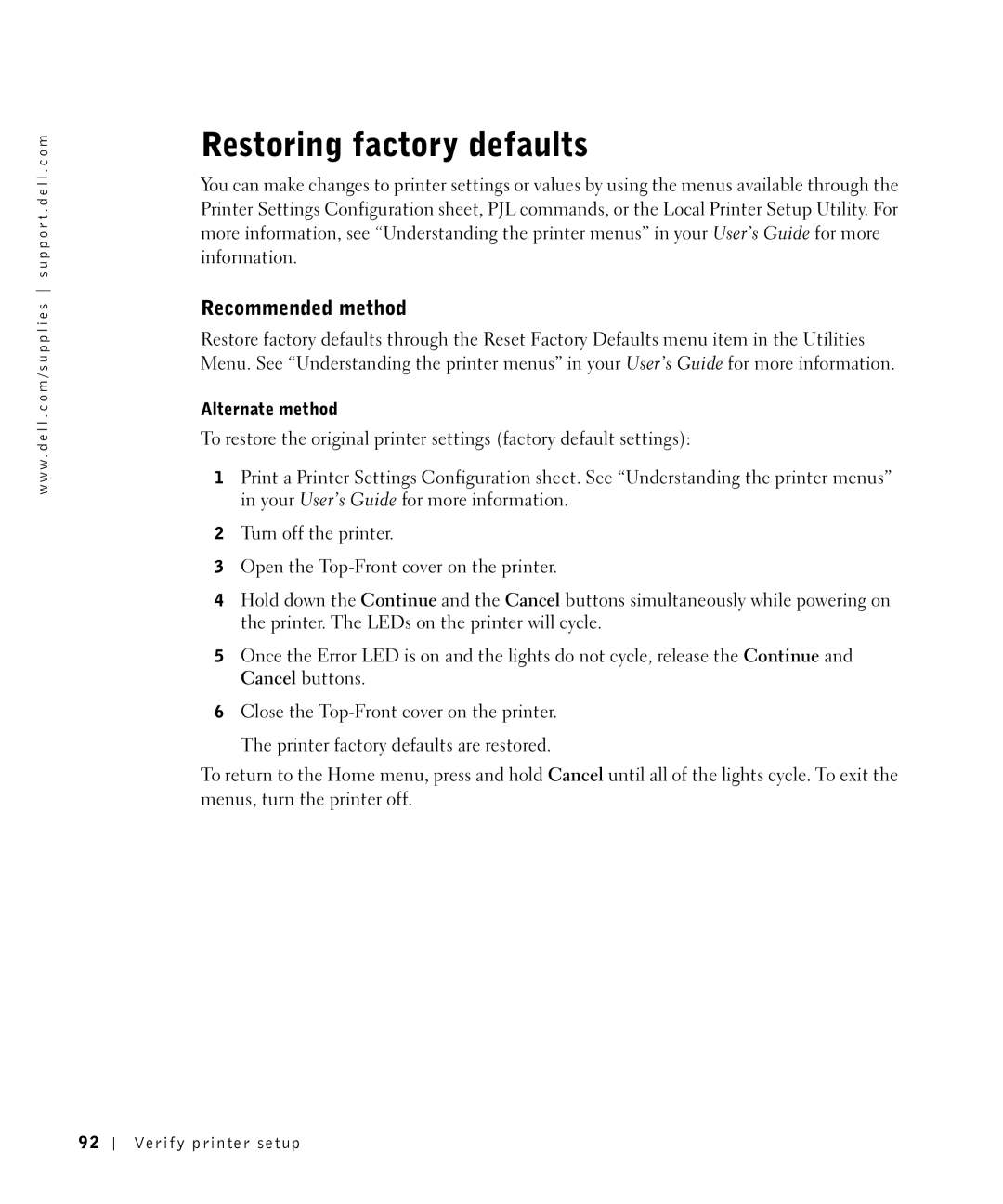w w w . d e l l . c o m / s u p p l i e s s u p p o r t . d e l l . c o m
Restoring factory defaults
You can make changes to printer settings or values by using the menus available through the Printer Settings Configuration sheet, PJL commands, or the Local Printer Setup Utility. For more information, see “Understanding the printer menus” in your User’s Guide for more information.
Recommended method
Restore factory defaults through the Reset Factory Defaults menu item in the Utilities Menu. See “Understanding the printer menus” in your User’s Guide for more information.
Alternate method
To restore the original printer settings (factory default settings):
1Print a Printer Settings Configuration sheet. See “Understanding the printer menus” in your User’s Guide for more information.
2Turn off the printer.
3Open the
4Hold down the Continue and the Cancel buttons simultaneously while powering on the printer. The LEDs on the printer will cycle.
5Once the Error LED is on and the lights do not cycle, release the Continue and Cancel buttons.
6Close the
The printer factory defaults are restored.
To return to the Home menu, press and hold Cancel until all of the lights cycle. To exit the menus, turn the printer off.
92
Verify printer setup