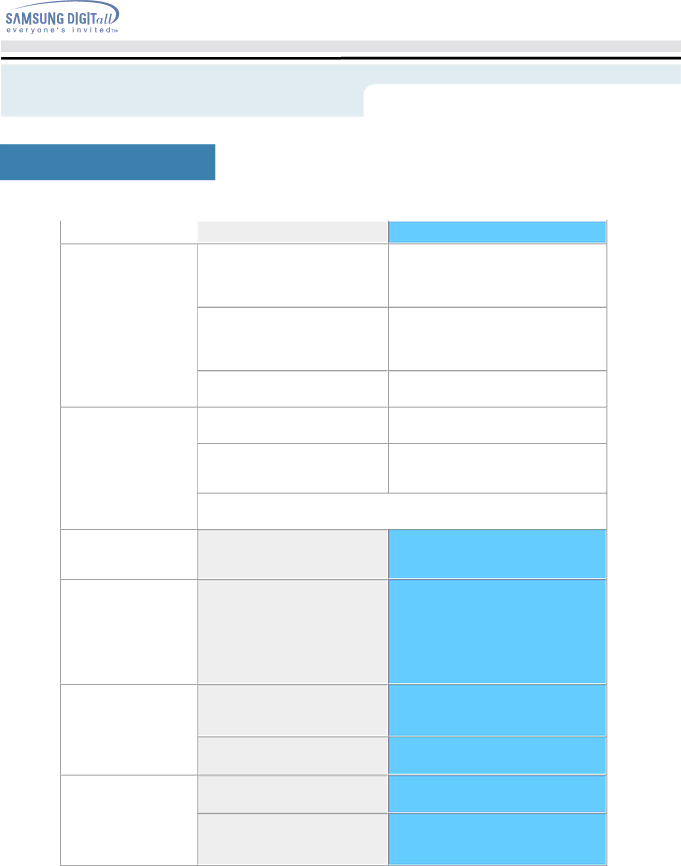
User’s Manual
Troubleshooting
Check List
 changes?
changes?
The screen shows strange colors or just black and white.
The screen suddenly has become unbalanced.
Is the screen displaying only one |
| Check the signal cable connection. |
color as if looking at the screen |
|
|
through a cellophane paper? |
| Make sure the video card is fully |
|
| inserted in it's slot. |
|
|
|
Have the screen colors become |
| Reboot the computer. |
strange after running a program |
|
|
or due to a crash between |
|
|
applications? |
|
|
|
|
|
Has the video card been set |
| Set the video card by referring to the |
properly? |
| video card manual. |
|
|
|
Have you changed the video card |
| Adjust screen image position and size |
or the driver? |
| using the OSD. |
|
|
|
Have you adjusted the resolution |
| Adjust the resolution and frequency at |
or frequency to the monitor? |
| the video card. |
|
| (Refer to the Preset Display Modes). |
|
|
|
The screen can be unbalanced due to the cycle of the video card signals. Readjust Position by referring to the OSD.
The screen is out of focus or OSD cannot be adjusted.
LED is blinking but no images on the screen.
Have you adjusted the resolution or frequency on the monitor?
Is the frequency properly adjusted when checking the Display Timing on the menu?
Adjust the resolution and frequency of the video card.
(Refer to the Preset Display Modes).
Adjust the frequency properly by referring to the video card manual and the Preset Display Modes.
(The maximum frequency per resolution may differ from product to product.)
There are only 16 colors shown on the screen. The screen colors have changed after changing the video card.
There is a message that reads "Unrecognized monitor, Plug & Play (VESA DDC) monitor found".
Have the Windows colors been set properly?
Has the video card been set properly?
Have you installed the monitor driver?
See the video card manual to see if the Plug & Play (VESA DDC) function can be supported.
For Windows ME/2000/XP:
Set the colors properly at the Control Panel, Display, Settings.
Set the video card by referring to the video card manual.
Install the monitor driver according to the Driver Installation Instructions.
Install the monitor driver according to the Driver Installation Instructions.