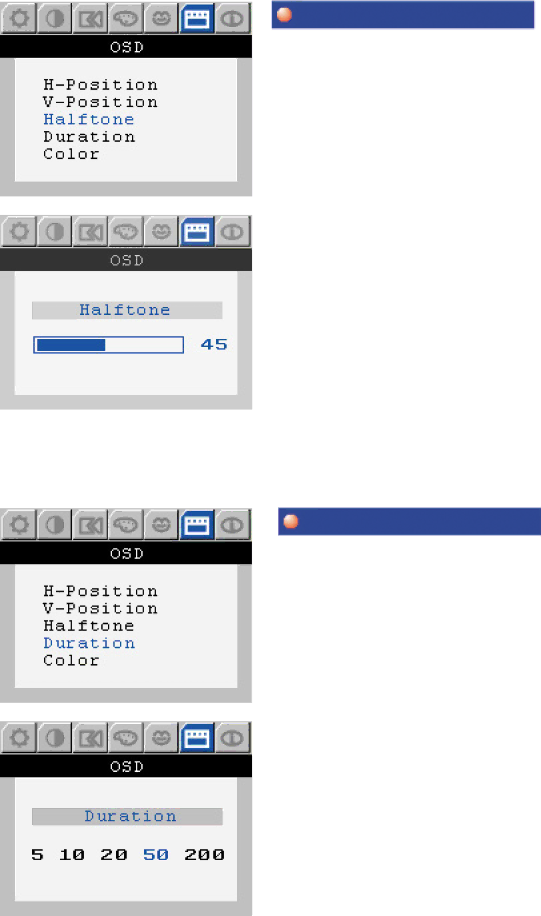
Menu | ` |
How to adjust |
OSD [Halftone]
- Change the opaqueness of the background of the OSD.
1. Push the Menu button.
2. Push the [ - ] button or [ + ] button until the OSD screen is displayed.
3. Push the Menu button to open the
4. Push the [ - ] button or [ + ] button to select the Halftone.
5. Push the Menu button to open the Halftone adjustment screen.
6. Use the [ - ] or [ + ] button to adjust the opaqueness of the background of the OSD menu.
Menu | How to adjust |
OSD [Duration]
- The menu will automatically turn off if no adjustments are made for a certain time period.
1. Push the Menu button.
2. Push the [ - ] button or [ + ] button until the OSD screen is displayed.
3. Push the Menu button to open the
4. Push the [ - ] button or [ + ] button to select the Duration.
5. Push the Menu button to open the Duration adjustment screen.
6. Use the [ - ] or [ + ] button to select the duration of the OSD menu.