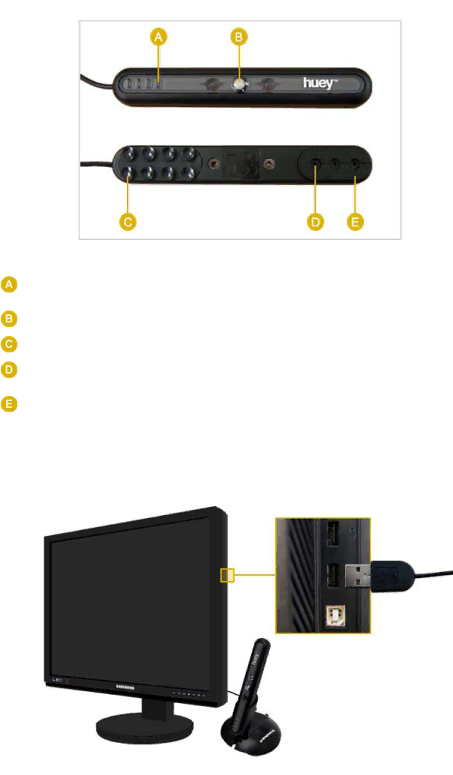
LED indicators | Turns on a red light when a product such as a scanner is being |
| used. |
Illuminance sensor | Measures the surrounding illuminance. |
Sticky plates | Helps to attach the calibrater firmly to your monitor. |
Color sensor | Adjusts the brightness of your monitor so that it matches the actual |
| color sense. |
Scratch prevention | Protects the monitor when attached to it. |
pad |
|
2) Connecting the Calibrater
Connect the USB cable of the calibrater to the USB port on the right side of your monitor.