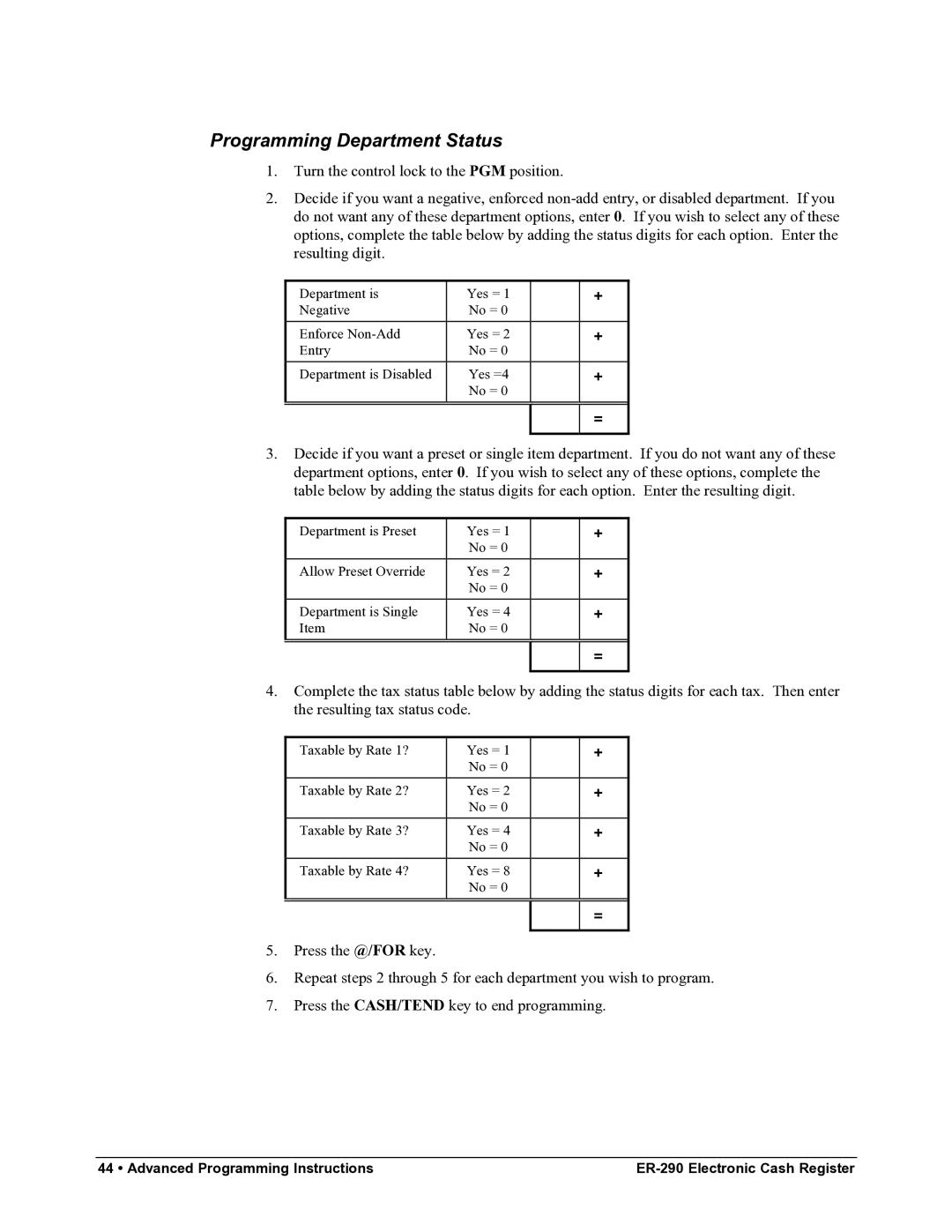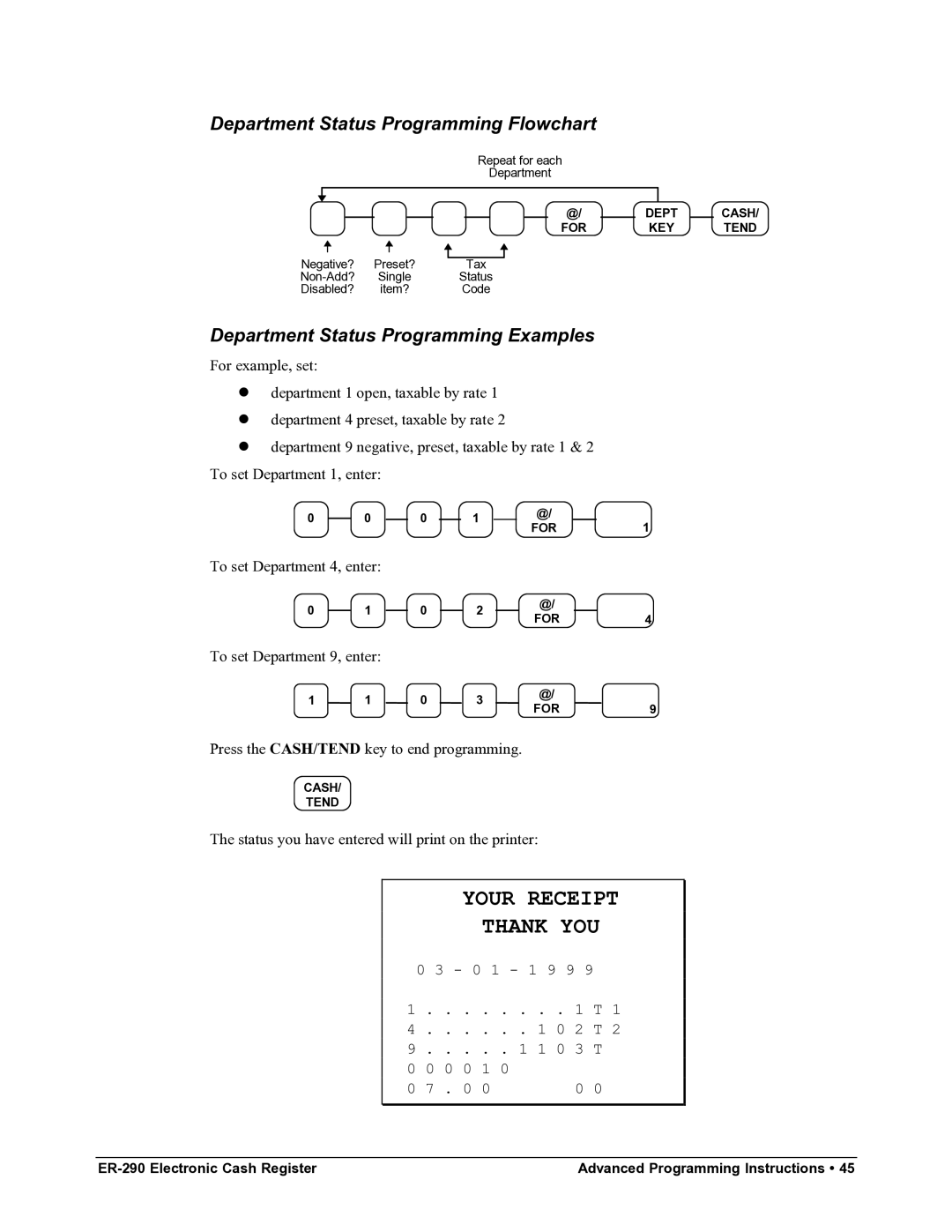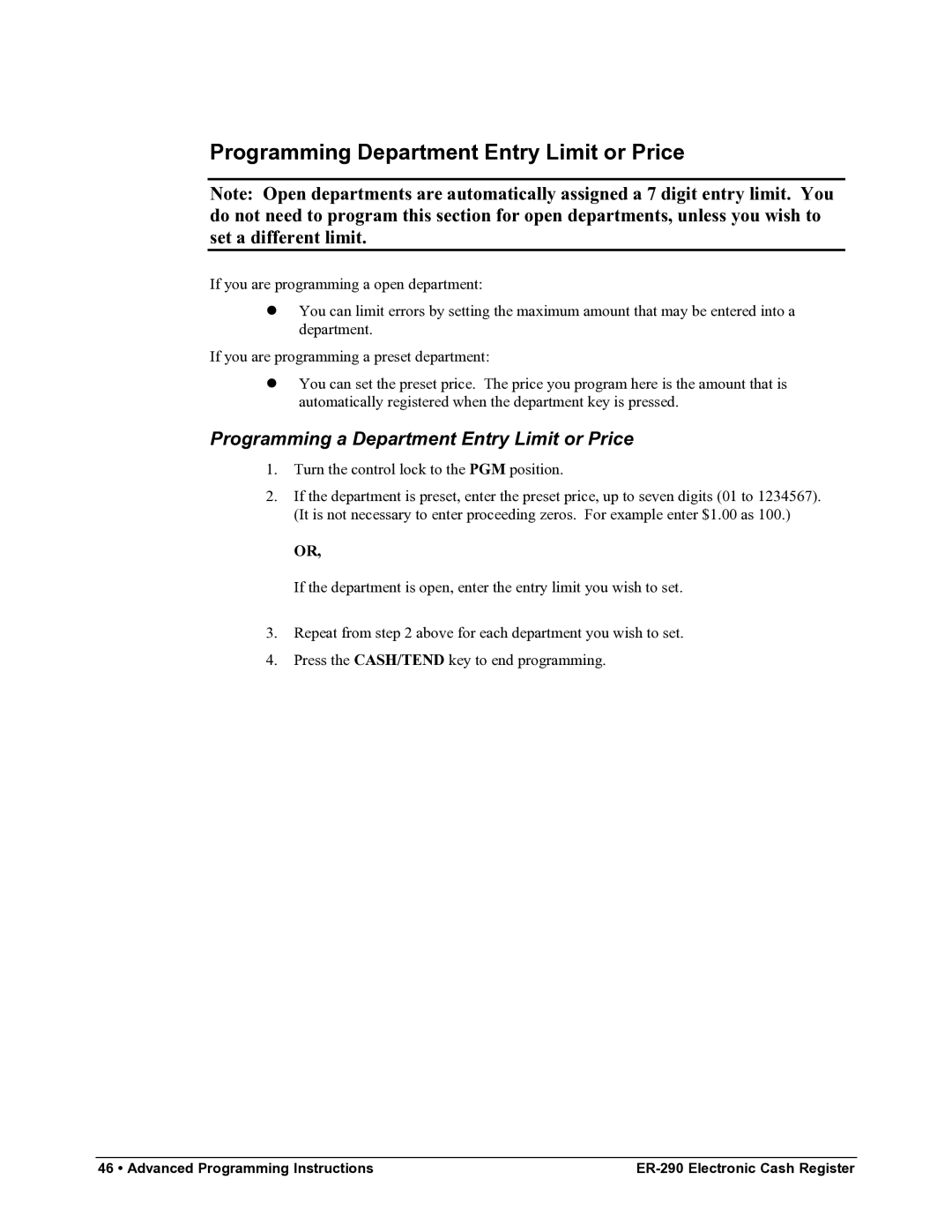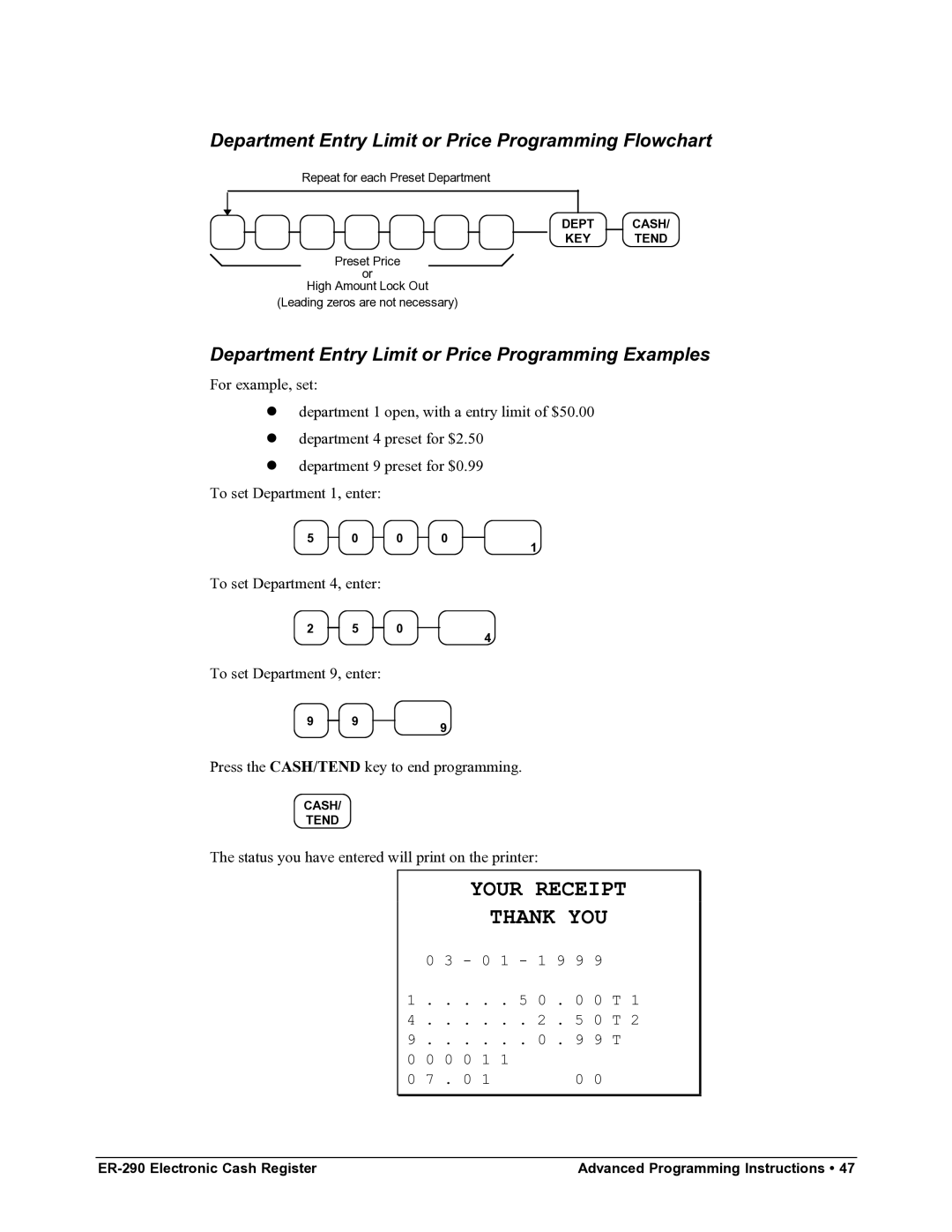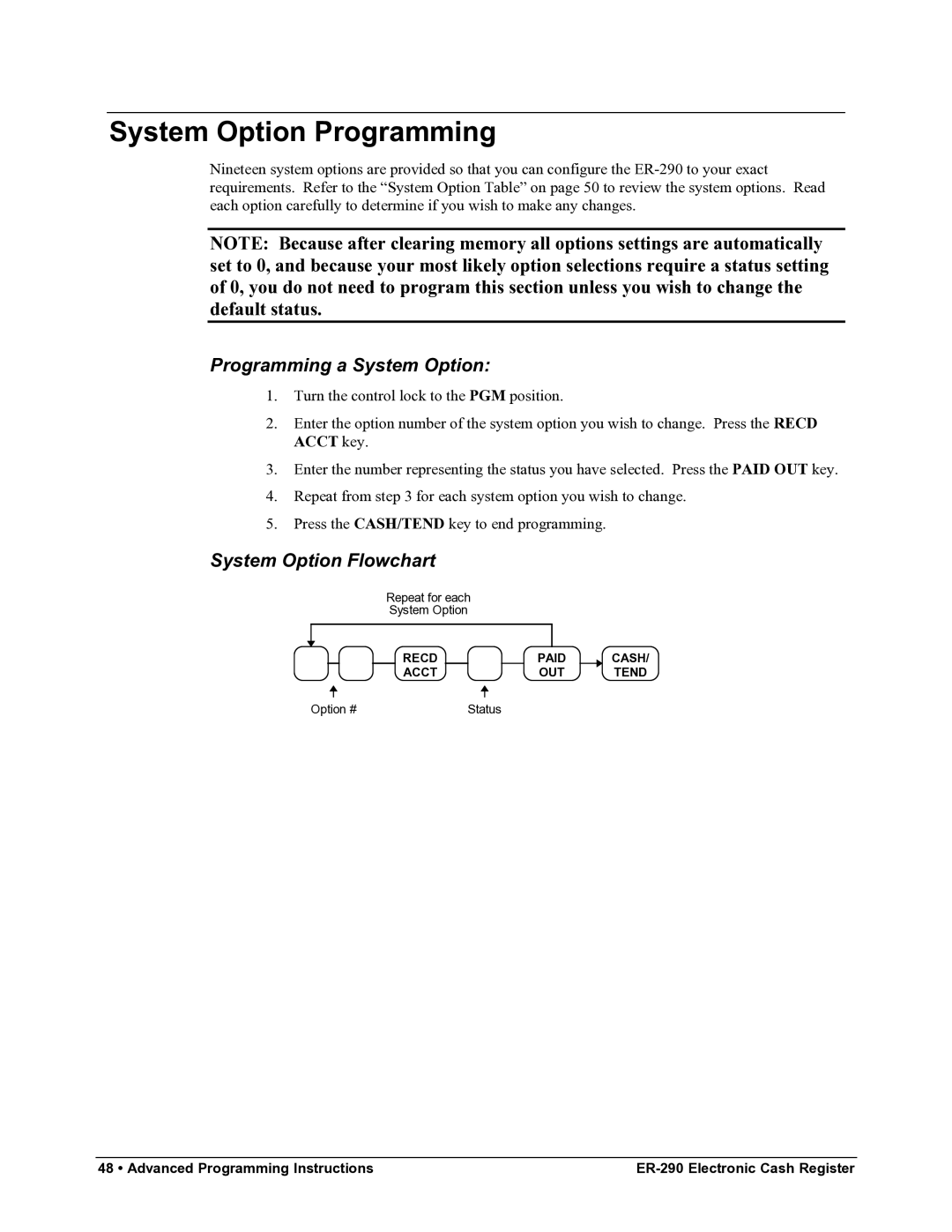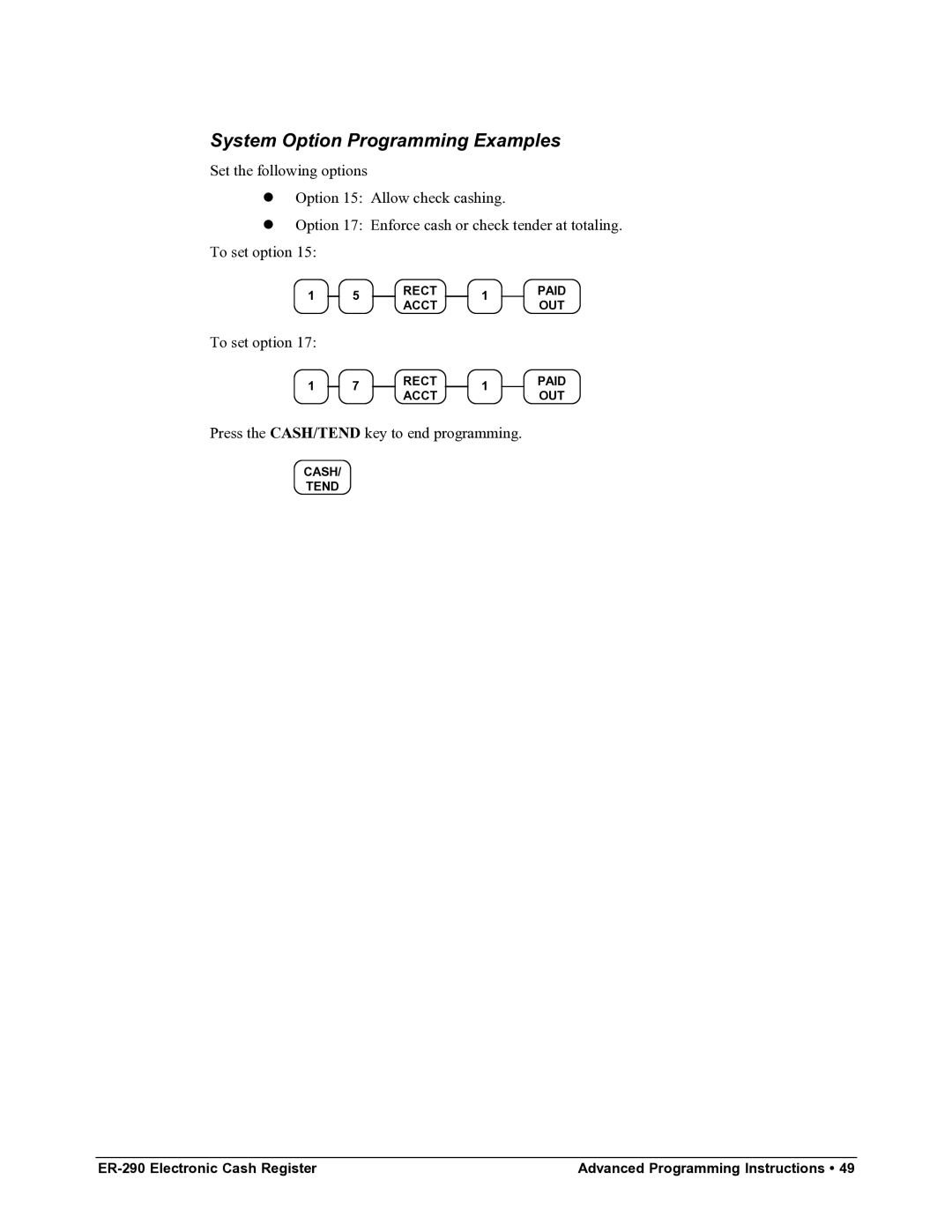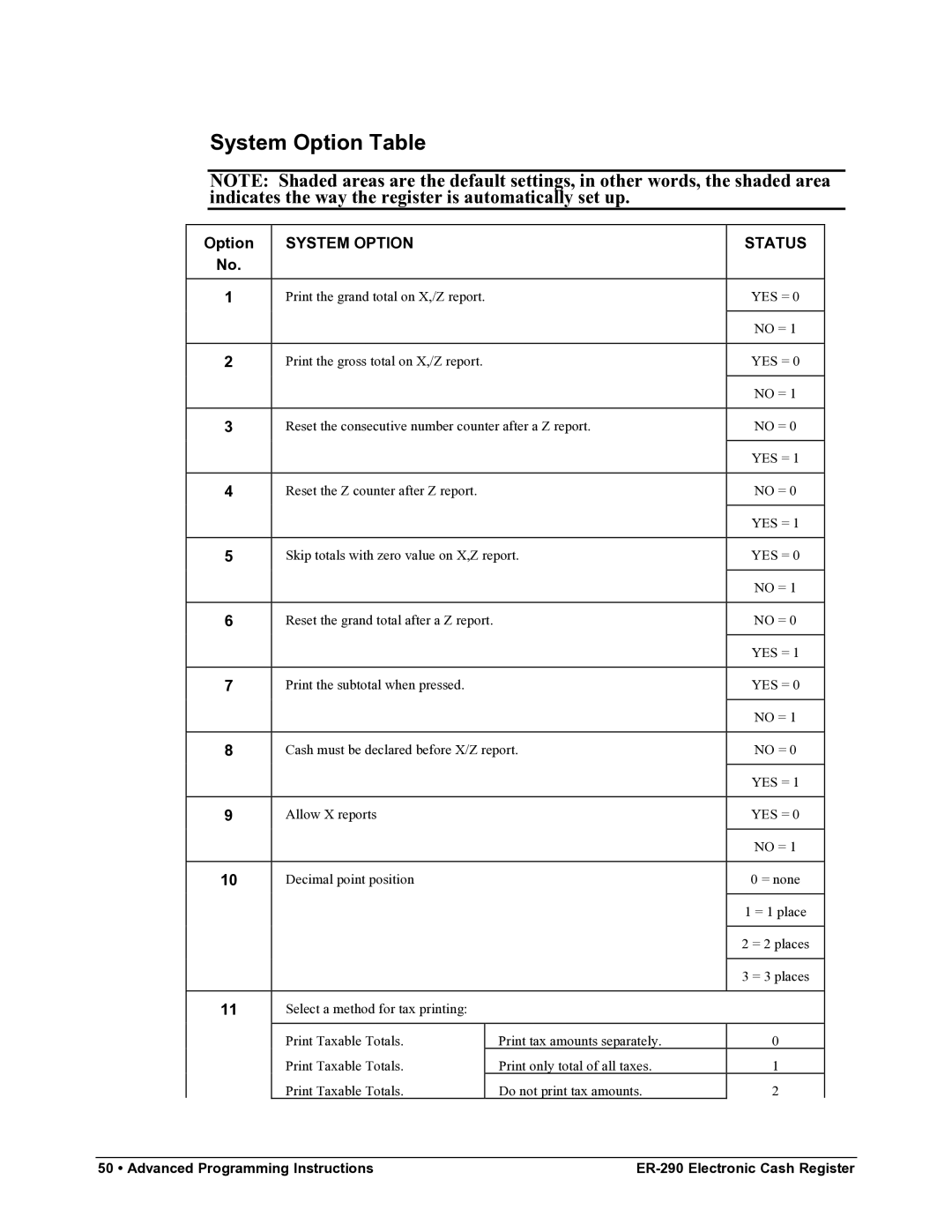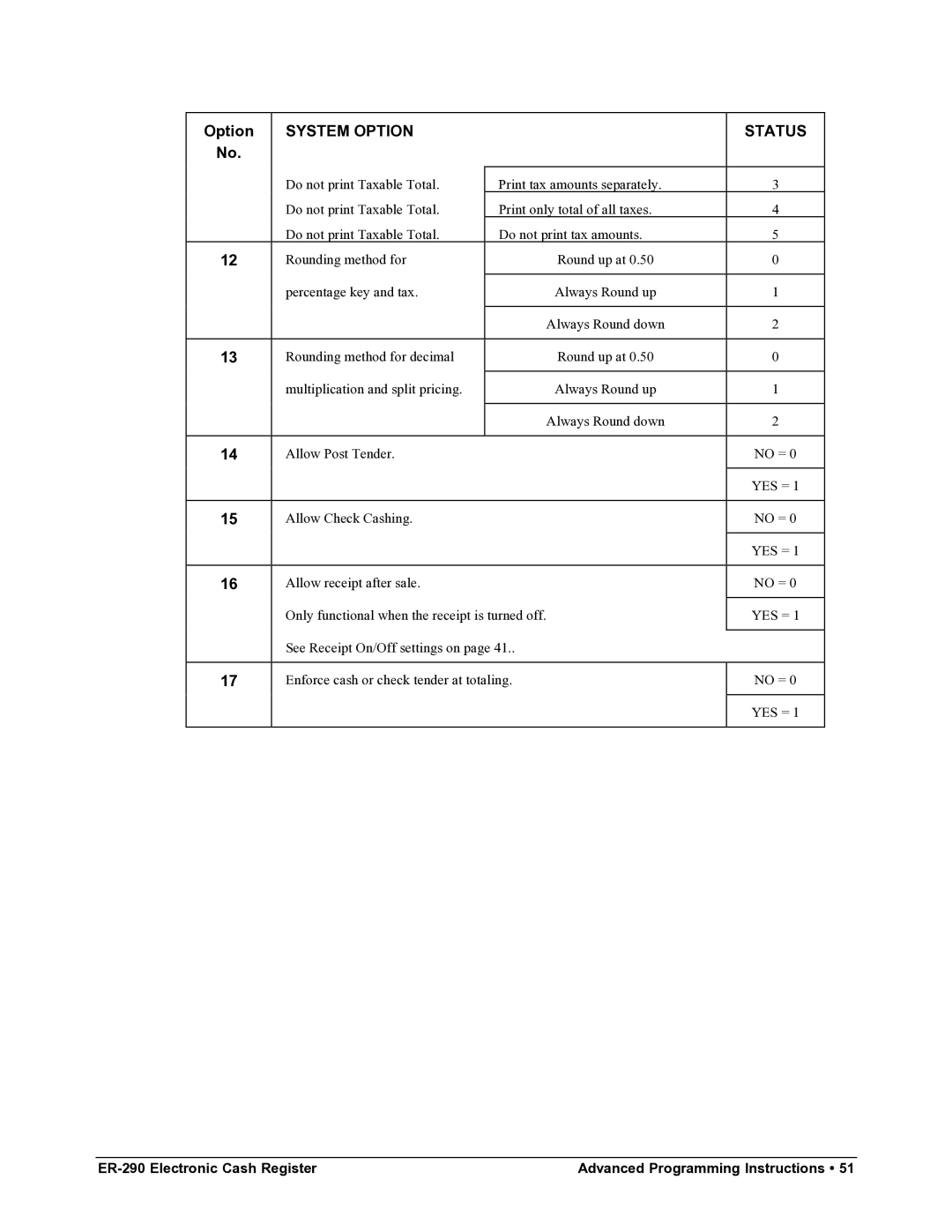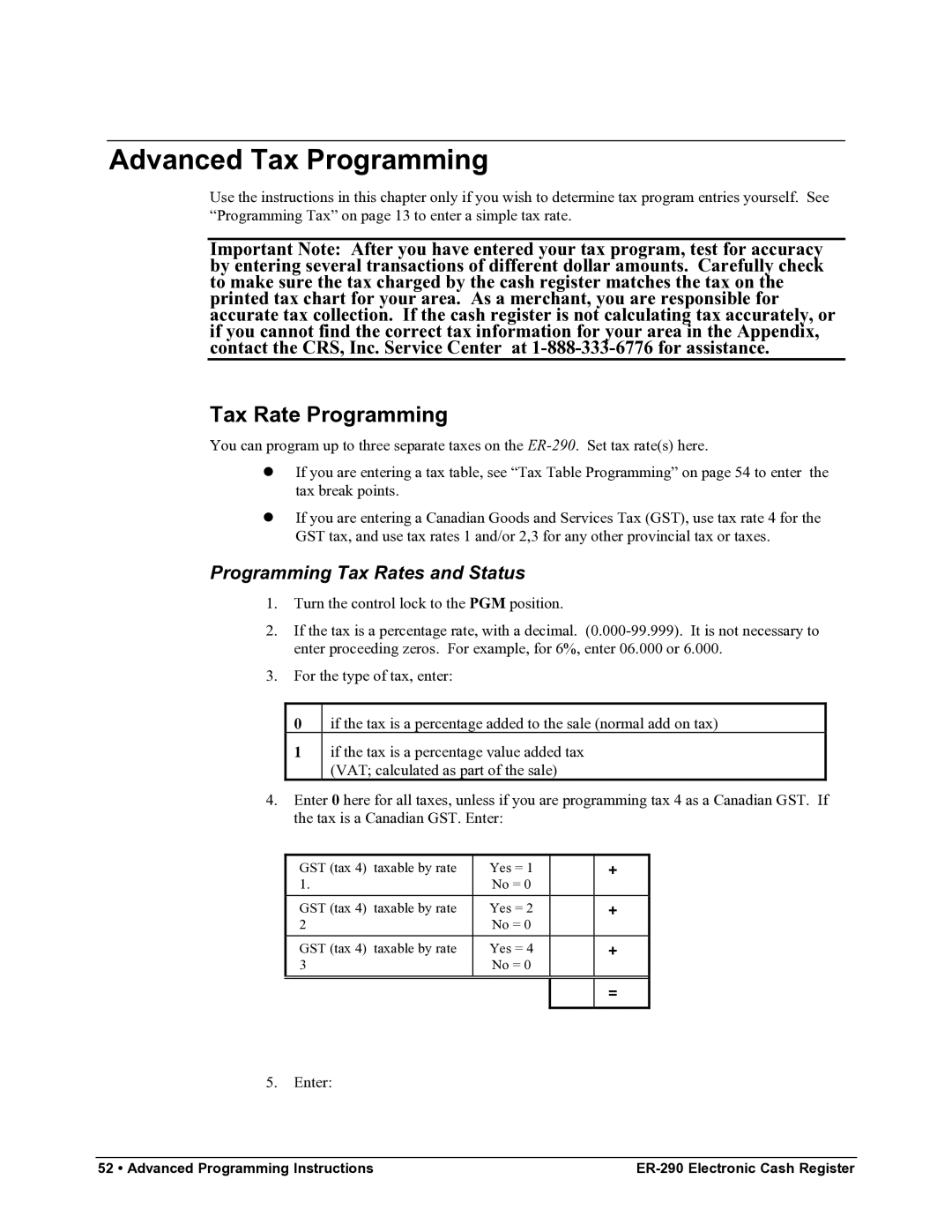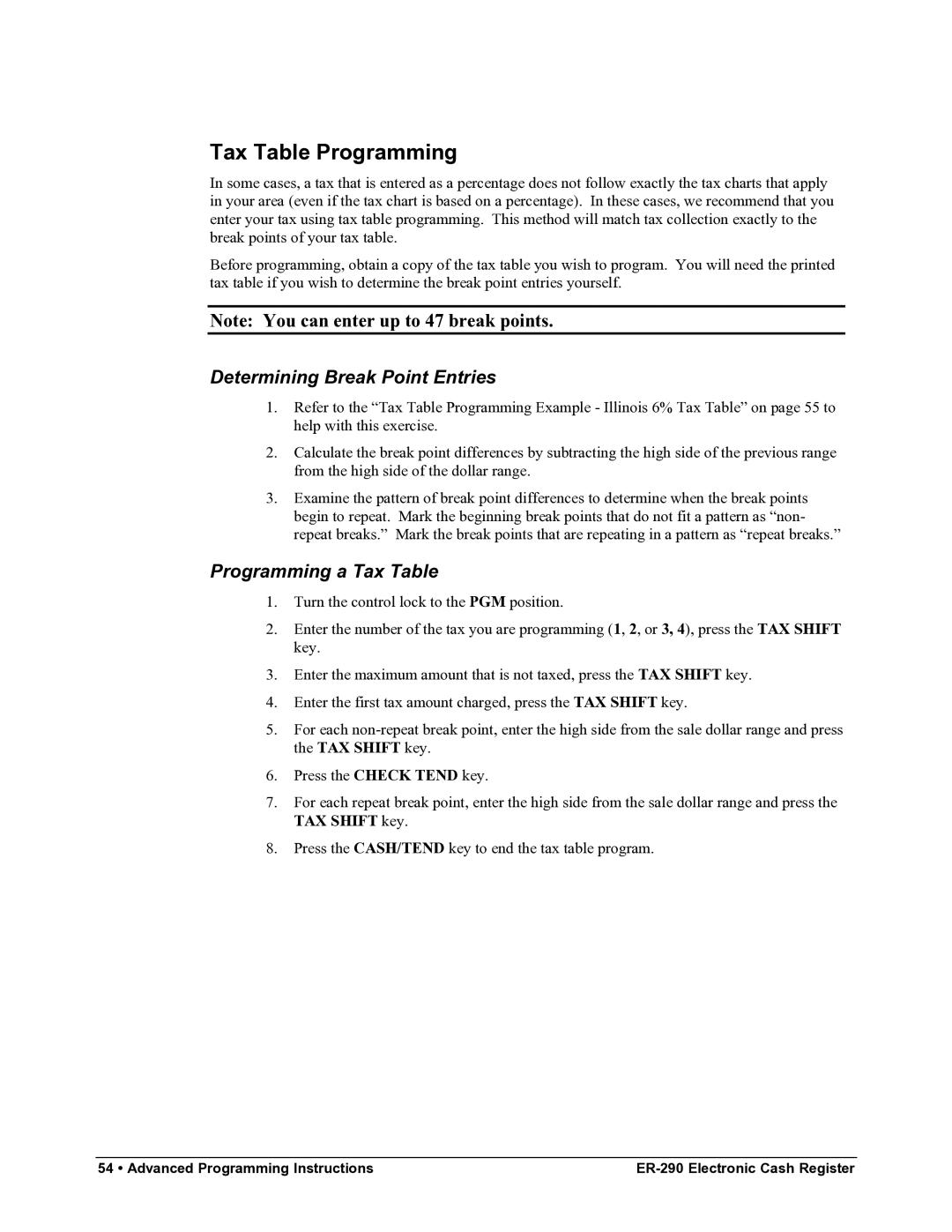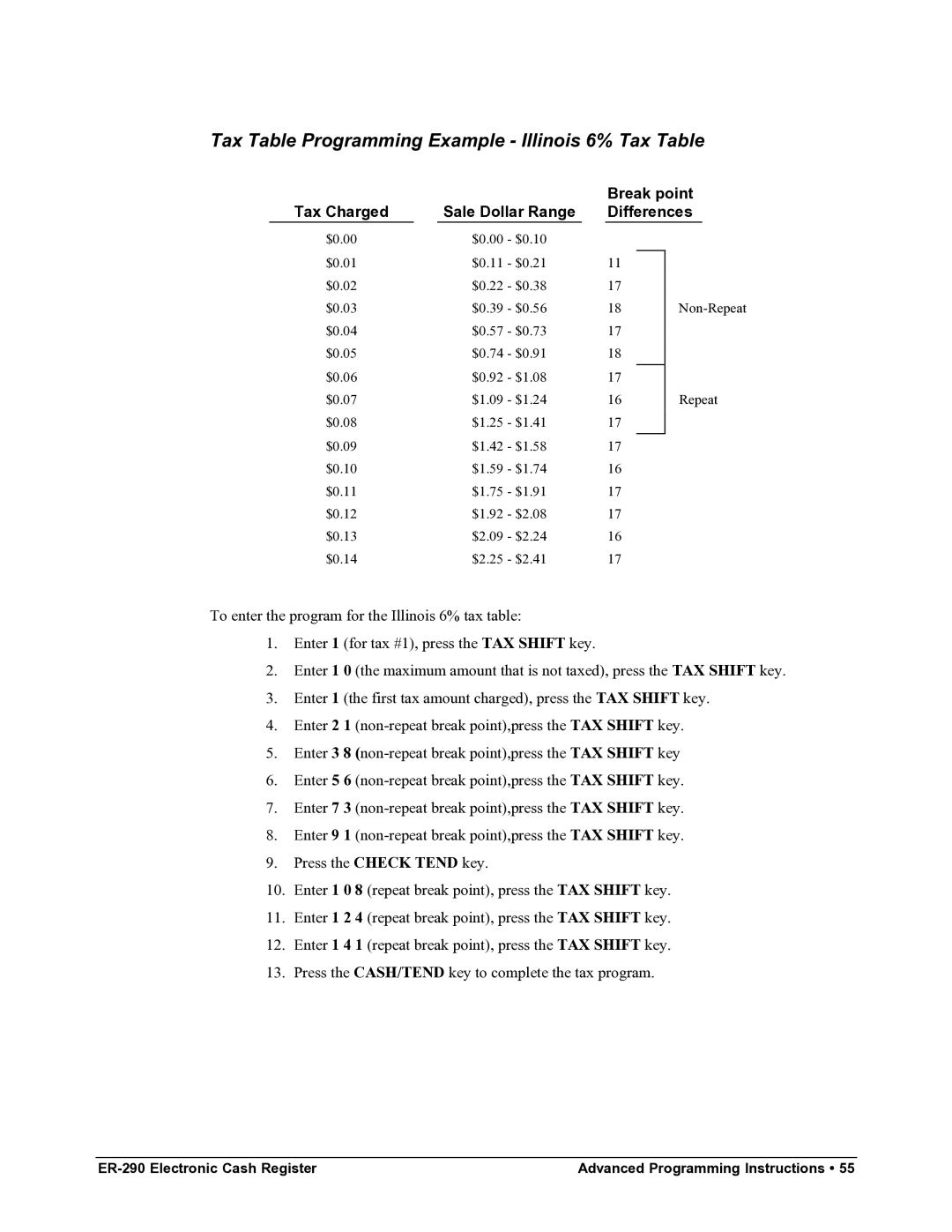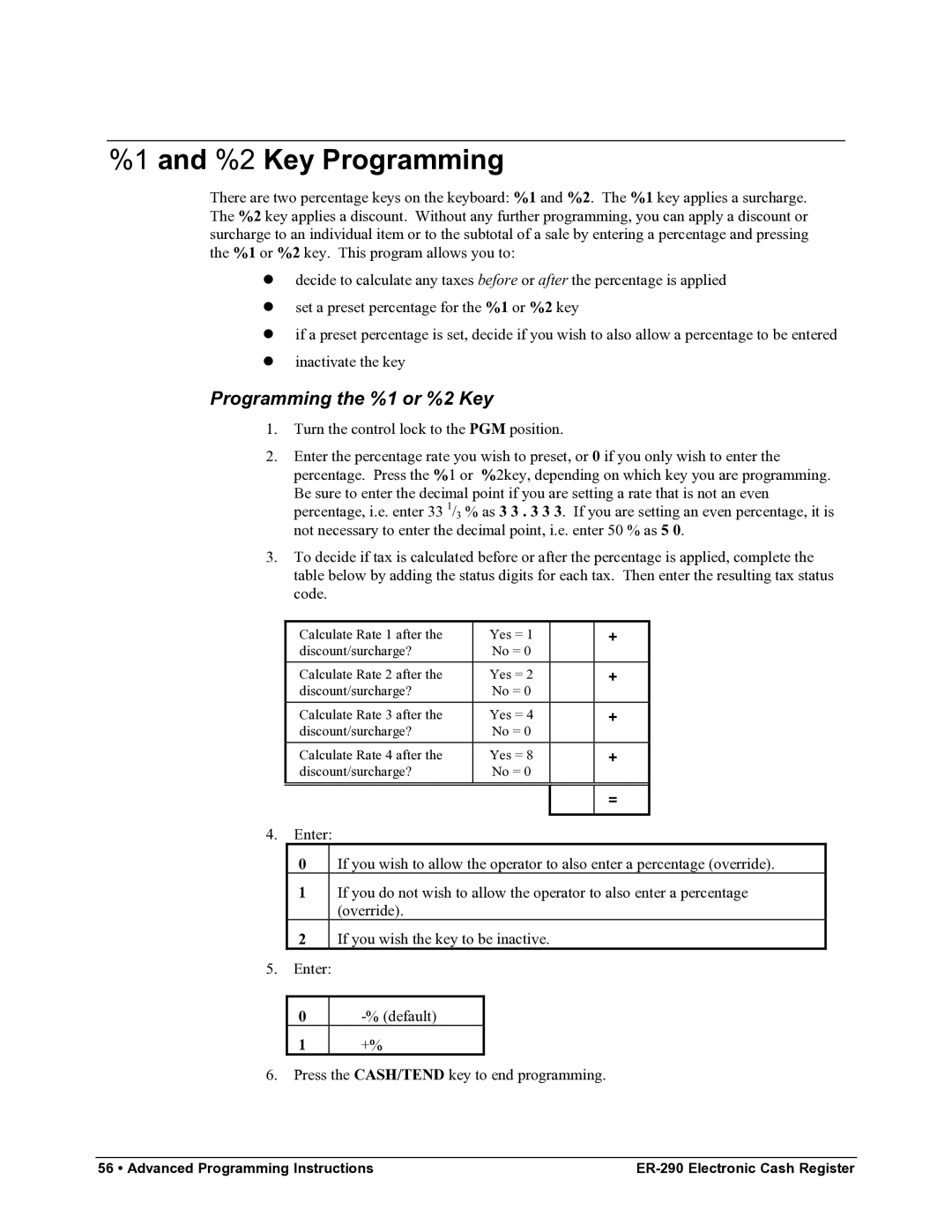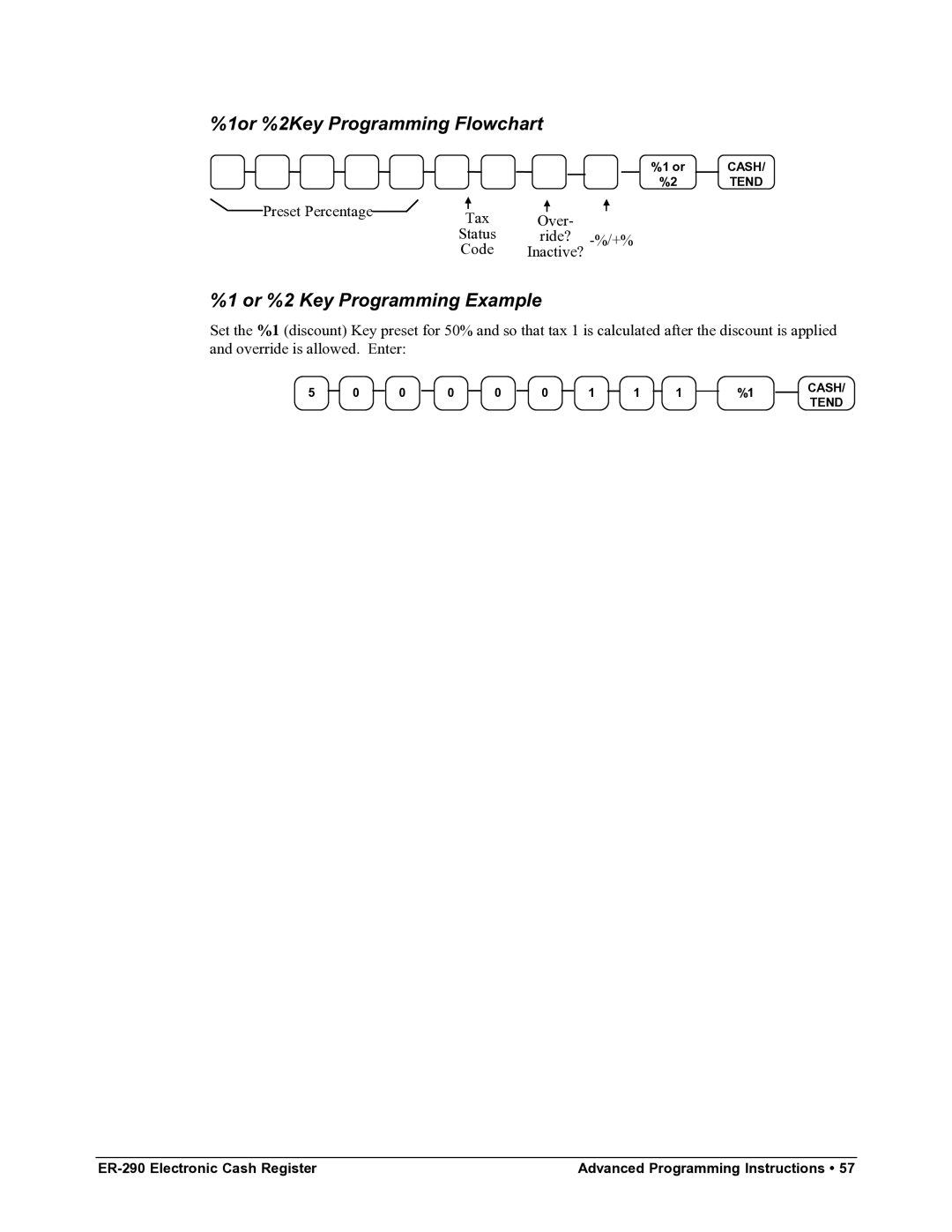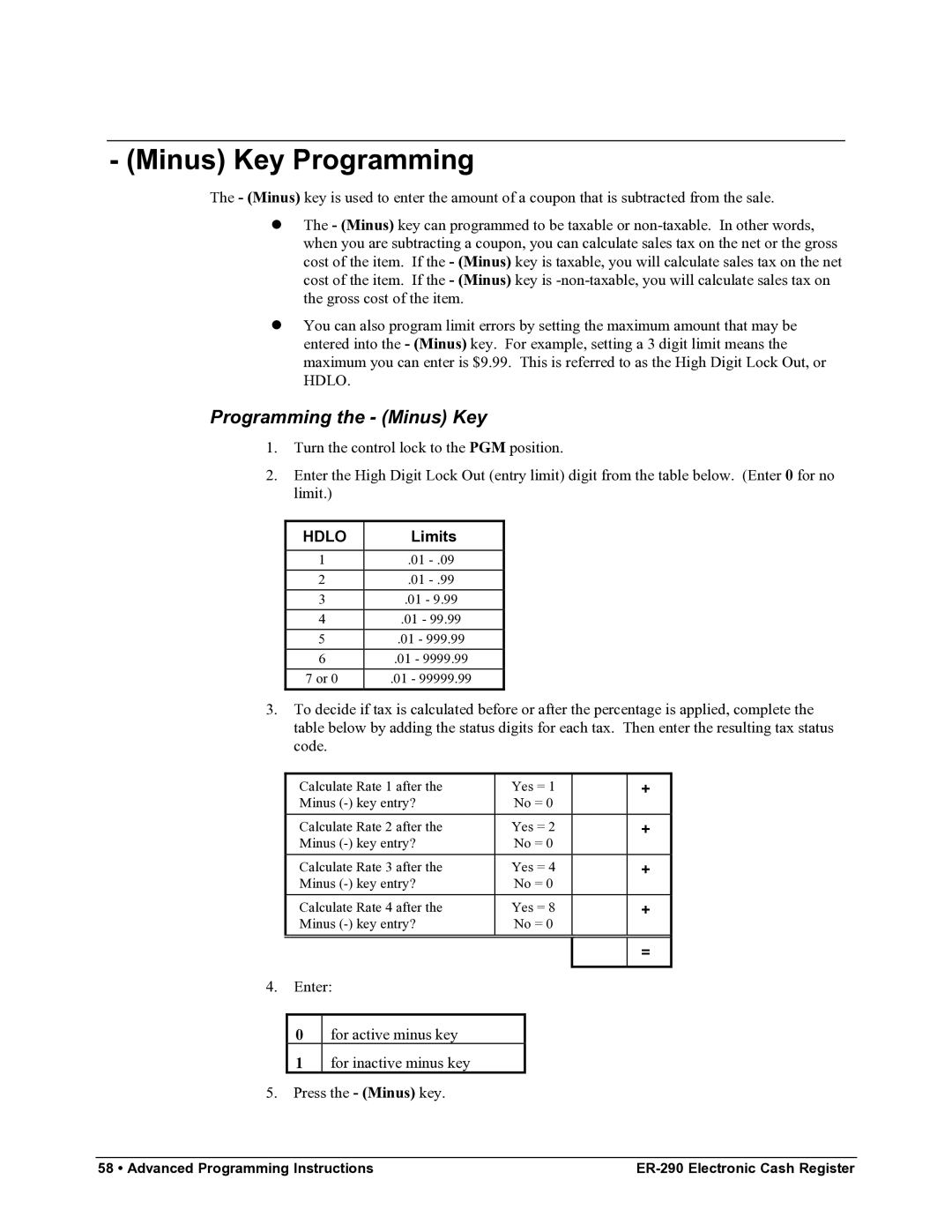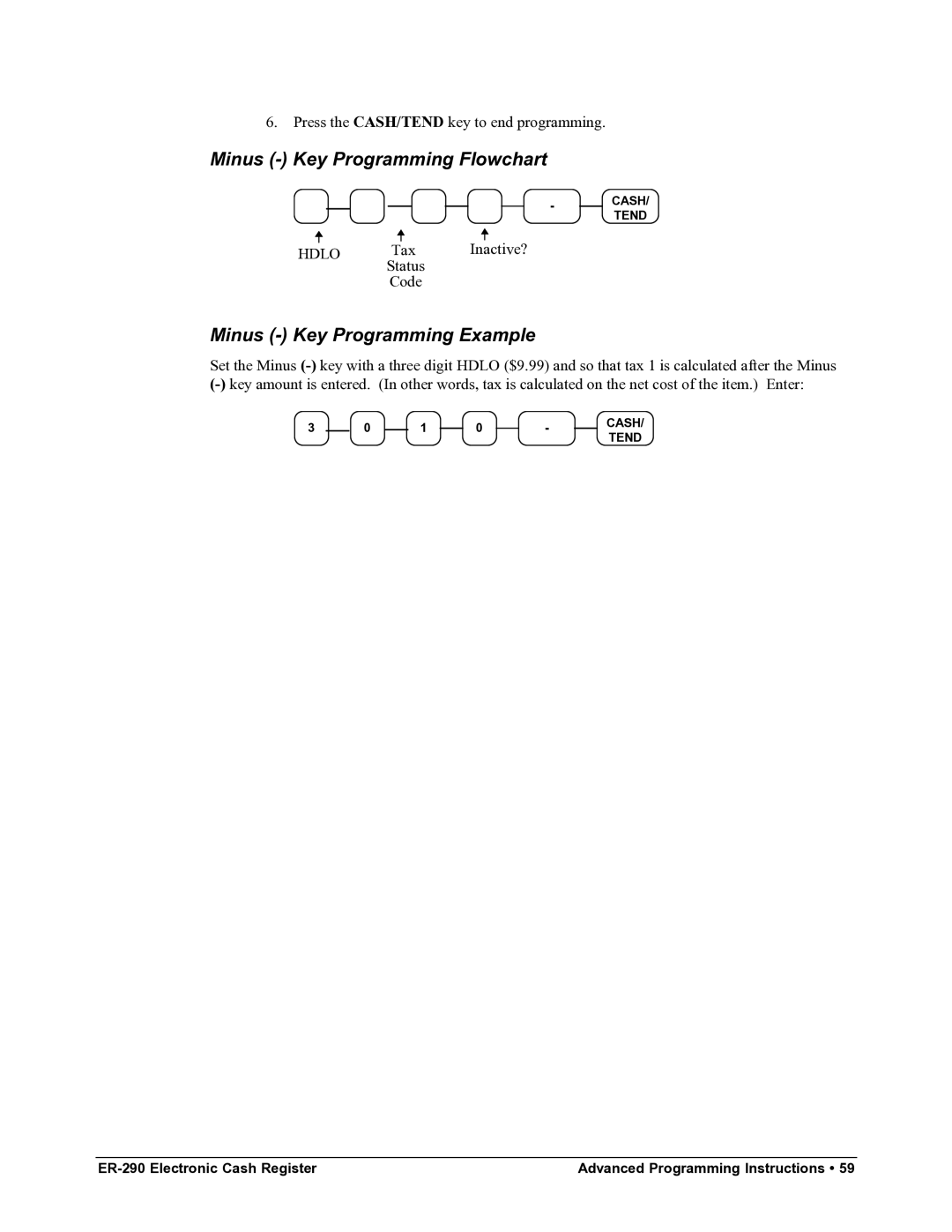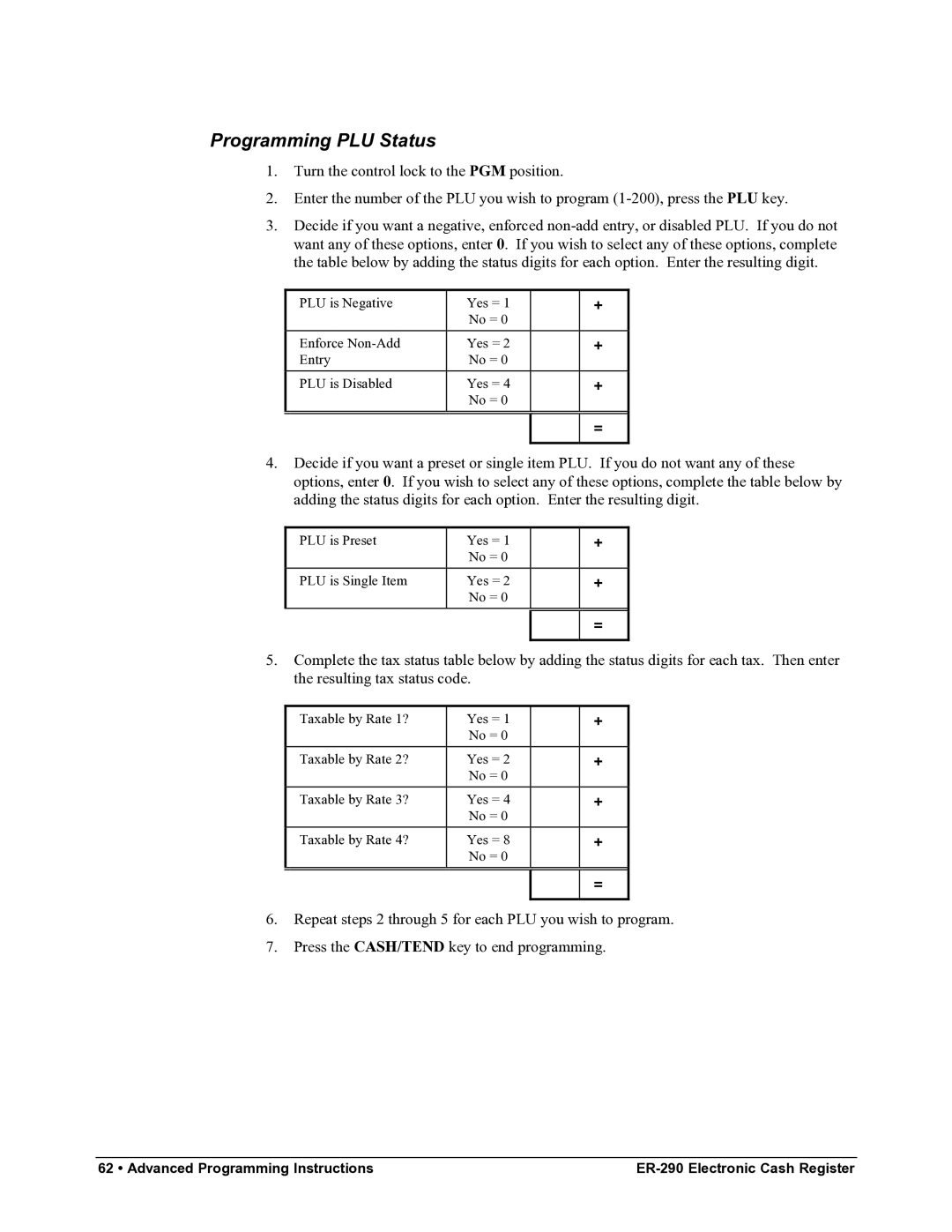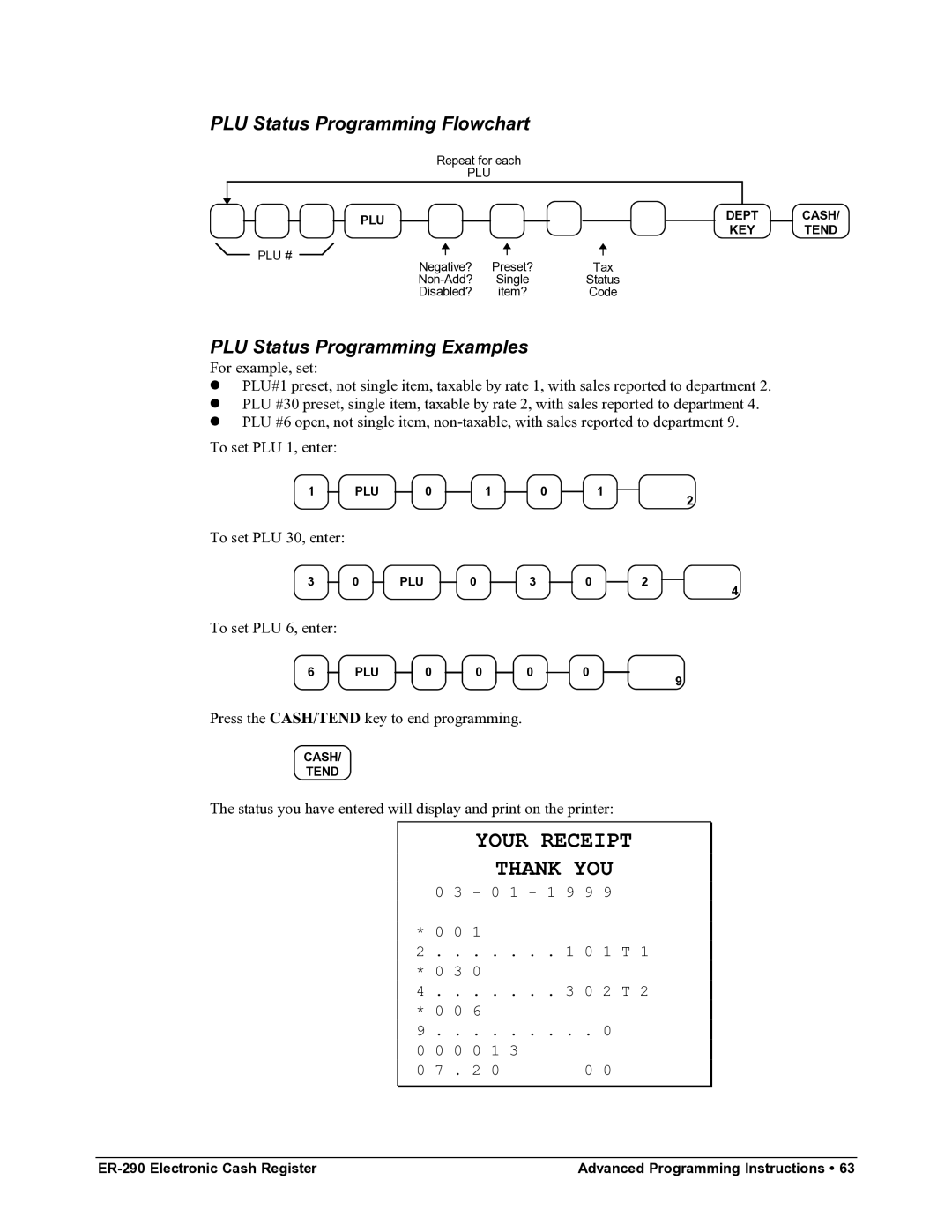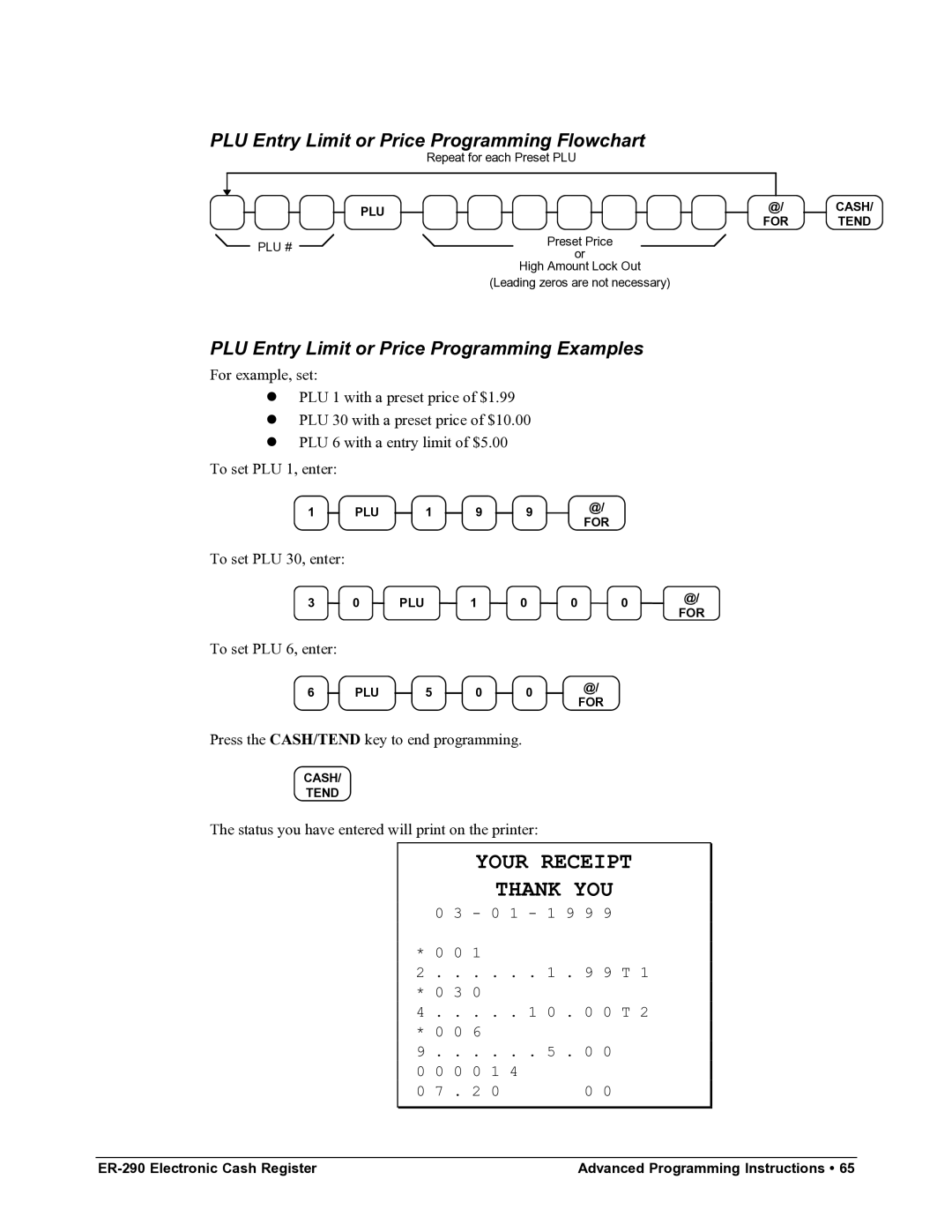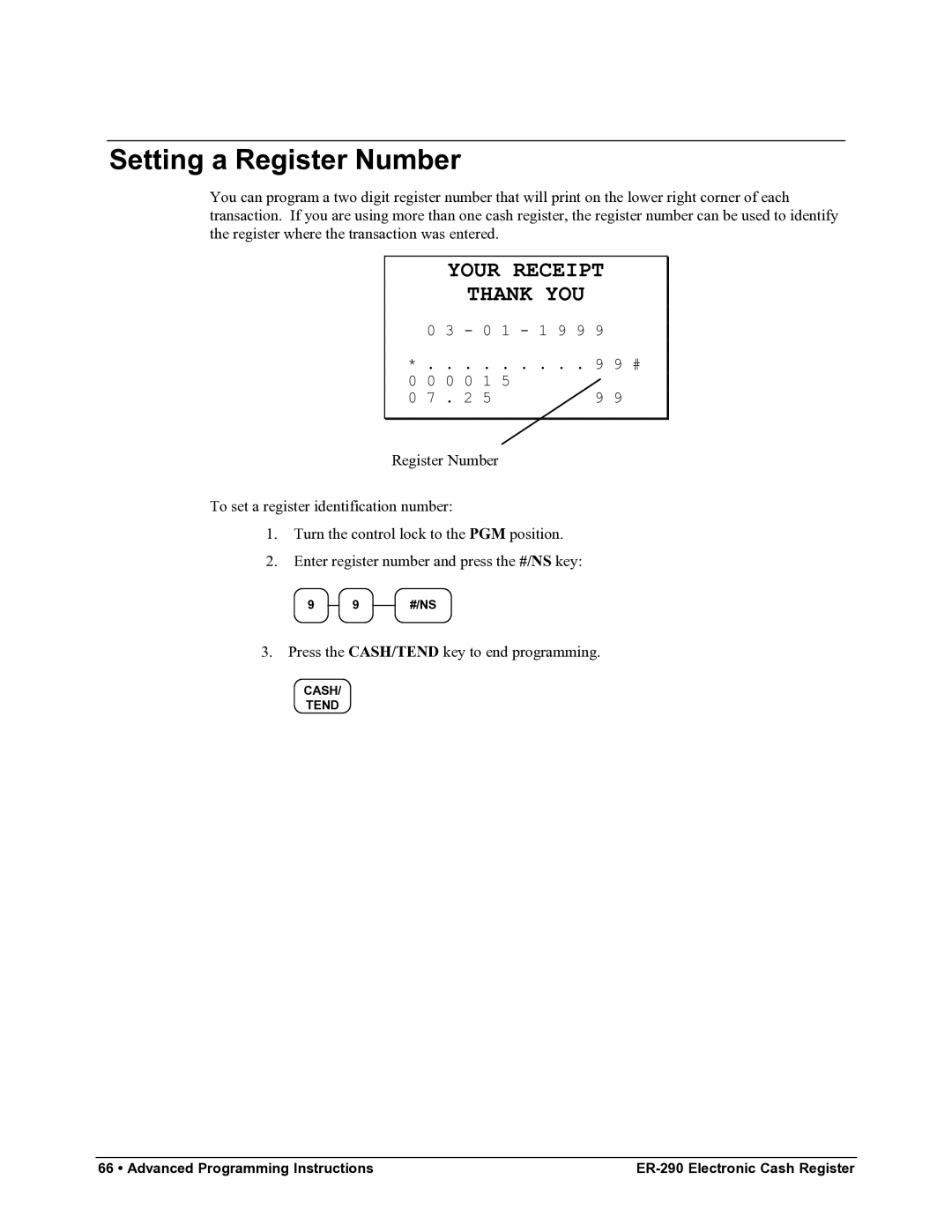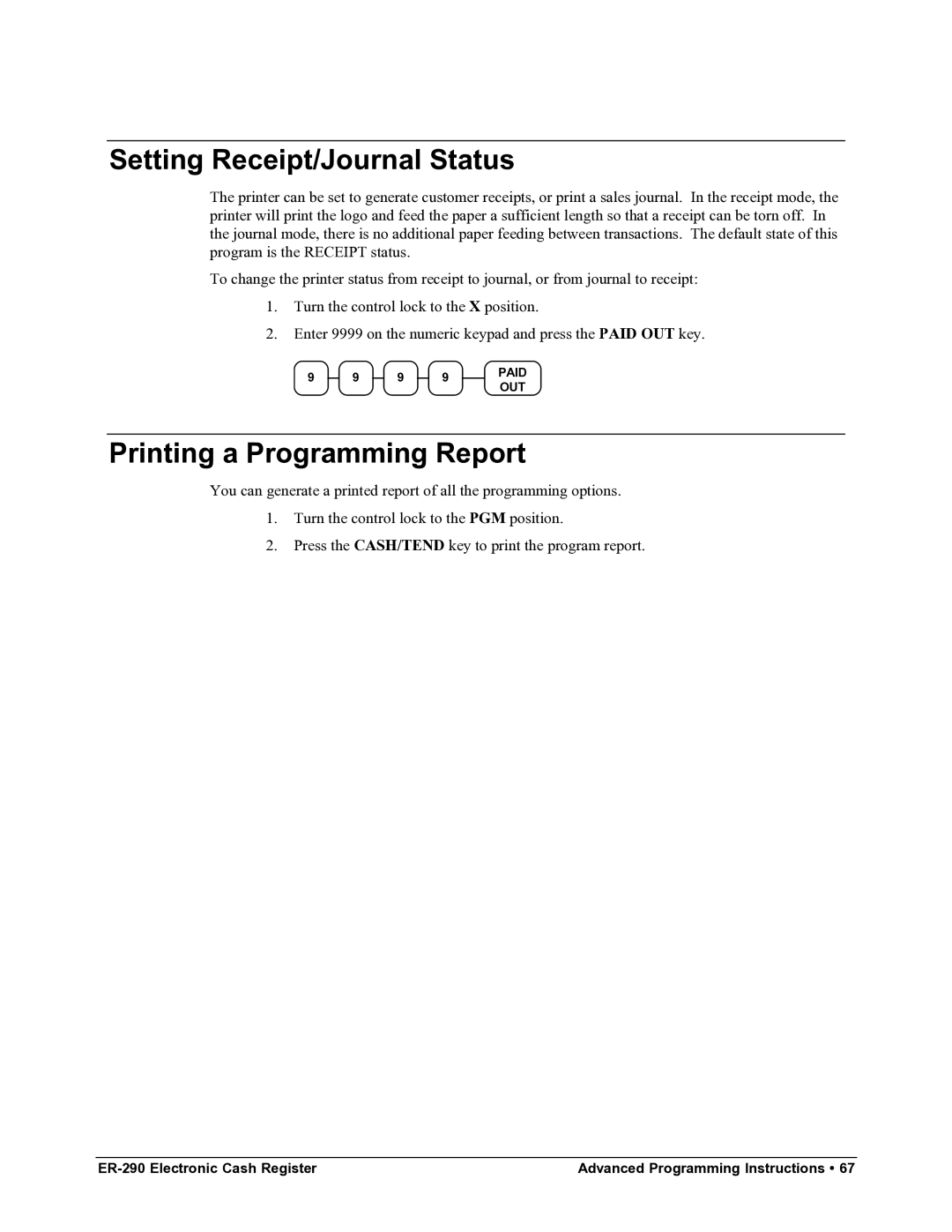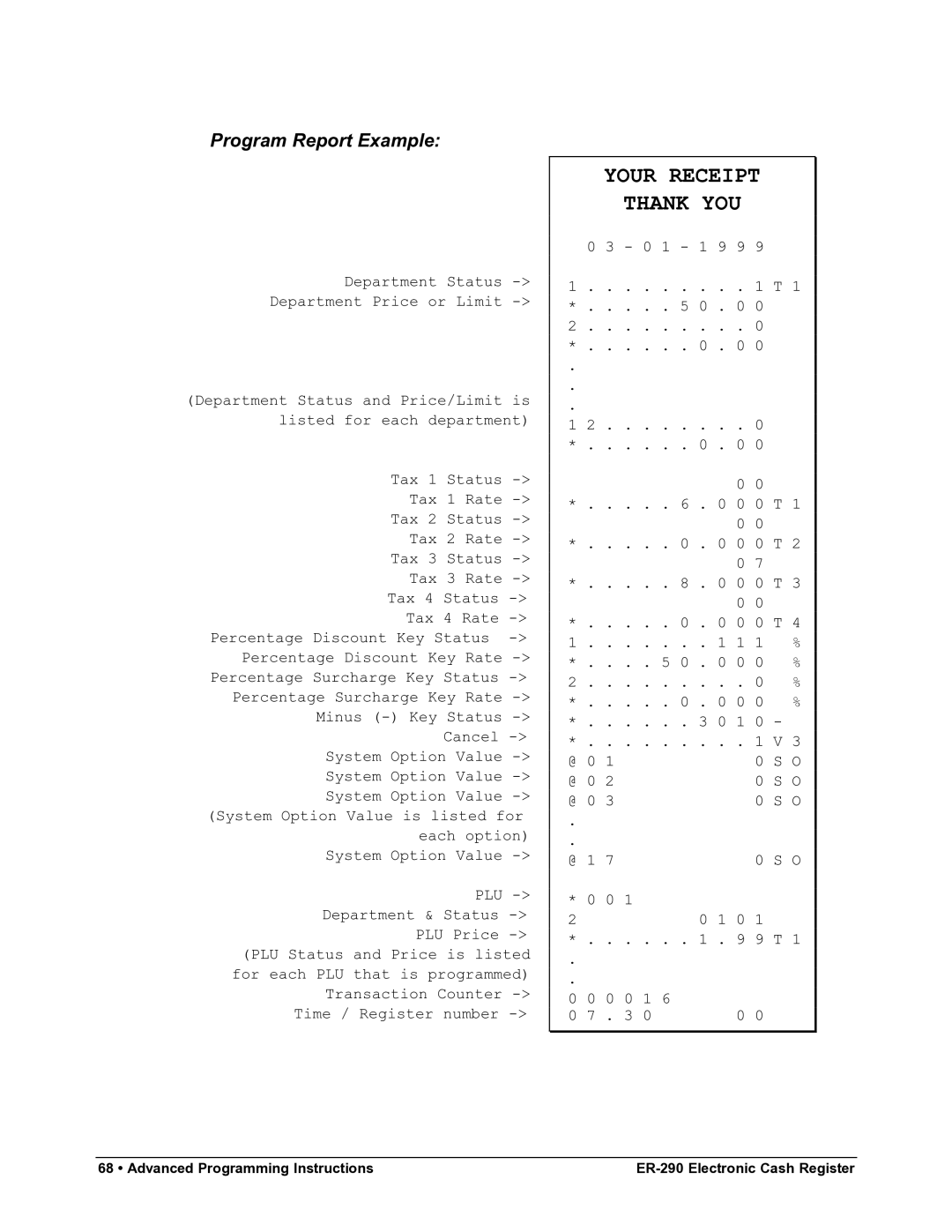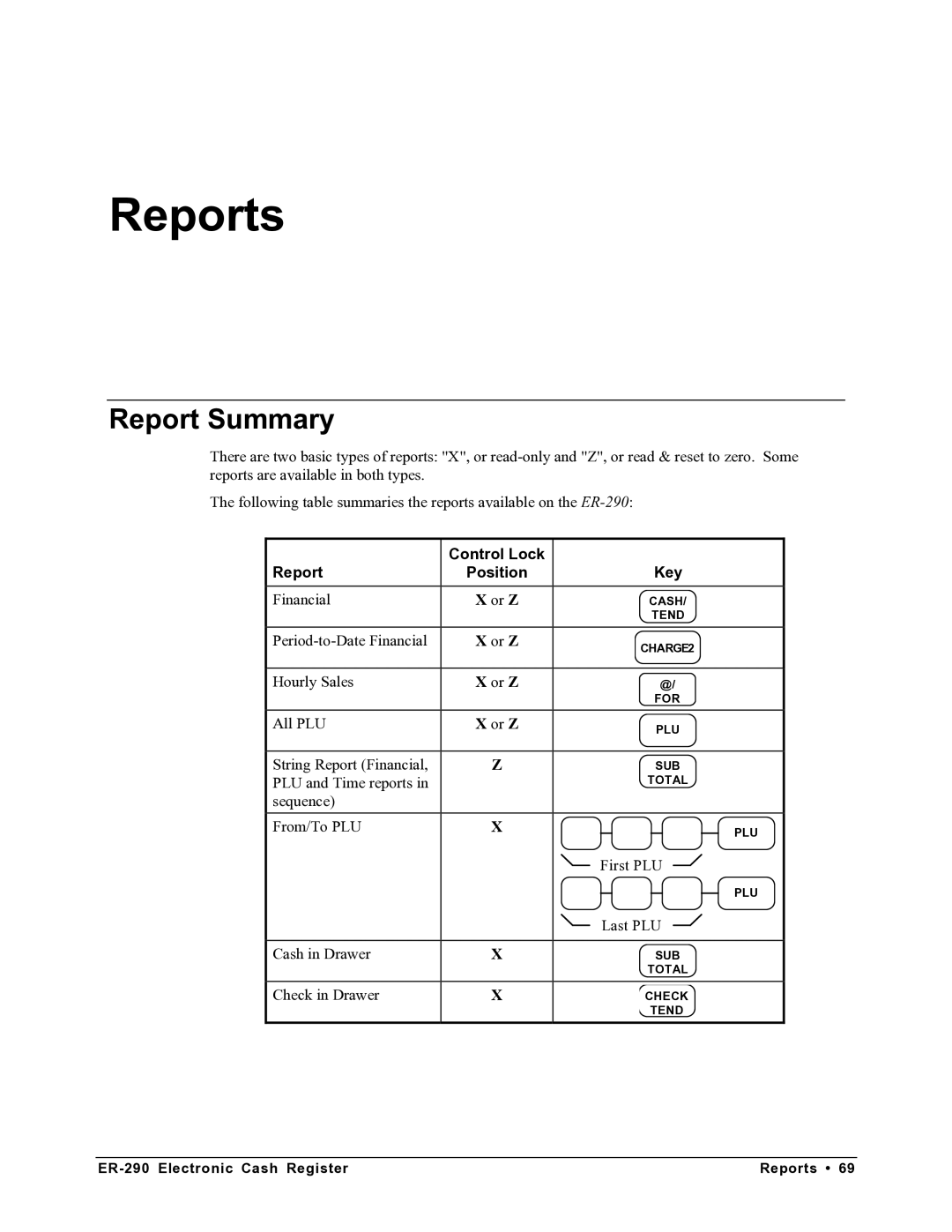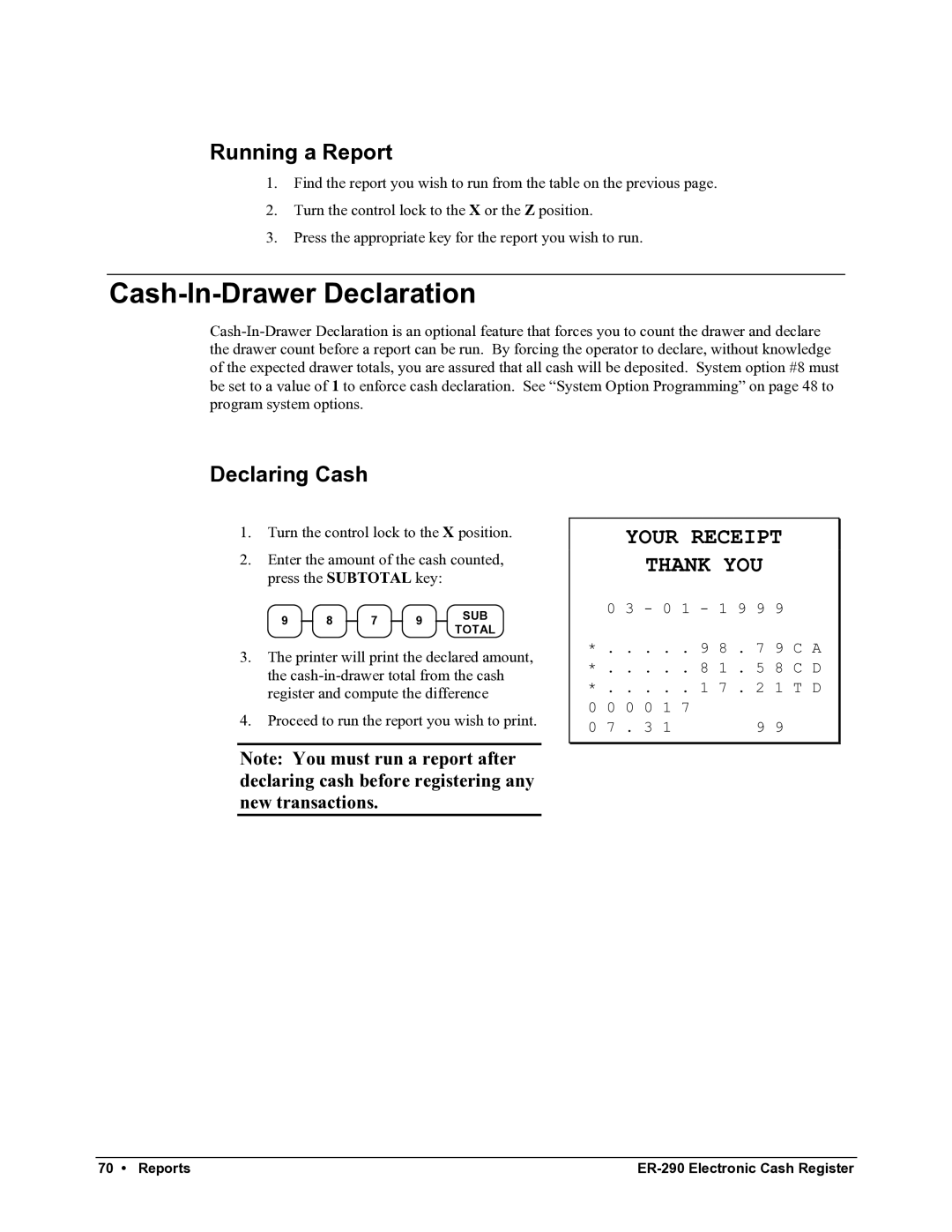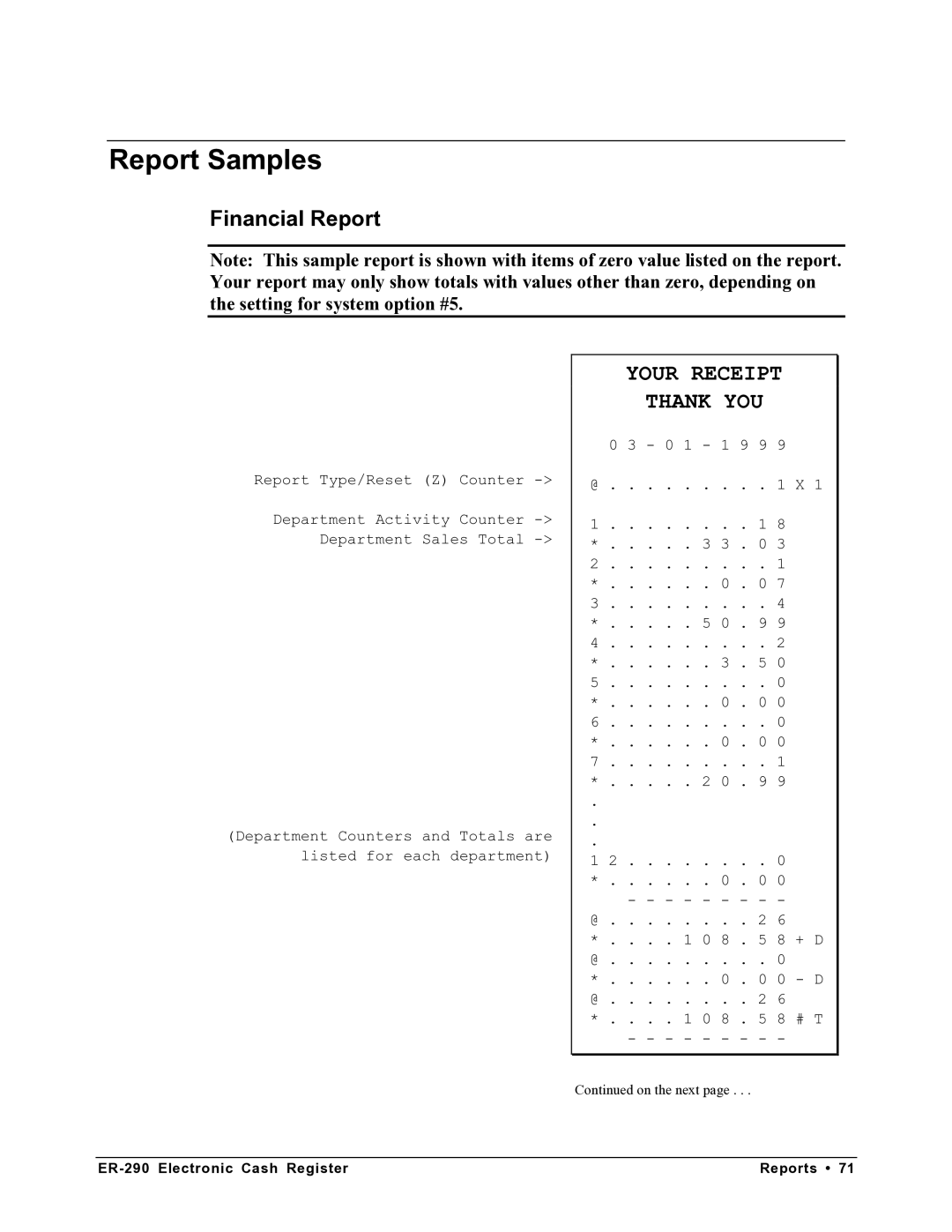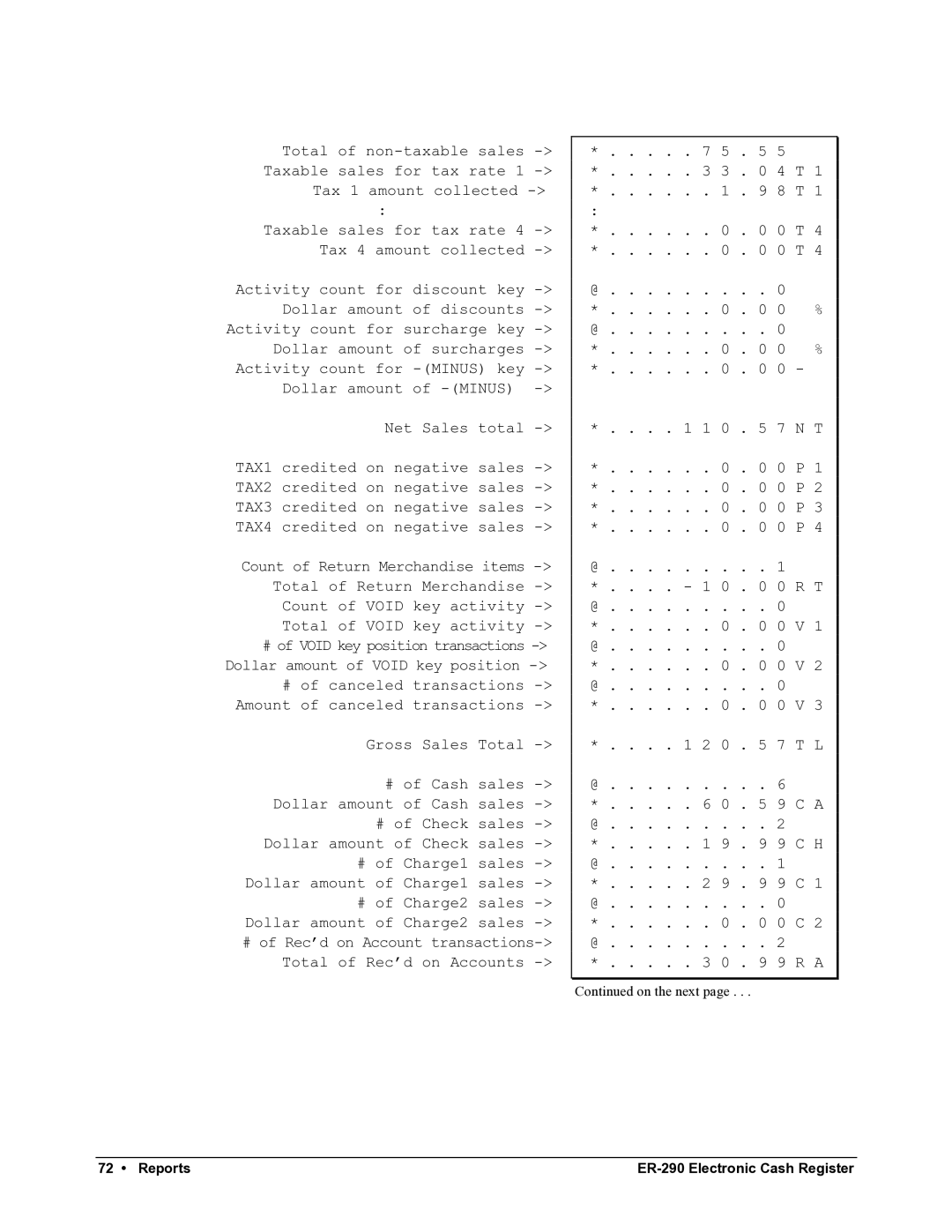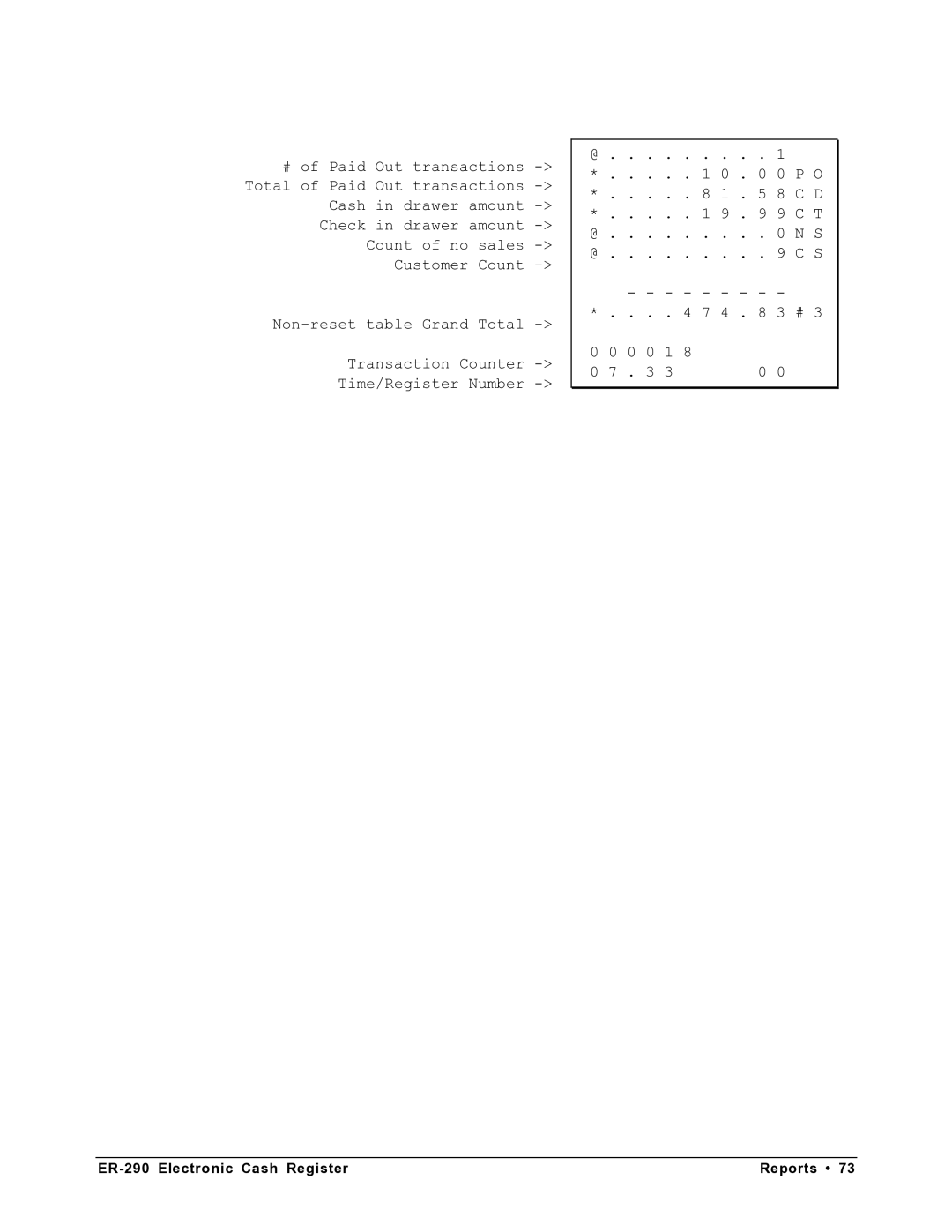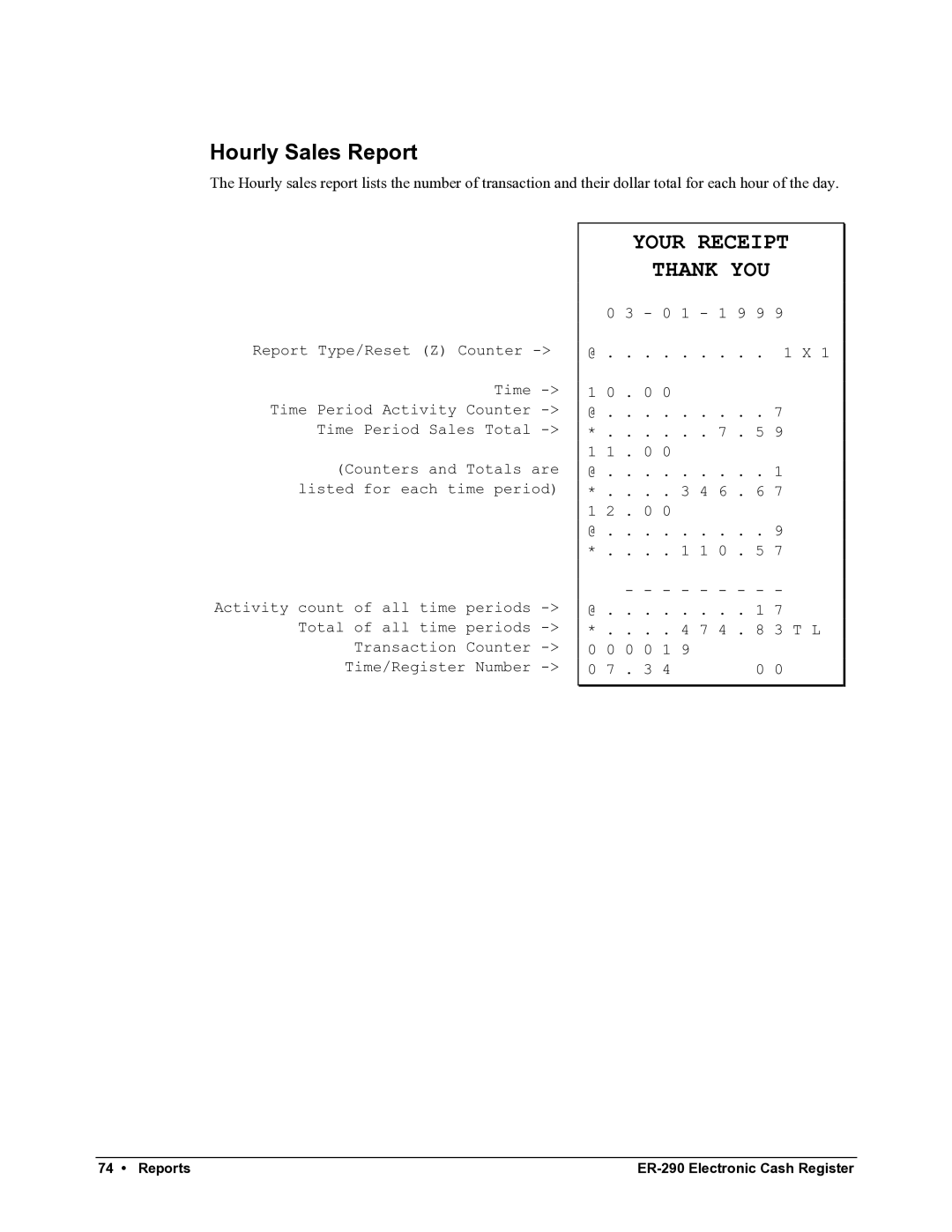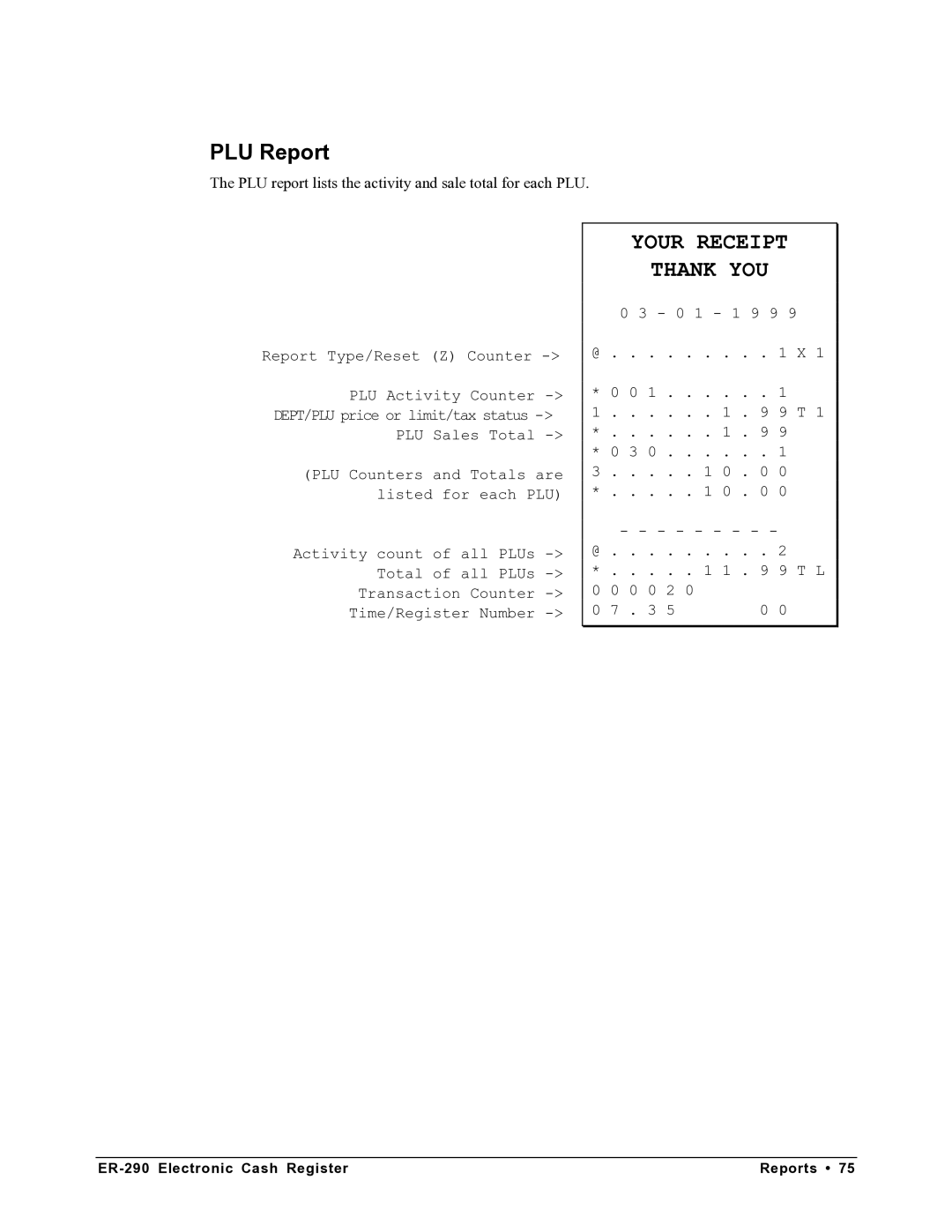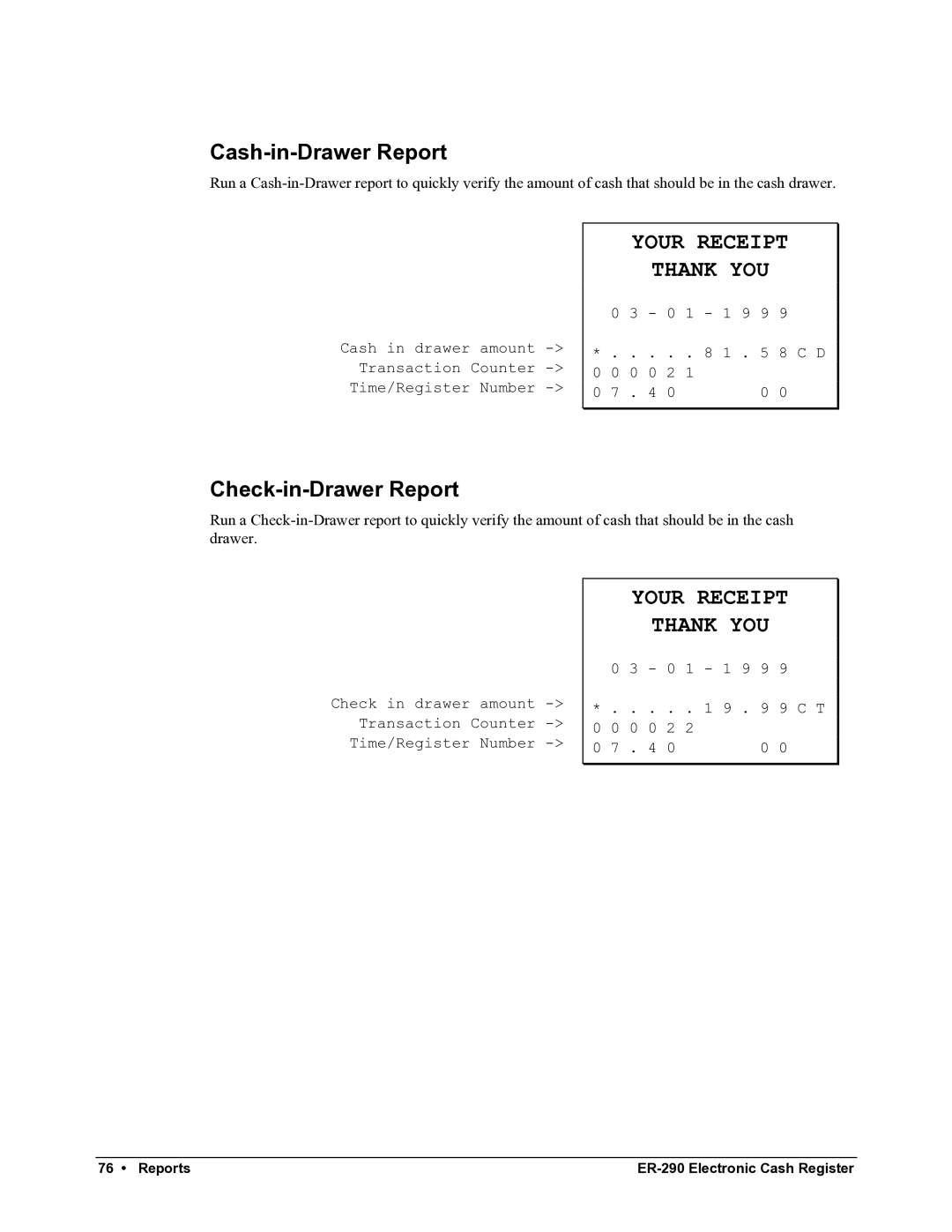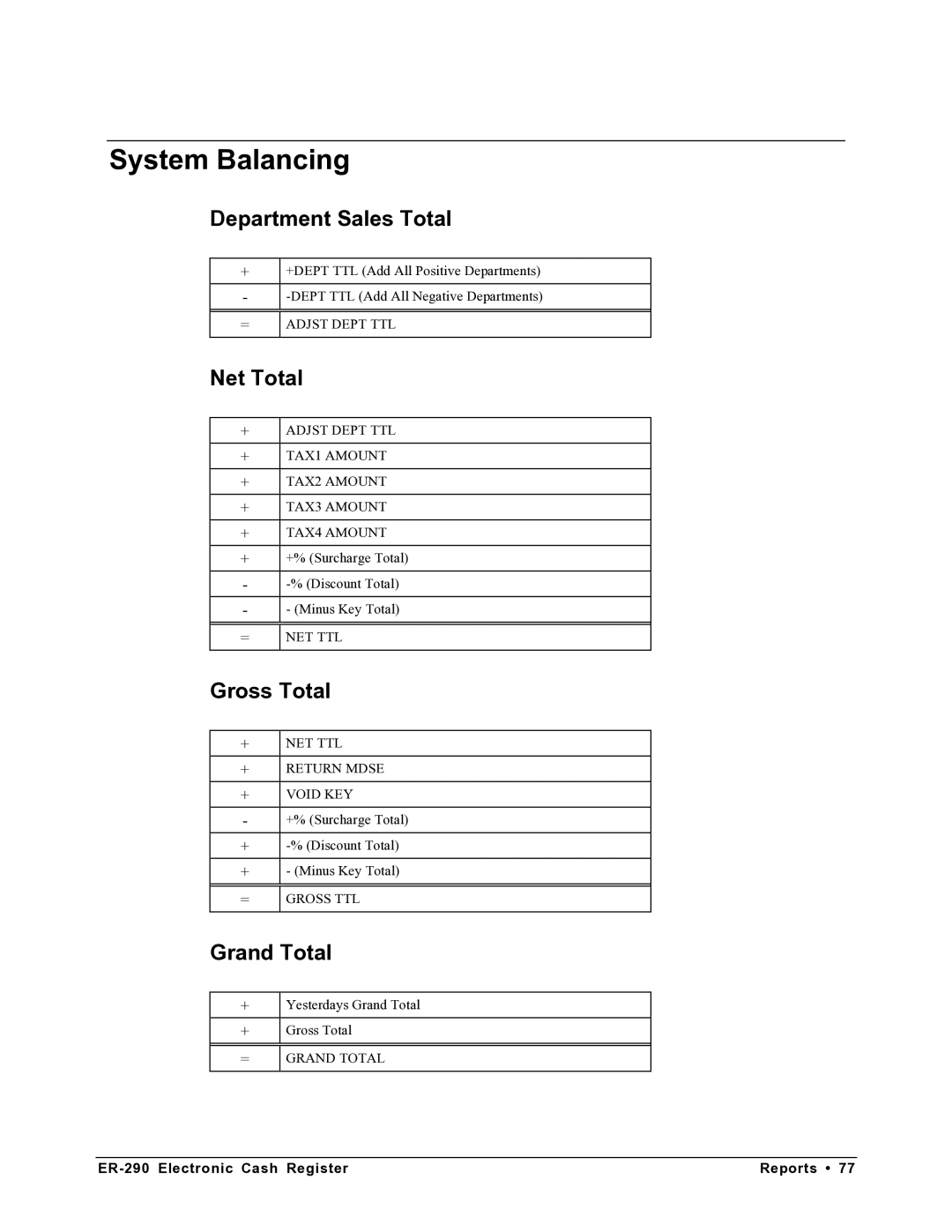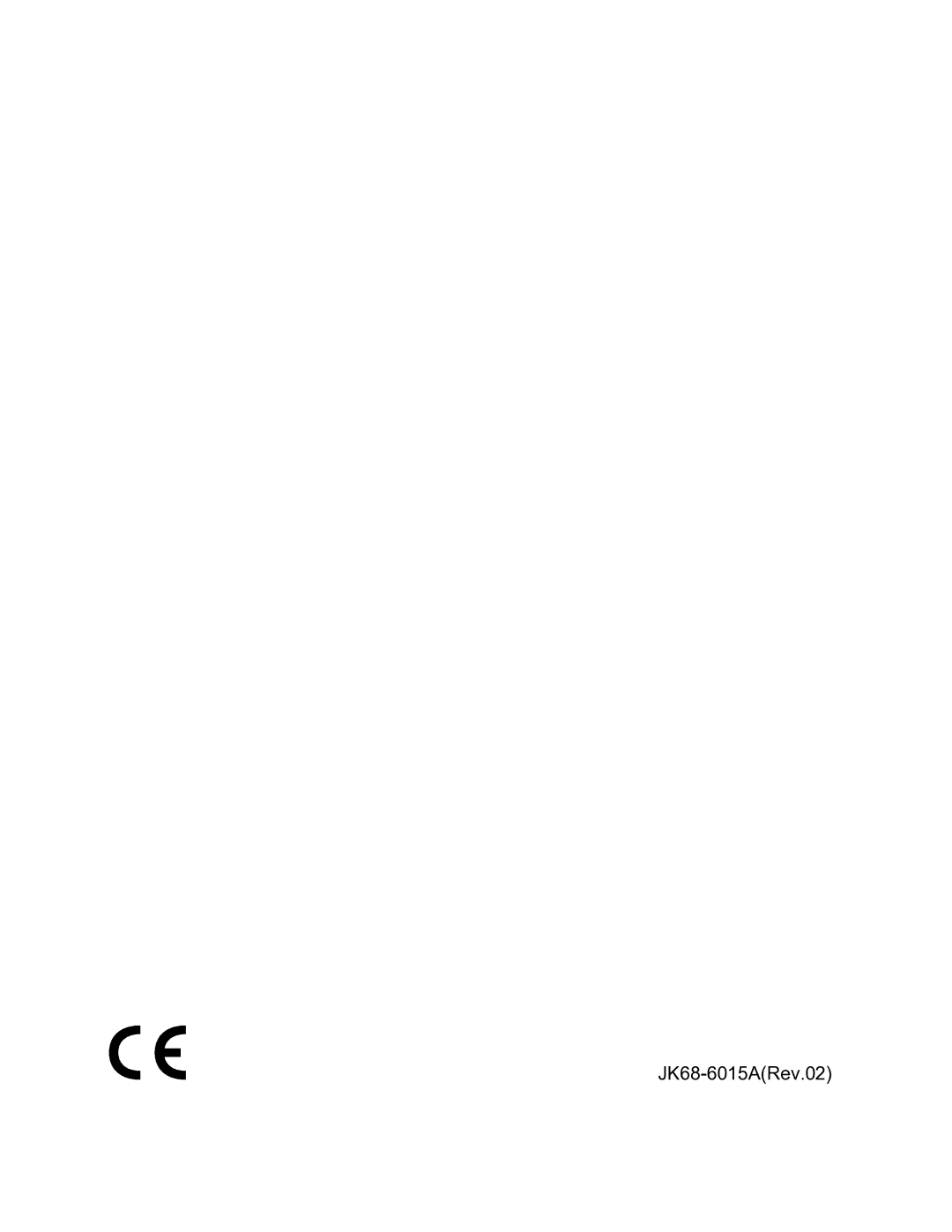%1 and %2 Key Programming
There are two percentage keys on the keyboard: %1 and %2. The %1 key applies a surcharge. The %2 key applies a discount. Without any further programming, you can apply a discount or surcharge to an individual item or to the subtotal of a sale by entering a percentage and pressing the %1 or %2 key. This program allows you to:
zdecide to calculate any taxes before or after the percentage is applied
zset a preset percentage for the %1 or %2 key
zif a preset percentage is set, decide if you wish to also allow a percentage to be entered
zinactivate the key
Programming the %1 or %2 Key
1.Turn the control lock to the PGM position.
2.Enter the percentage rate you wish to preset, or 0 if you only wish to enter the percentage. Press the %1 or %2key, depending on which key you are programming. Be sure to enter the decimal point if you are setting a rate that is not an even percentage, i.e. enter 33 1/3 % as 3 3 . 3 3 3. If you are setting an even percentage, it is not necessary to enter the decimal point, i.e. enter 50 % as 5 0.
3.To decide if tax is calculated before or after the percentage is applied, complete the table below by adding the status digits for each tax. Then enter the resulting tax status code.
Calculate Rate 1 after the | Yes = 1 |
| + |
discount/surcharge? | No = 0 |
|
|
Calculate Rate 2 after the | Yes = 2 |
| + |
discount/surcharge? | No = 0 |
|
|
Calculate Rate 3 after the | Yes = 4 |
| + |
discount/surcharge? | No = 0 |
|
|
Calculate Rate 4 after the | Yes = 8 |
| + |
discount/surcharge? | No = 0 |
|
|
|
|
| |
|
|
| = |
|
|
|
|
4.Enter:
0If you wish to allow the operator to also enter a percentage (override).
1If you do not wish to allow the operator to also enter a percentage (override).
2If you wish the key to be inactive.
5.Enter:
0
1
+%
6.Press the CASH/TEND key to end programming.
56 • Advanced Programming Instructions |