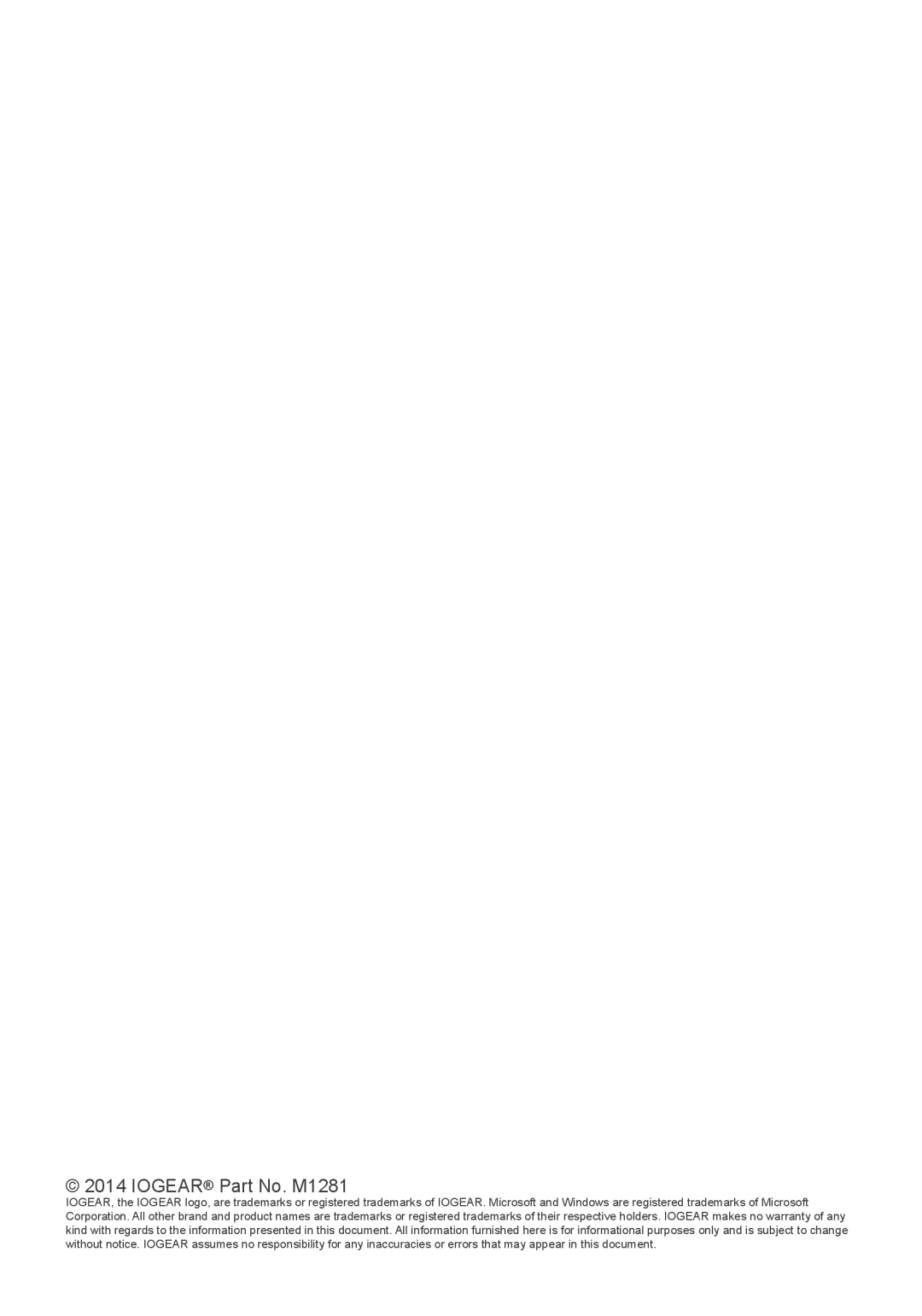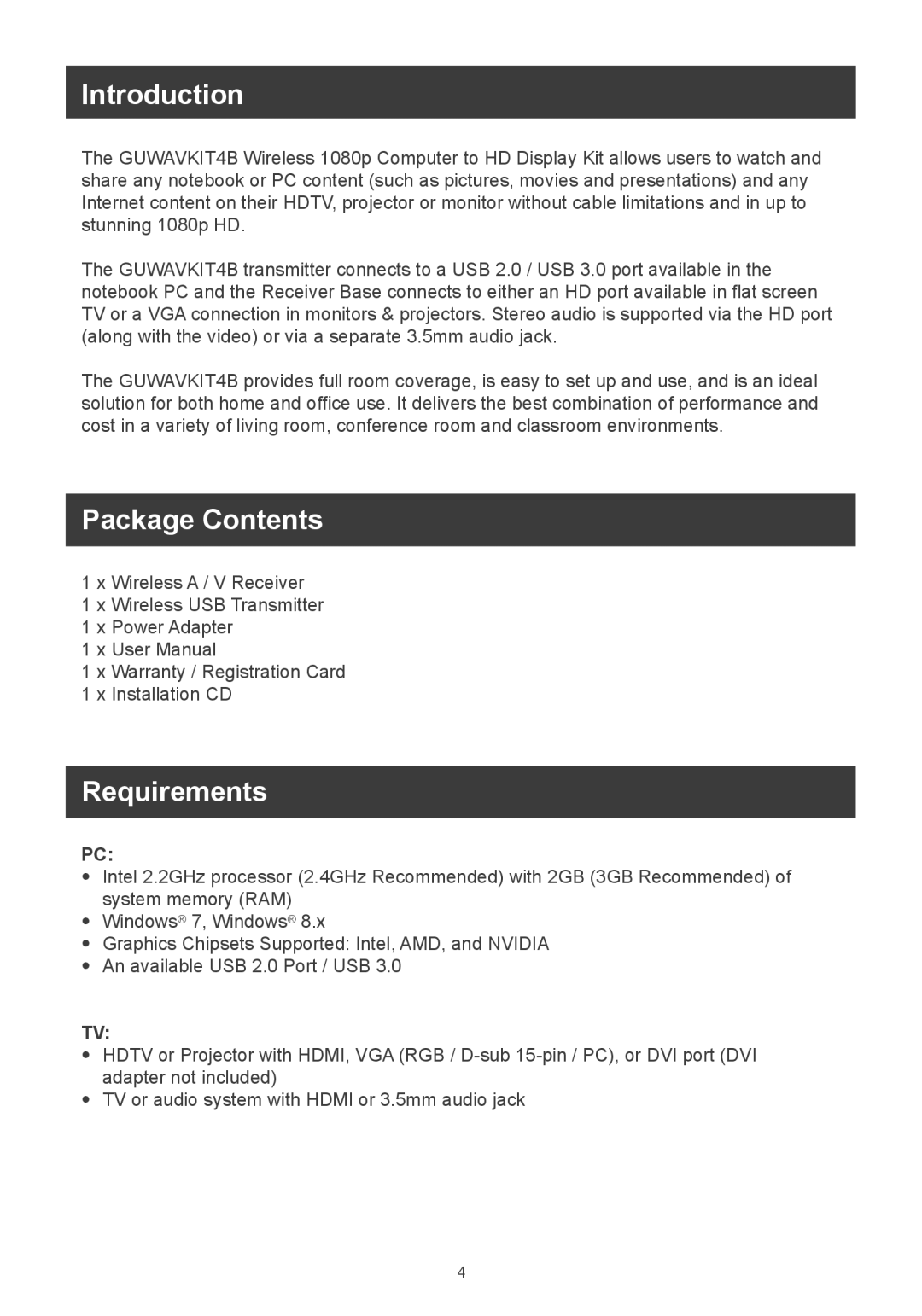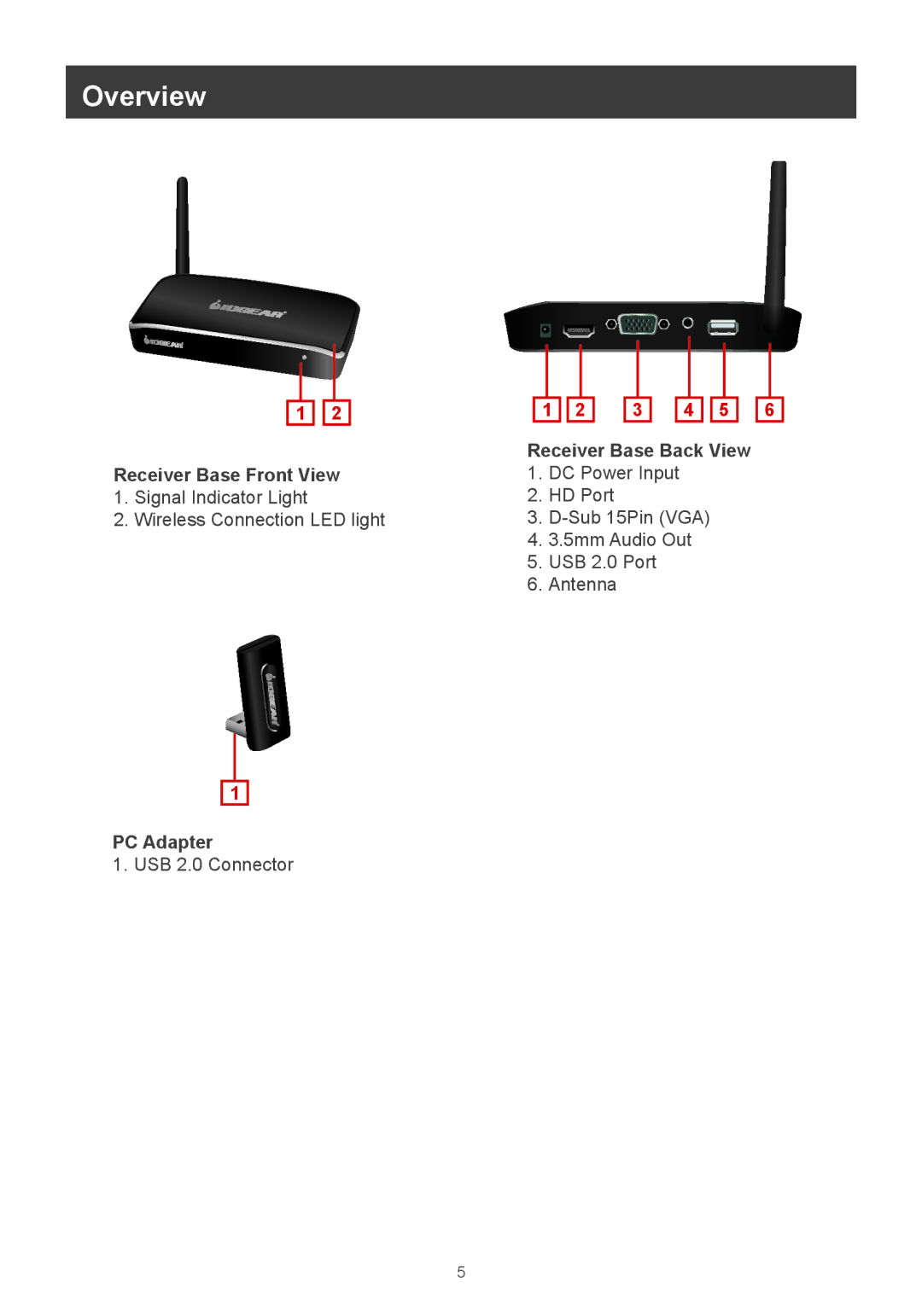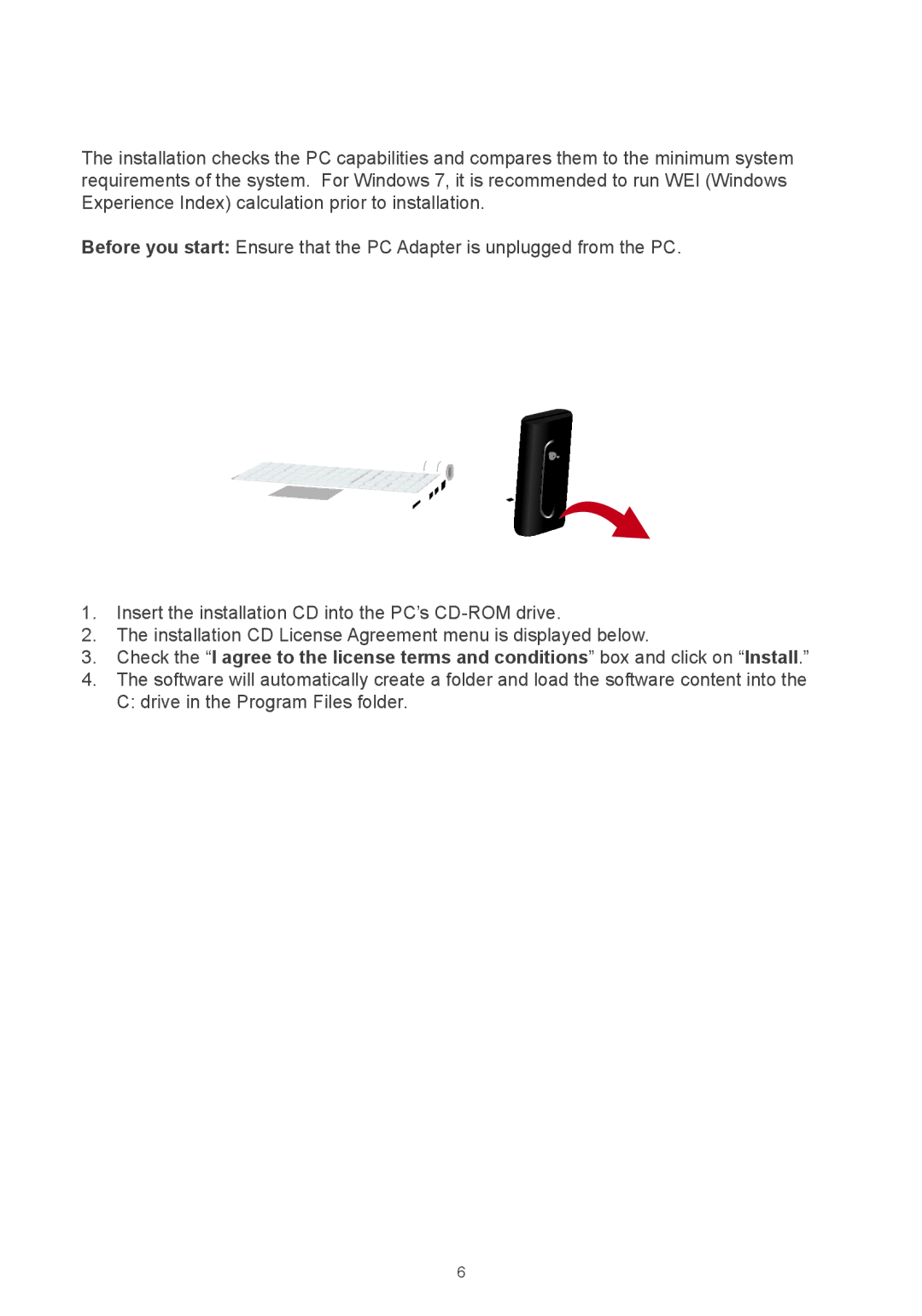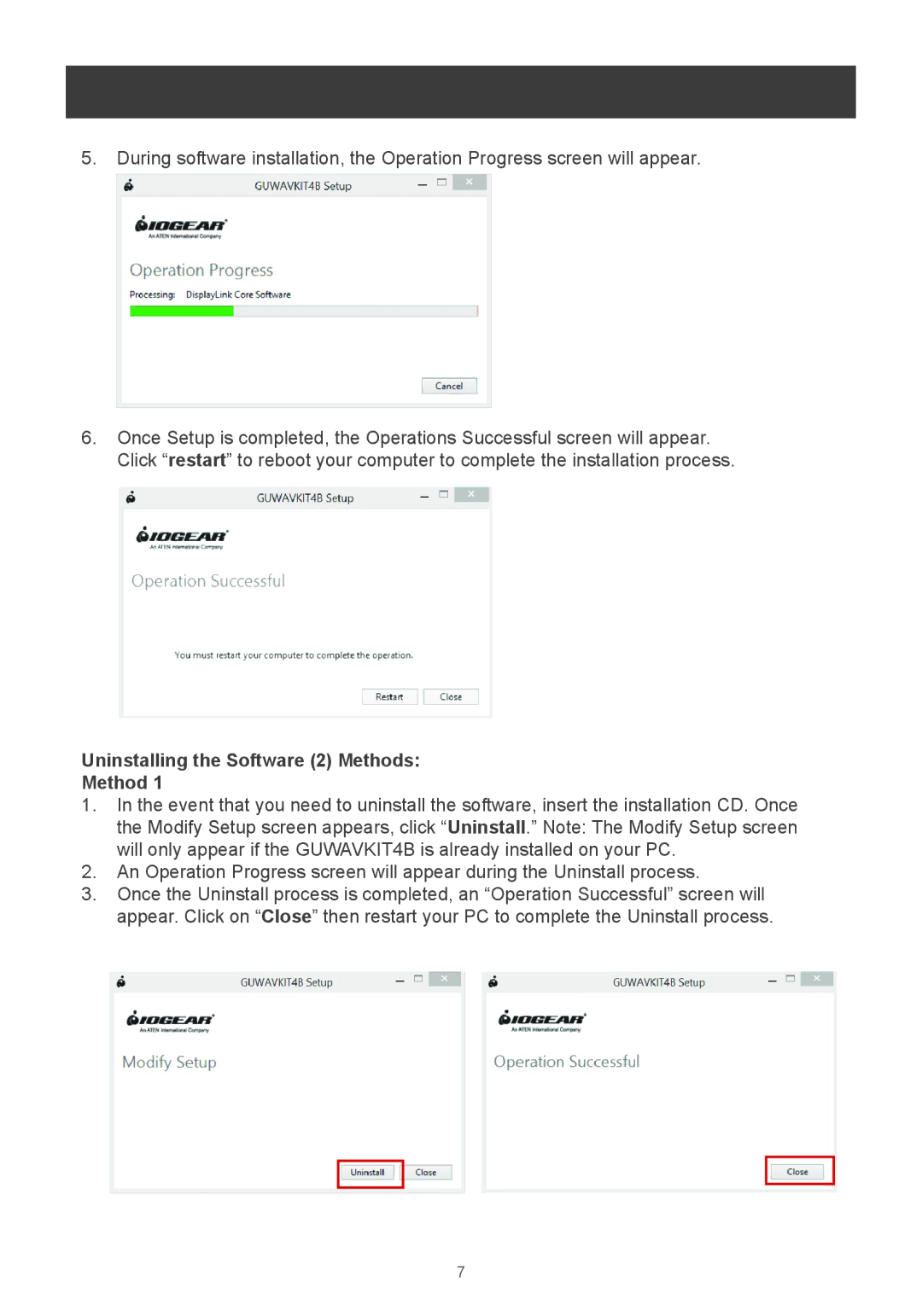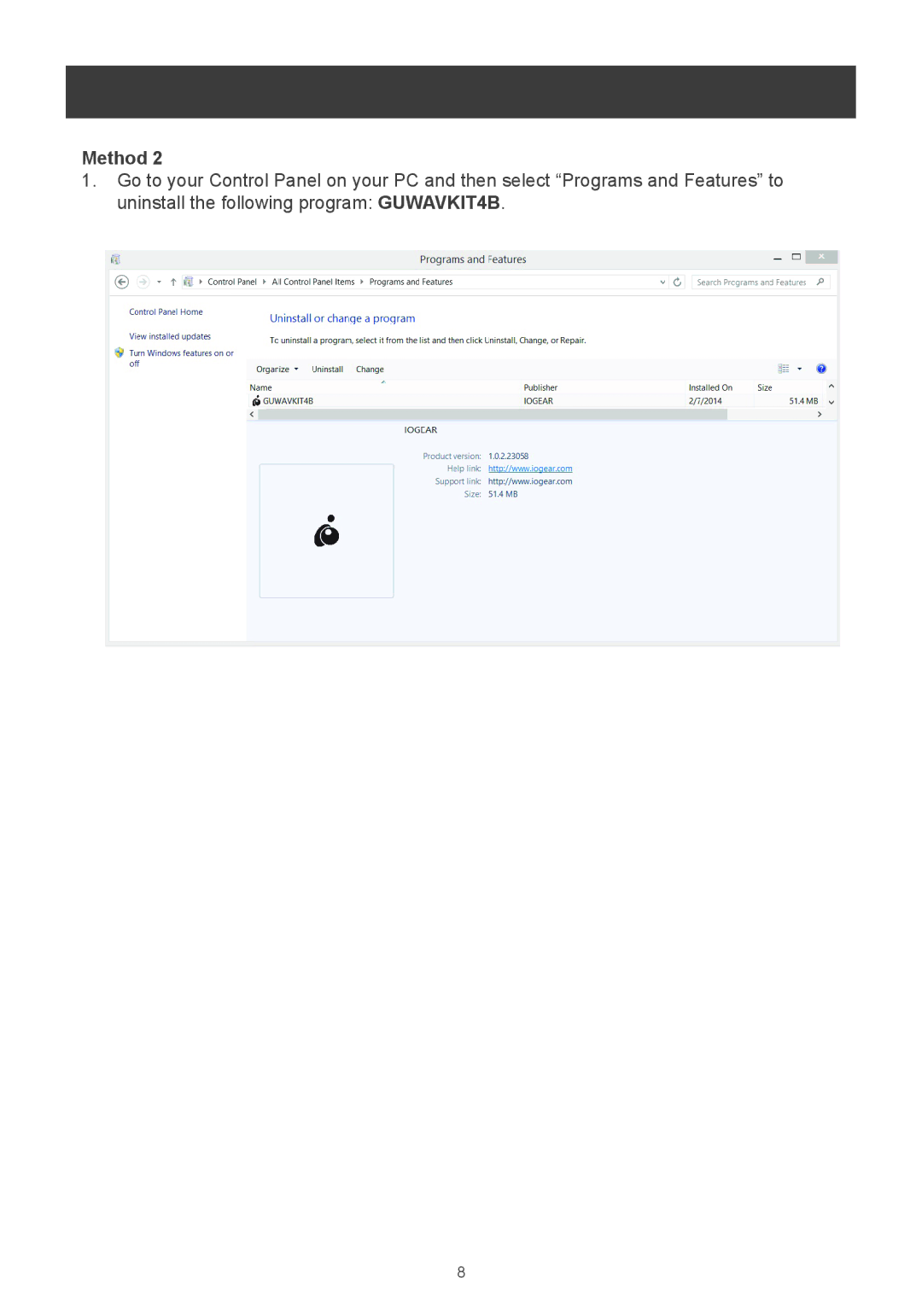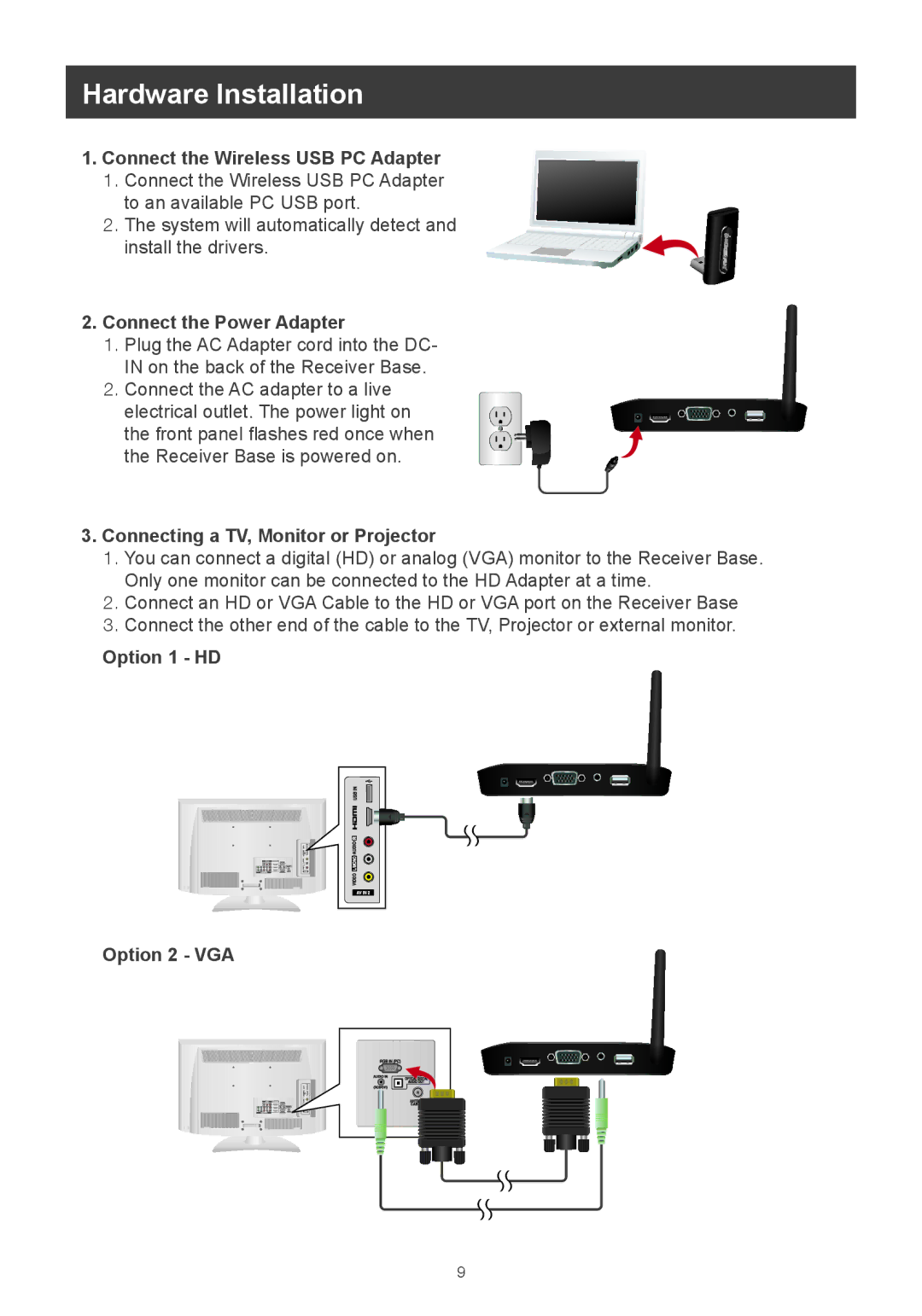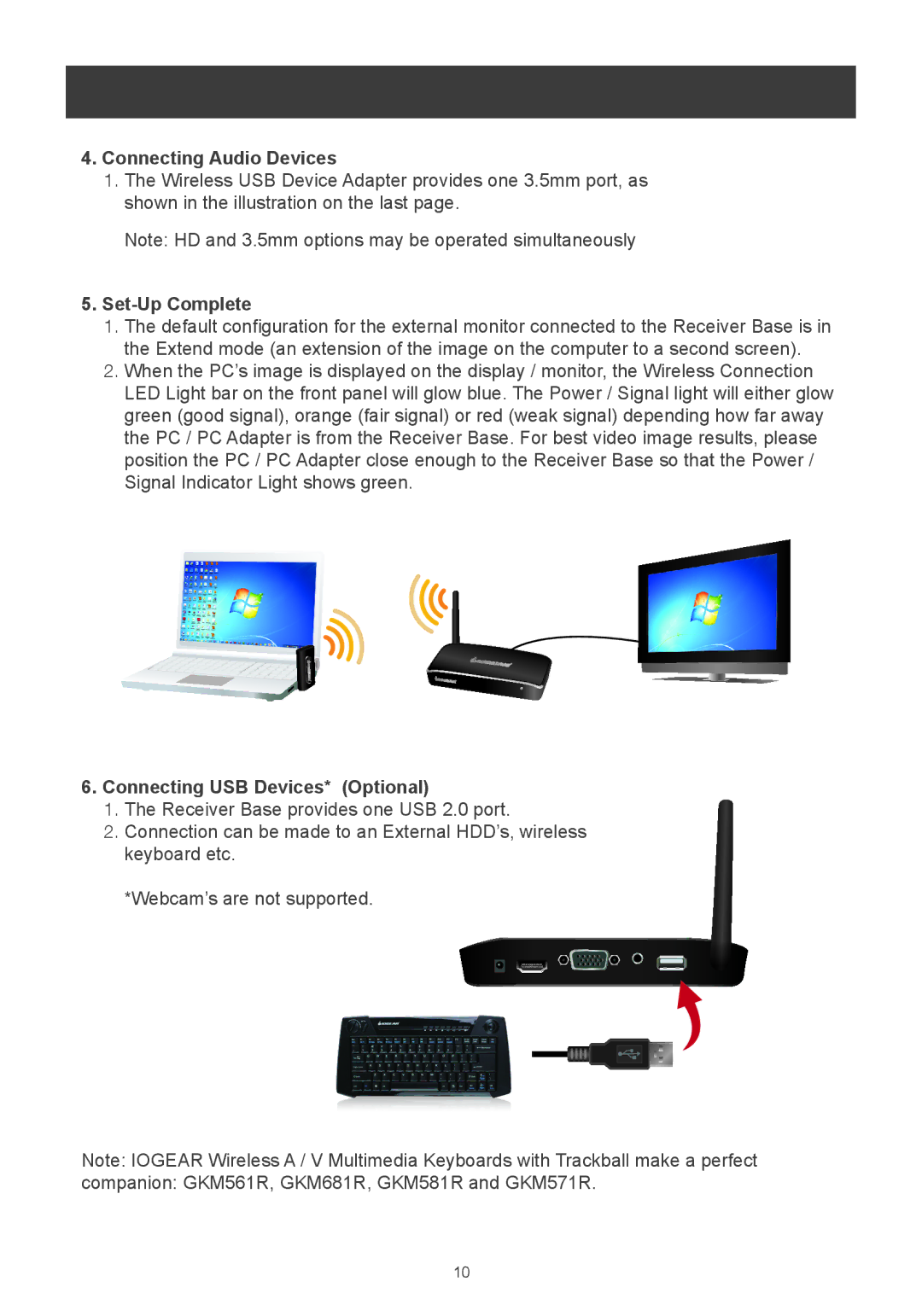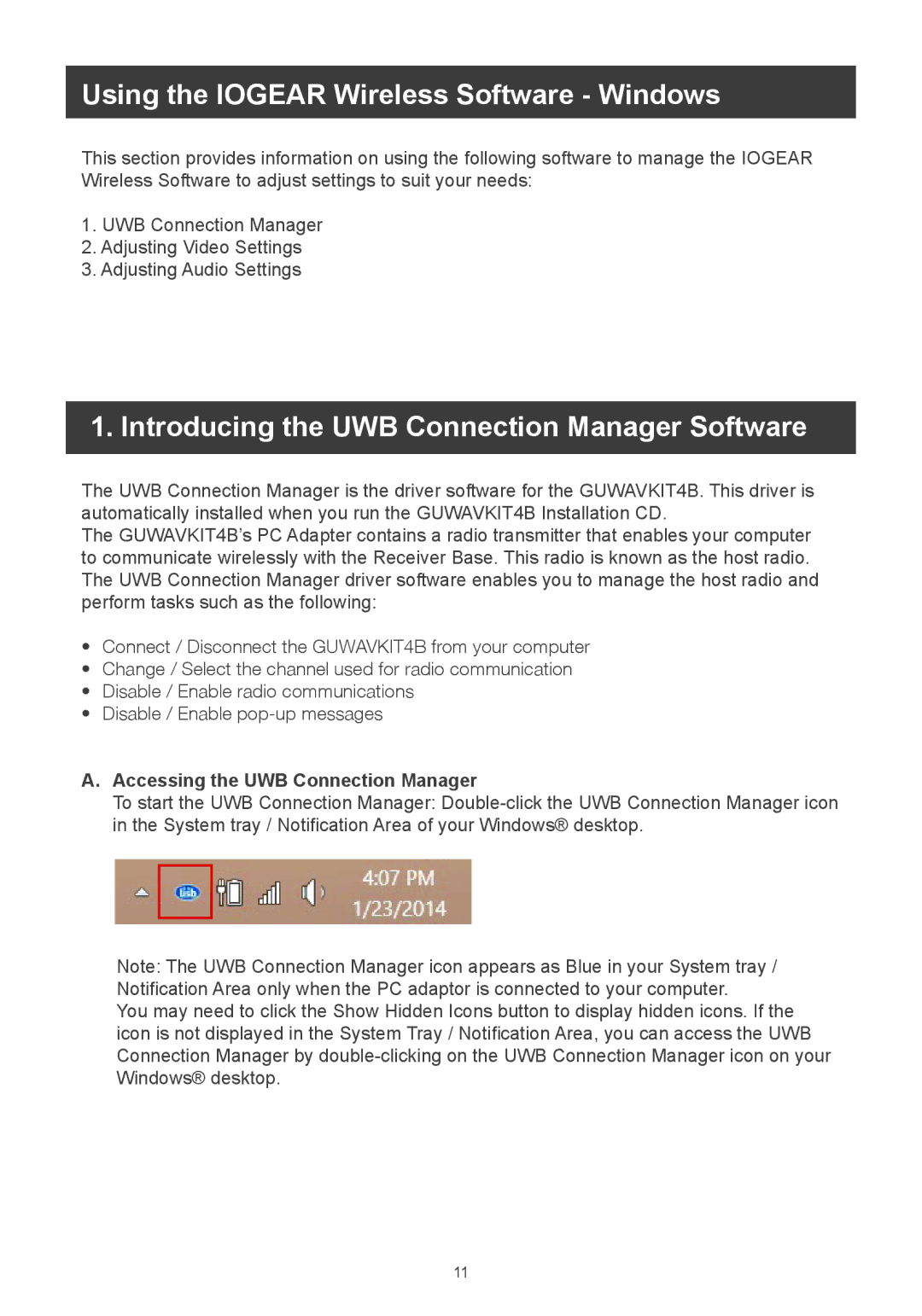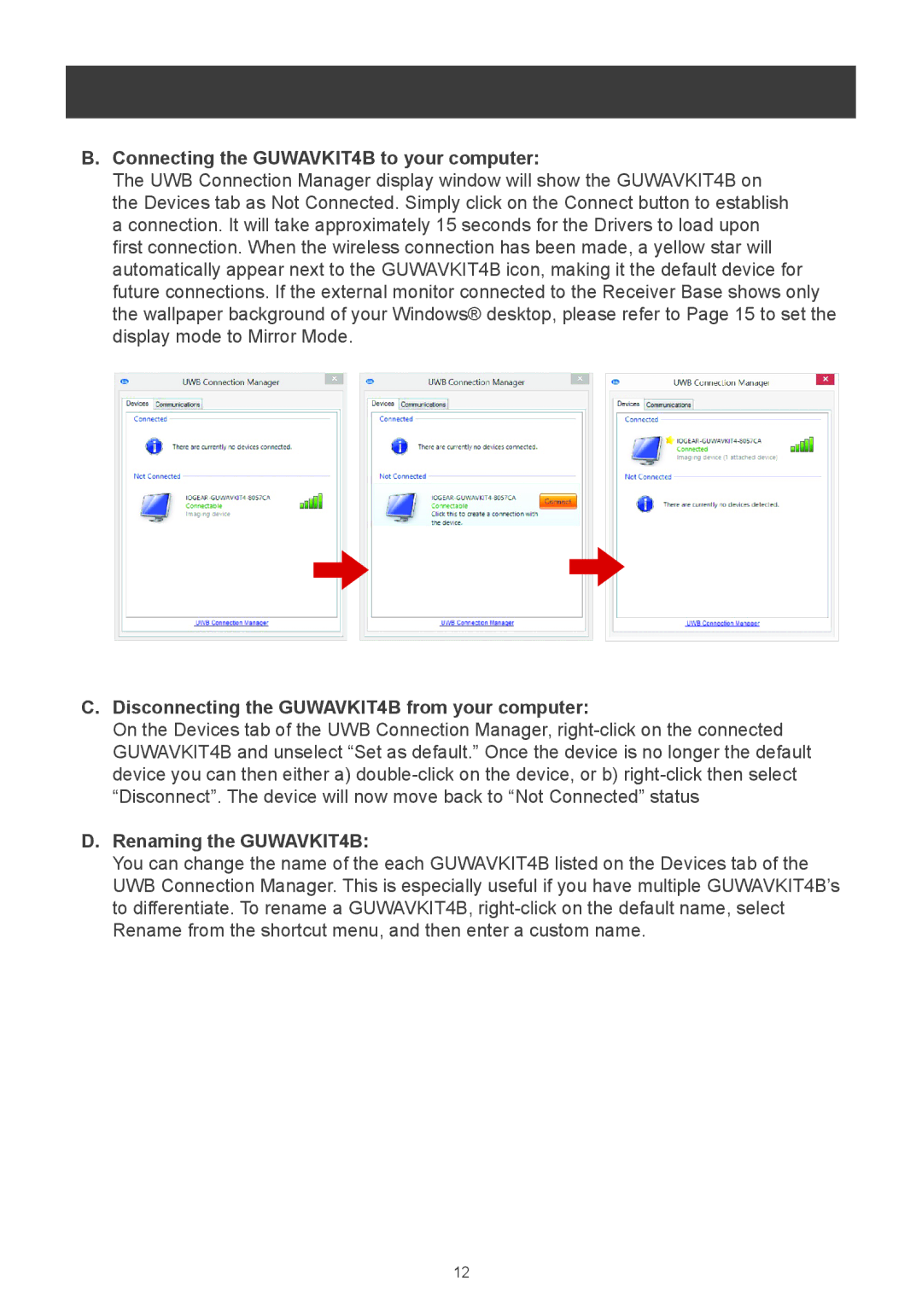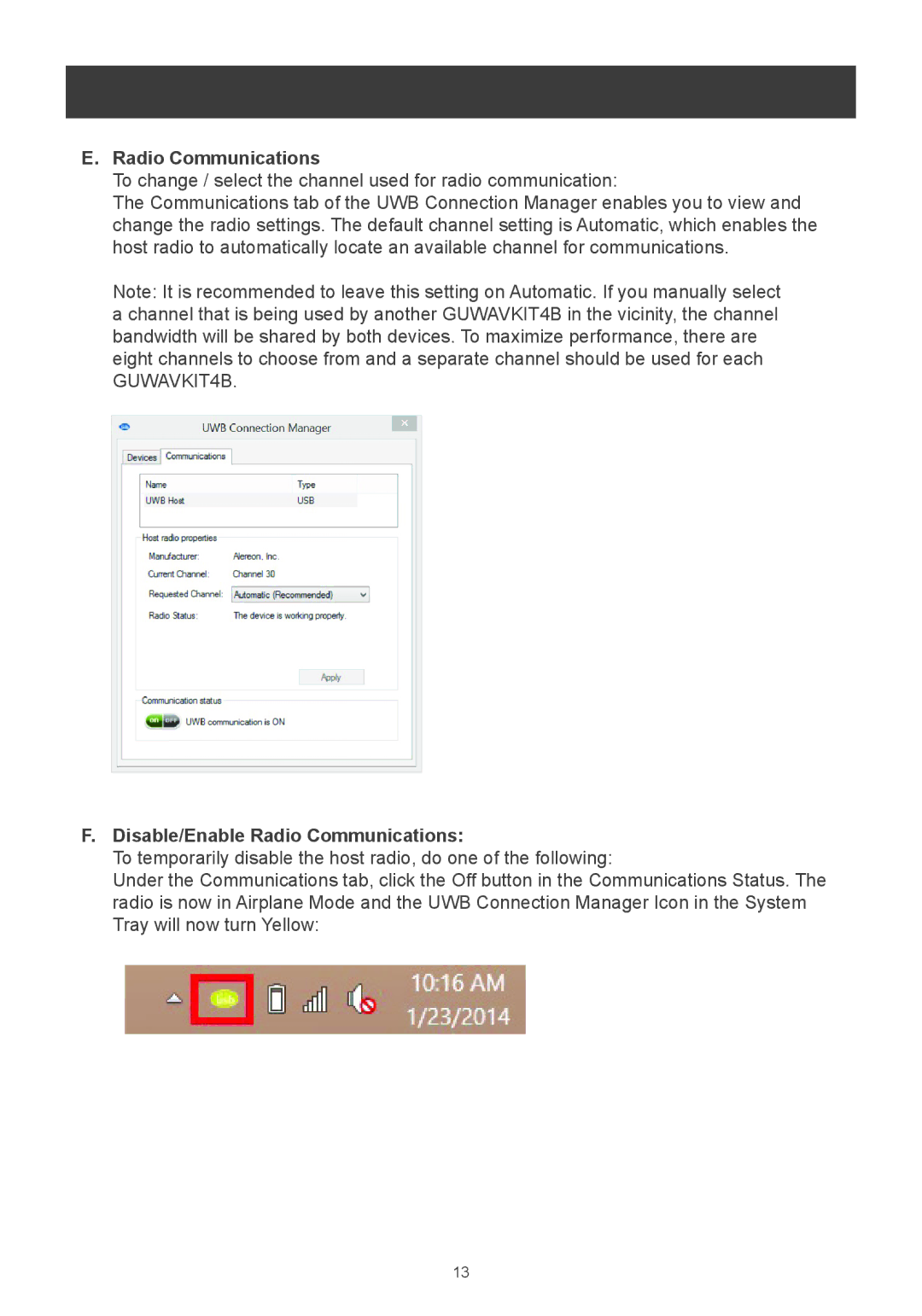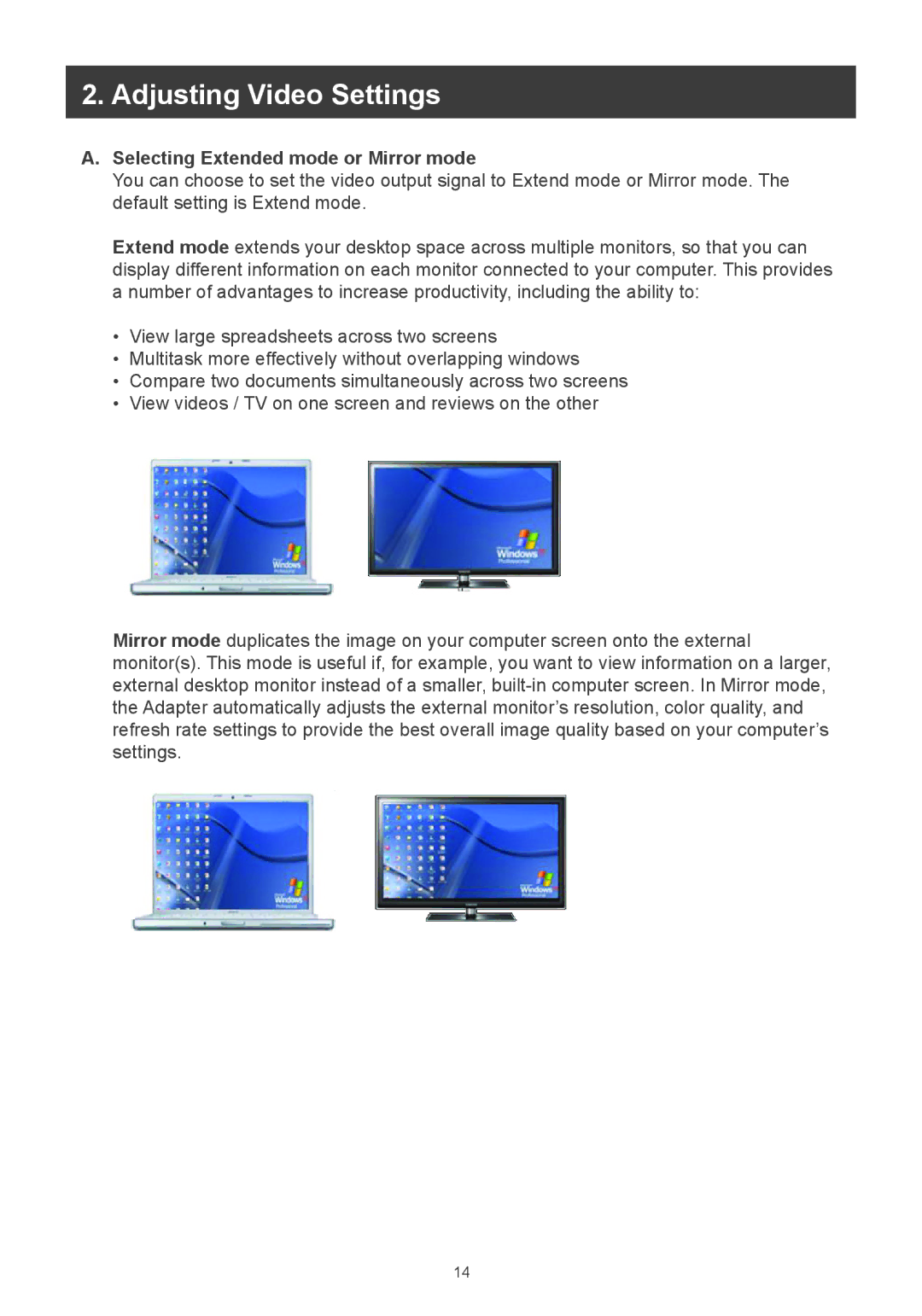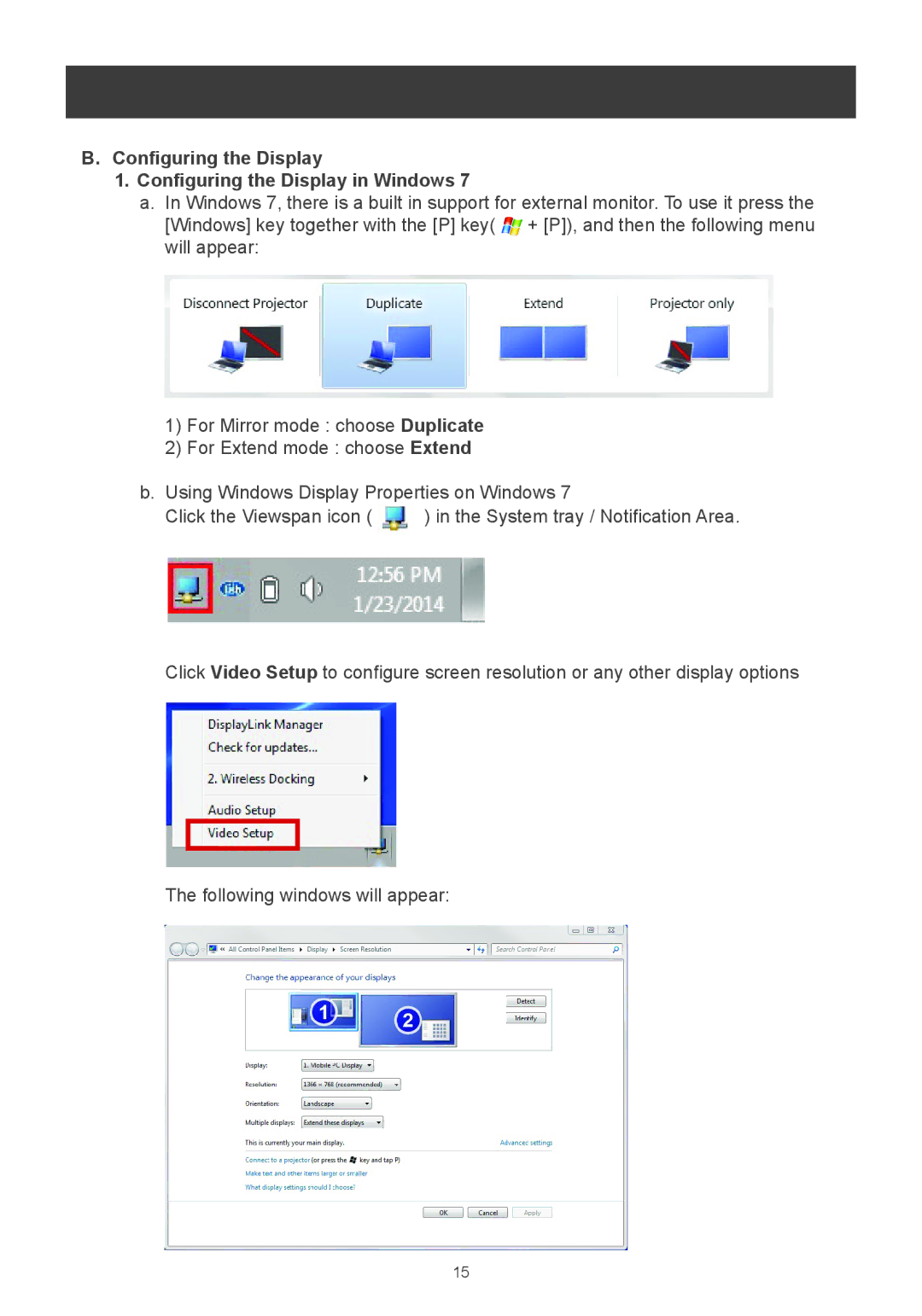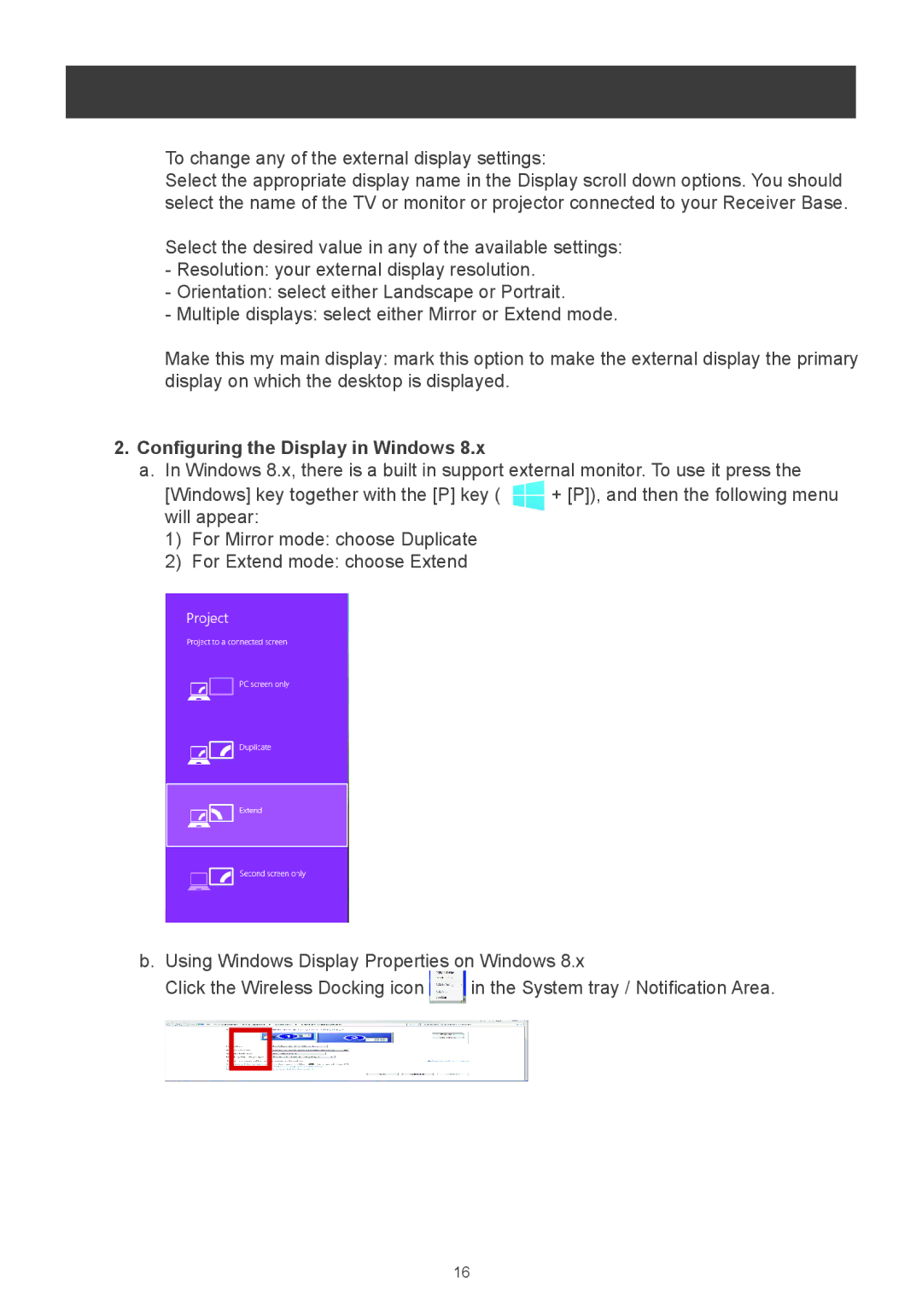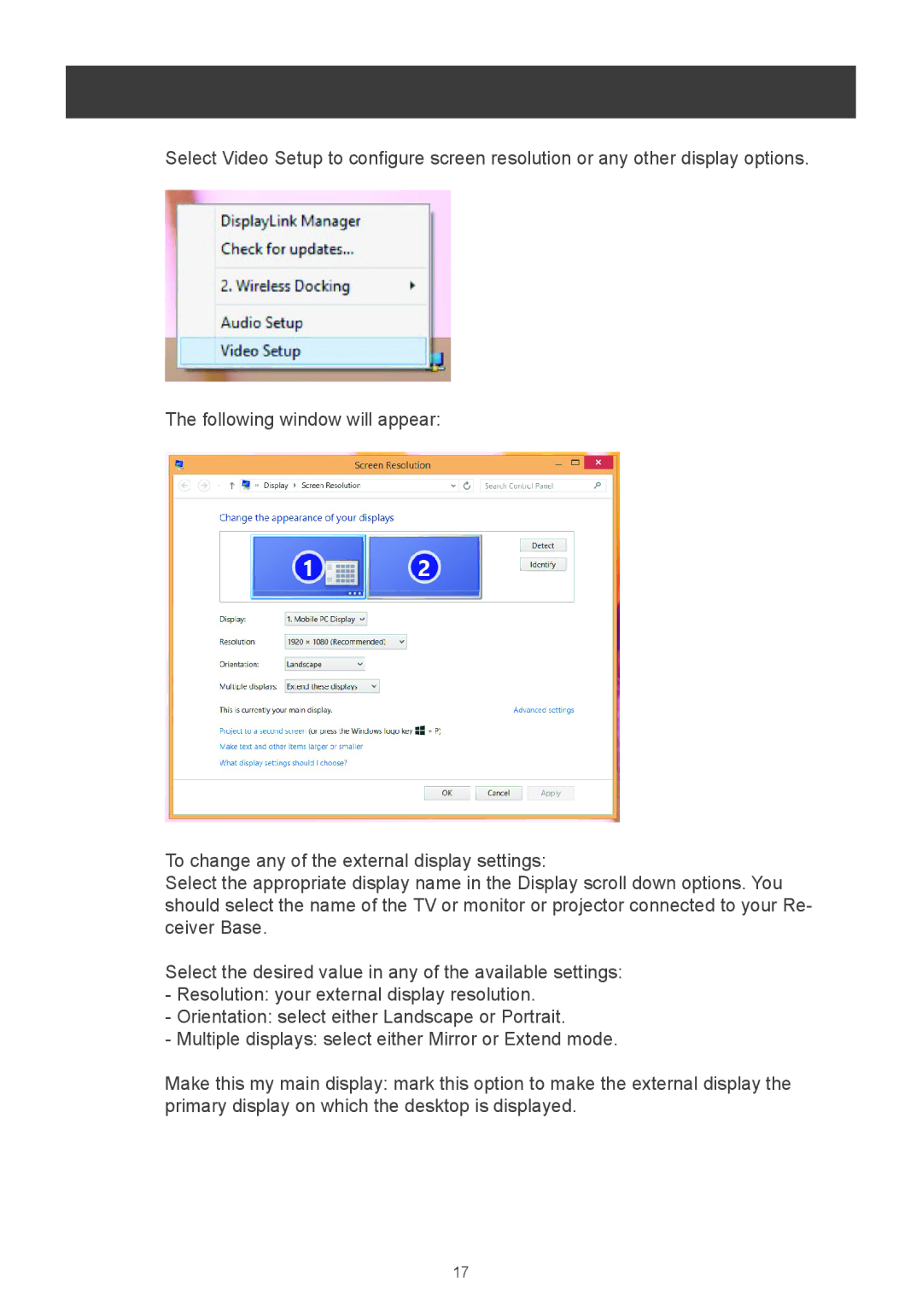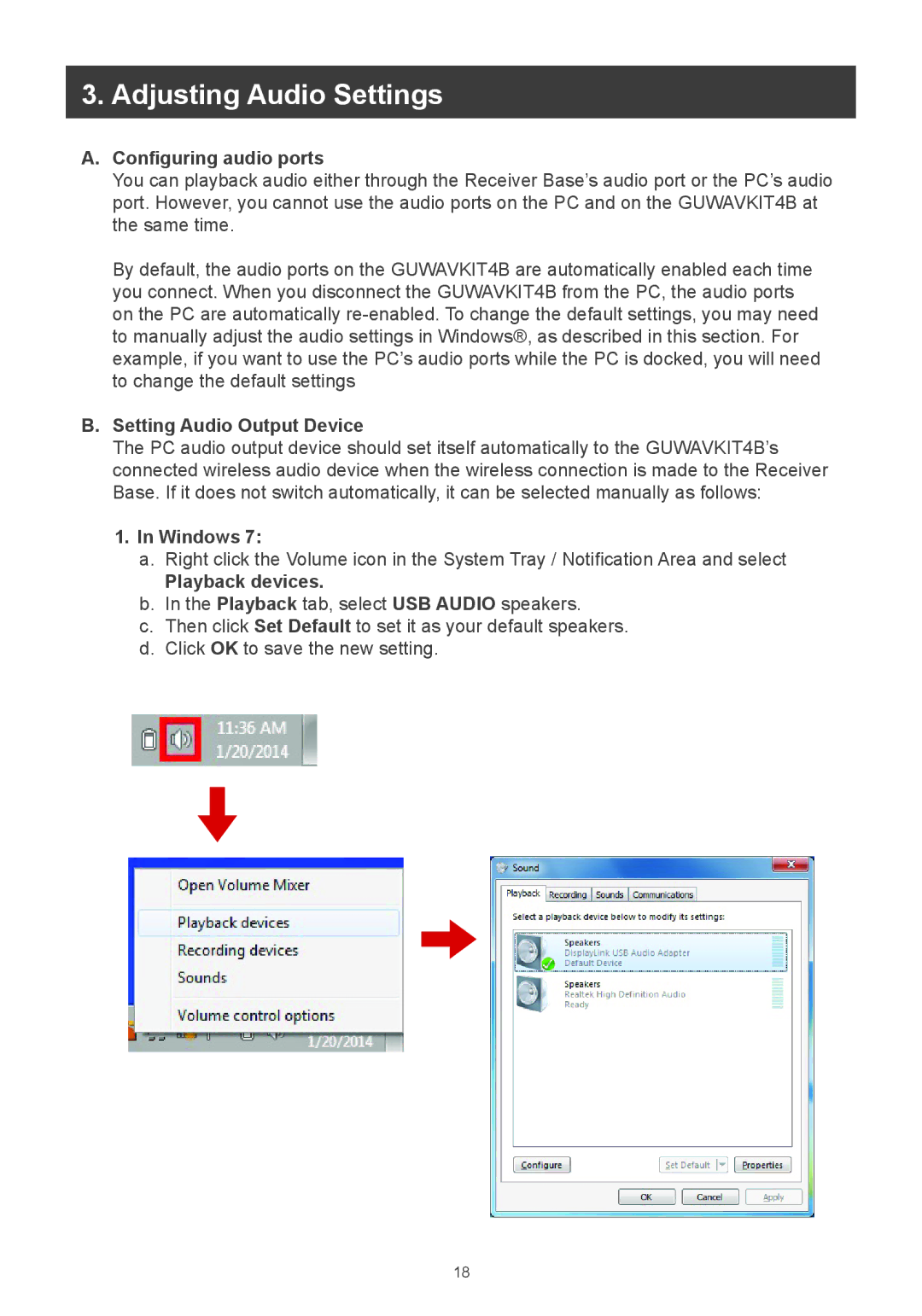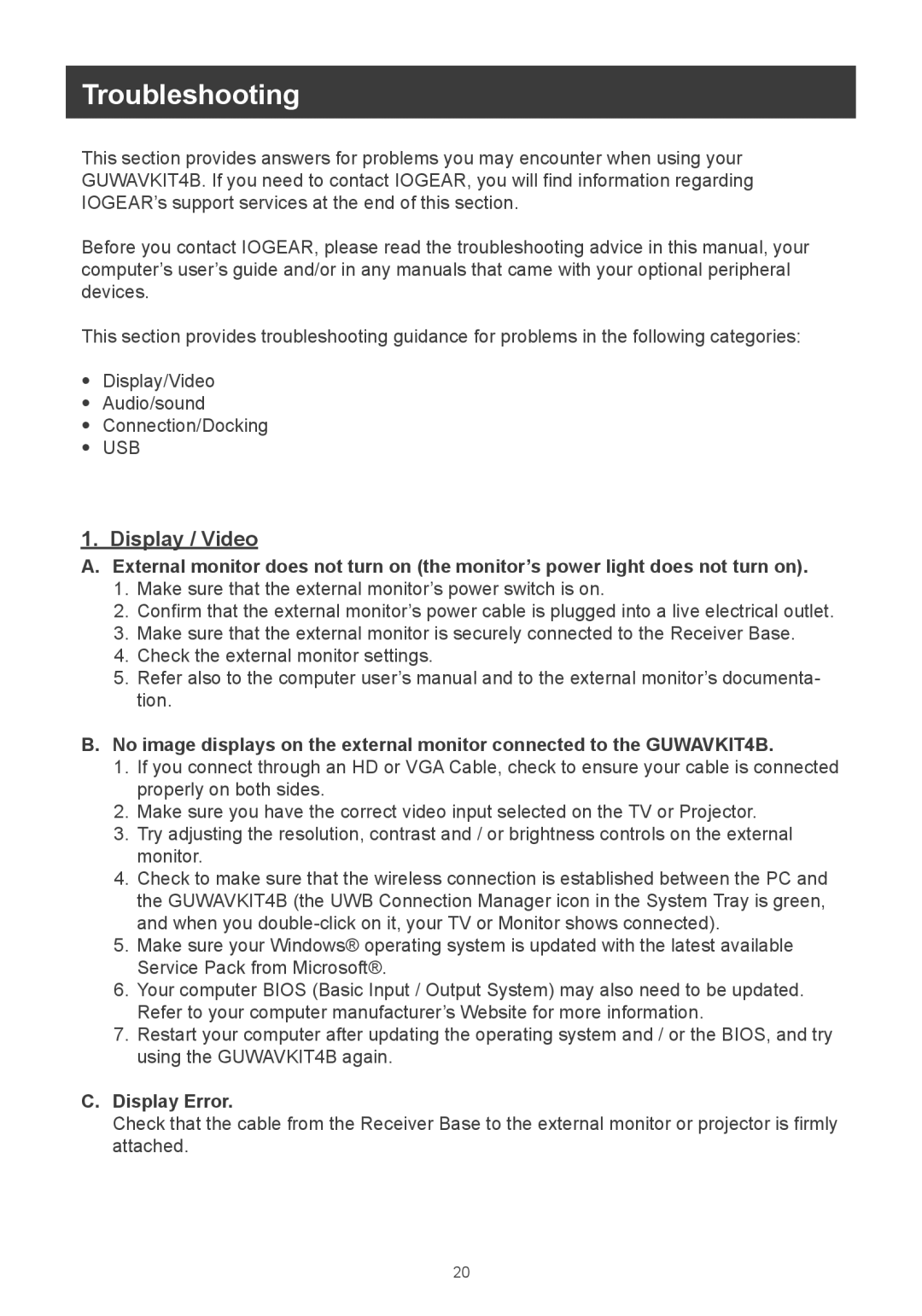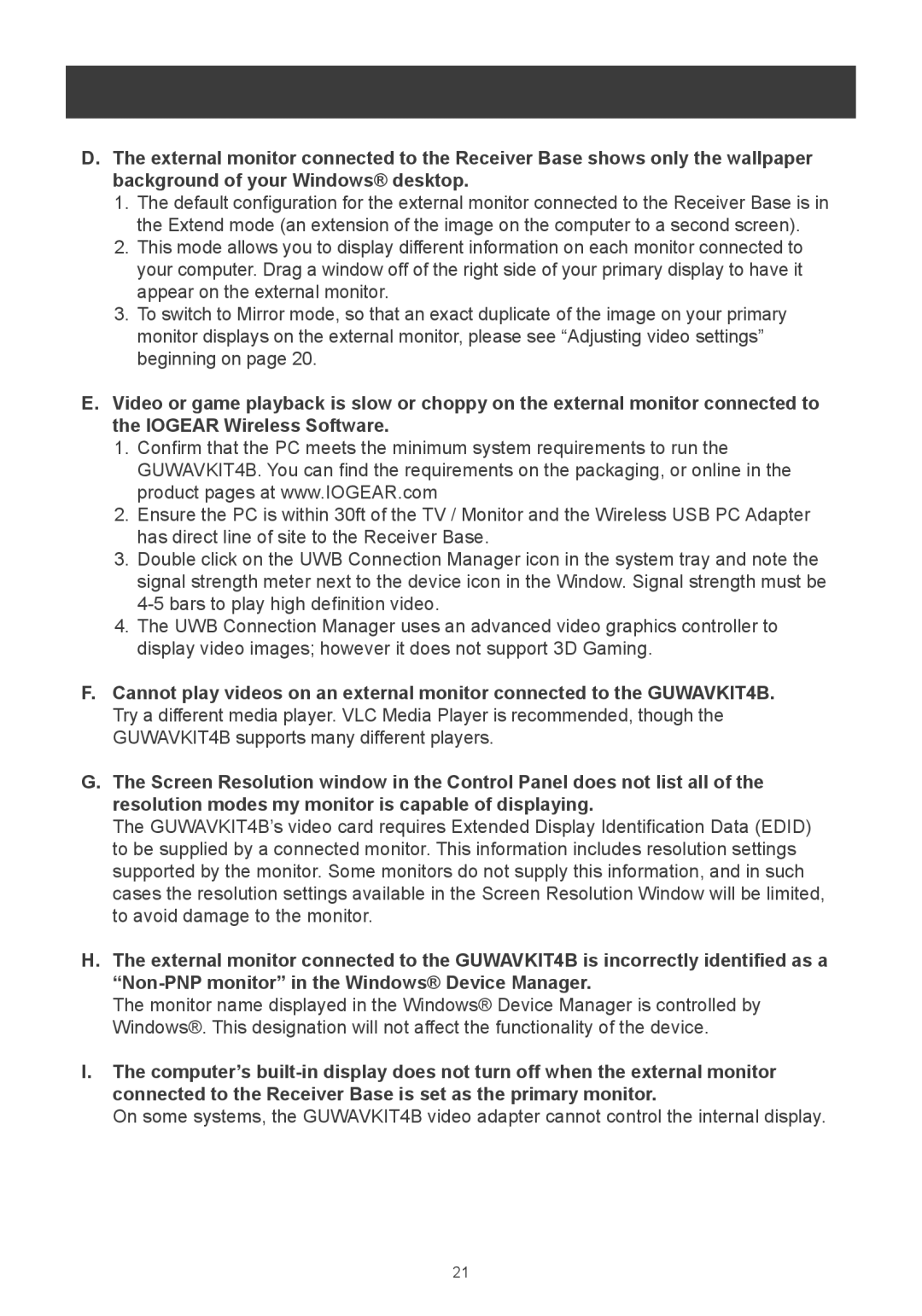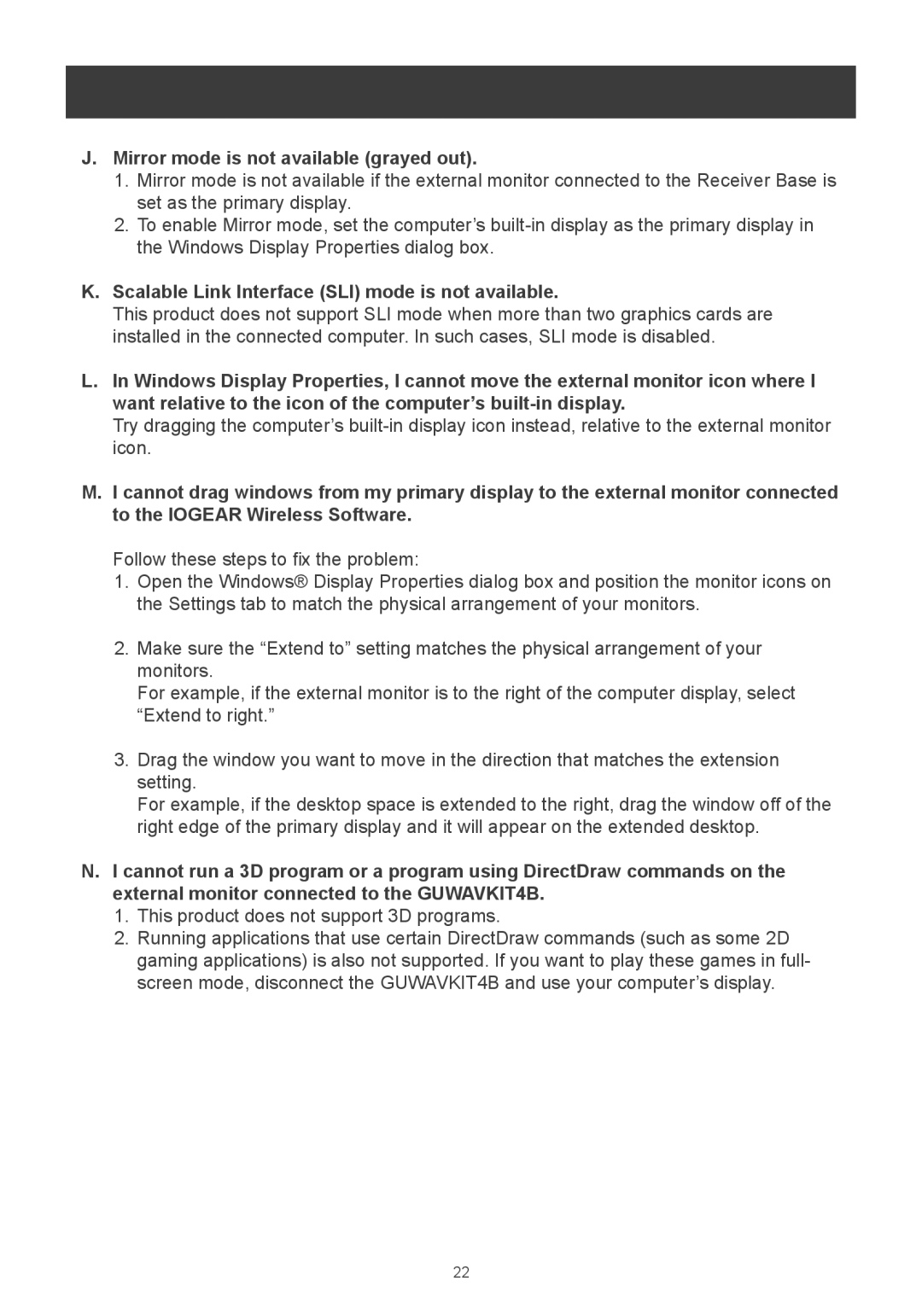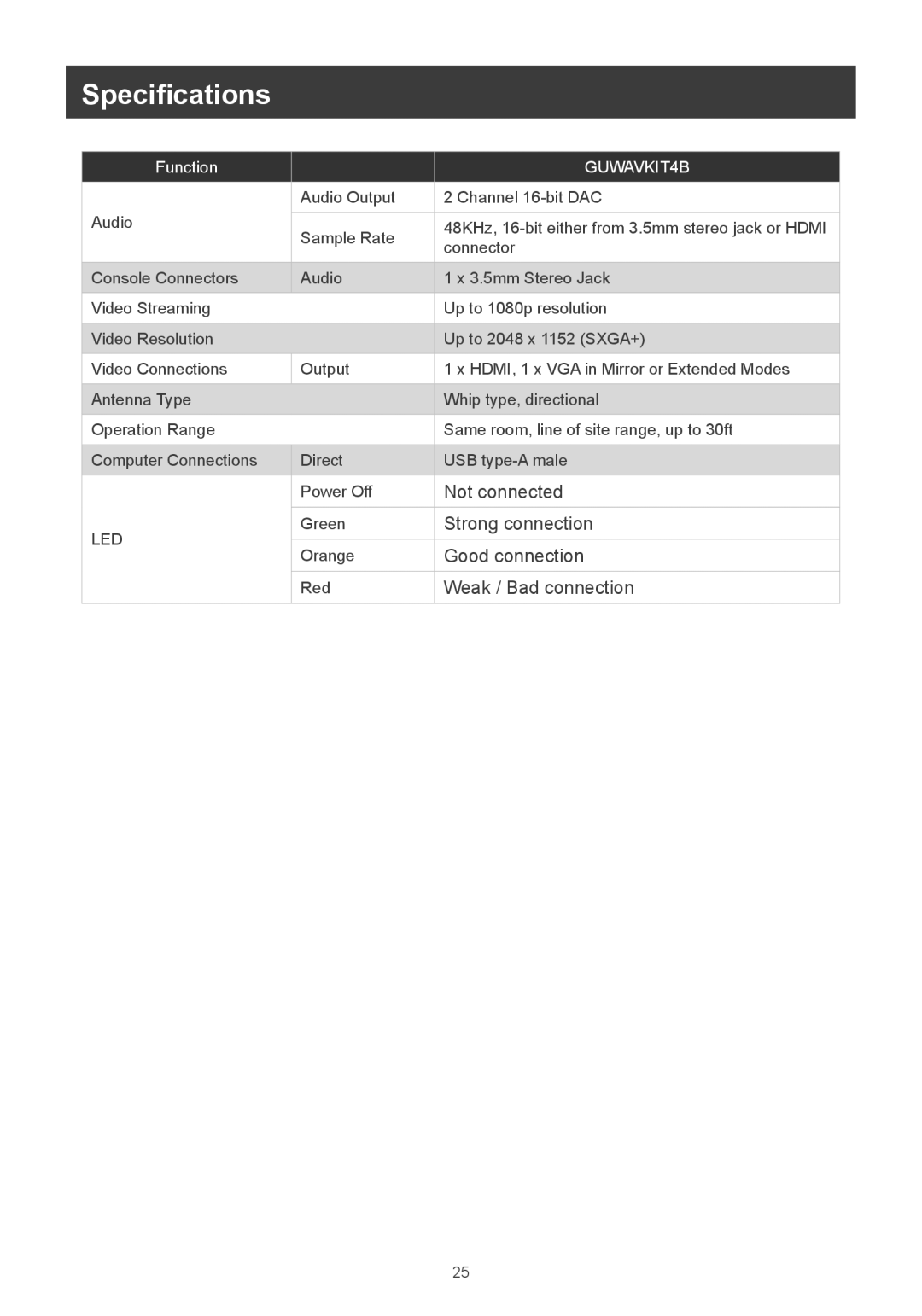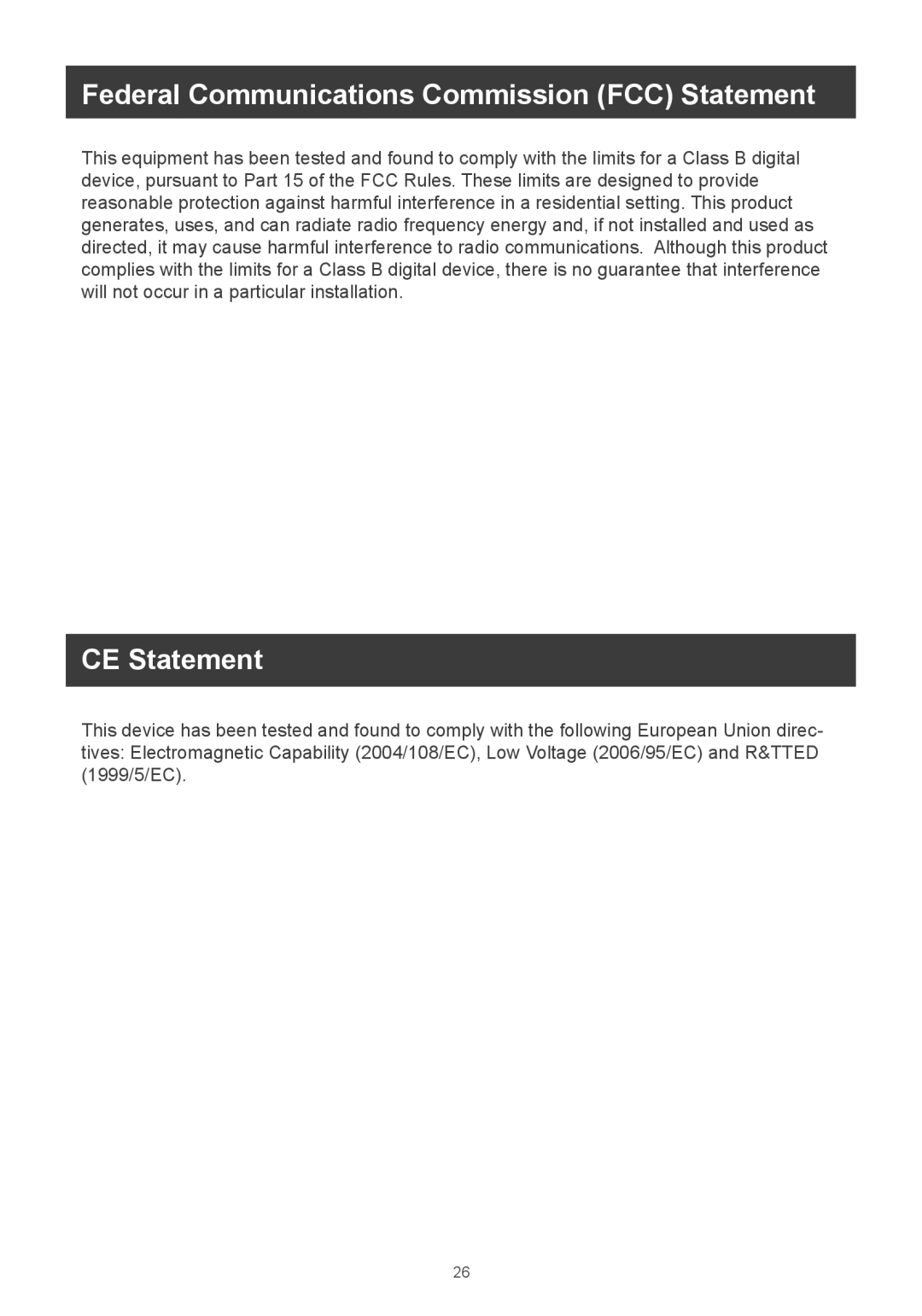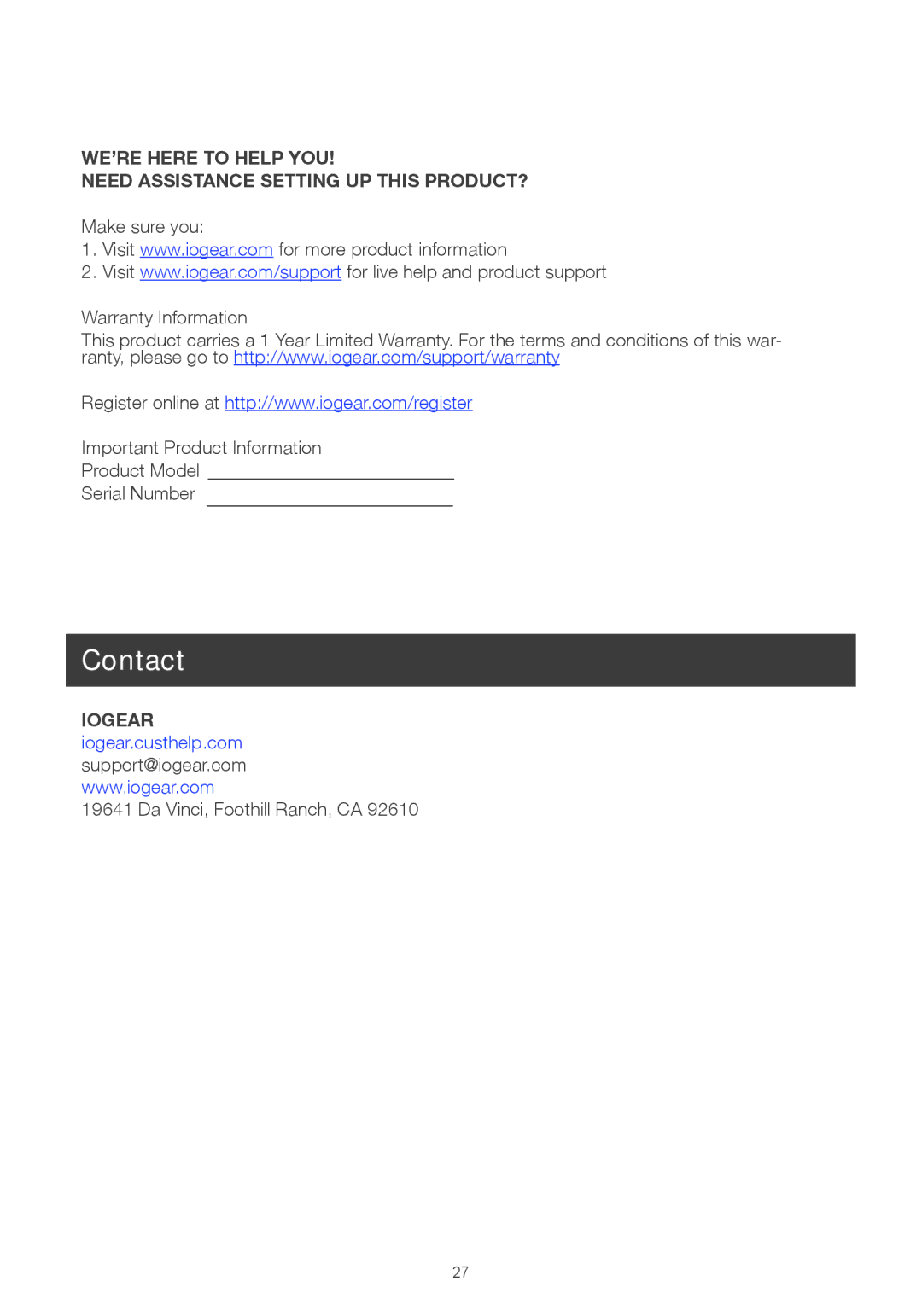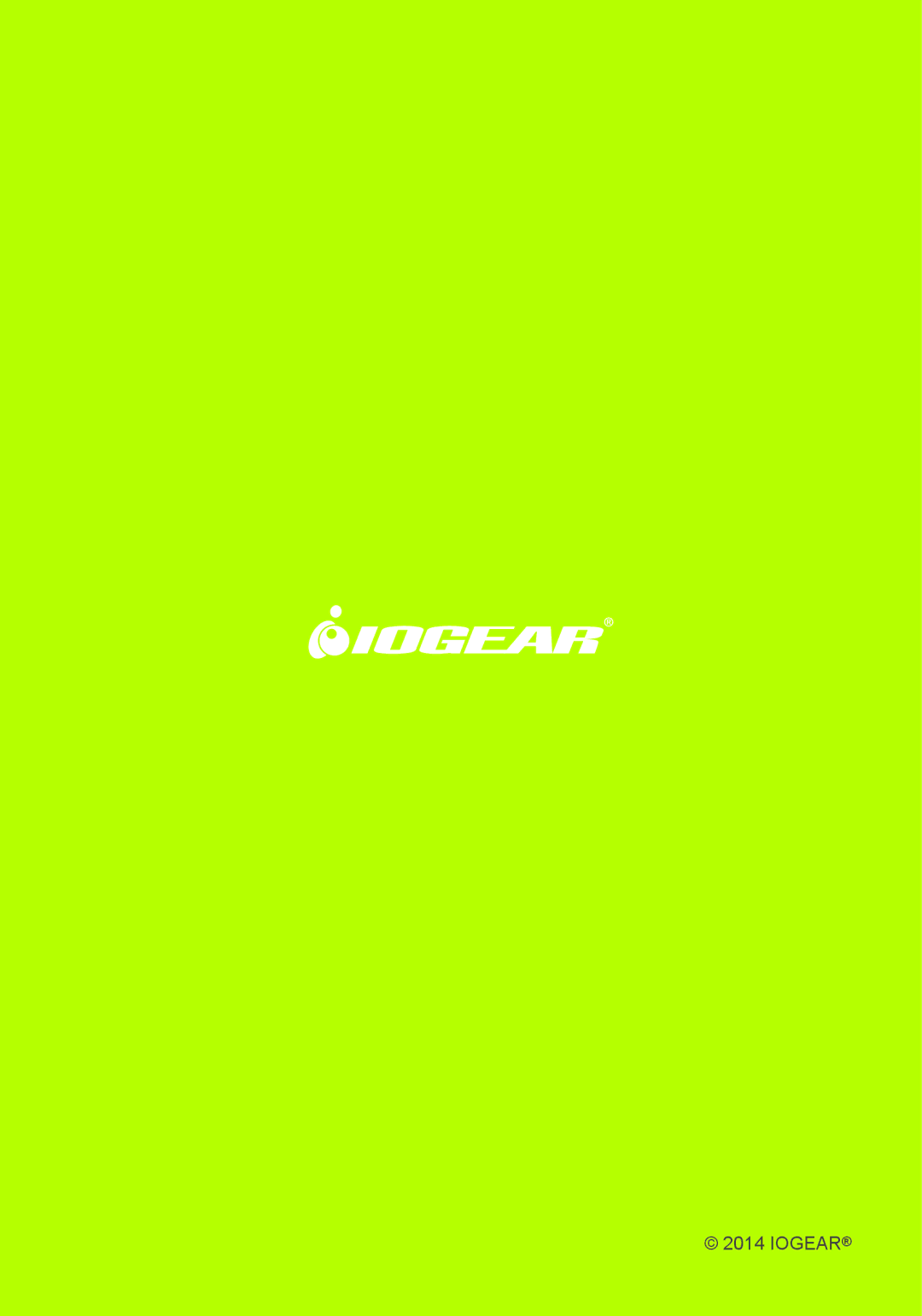m1281 specifications
The IOGear M1281 is a versatile and efficient device designed to enhance your workspace and improve your overall productivity. Known for its practicality, this multi-functional device serves as a USB hub and a memory card reader, making it ideal for users who require seamless connectivity and data transfer.One of the main features of the IOGear M1281 is its ability to support multiple USB devices simultaneously. With its four USB ports, users can connect various peripherals such as keyboards, mice, printers, and external storage devices without the hassle of constantly switching connections. This capability is particularly advantageous for users with laptops that often have limited USB ports, allowing for an organized and clutter-free workspace.
In terms of technology, the IOGear M1281 utilizes USB 3.0 technology, which offers significantly faster data transfer rates compared to its predecessors. With a transfer speed of up to 5 Gbps, users can quickly transfer large files, such as high-definition videos and extensive photo libraries, without experiencing delay. This rapid performance is essential for creative professionals and anyone working with large data sets.
Another notable characteristic of the IOGear M1281 is its compatibility with various operating systems, including Windows and Mac OS. This broad compatibility ensures that users can integrate the device into their existing setups without undergoing complicated installation processes. Additionally, it is powered directly through the USB connection, eliminating the need for external power sources and making it a travel-friendly accessory.
The IOGear M1281 also features an integrated memory card reader that supports various formats, including SD, microSD, and CF cards. This feature provides photographers and videographers with a convenient solution for transferring media directly from their cameras to their computers, streamlining their workflow.
Overall, the IOGear M1281 combines practicality and convenience, making it an invaluable tool for anyone seeking to expand their USB connectivity and enhance their digital experience. With its robust performance, intuitive design, and compatibility with multiple devices, it stands out as a reliable choice for both personal and professional use. Whether you are a student, a creative professional, or simply someone looking to optimize your workspace, the IOGear M1281 is a commendable addition to your tech arsenal.