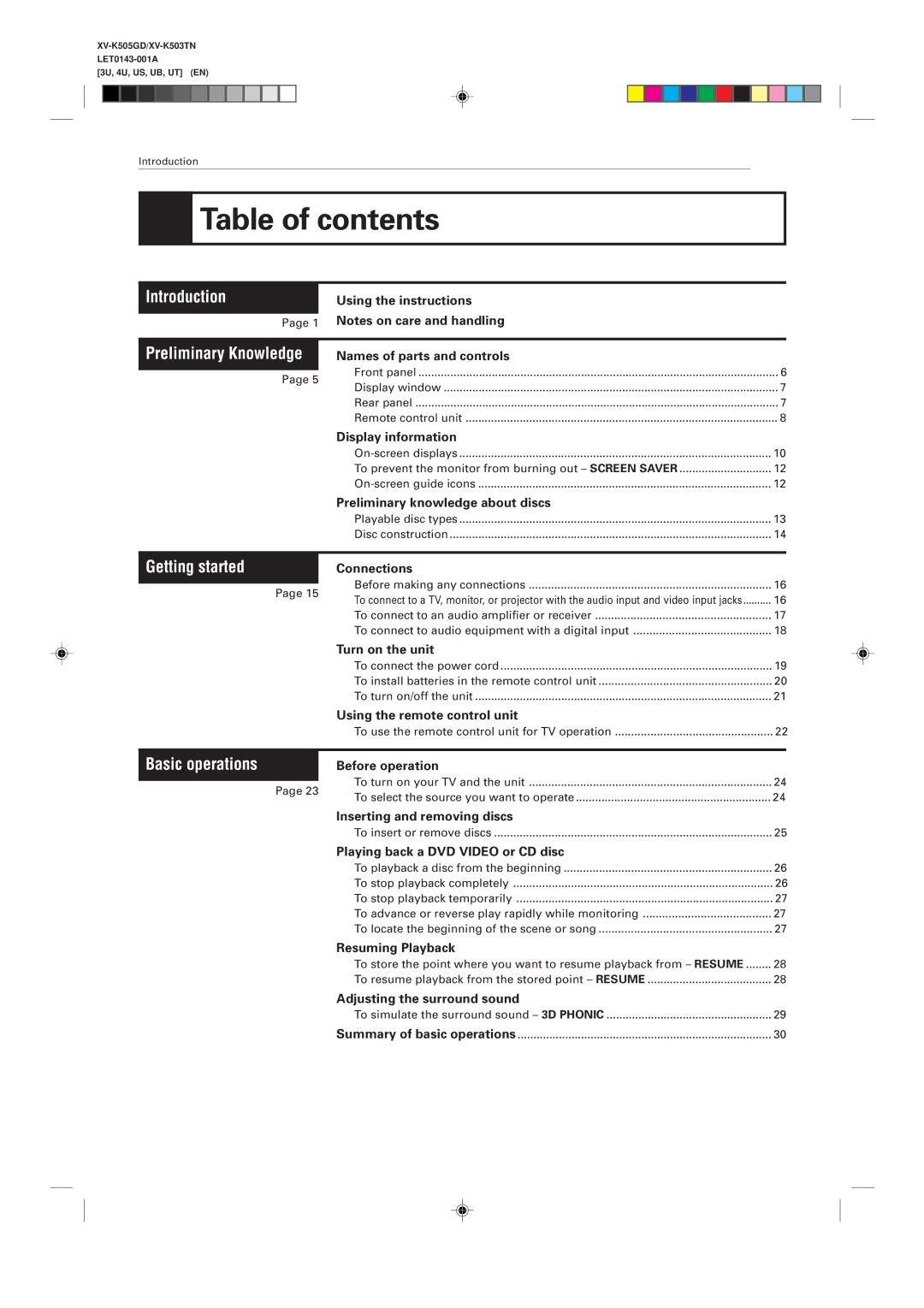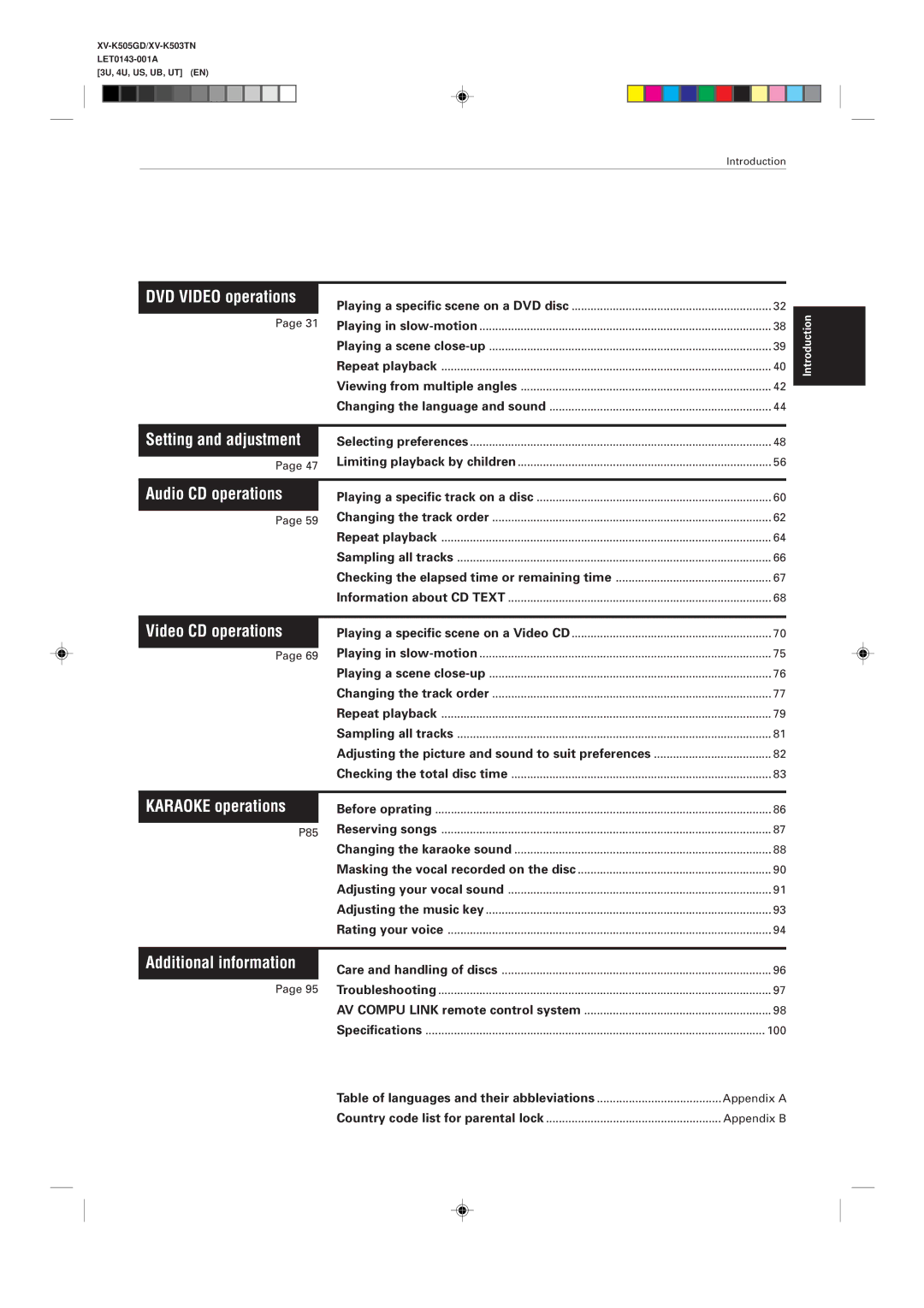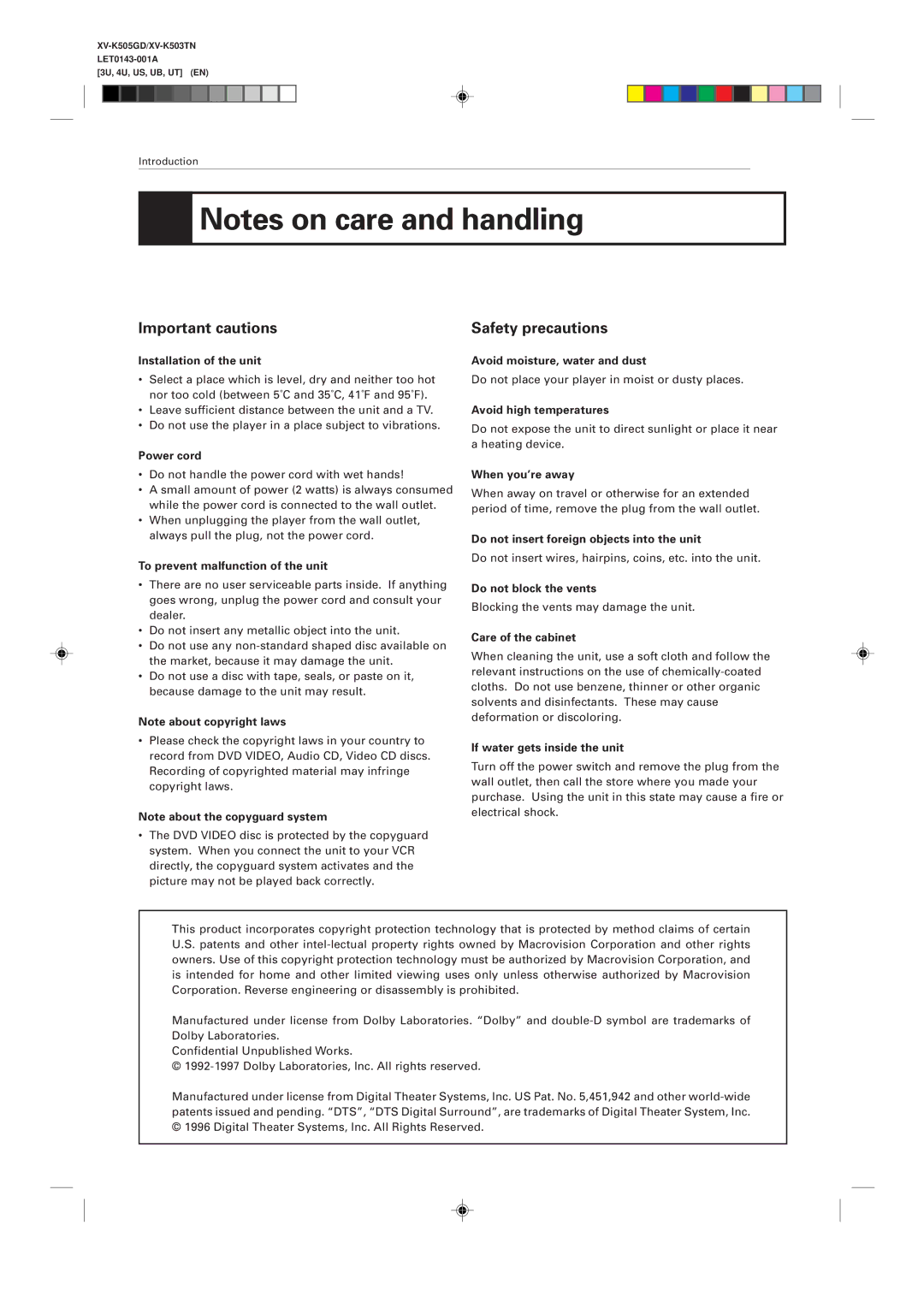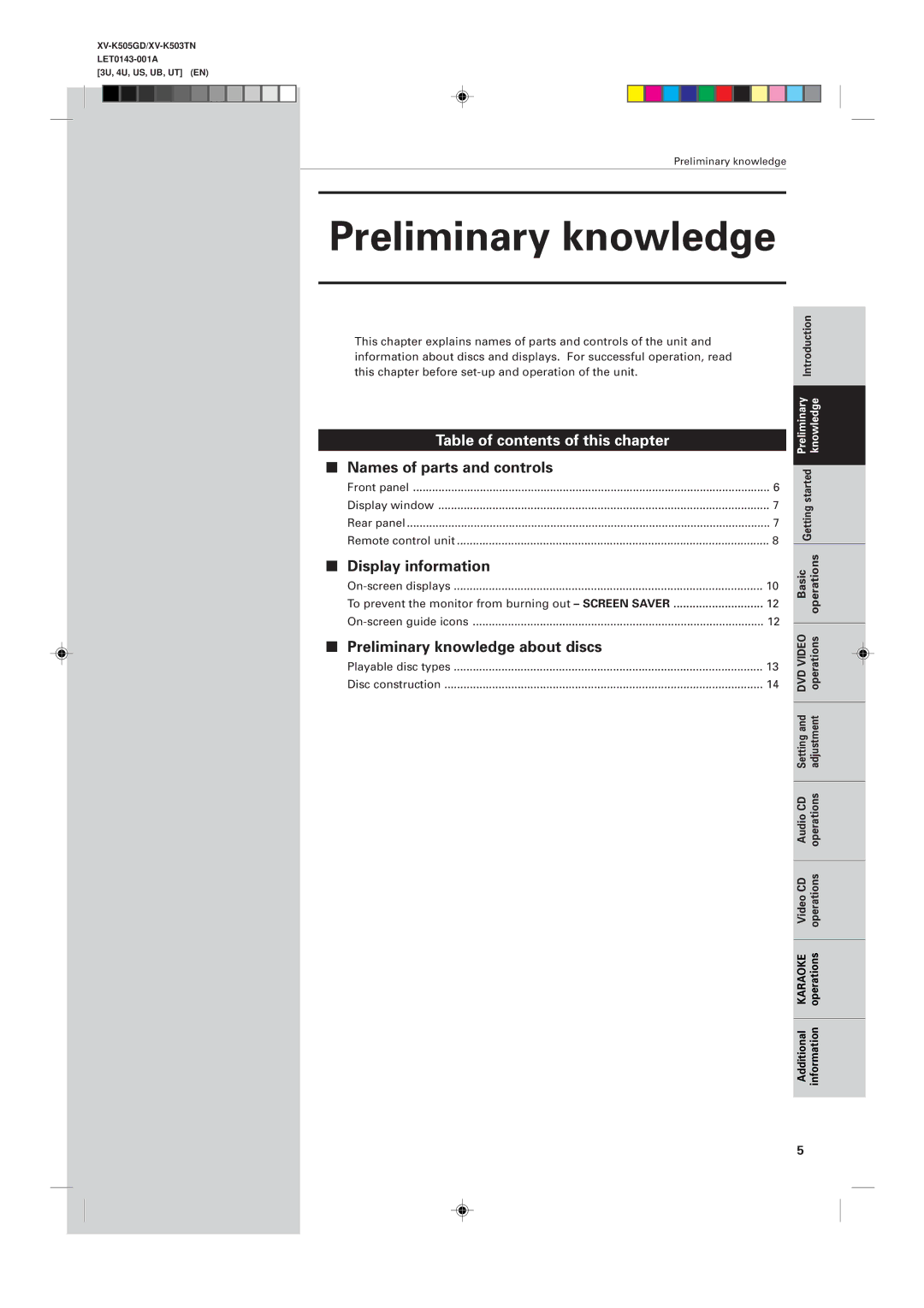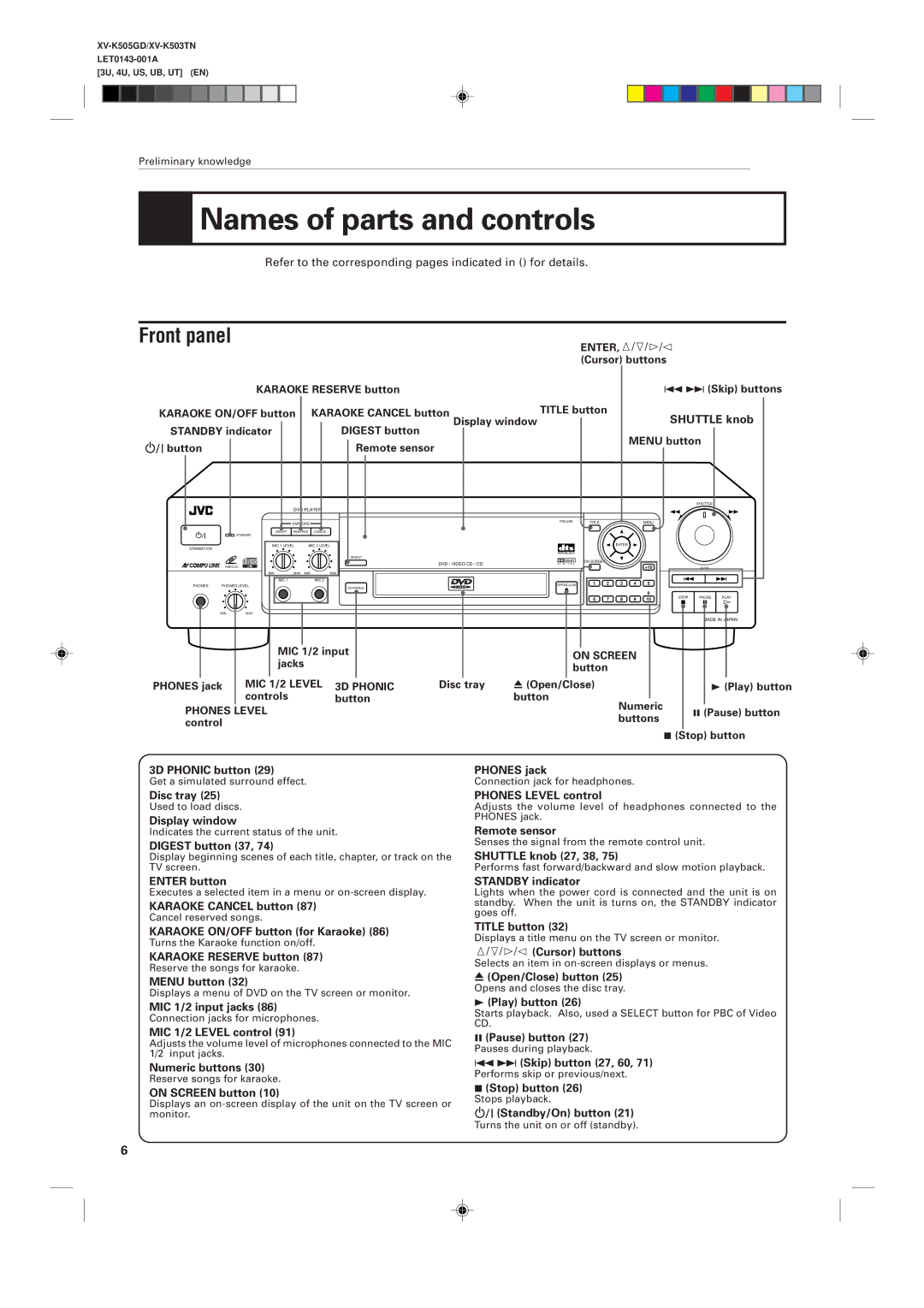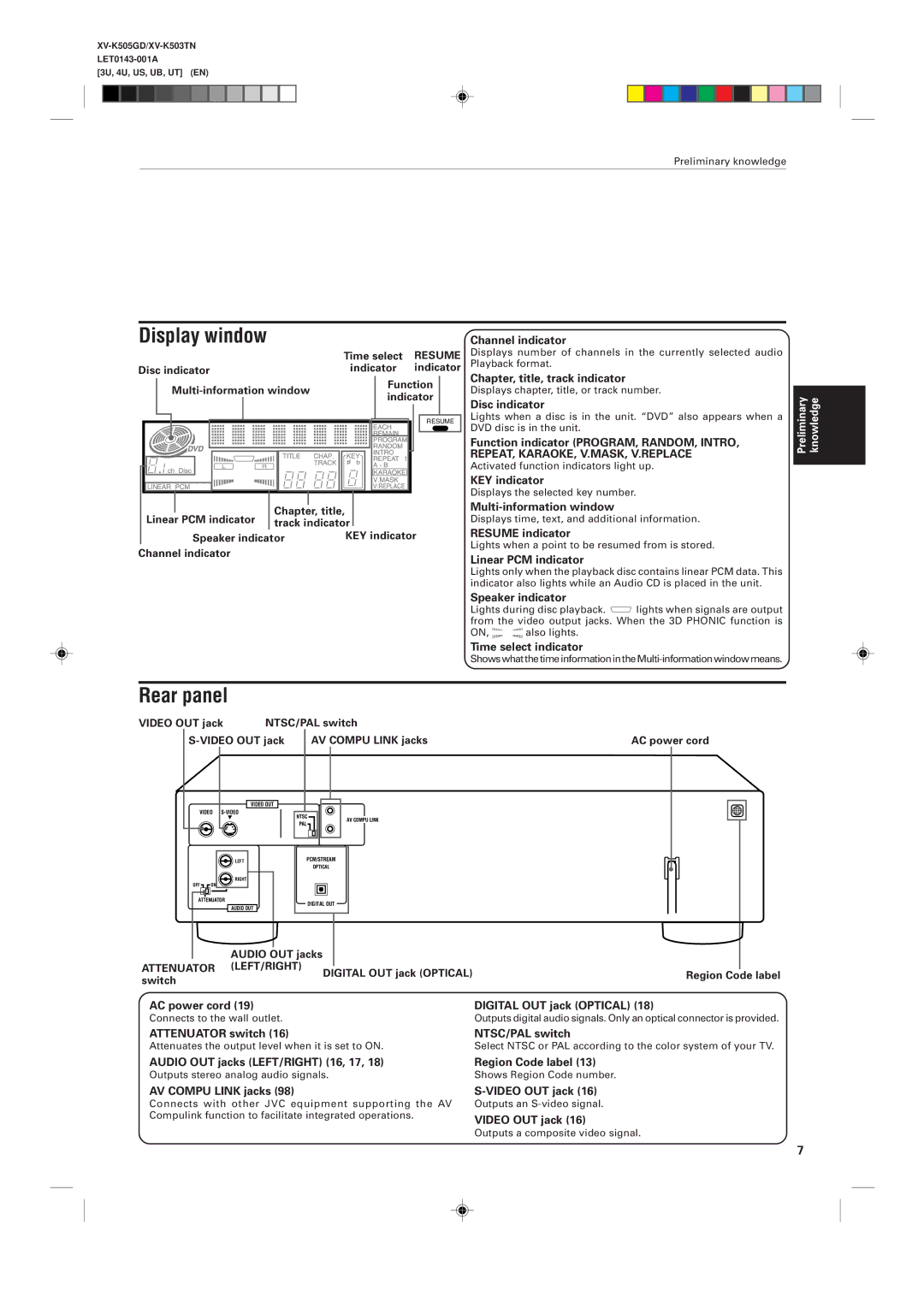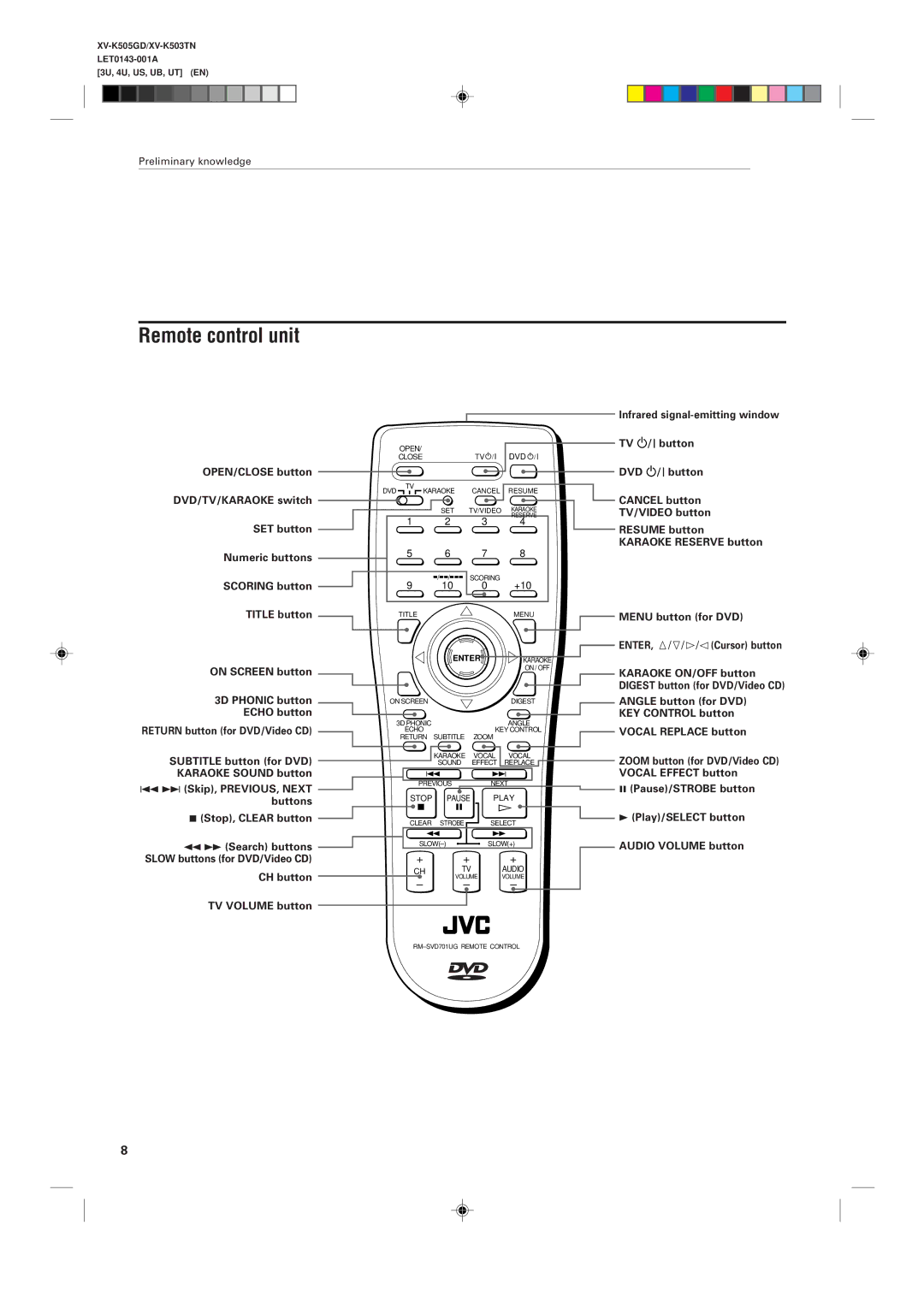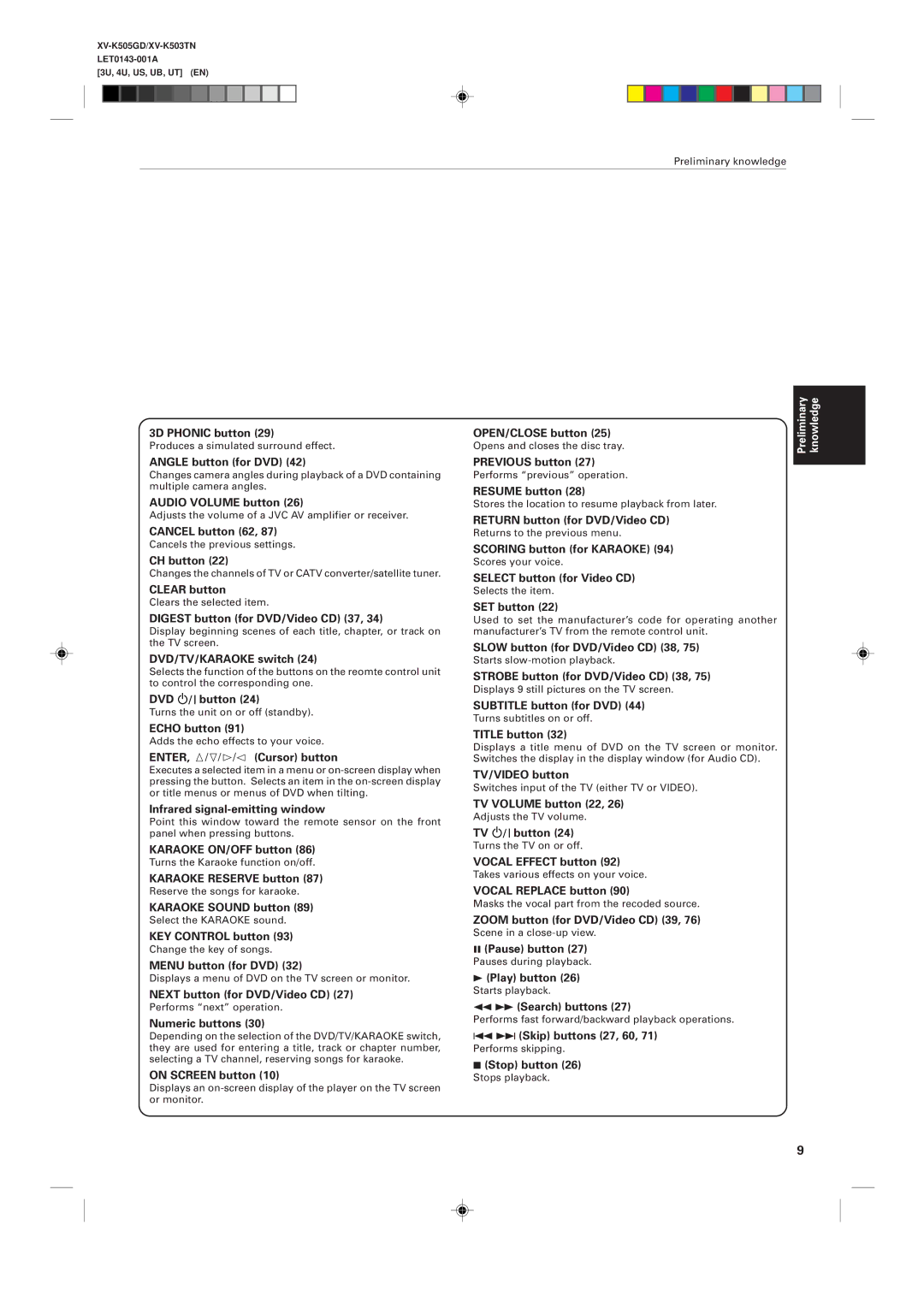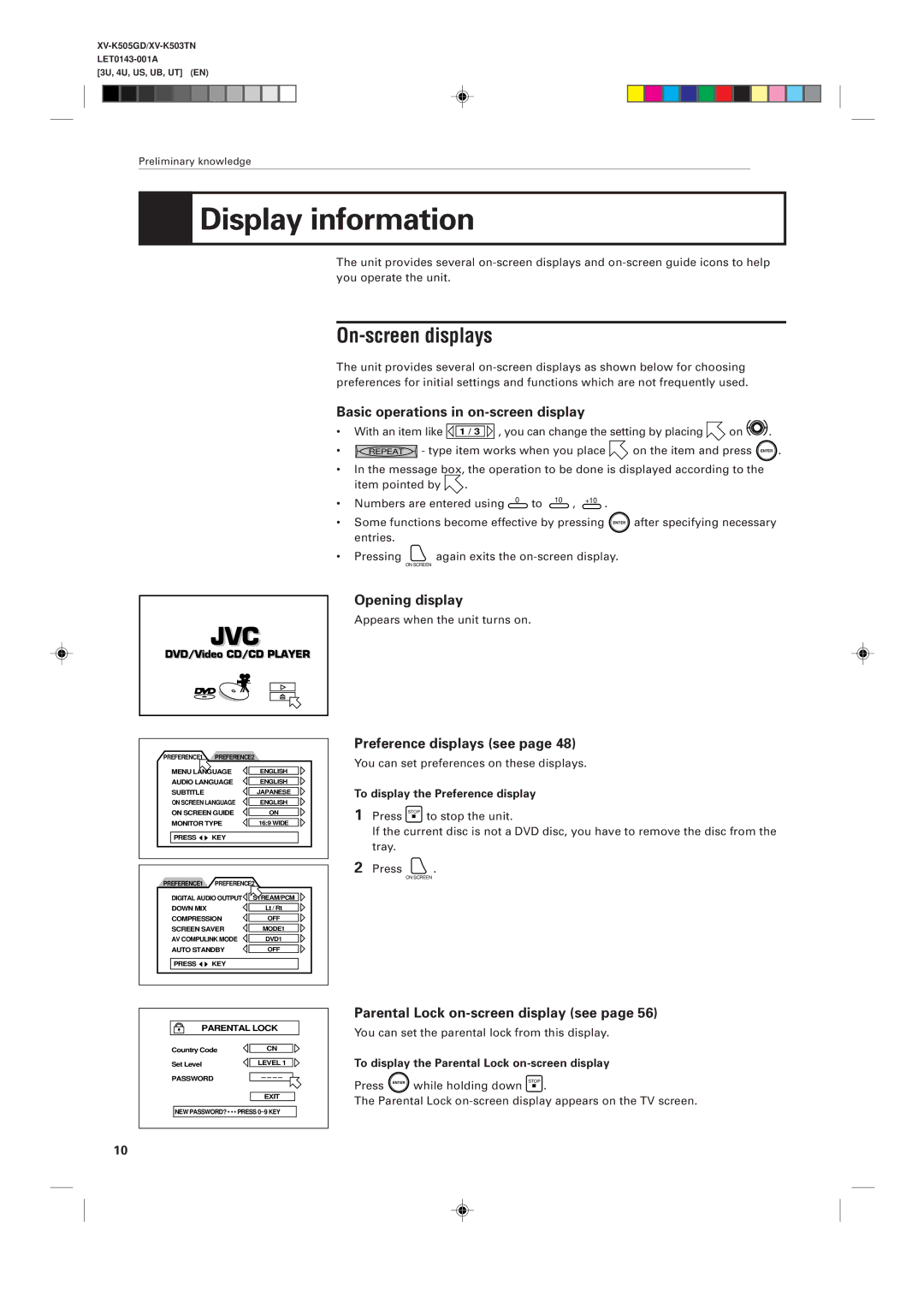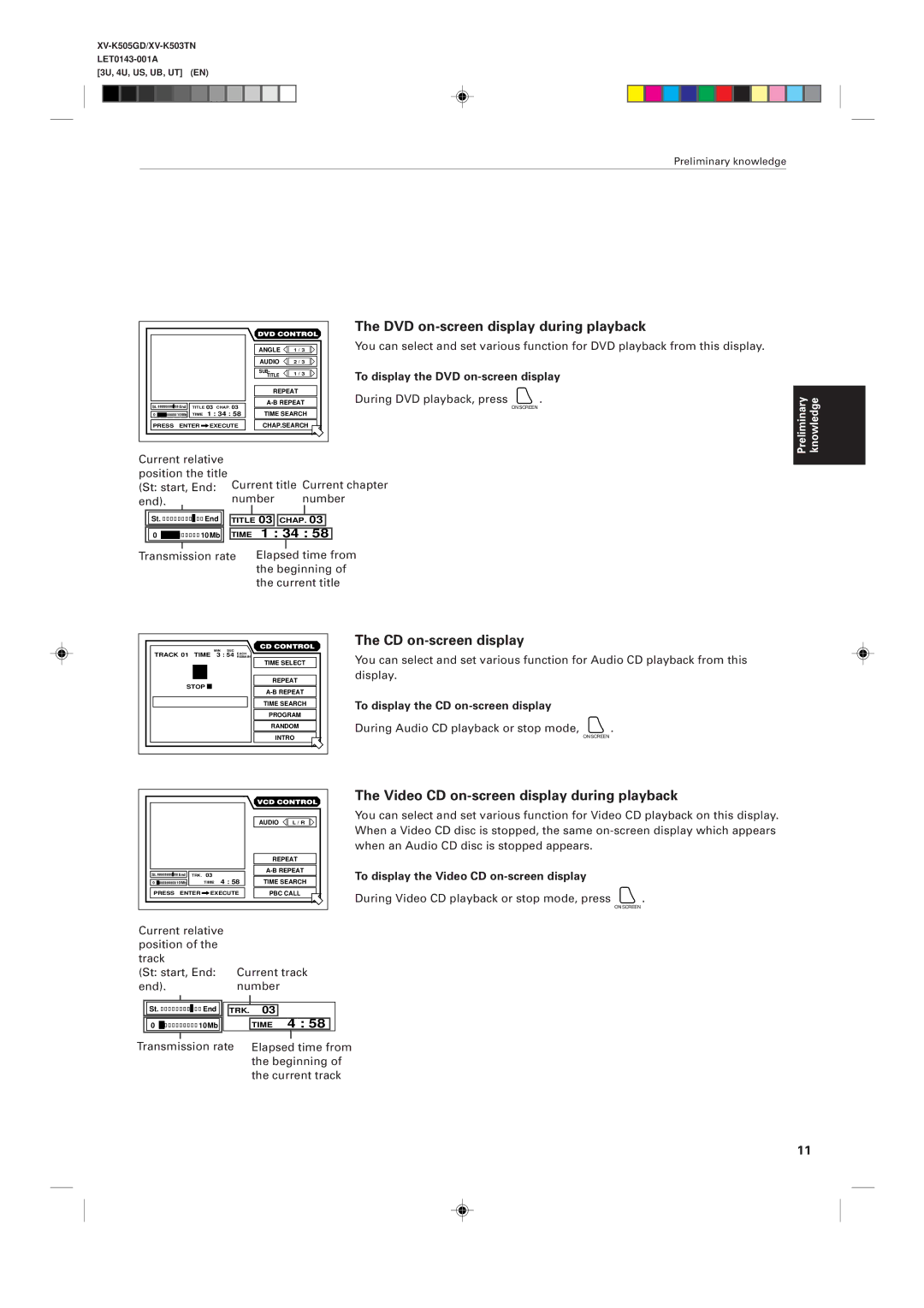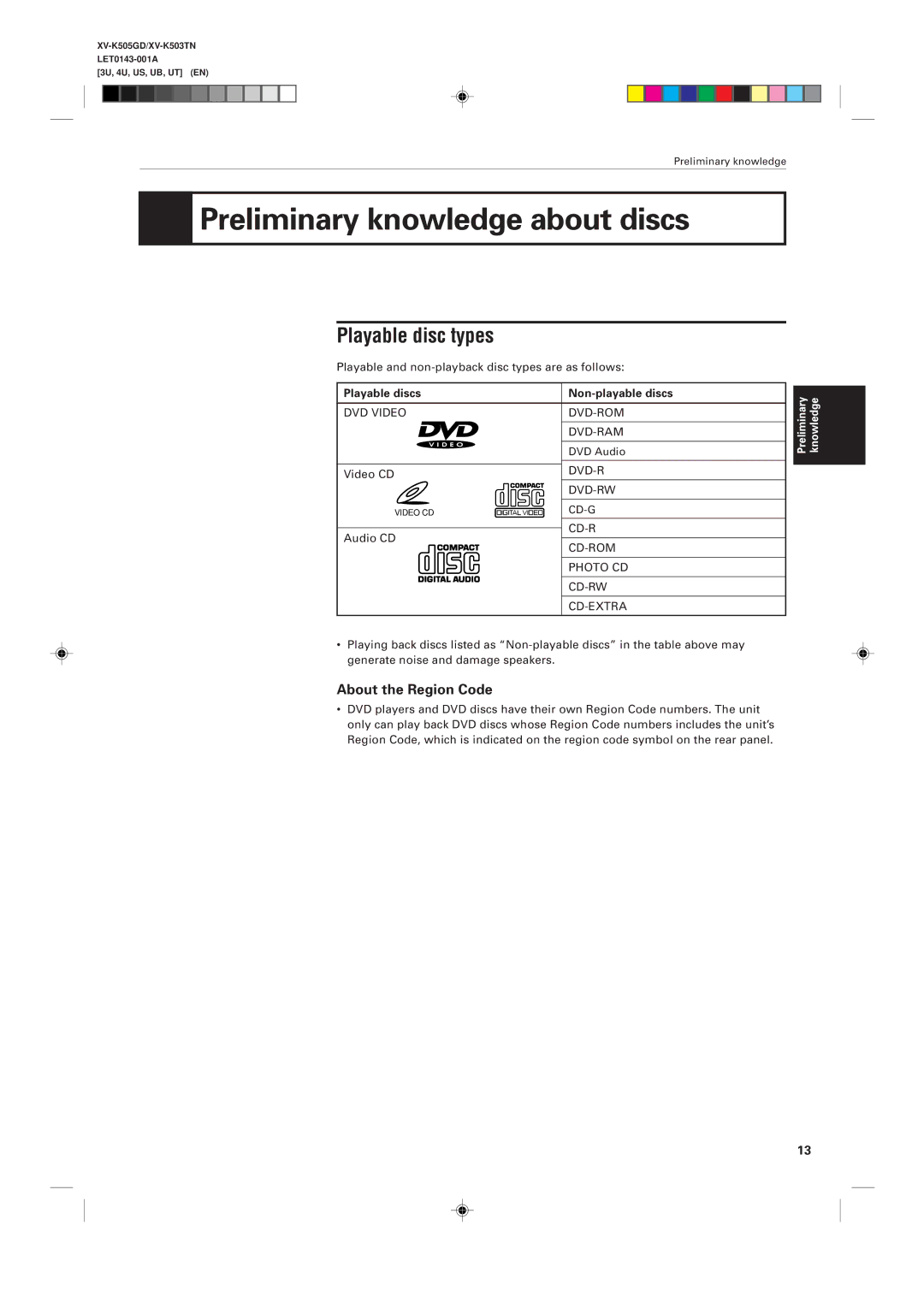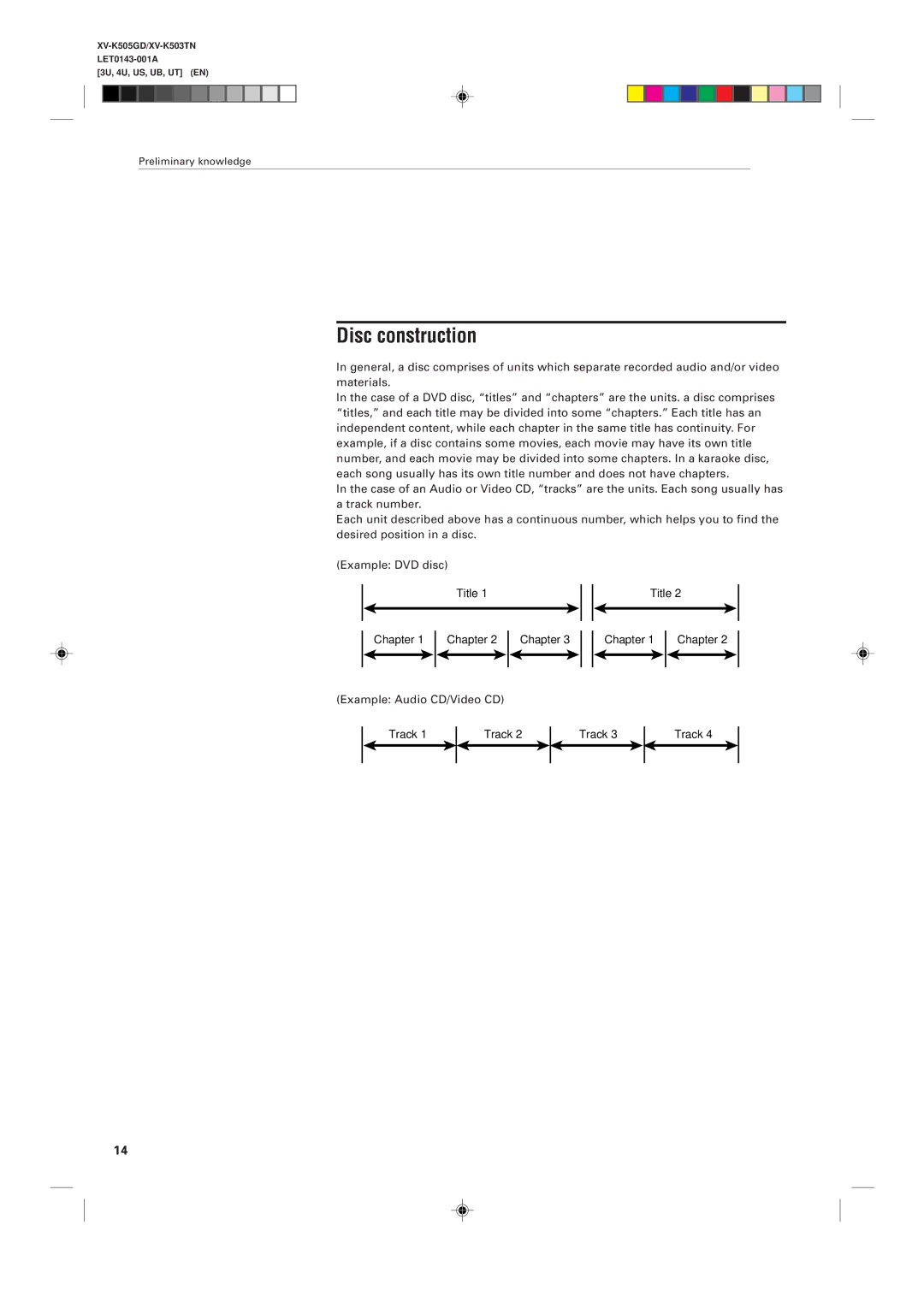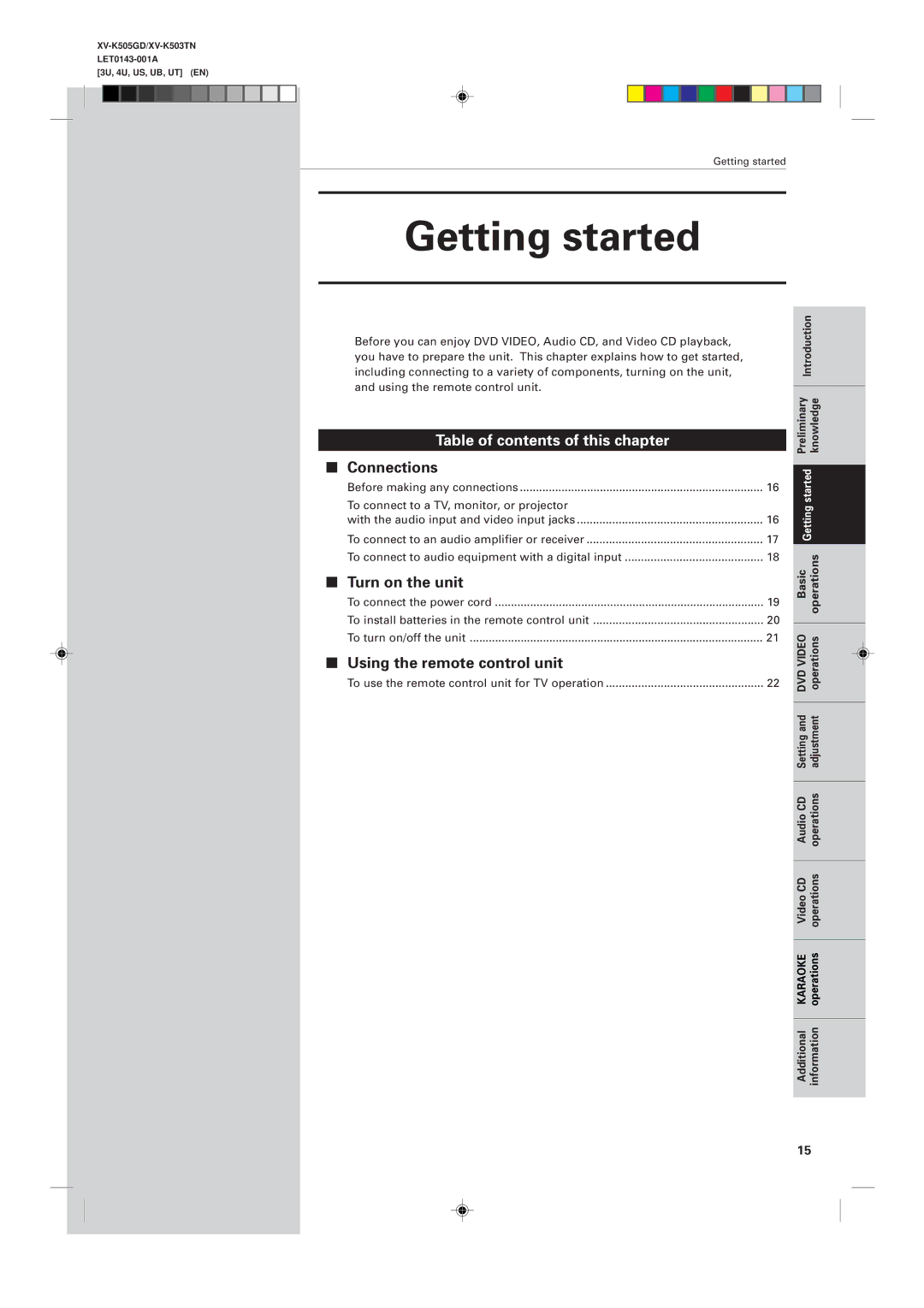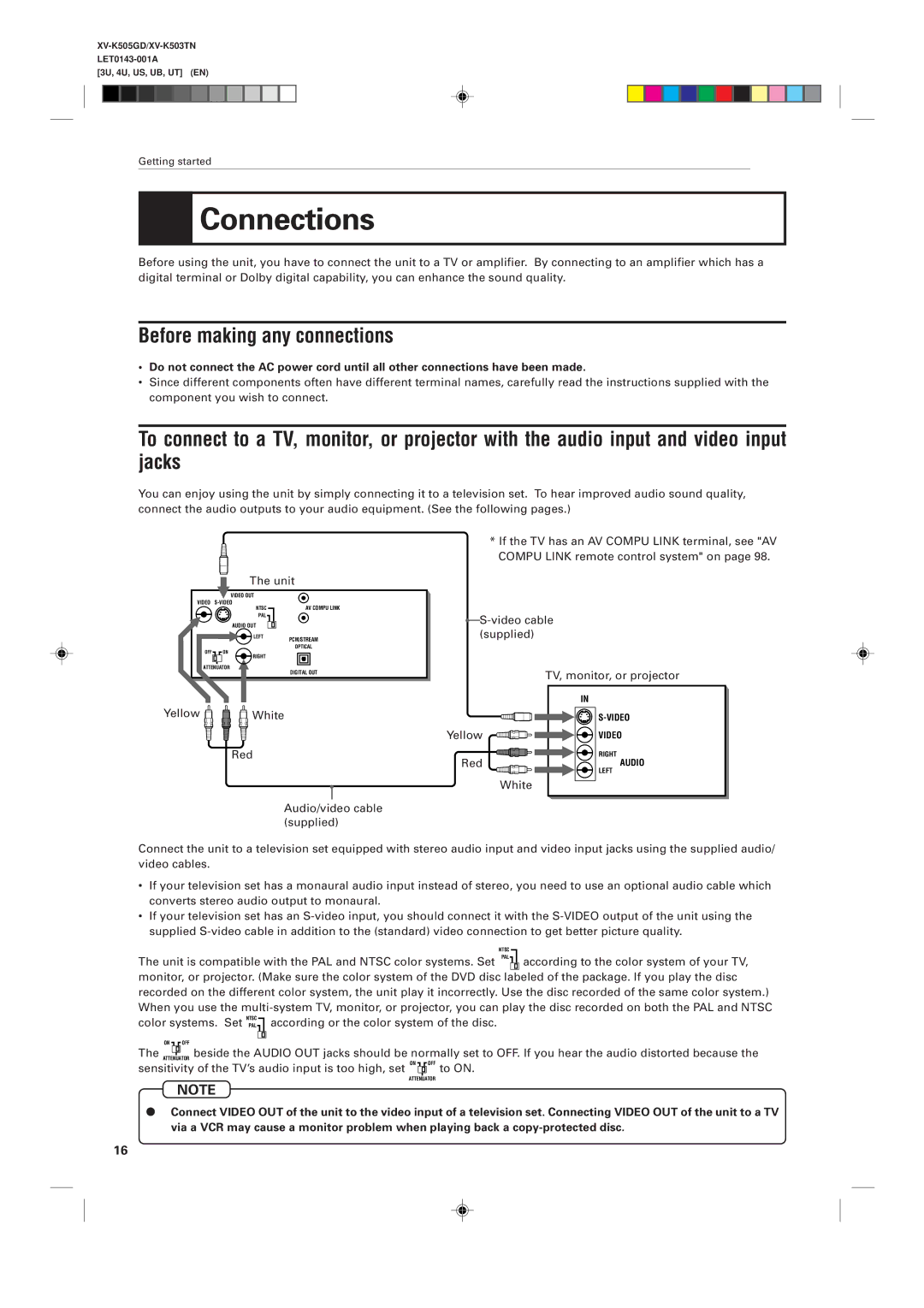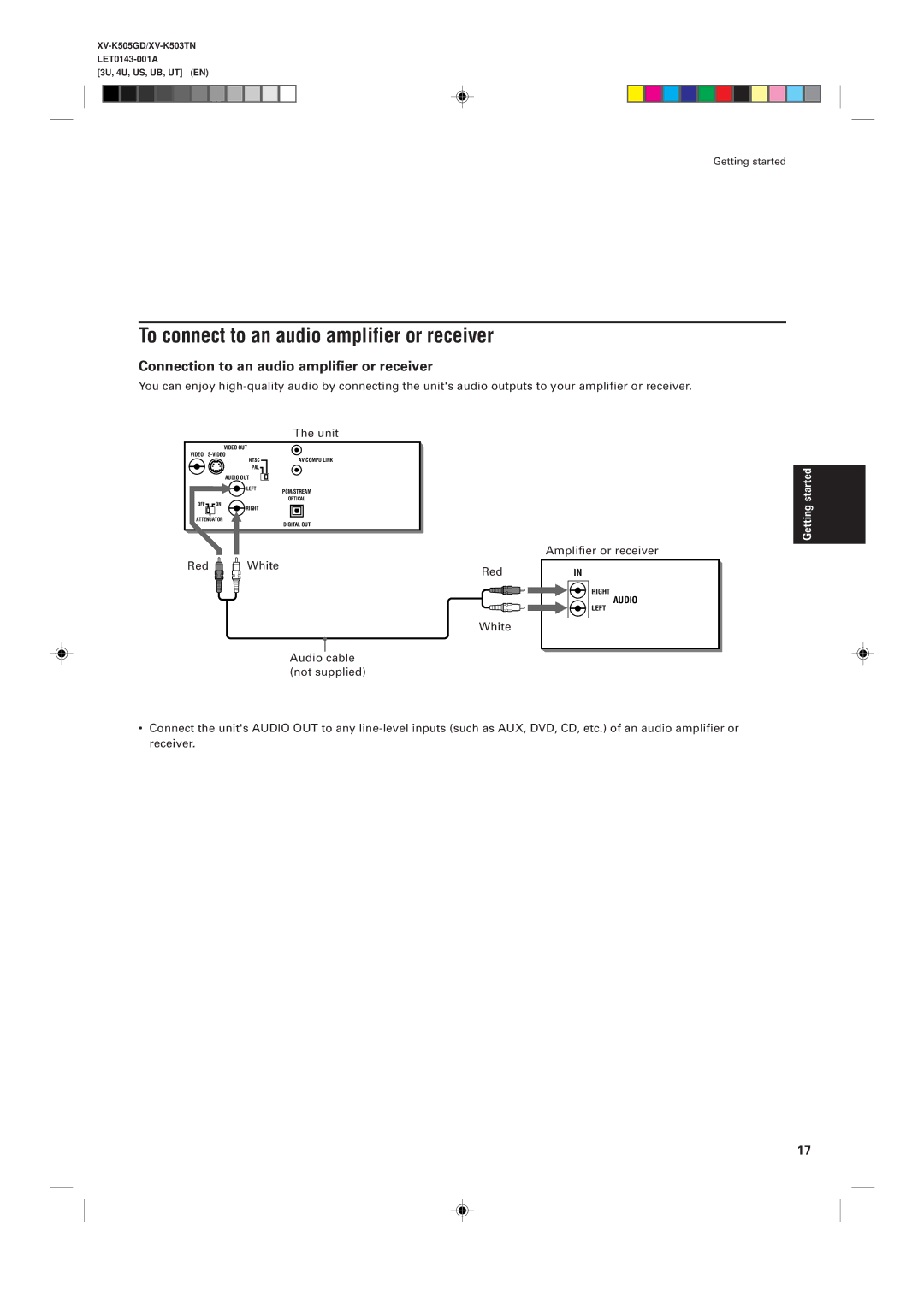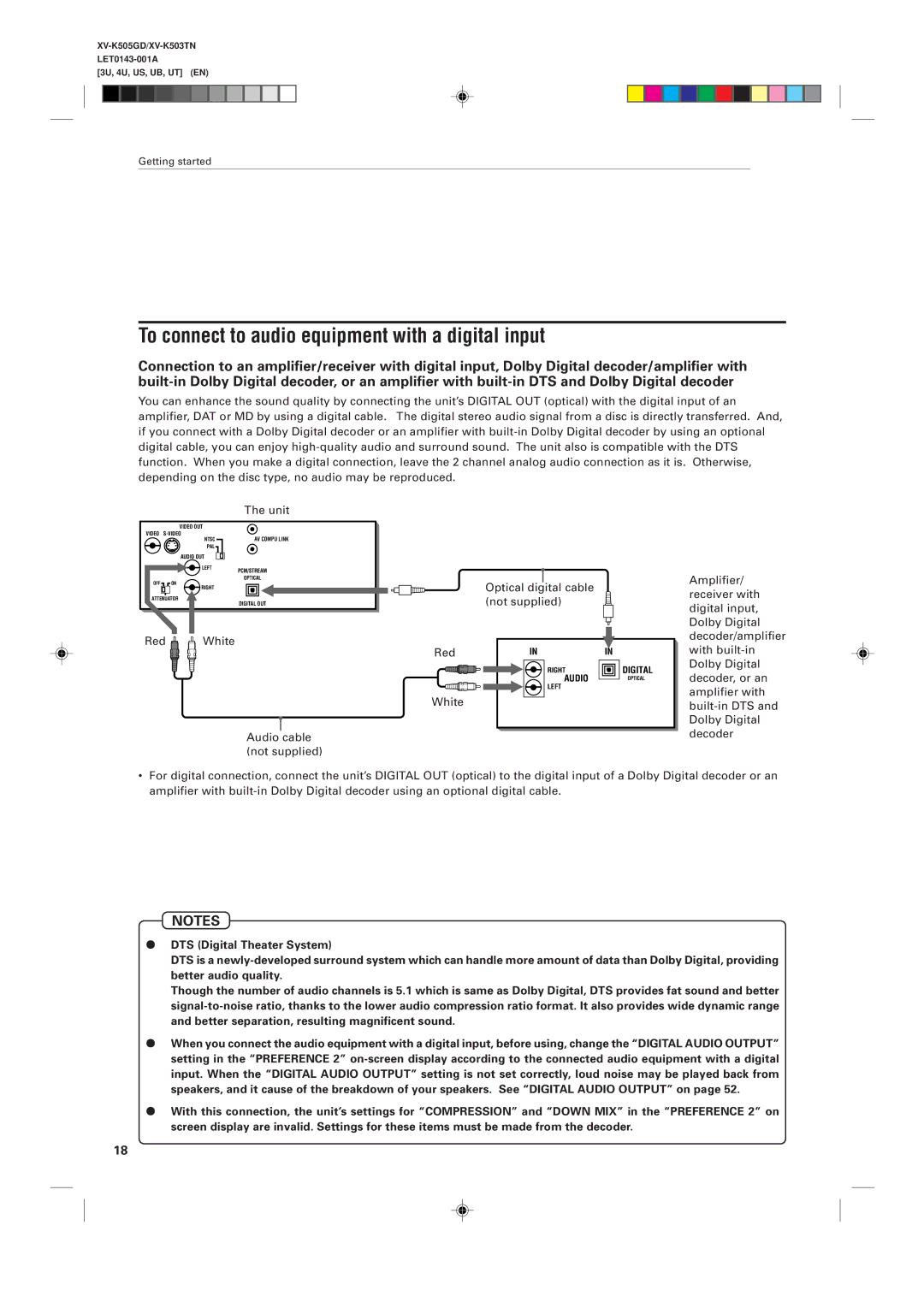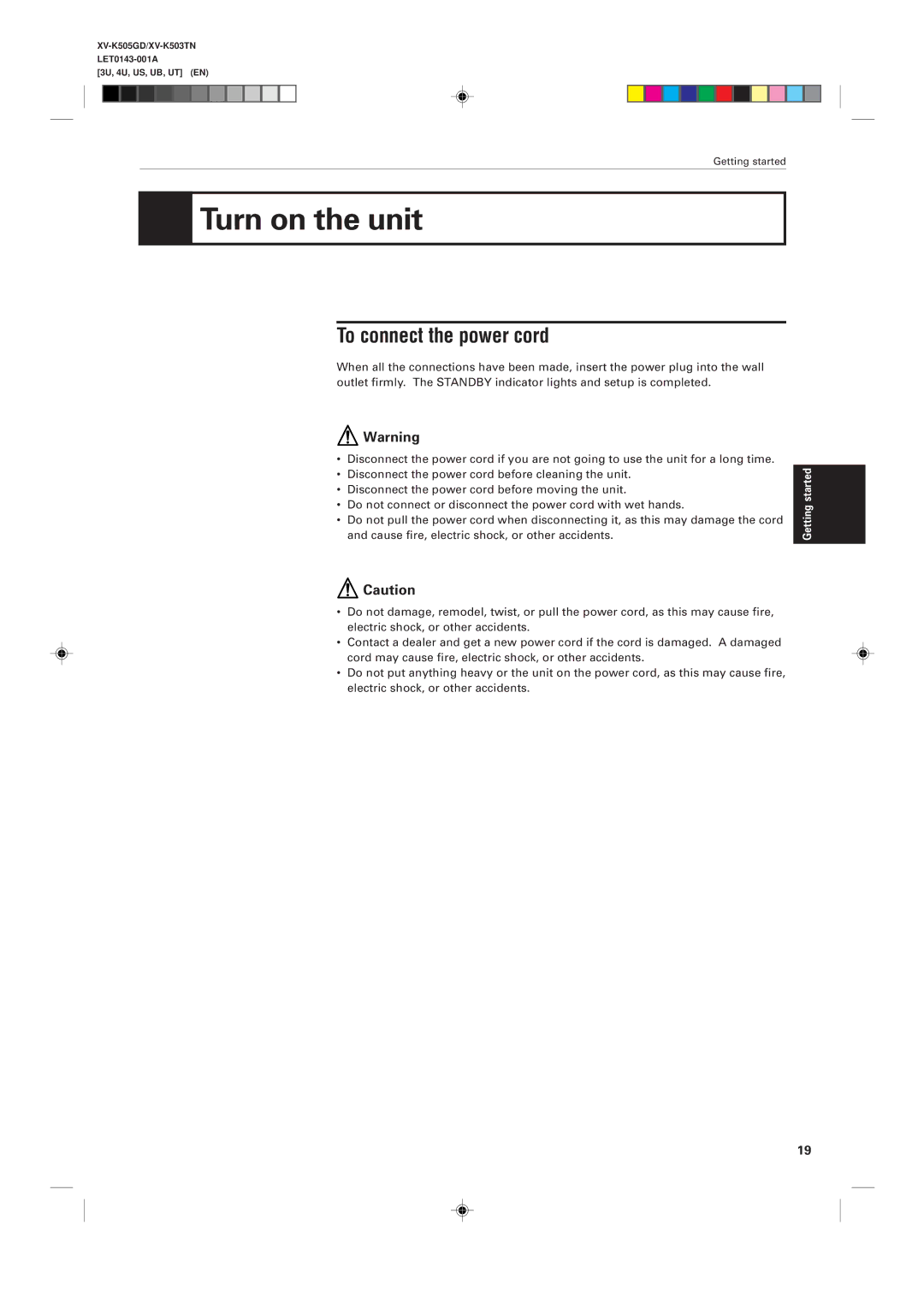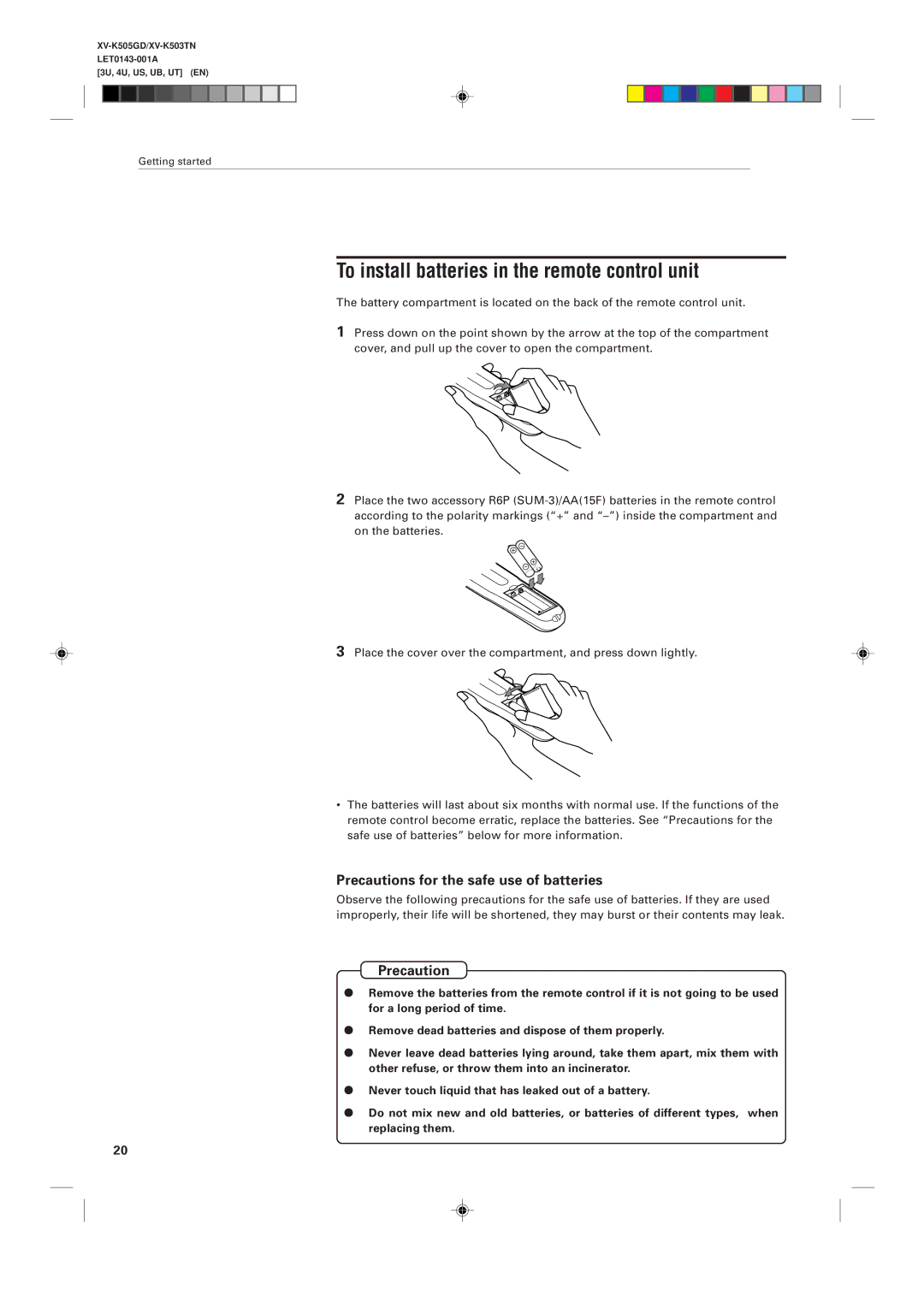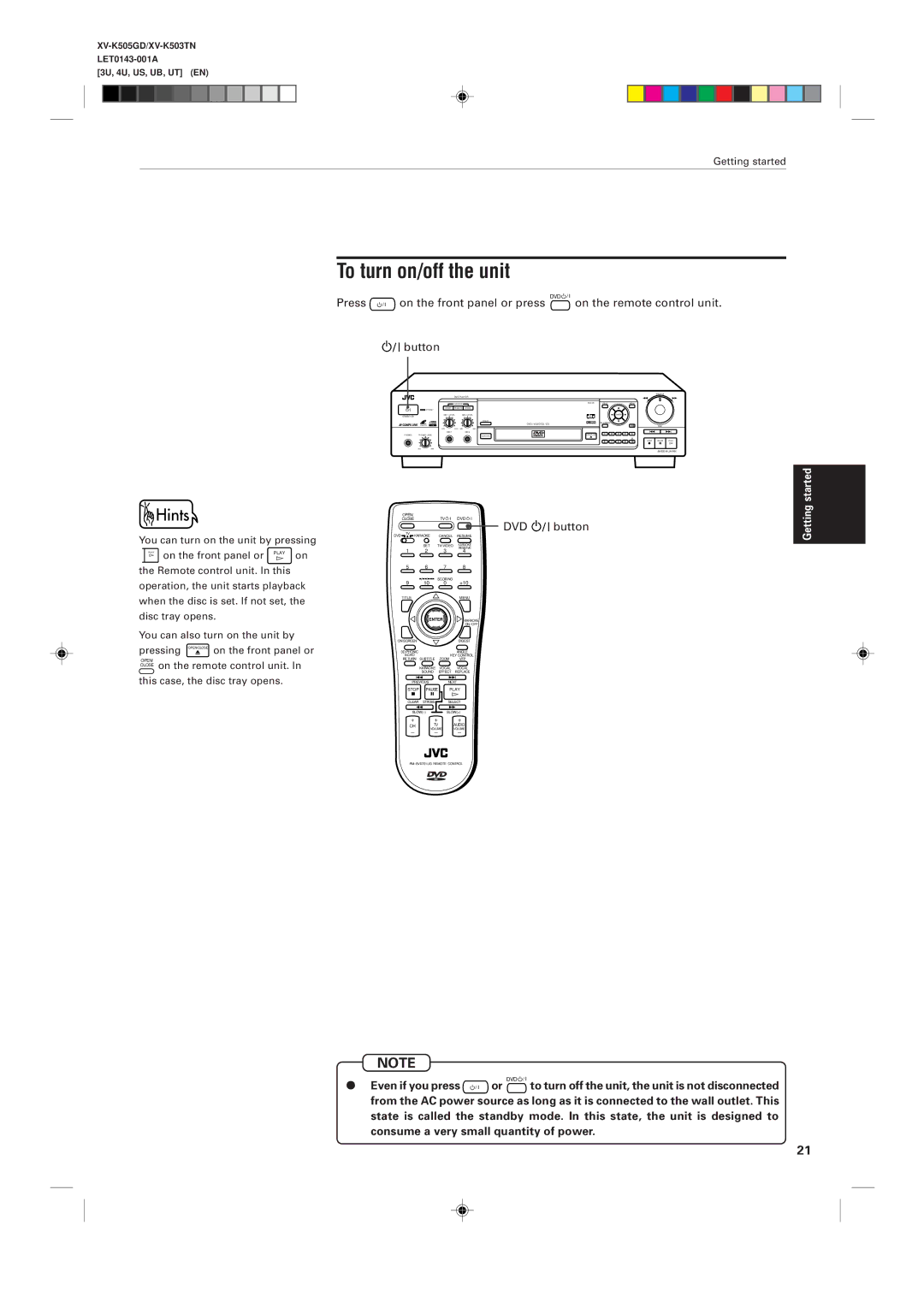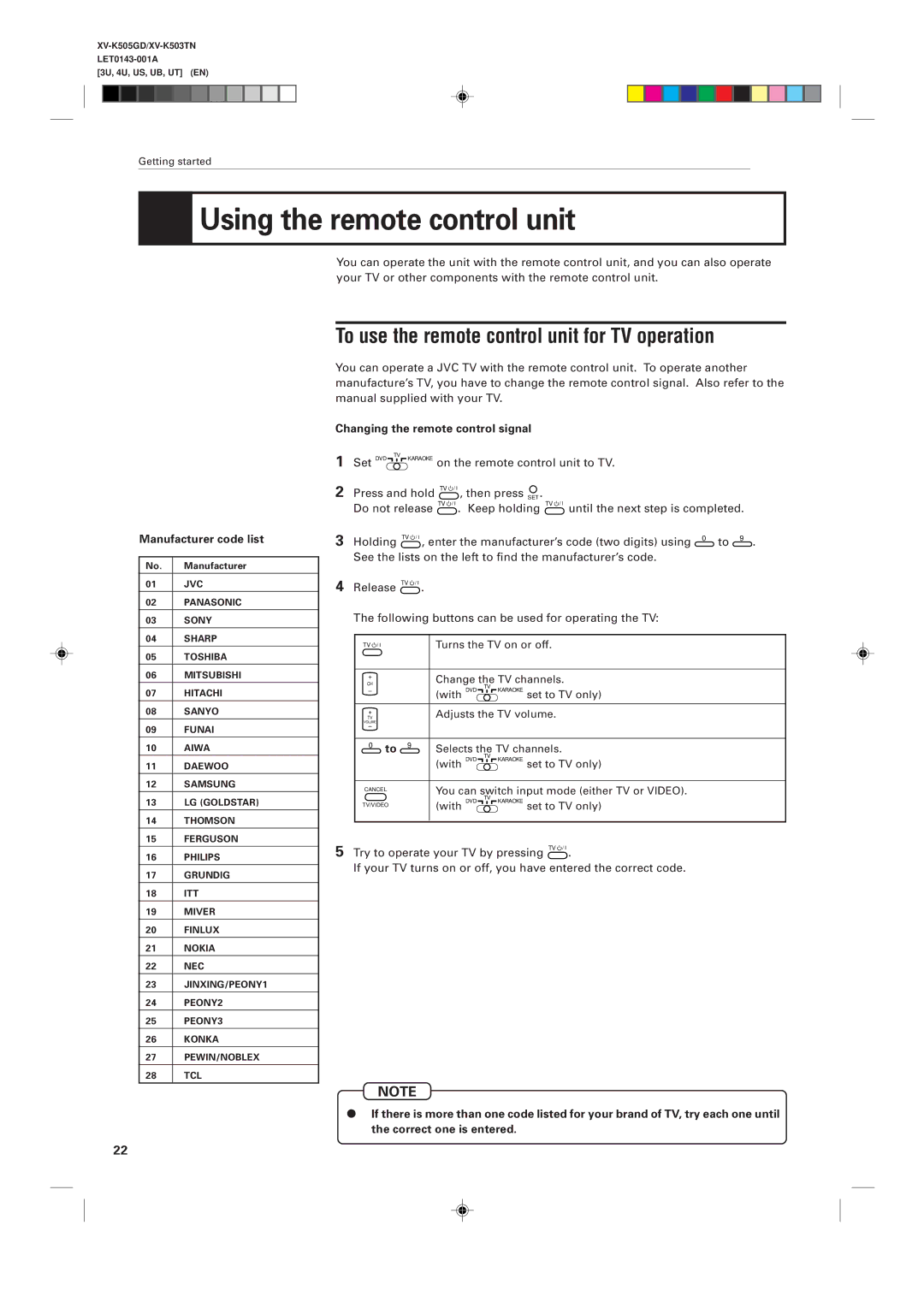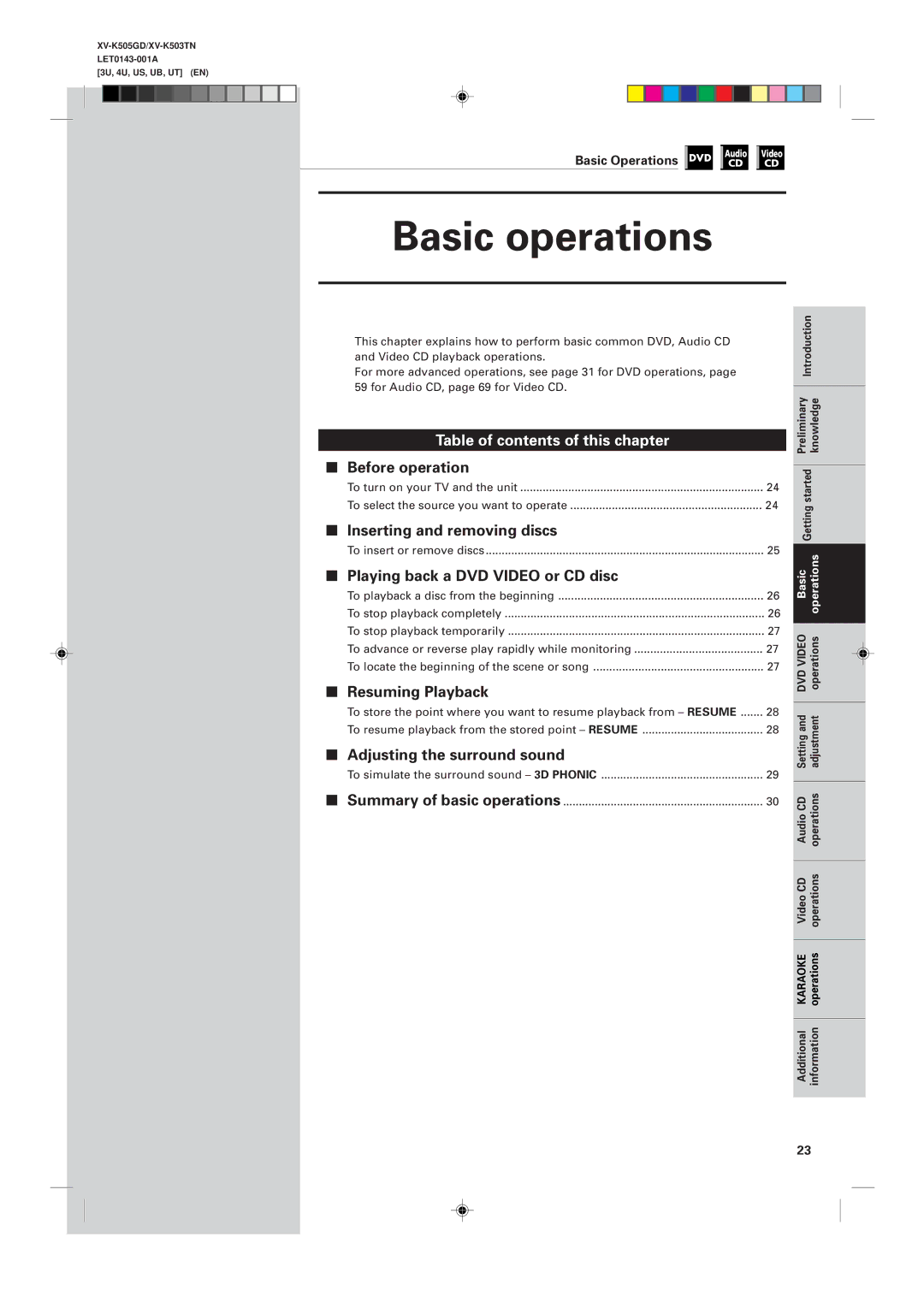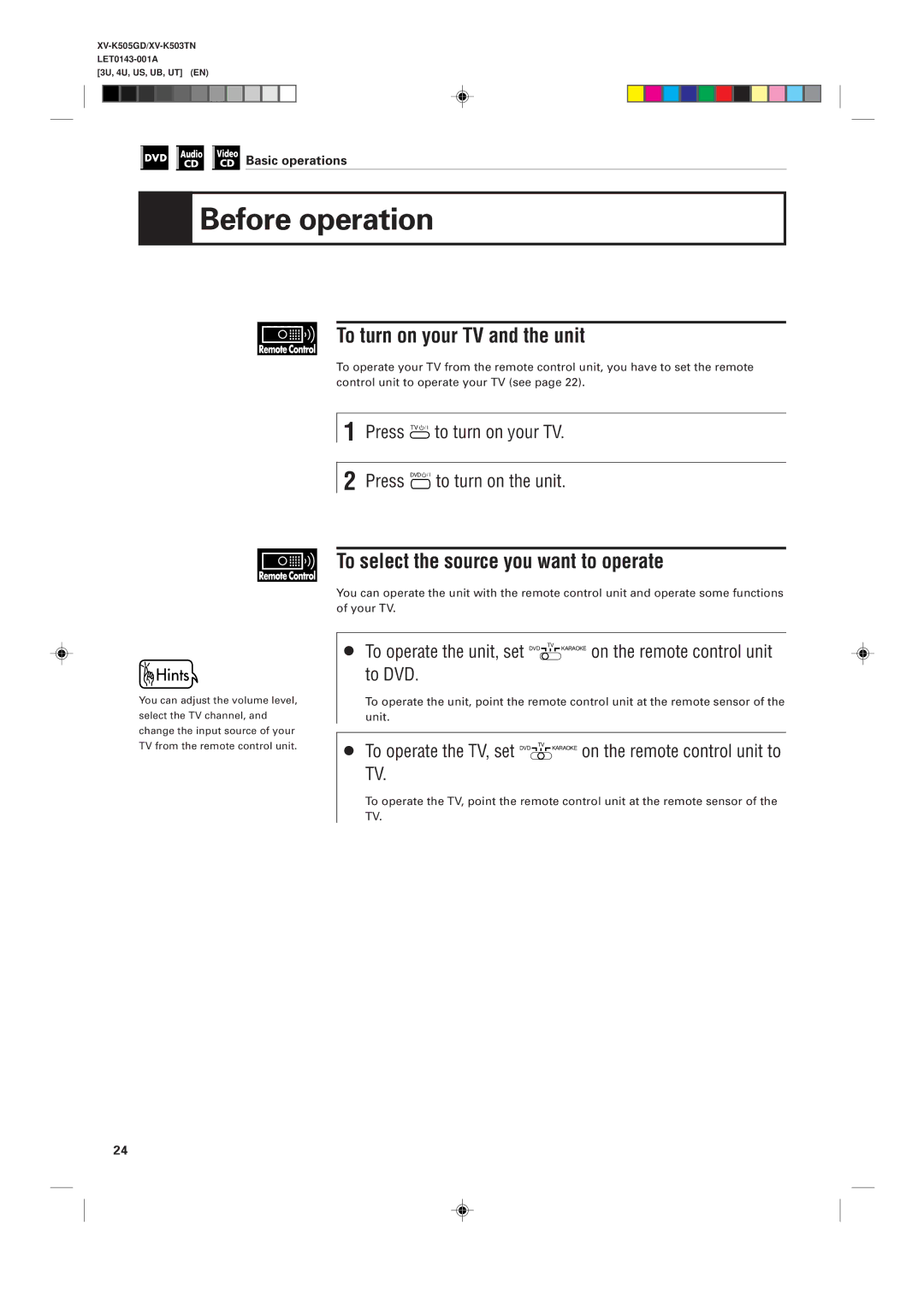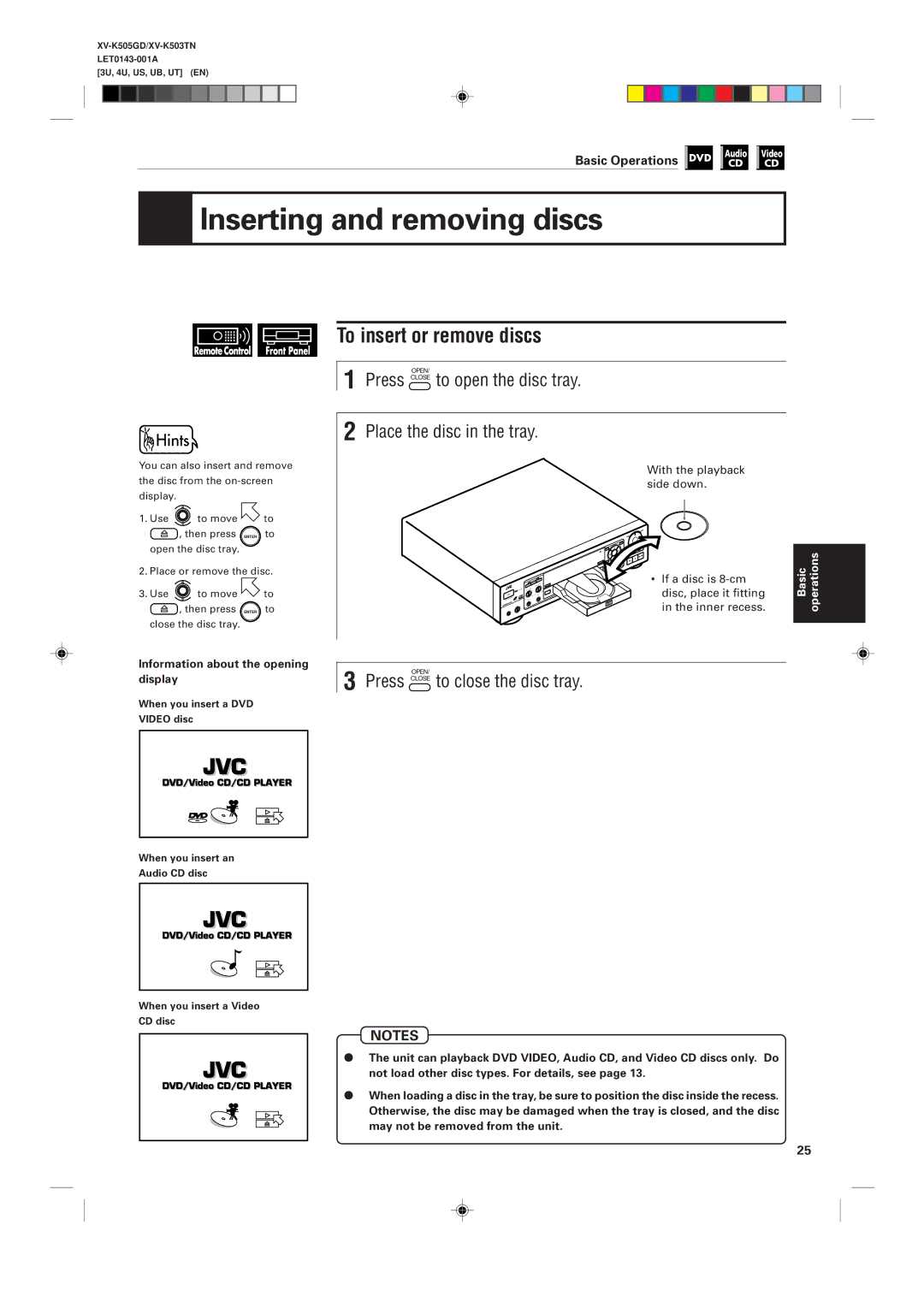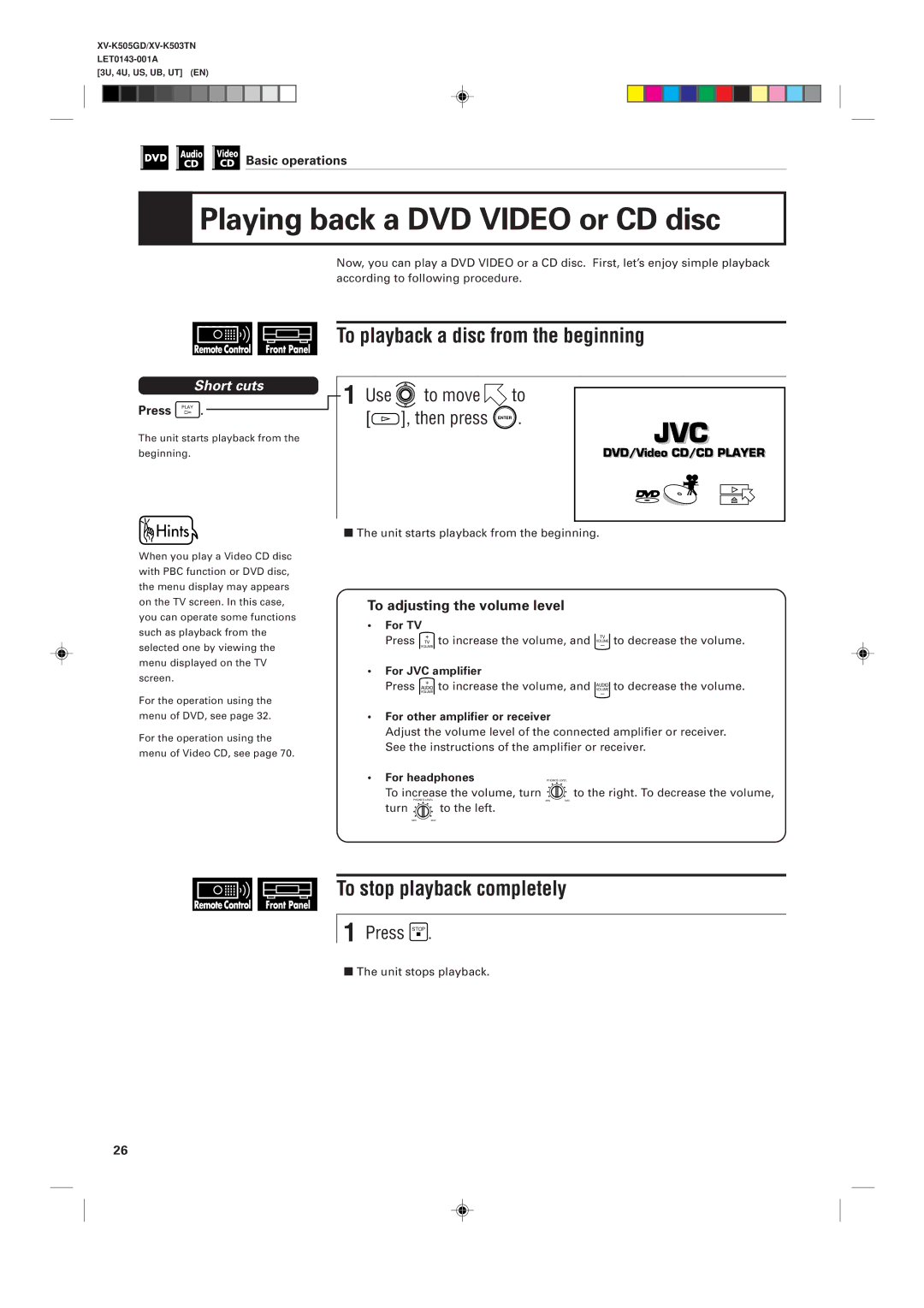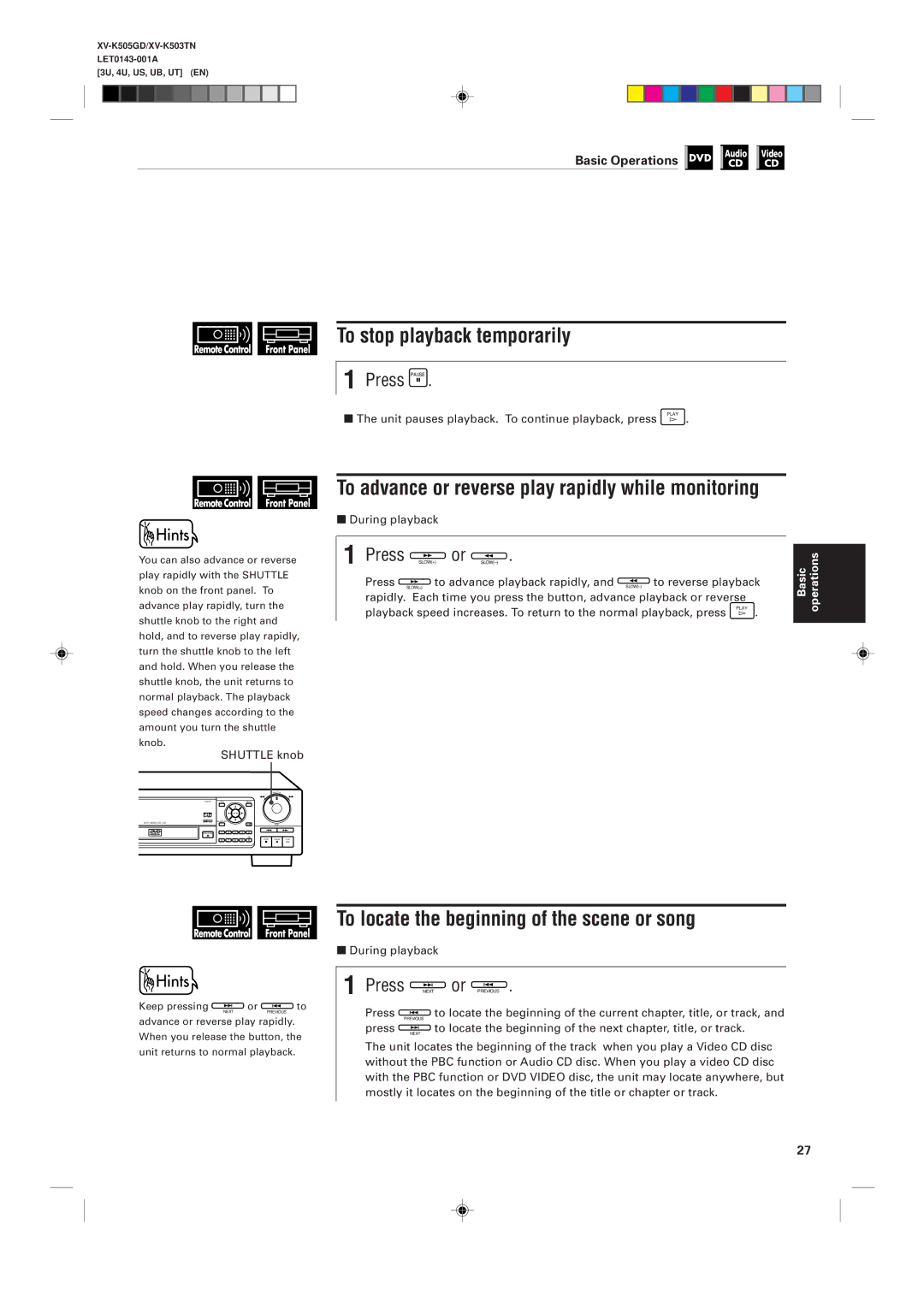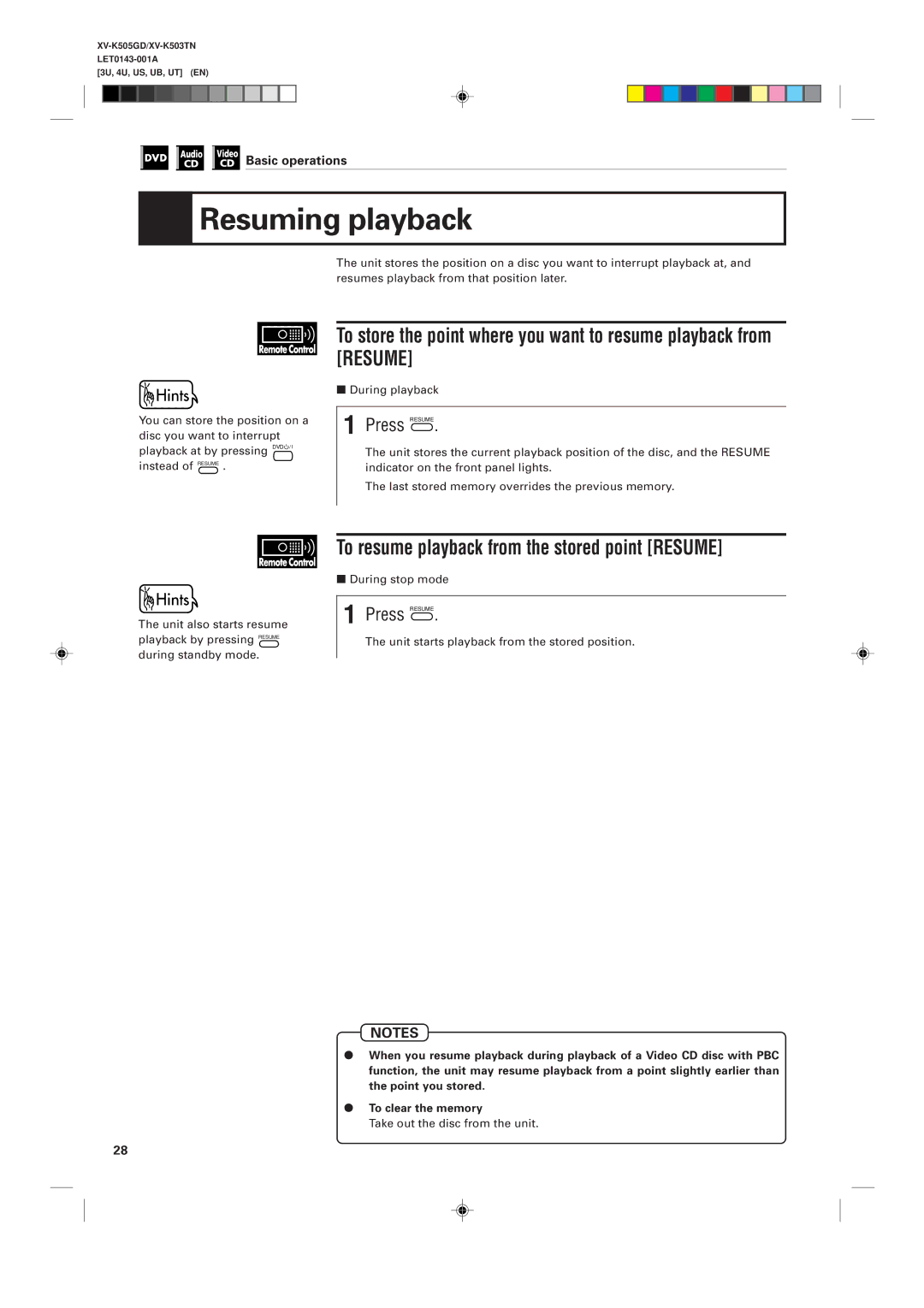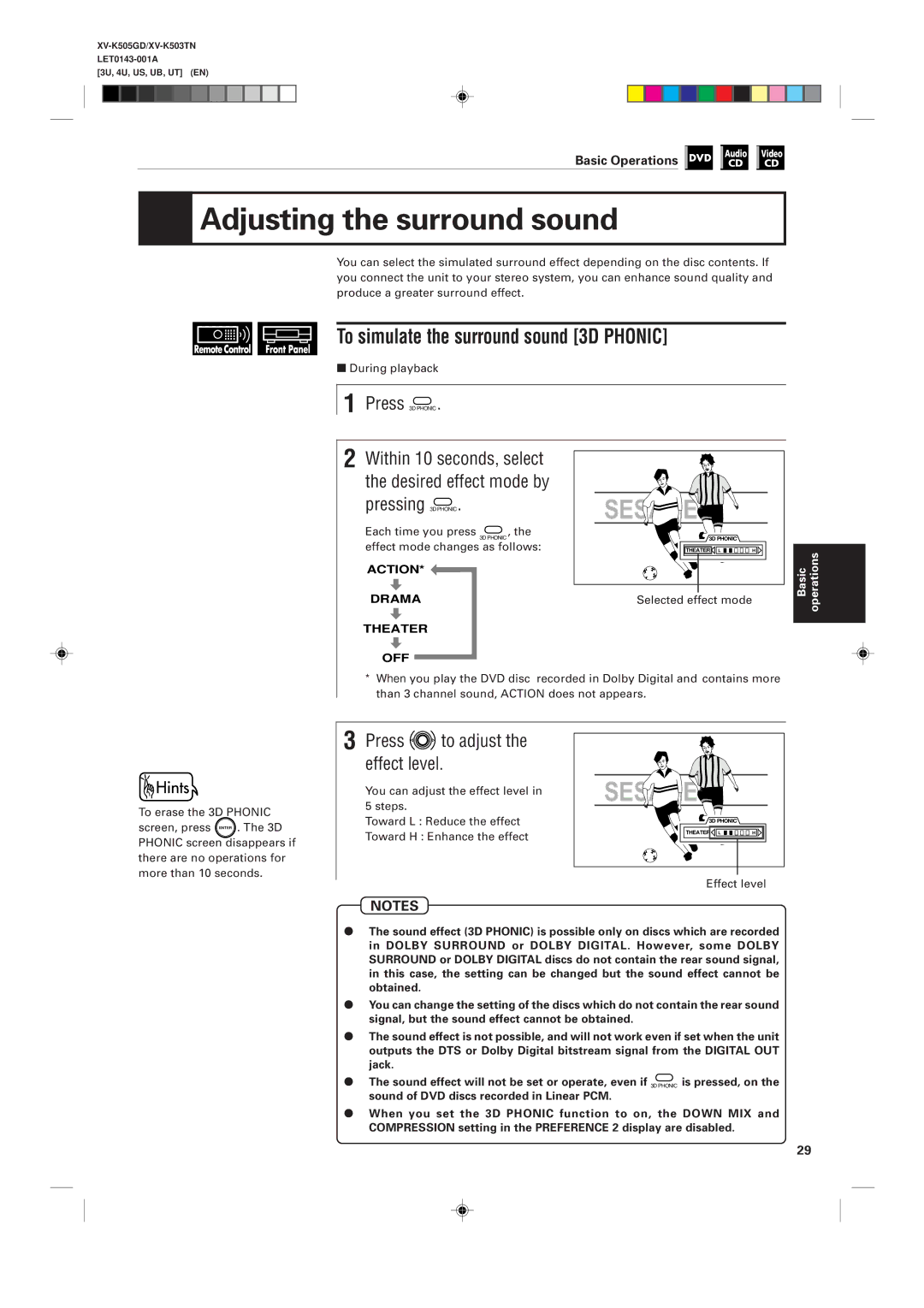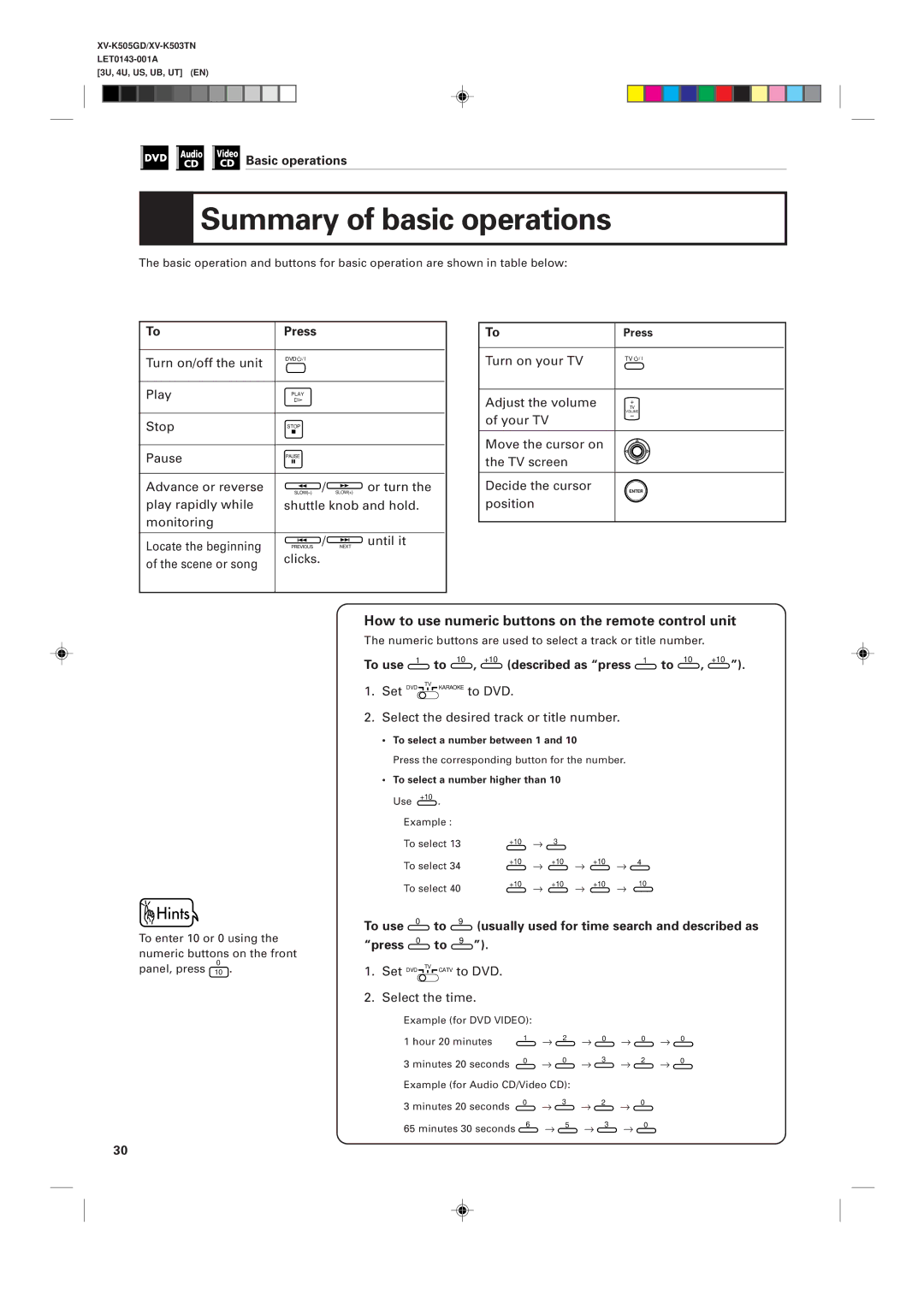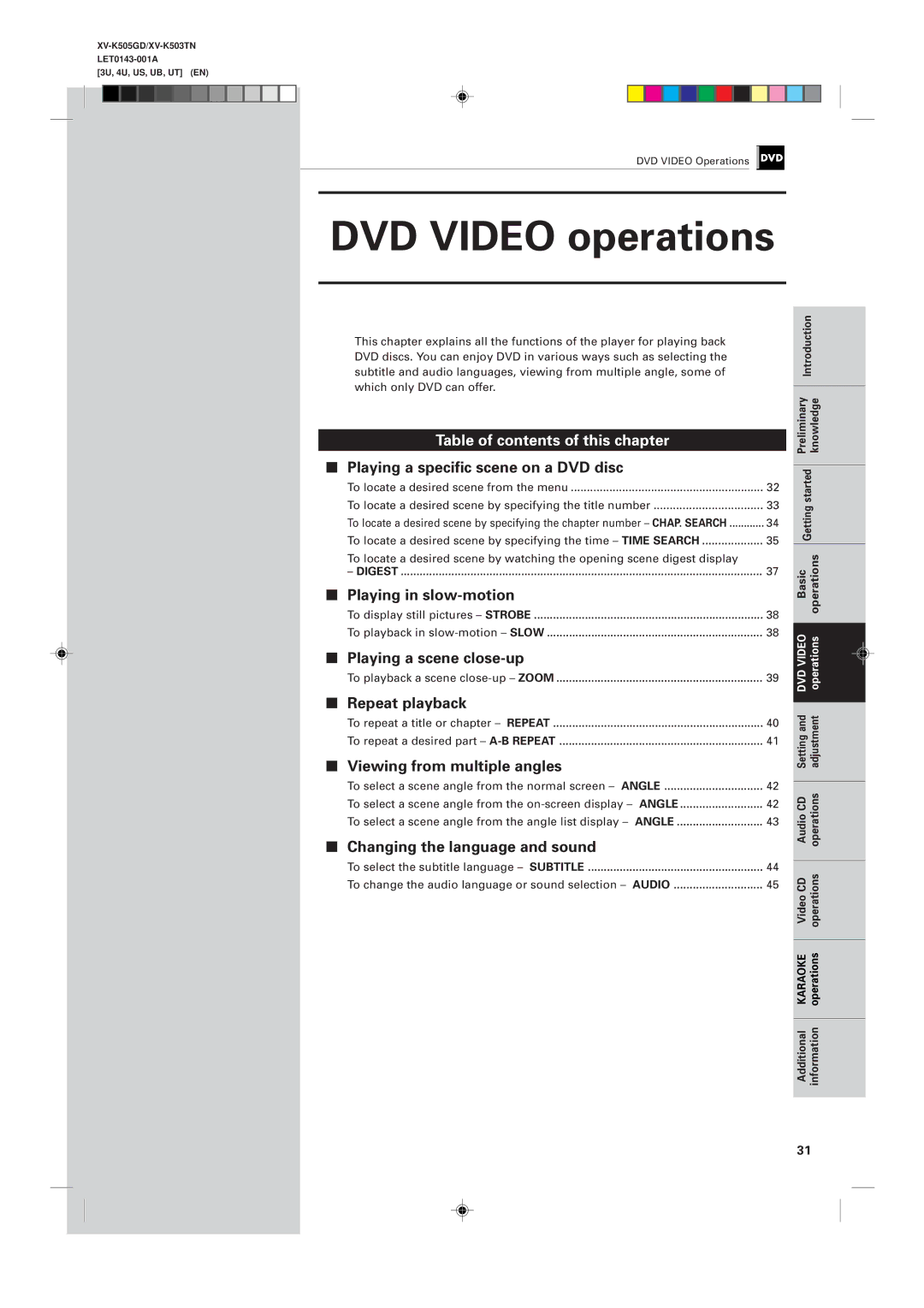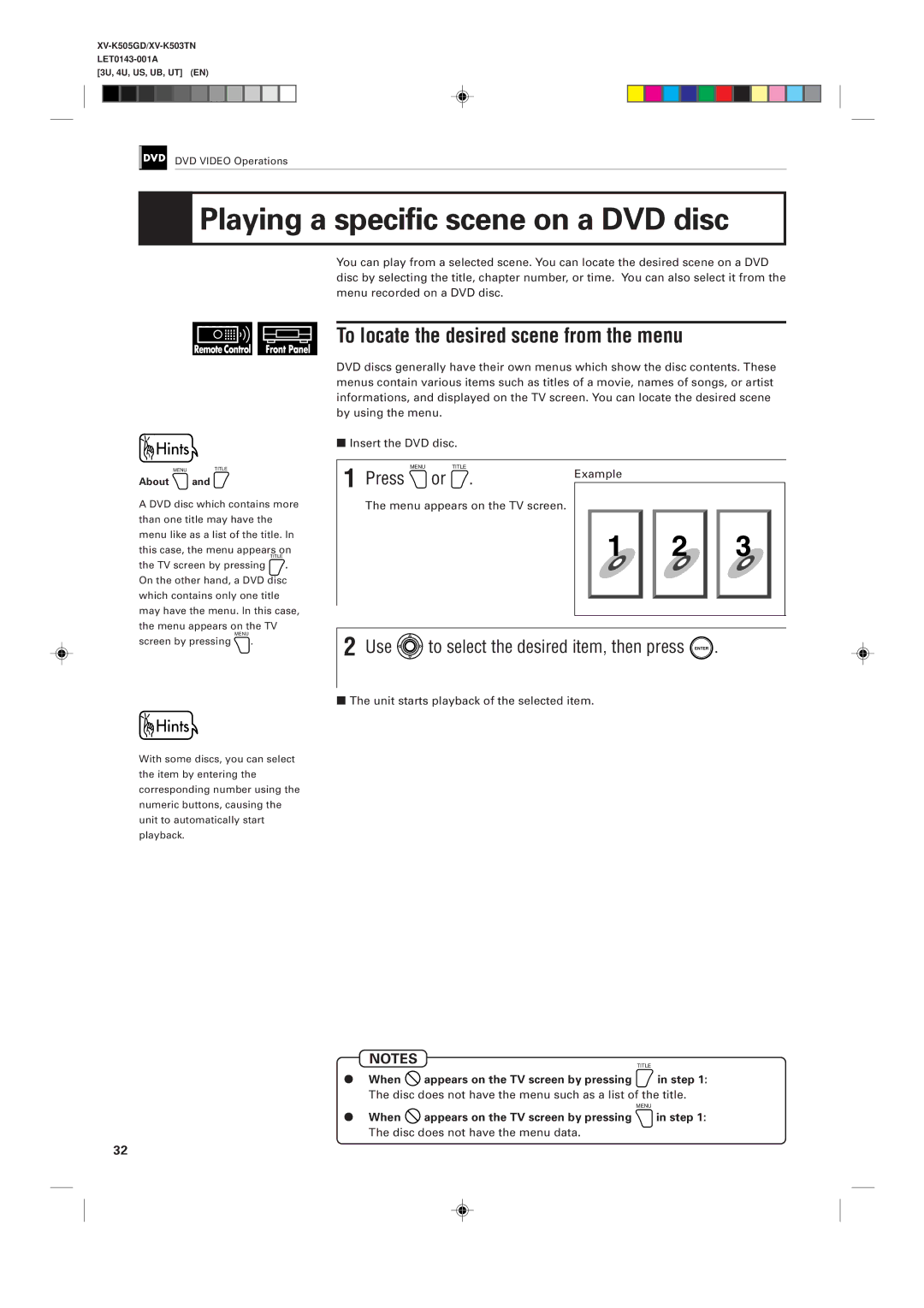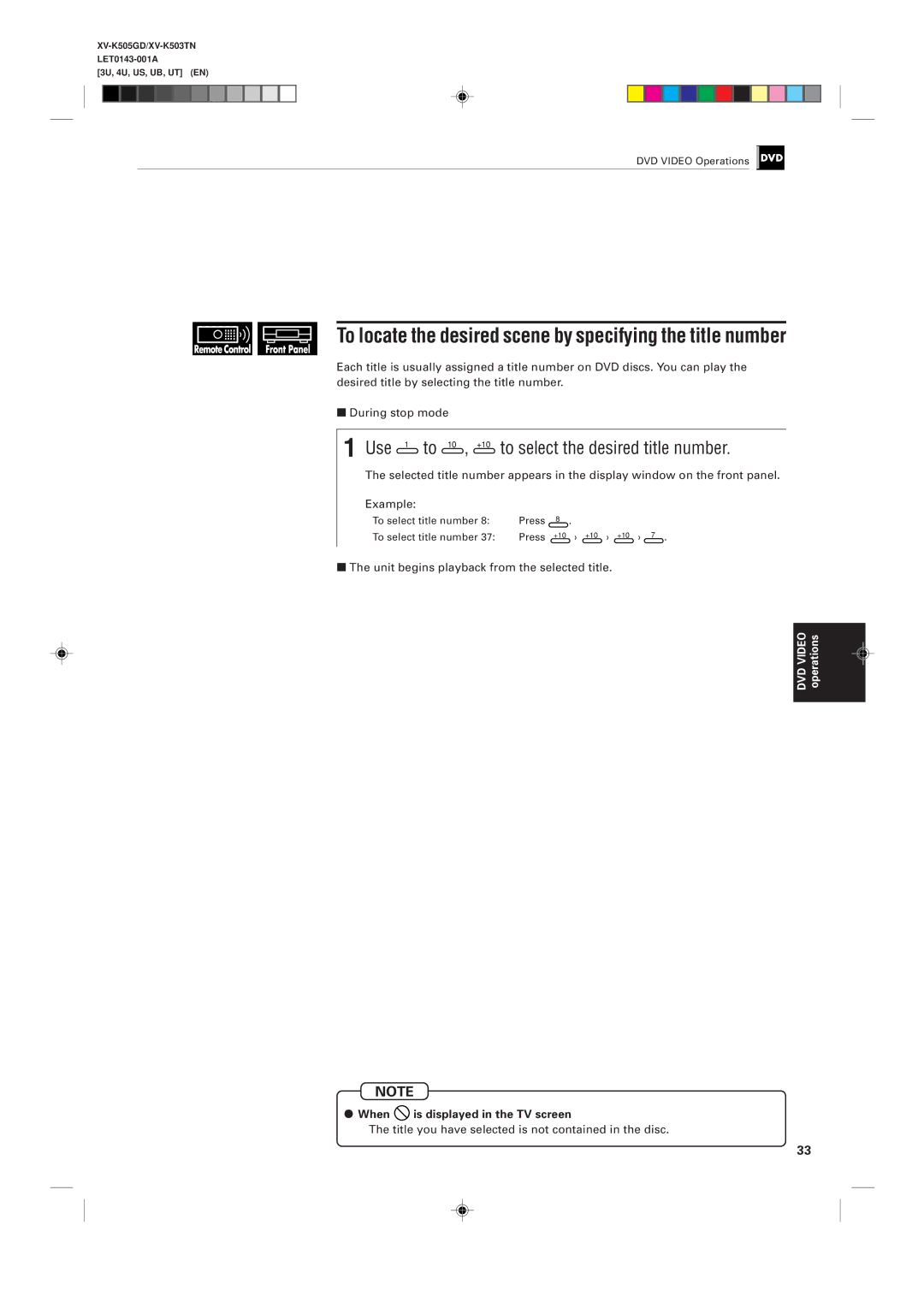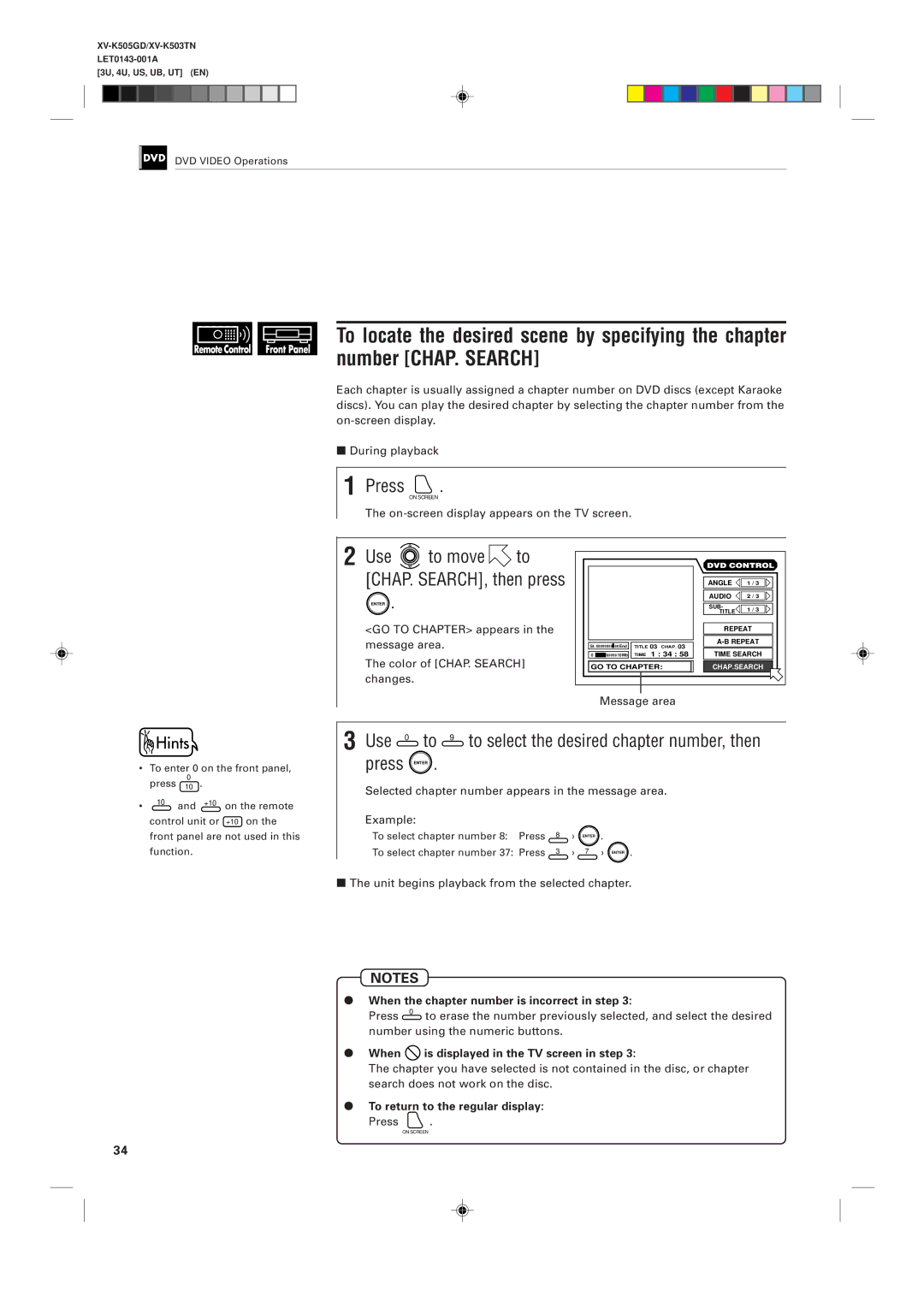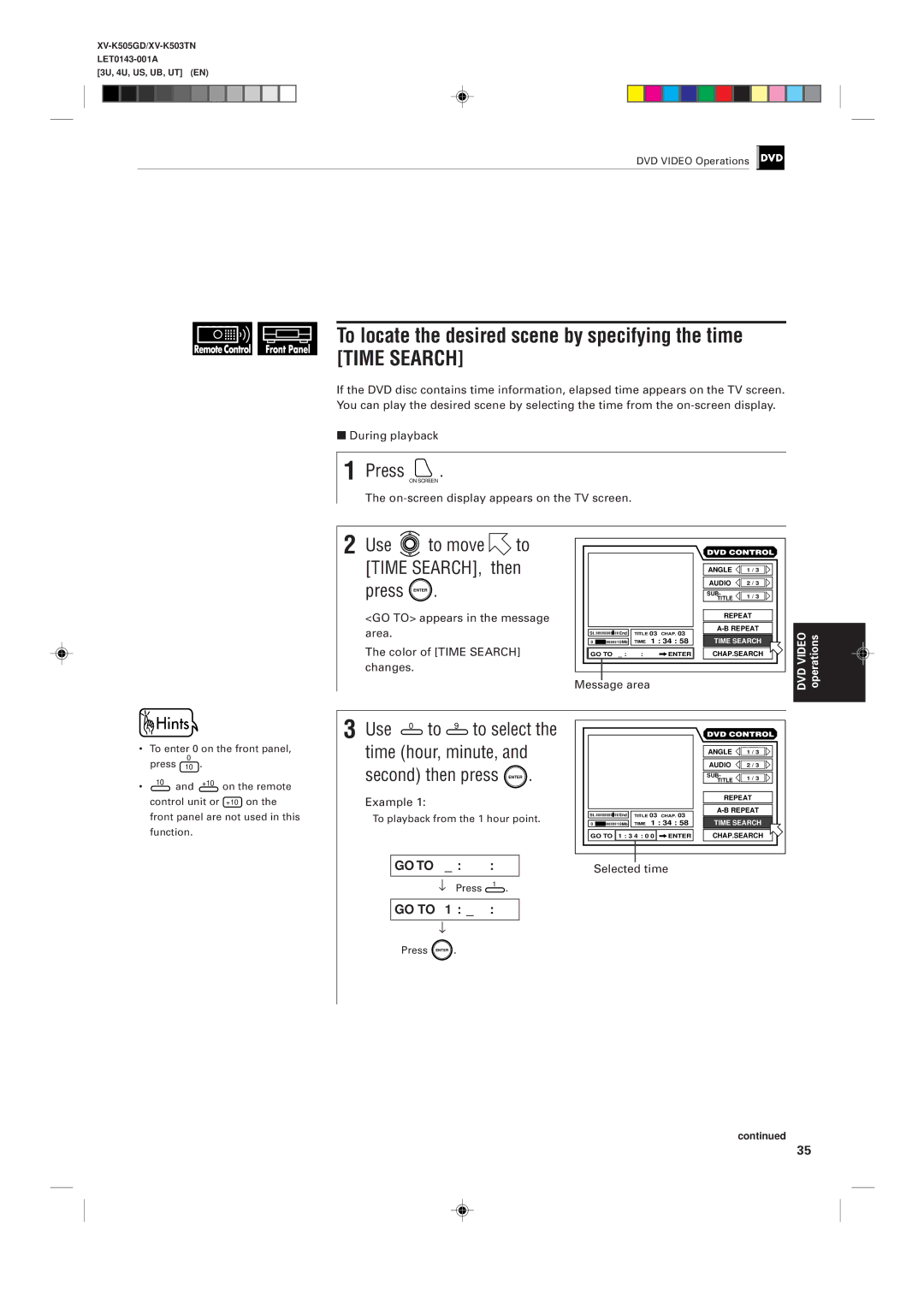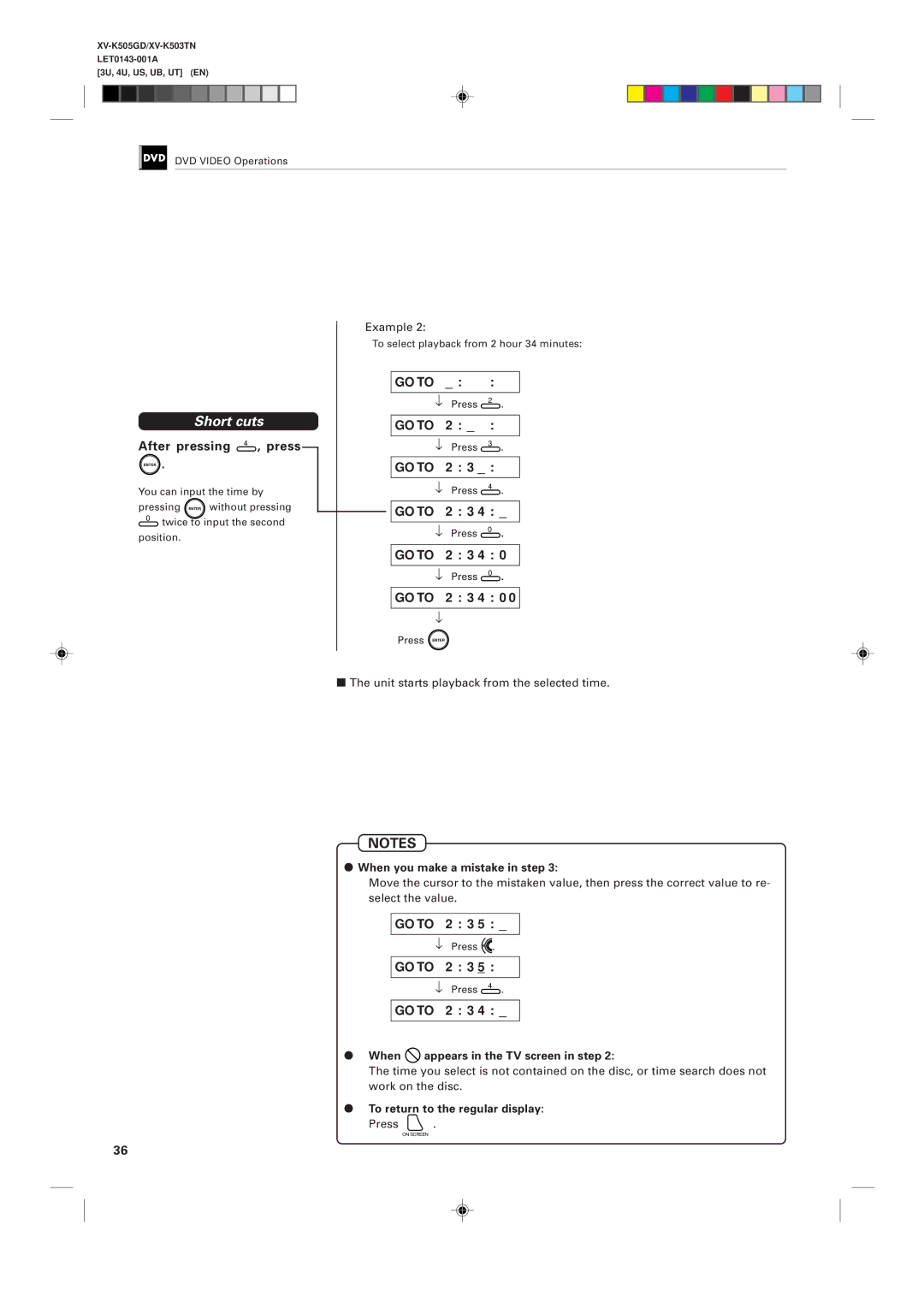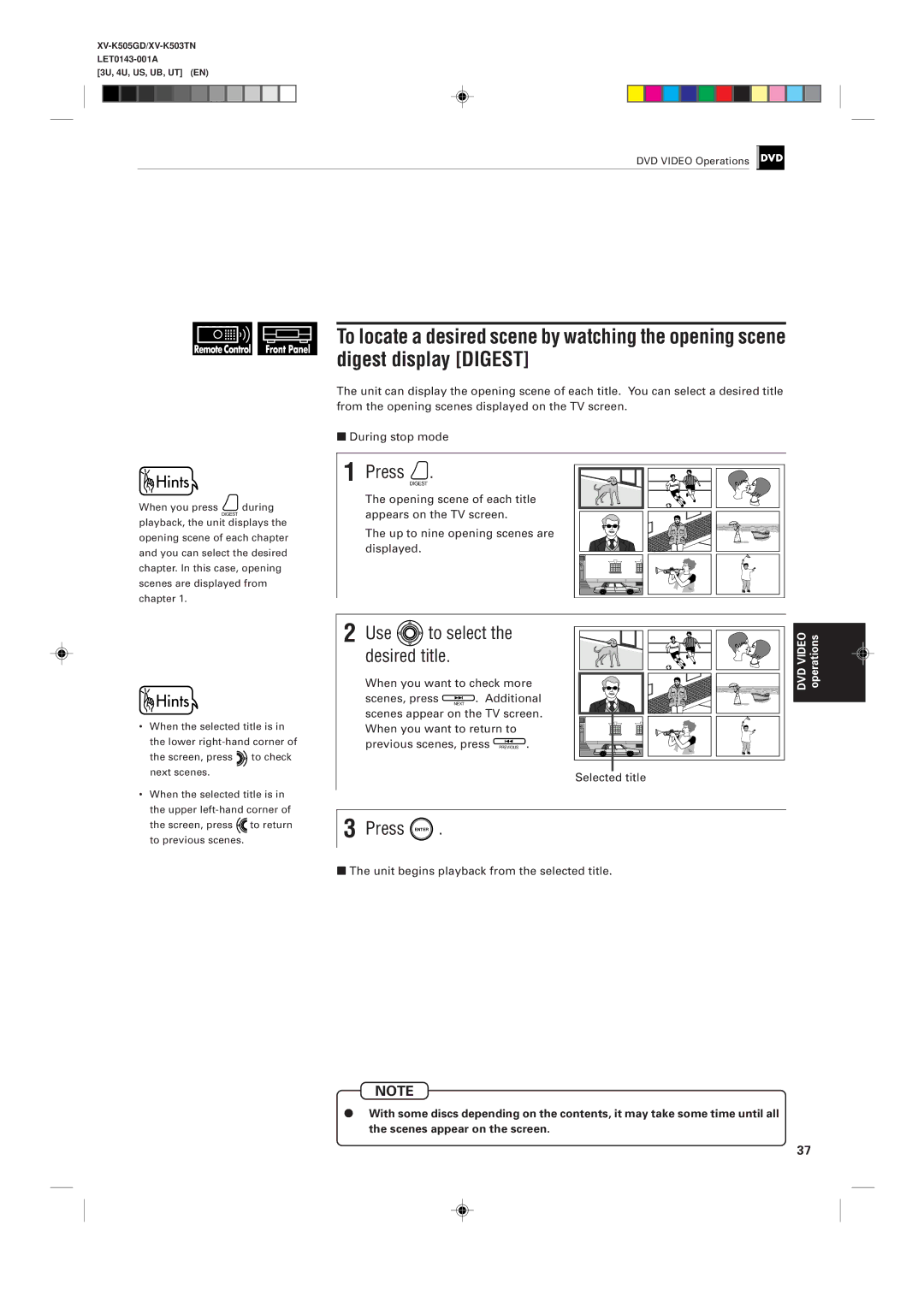Contents
XV-K505GD/XV-K503TN
Precaución
Class Laser Product
Precaução ventilação apropriada
Using the instructions
On-screen display displayed
During the operation
Table of contents
Checking the total disc time
Country code list for parental lock Appendix B
Selecting preferences Limiting playback by children
Appendix a
Important cautions Safety precautions
Preliminary knowledge
Names of parts and controls
Display window
Rear panel
Remote control unit
DVD/TV/KARAOKE switch
Audio Volume button
Cancel button 62
Infrared signal-emitting window
Display information
On-screen displays
DVD on-screen display during playback
CD on-screen display
Video CD on-screen display during playback
To prevent the monitor from burning out
On-screen guide icons
About invalid operation icon
About the Region Code
Preliminary knowledge about discs
Playable disc types
Playable discs Non-playable discs
Disc construction
Using the remote control unit
Connections
Turn on the unit
Yellow Video
Connections
Before making any connections
Red
Unit
To connect to an audio amplifier or receiver
Connection to an audio amplifier or receiver
Red White
To connect to audio equipment with a digital input
To connect the power cord
Turn on the unit
To install batteries in the remote control unit
Precautions for the safe use of batteries
Precaution
To turn on/off the unit
DVD button
Even if you press
Changing the remote control signal
Using the remote control unit
To use the remote control unit for TV operation
Manufacturer code list
Inserting and removing discs
Adjusting the surround sound
Before operation
Playing back a DVD Video or CD disc
Before operation
To turn on your TV and the unit
To select the source you want to operate
Press Close to close the disc tray
Inserting and removing discs
To insert or remove discs
Information about the opening display
To stop playback completely
Playing back a DVD Video or CD disc
To playback a disc from the beginning
Press Stop
Press Pause
To stop playback temporarily
To locate the beginning of the scene or song
Press
Resuming playback
To resume playback from the stored point Resume
Press Resume
Selected effect mode
Adjusting the surround sound
Press to adjust the effect level
To simulate the surround sound 3D Phonic
Summary of basic operations
How to use numeric buttons on the remote control unit
To enter 10 or 0 using the numeric buttons on the front
Numeric buttons are used to select a track or title number
Playing a scene close-up
Playing a specific scene on a DVD disc
Playing in slow-motion
Repeat playback
Press
Playing a specific scene on a DVD disc
To locate the desired scene from the menu
Use to select the desired item, then press Enter
Use 1 to 10 , +10 to select the desired title number
When is displayed in the TV screen
To locate the desired scene by specifying the title number
Unit begins playback from the selected title
When the chapter number is incorrect in step
When is displayed in the TV screen in step
To return to the regular display
To locate the desired scene by specifying the time
When you make a mistake in step
When appears in the TV screen in step
Unit starts playback from the selected time
When you want to check more
Use To select
Desired title
To playback in slow-motion Slow
Playing in slow-motion
To display still pictures Strobe
Press Pause , then press SLOW+
Press Zoom
Playing a scene close-up
To playback a scene close-up Zoom
Use To move
Repeat playback
To repeat a title or chapter Repeat
Use to move to REPEAT, then press Enter
To cancel A-B repeat playback
To repeat a desired part A-B Repeat
Viewing from multiple angles
To select a scene angle from the normal screen Angle
To select a scene angle from the on-screen display Angle
Press and hold Angle for more than 1 seconds
When appears on the TV screen in step
To select a scene angle from the angle list display Angle
Use to select desired angle Press Enter
Changing the language and sound
To select the subtitle language Subtitle
Use to move to Subtitle To select the desired
To change the audio language or sound selection Audio
Use to move Audio
Use to select desired audio language or sound
DVD Video Operations
Selecting preferences
Limiting playback by children
Press to select the setting you want
How to set preferences on the Preference display
Move to select the item you want to set by using
Selecting preferences
To set the language and display preference items
Preference 1 can be set as follows
Selected language
Setting changes in the following order
You can select the default subtitle
Language to be displayed when it is
Contained on a playback disc
On Screen Guide
To set other preference items
Preference 2 can be set as follows
Playback discs Output
Lt/Rt
L0/R0
Audio is played back as it was recorded
Picture is not scrolled
Mode
Picture is scrolled
Picture gets dark
AV Compulink Mode
Auto standby function is off
Press Enter while holding down Stop
Limiting playback by children
To set Parental Lock for the first time Parental Lock
Use to select the country code of your area and press Enter
To change the settings Parental Lock
New setting is effective
Level, then use to select the parental lock level
When selecting NO, press Close button to remove the disc
Enter your 4-digit password using 0 to
If you select YES, moves to the Password field
To temporarily release the Parental lock Parental Lock
Changing the track order
To select the time display mode Time Select
Playing a specific track on a disc
Sampling all tracks
Playing a specific track on a disc
To locate a desired track using Next or Previous
Select a desired track number using
To locate a desired track directly
Color of Time Search changes
To locate a desired position by specifying the time
Use to move to Time Search and press
Selected time
Changing the track order
To playback in the desired order Program
Press Play to start program play
Use to move to Random
Unit can play tracks in random order 7During stop mode
To playback tracks in random order Random
Color of Random changes Random play begins
To repeat a current track or all tracks Repeat
Use to move to
To quit repeat playback
Press Enter At the end
Use to move to Intro
Sampling all tracks
To playback only the beginning of each track Intro
To stop Intro scan
To select the time display mode Time Select
Each time you press Enter , the time mode changes as follows
What is CD TEXT?
Information about CD Text
Checking the total disc time
Adjusting the sound to suit preferences
Playing a specific scene on a Video CD
To change the audio channel Audio
Use
Playing a specific scene on a Video CD
To use the menu of the Video CD recorded on PBC
Desired number of the item
During playback without the PBC function or stop mode
To locate a disired track directly
During playback without the PBC function
Use to move to Time Search and press
Time search function does not work during PBC playback
When you want to check more Scenes, press . Additional
Use to select the desired track
Unit begins playback from the selected track
Unit play the slowest speed, and each time you press
Use to move the zoomed-in scene
You can program tracks during playback
Unit can play tracks in random order 7During stop
To stop random play Press Stop
Selected repeat mode
Use to move to Repeat
7During playback without PBC function
To cancel A-B repeat
To stop Intro scan Press Stop
To change the audio channel Audio
Adjusting the sound to suit preferences
Select the audio channels to be played back using
You can select the prefered audio channel
Press Enter until Total Remain appears on the TV screen
Checking the total disc time
Use to move to Time Select
Total disc time appears on the TV screen
Video CD Operations
Adding an effect to your voice
Preparation
Selecting audio
Adding the echo Echo Adding various effects Vocal Effect
Preparation
Set the remote control unit to Karaoke mode
Connecting microphones
Turning on the Karaoke function
Reserving songs
Press Play
Use to select the desired audio to be played back
Selecting audio
Selecting audio tracks Audio
Multi audio karaoke With guide vocal Accompaniment only
Example 2 a video or audio CD with Karaoke
Selecting Karaoke sound Karaoke Sound
Use to select the desired sound to be played back
Left channel audio
Use to move to Vocal
Pressing cycled the mode as shown below
Masking the vocal recorded on a disc Vocal Mask
Use to select Mask
Use to select Replace
Playing back the guide vocal only when you stop singing
Use to move Vocal
Microphones
Adding an echo effect Echo
Press Echo Use to adjust the echo level
Adding an effect to your voice
Adding various effects to vocal Vocal Effect
To shift the key
Shifting the musical key
Within 10 seconds
To heighten the key, press To lower the key, press
Start playback of the desired song
Press 0 when you finish singing
Rating your voice
Sing
Connection and setup
AV Compu Link remote control system
Care and handling of discs Troubleshooting
100
Care and handling of discs
How to handle discs
Maintenance of discs
Even on label side
Troubleshooting
Symptom Possible case Remedy
AV Compu Link remote control system
Connection and Setup
Operation
Specifications
Table of languages and their abbreviations
Country code list for parental lock
XV-K505GD/XV-K503TN
0199TTMUBNPRI
DVD Player