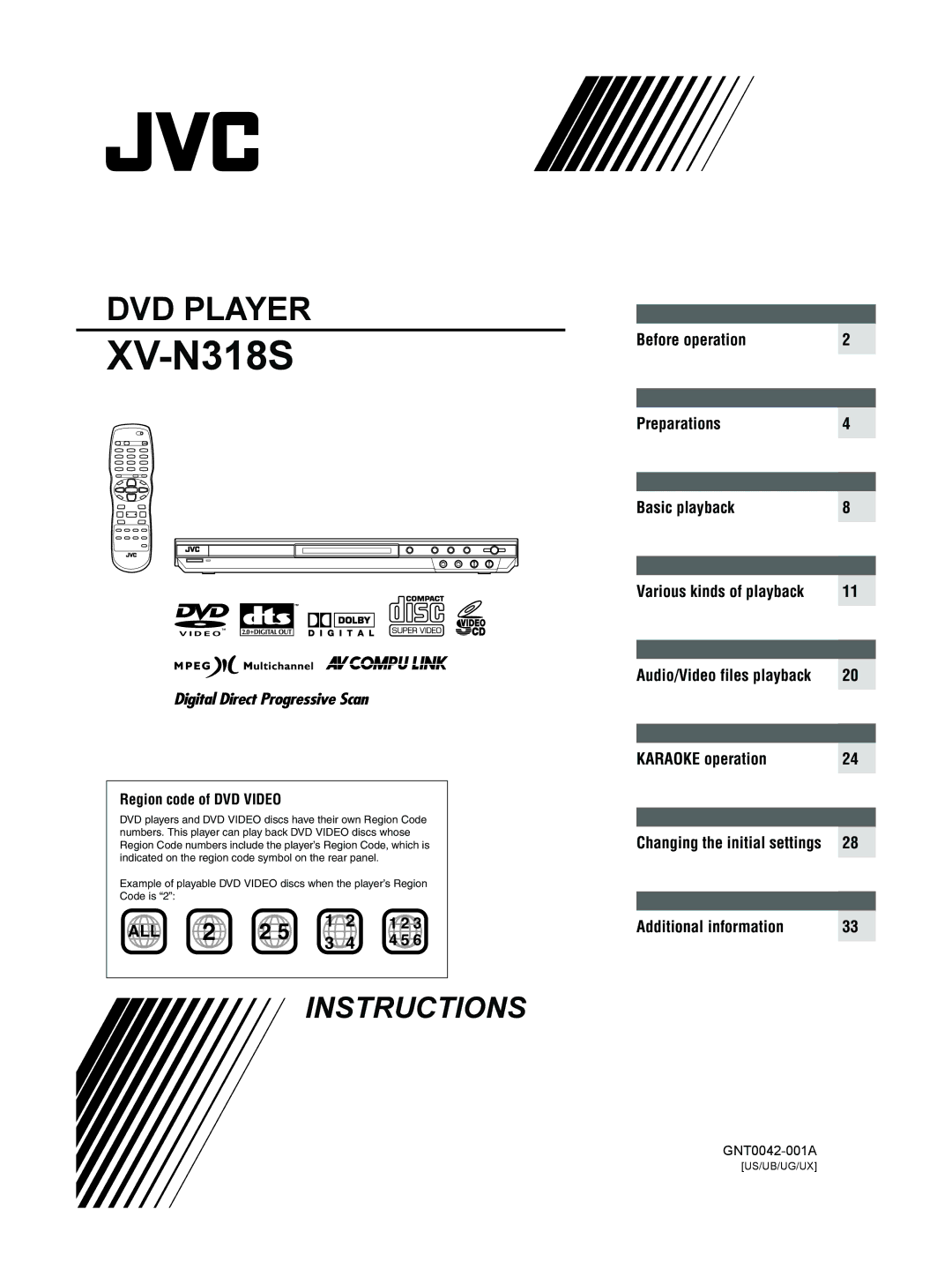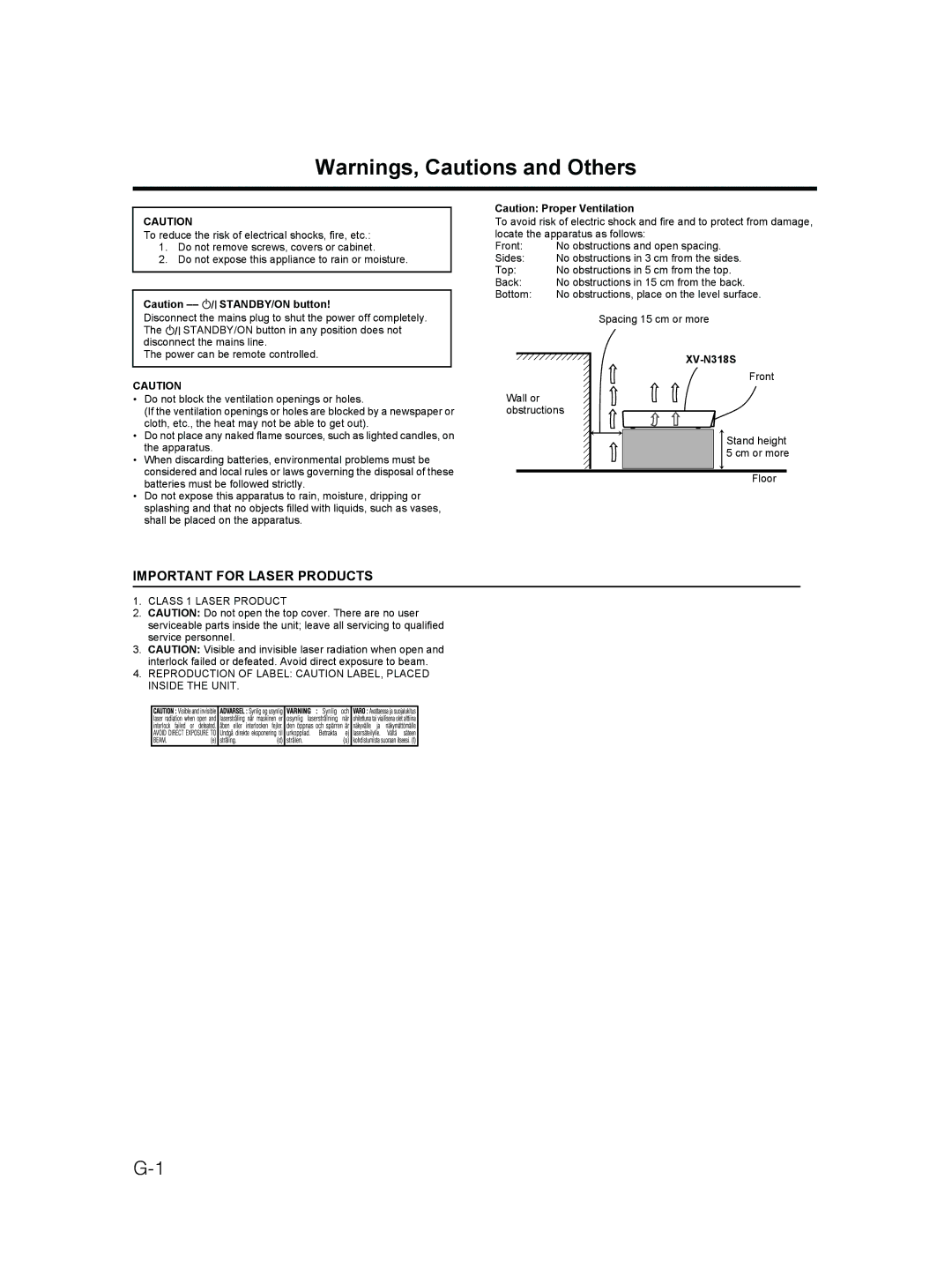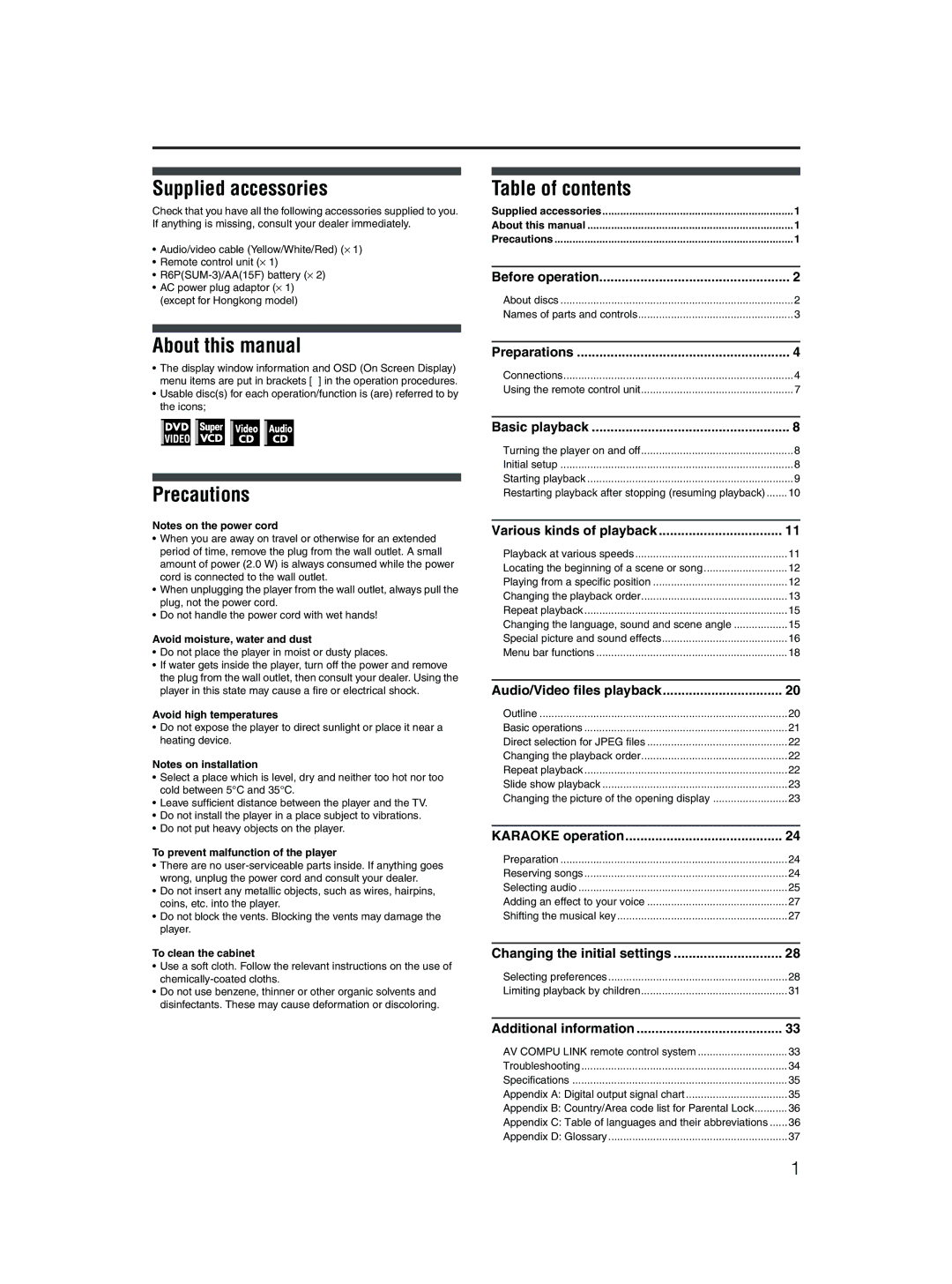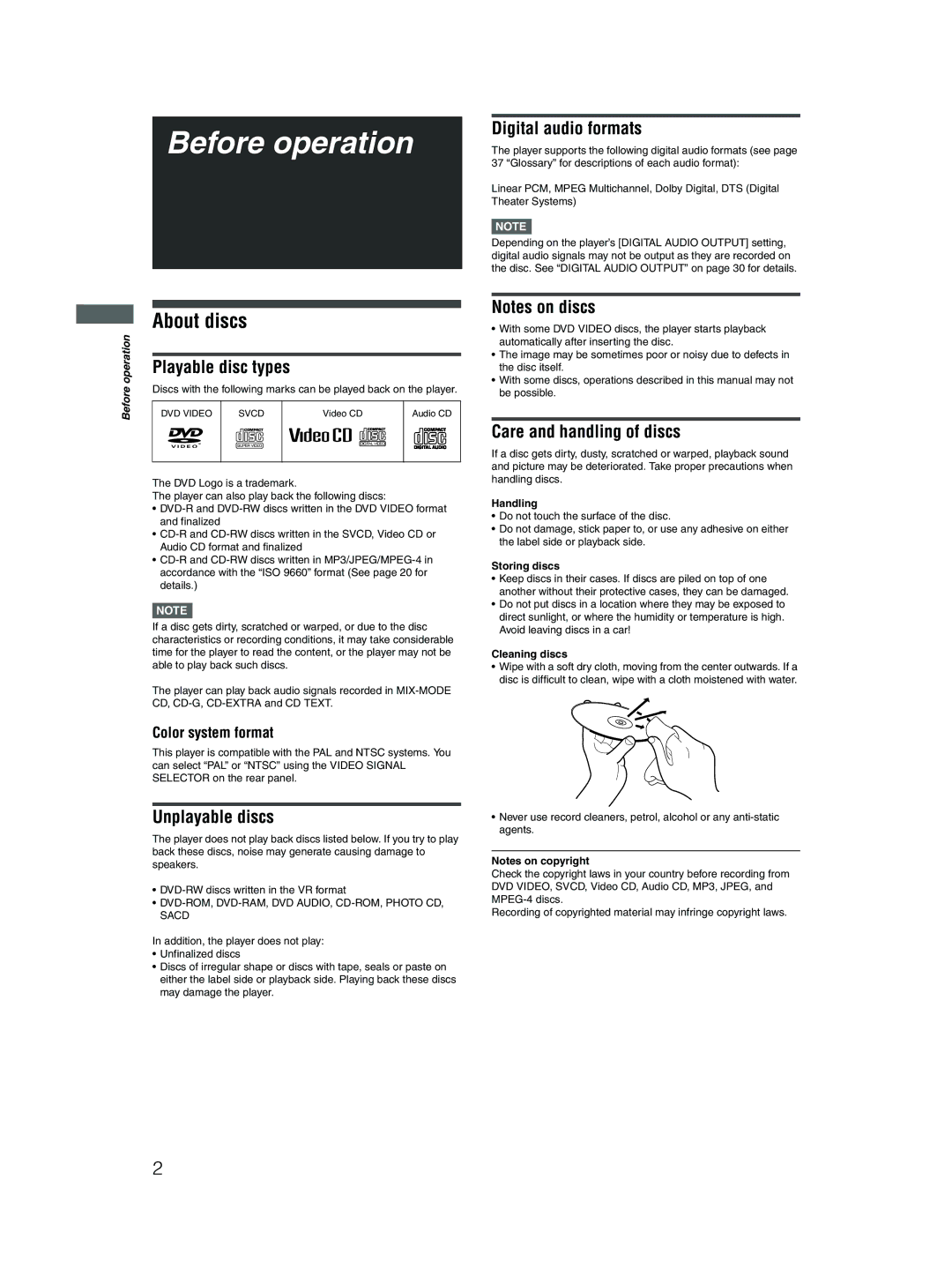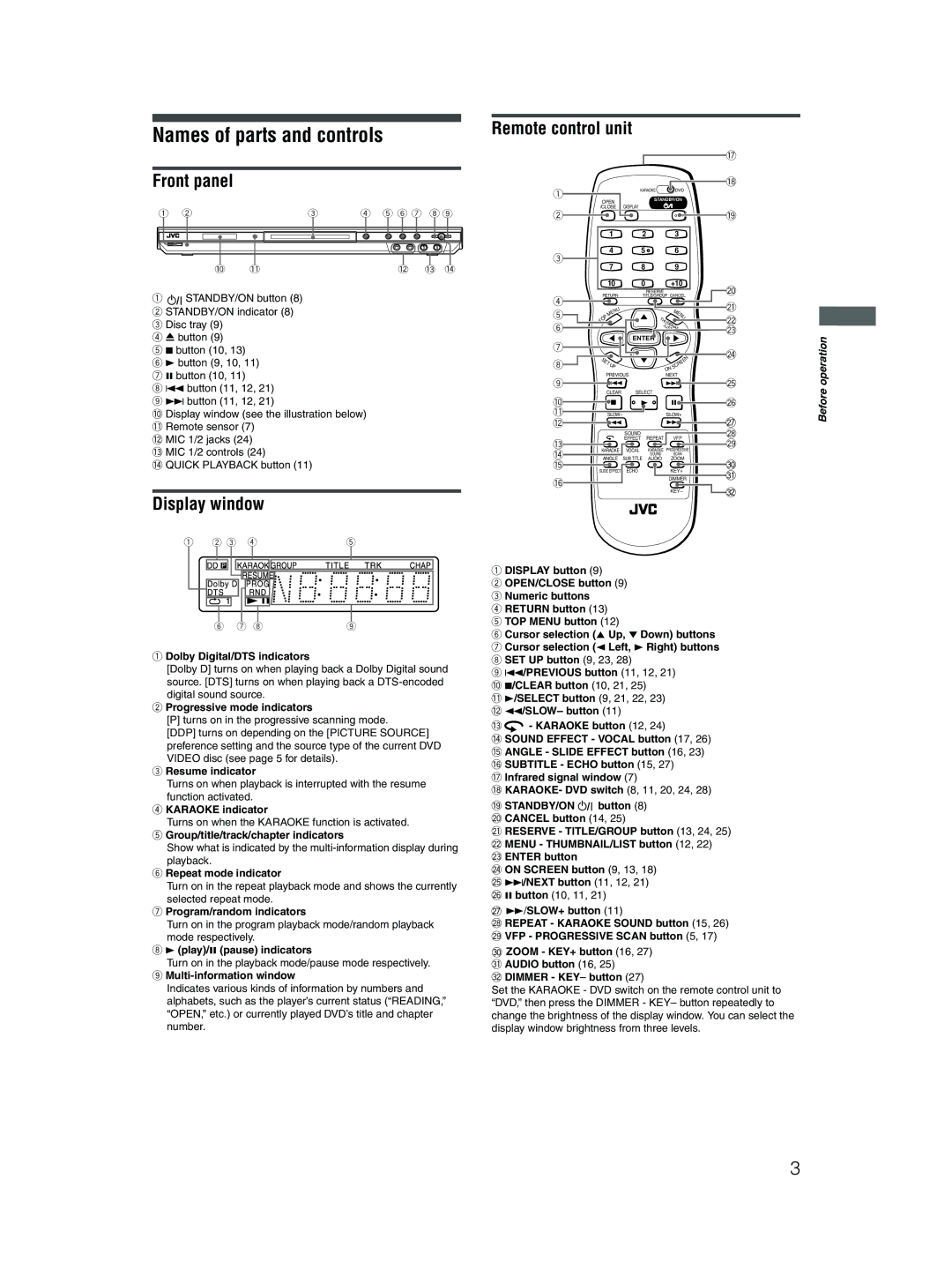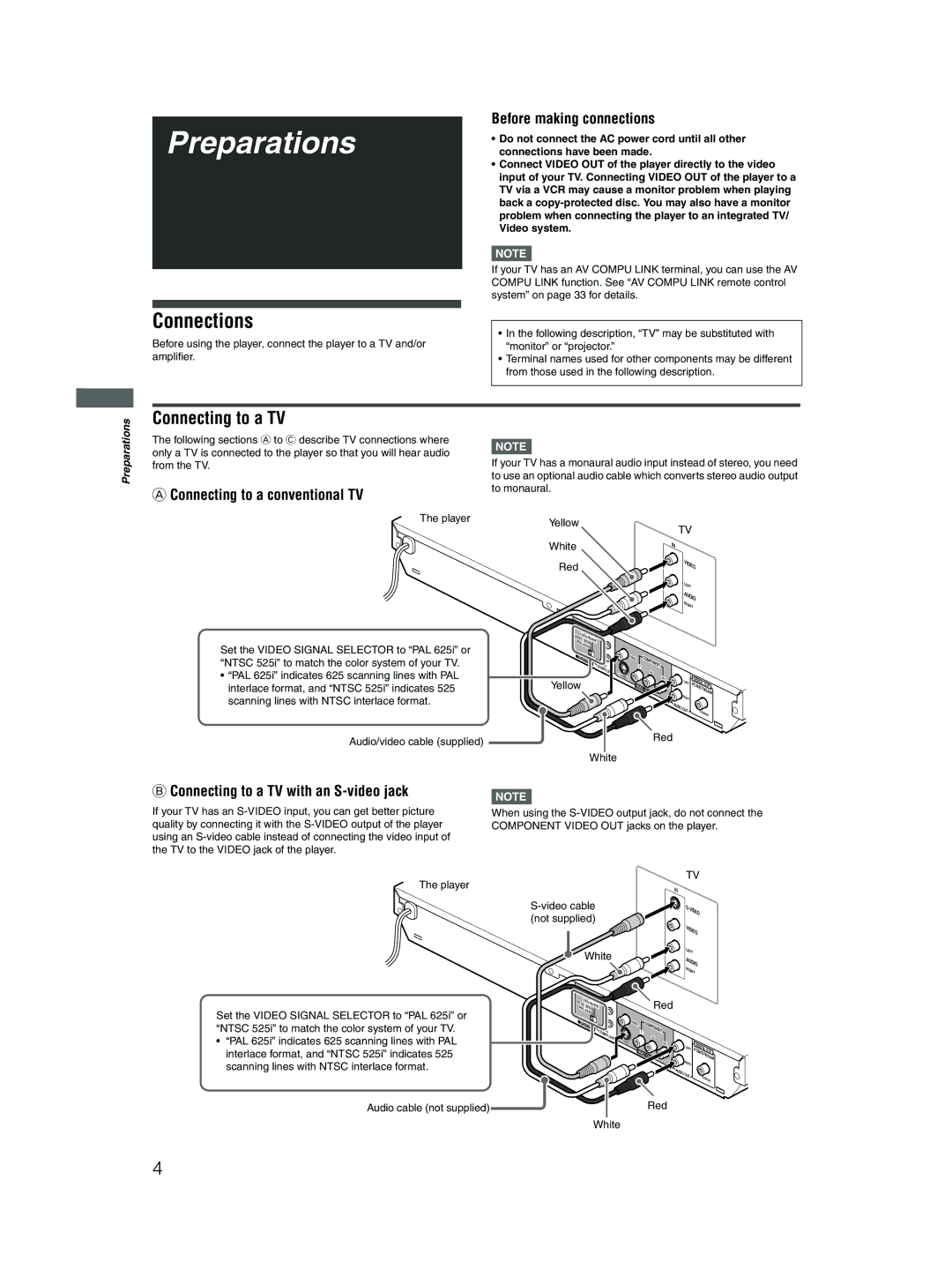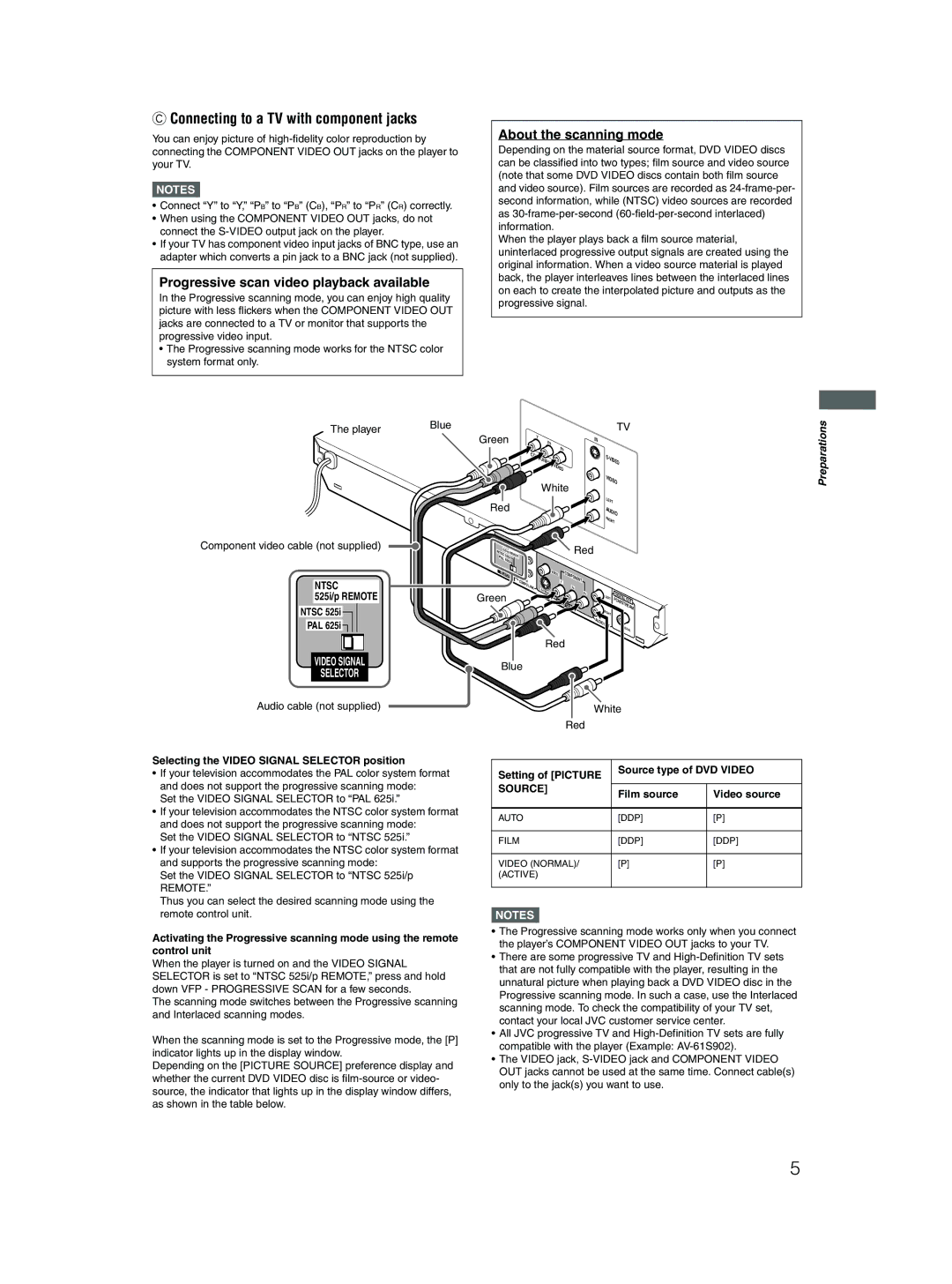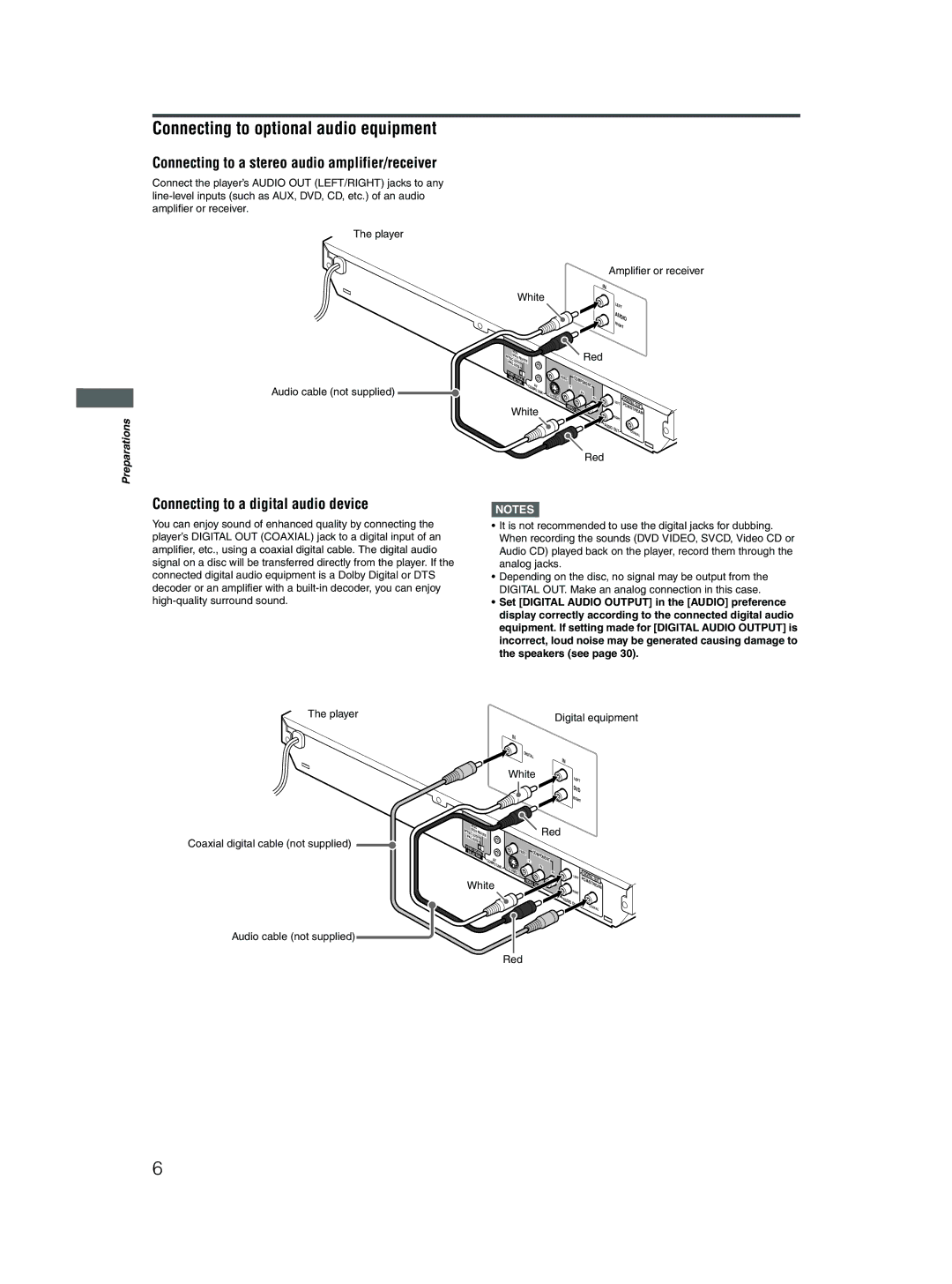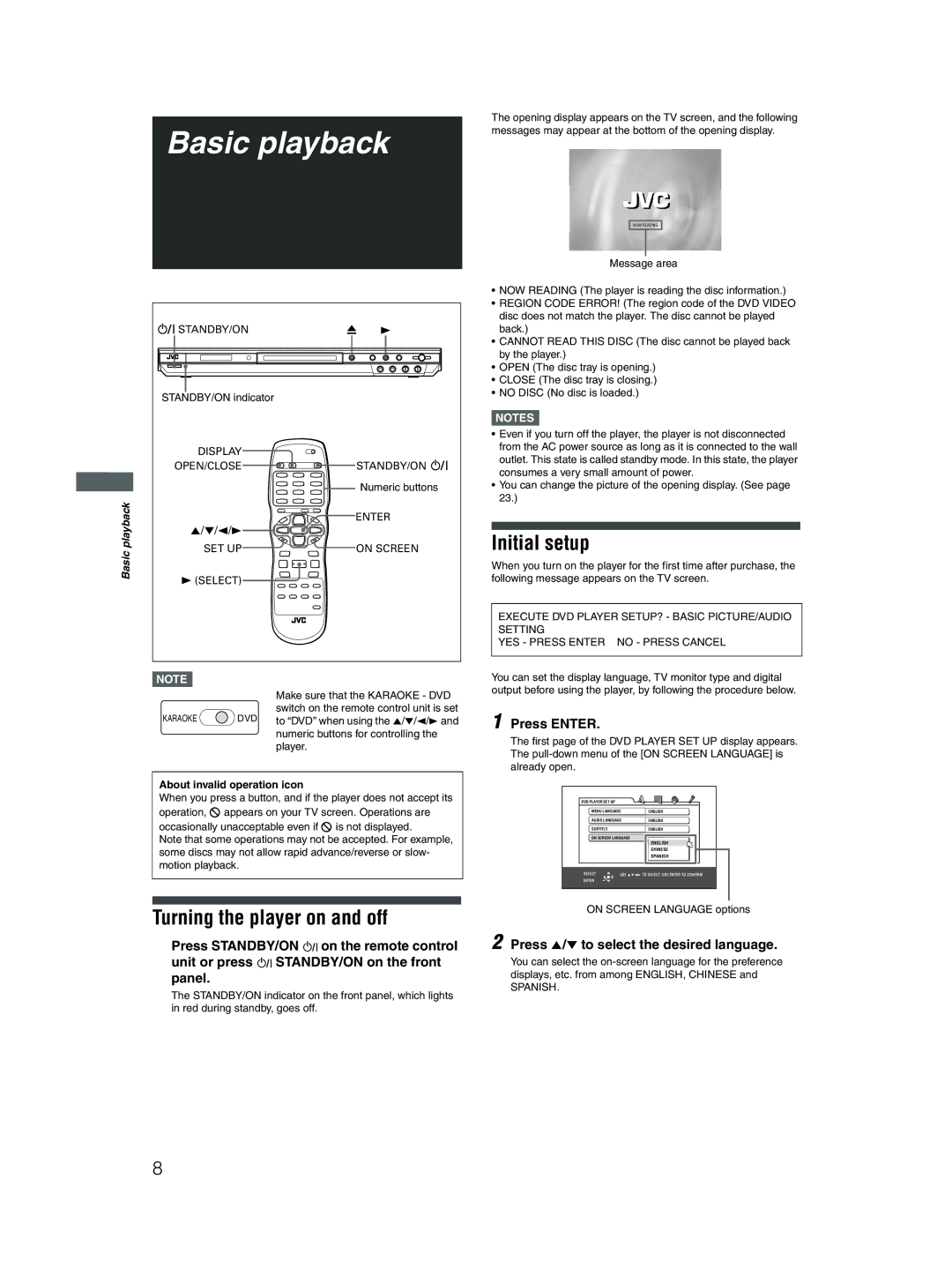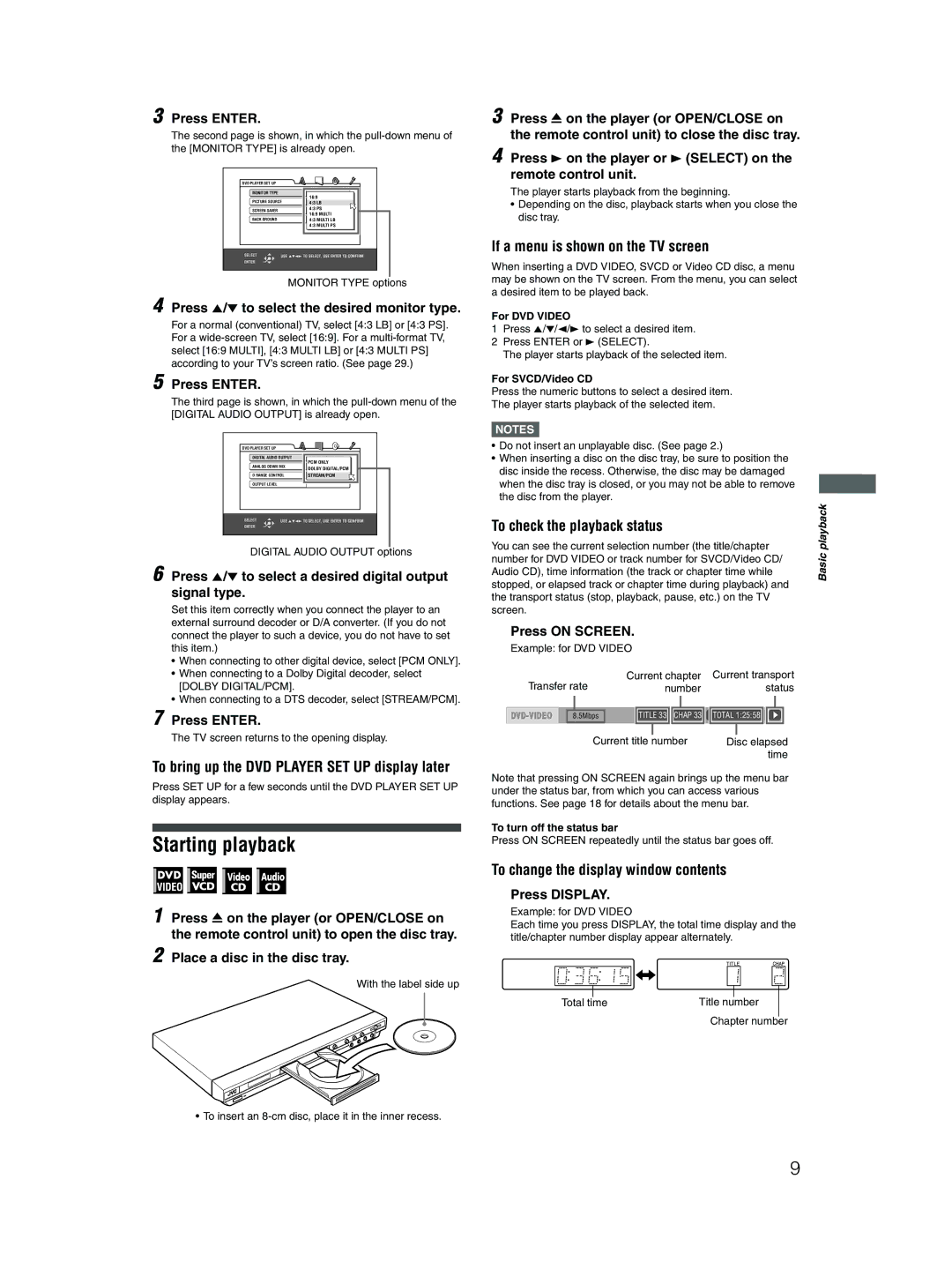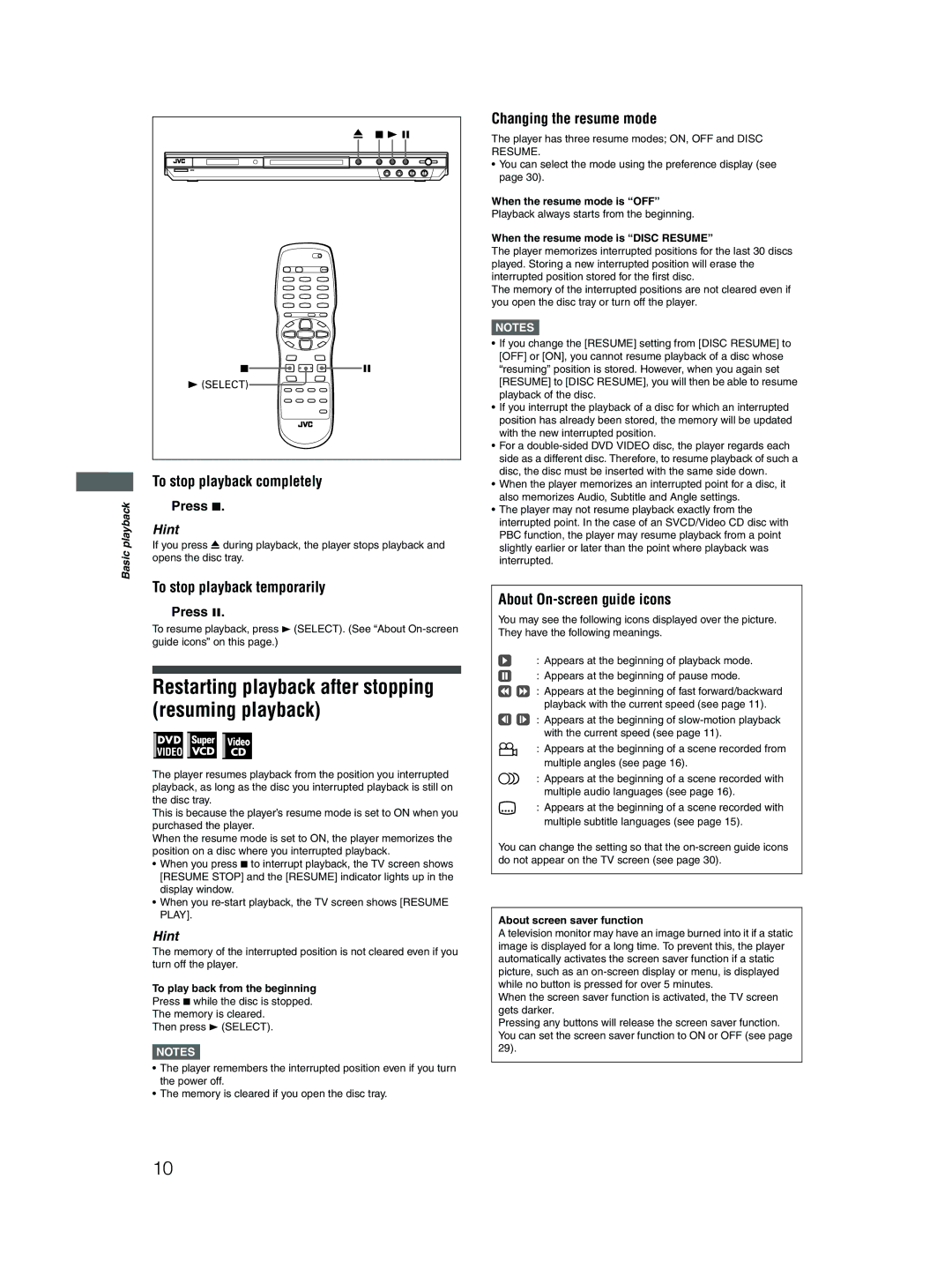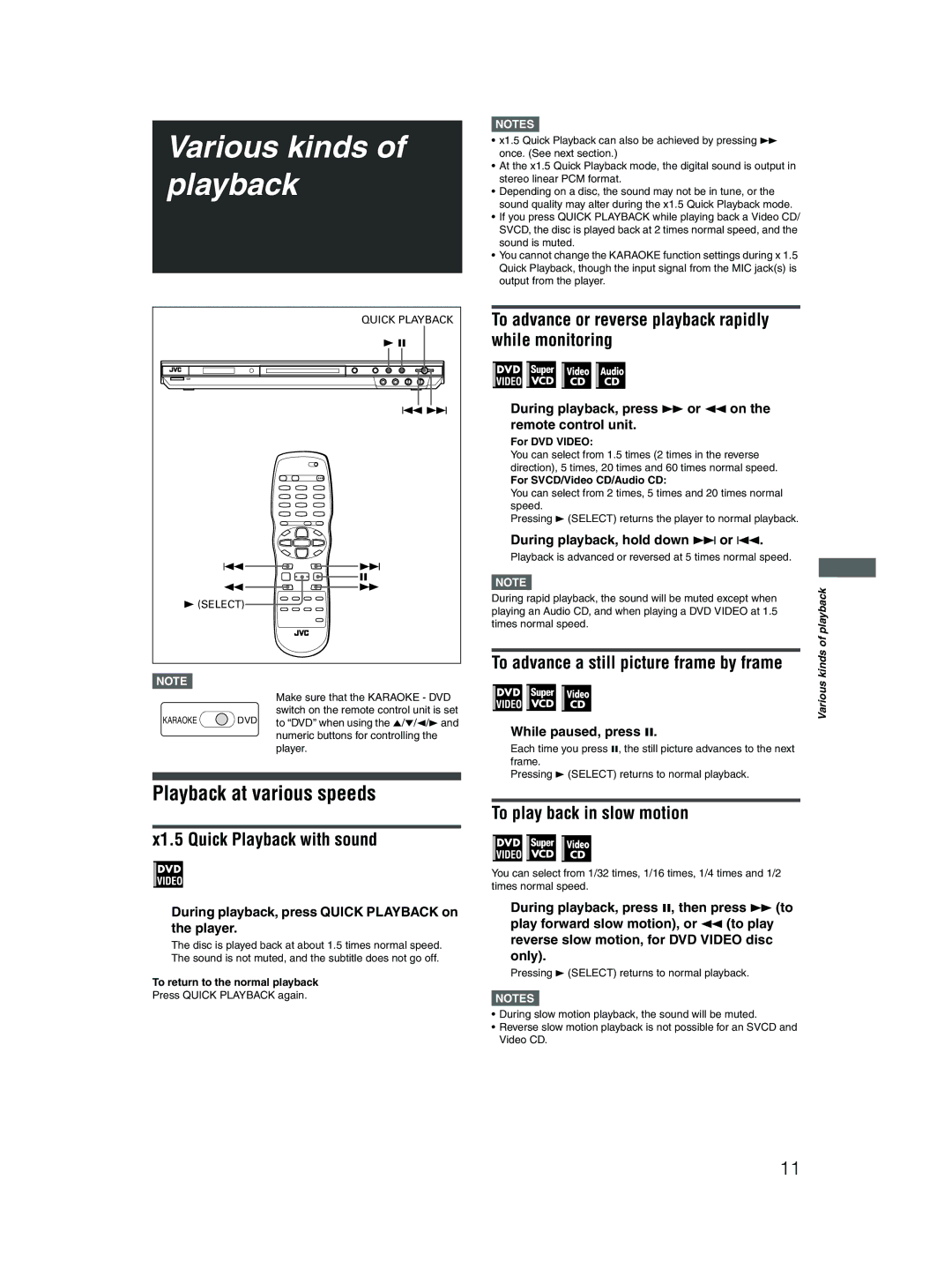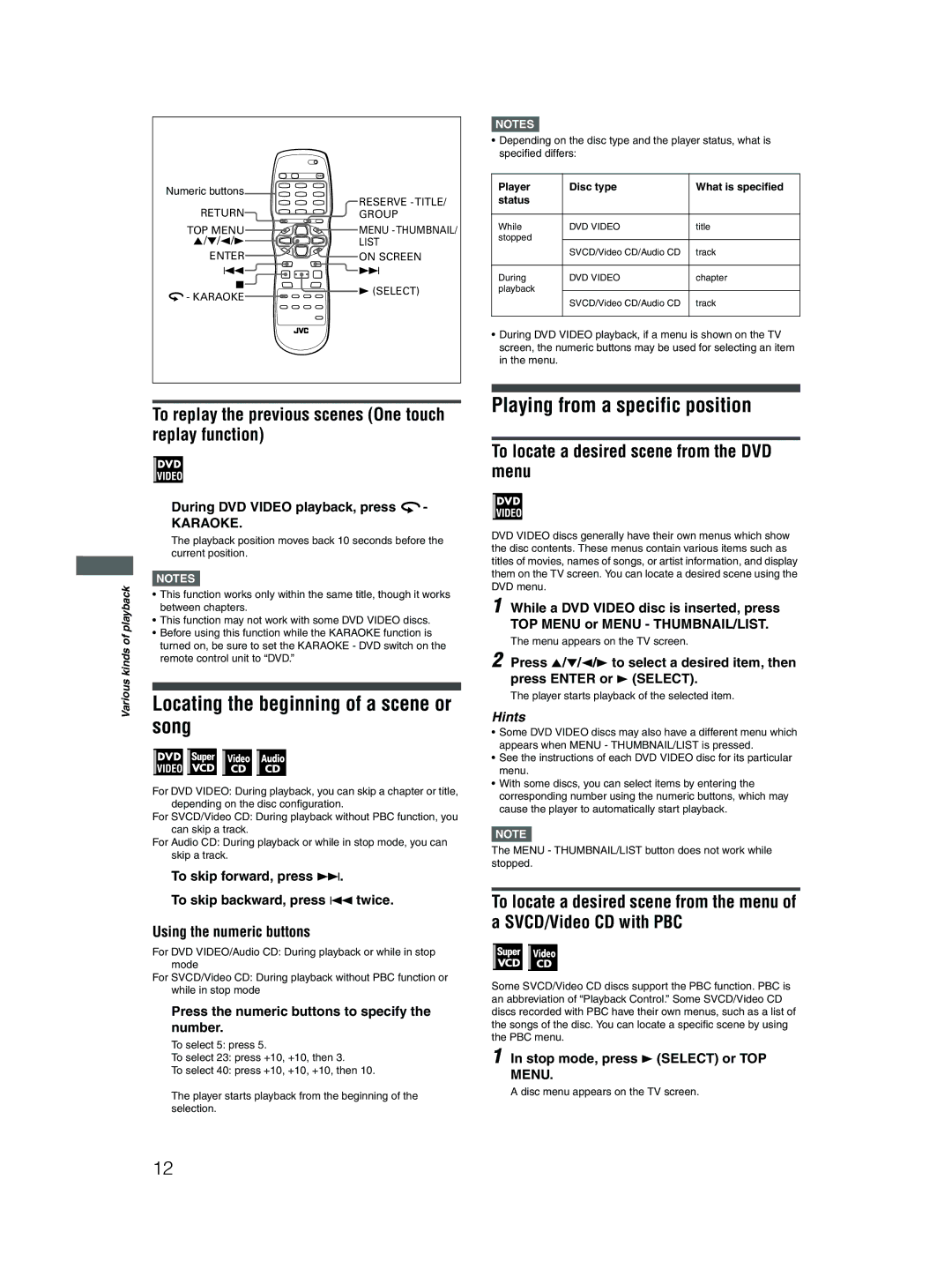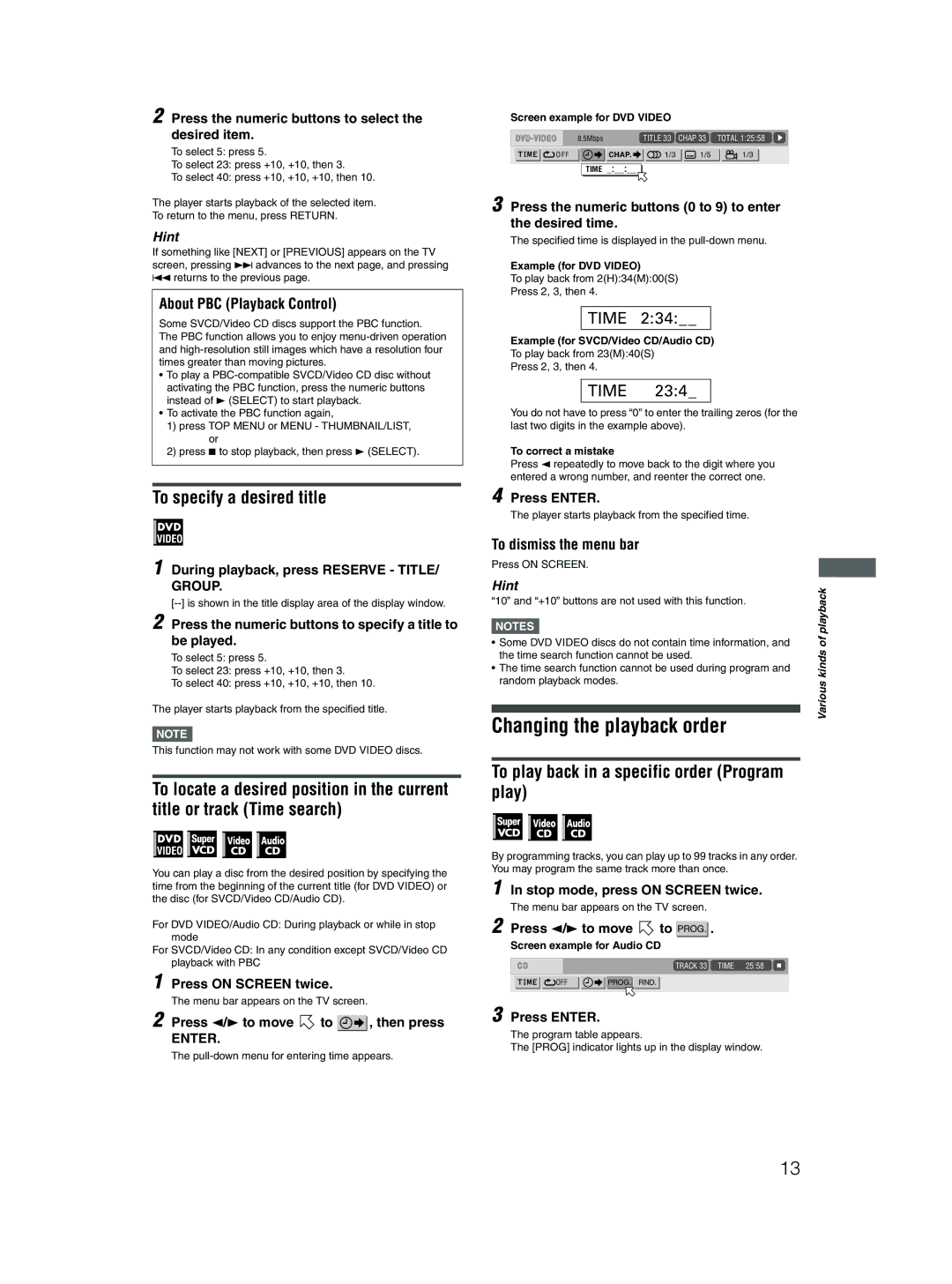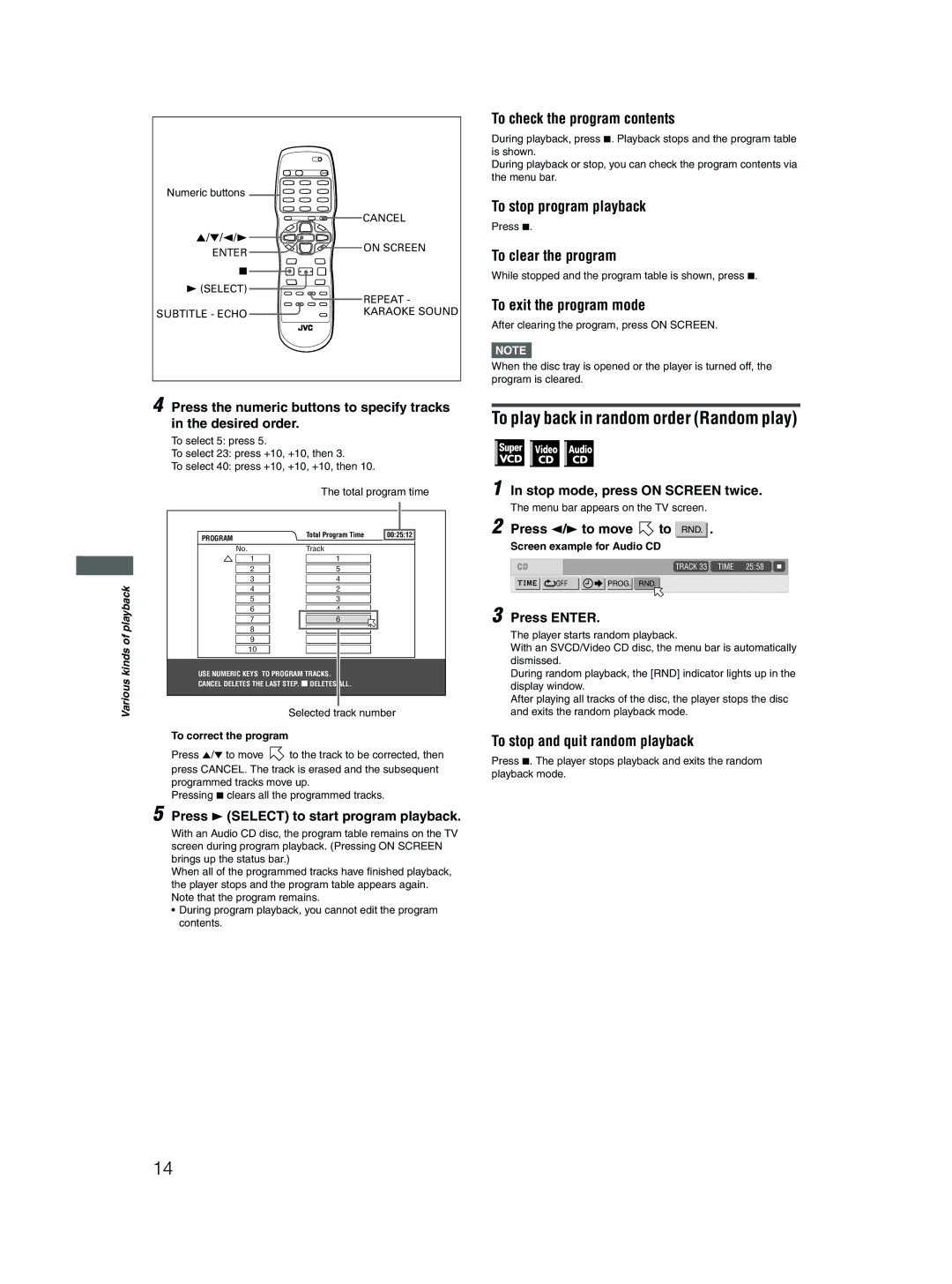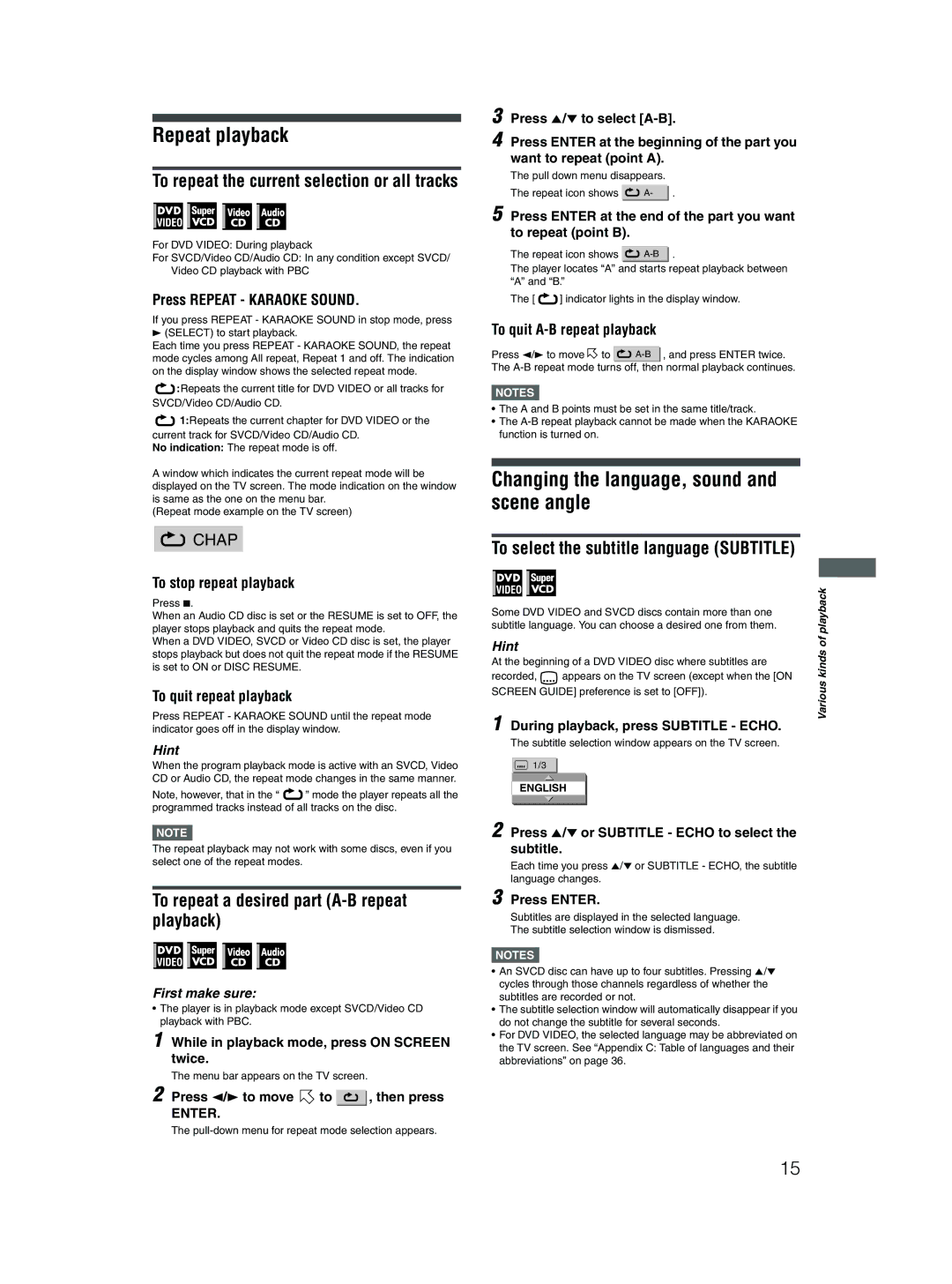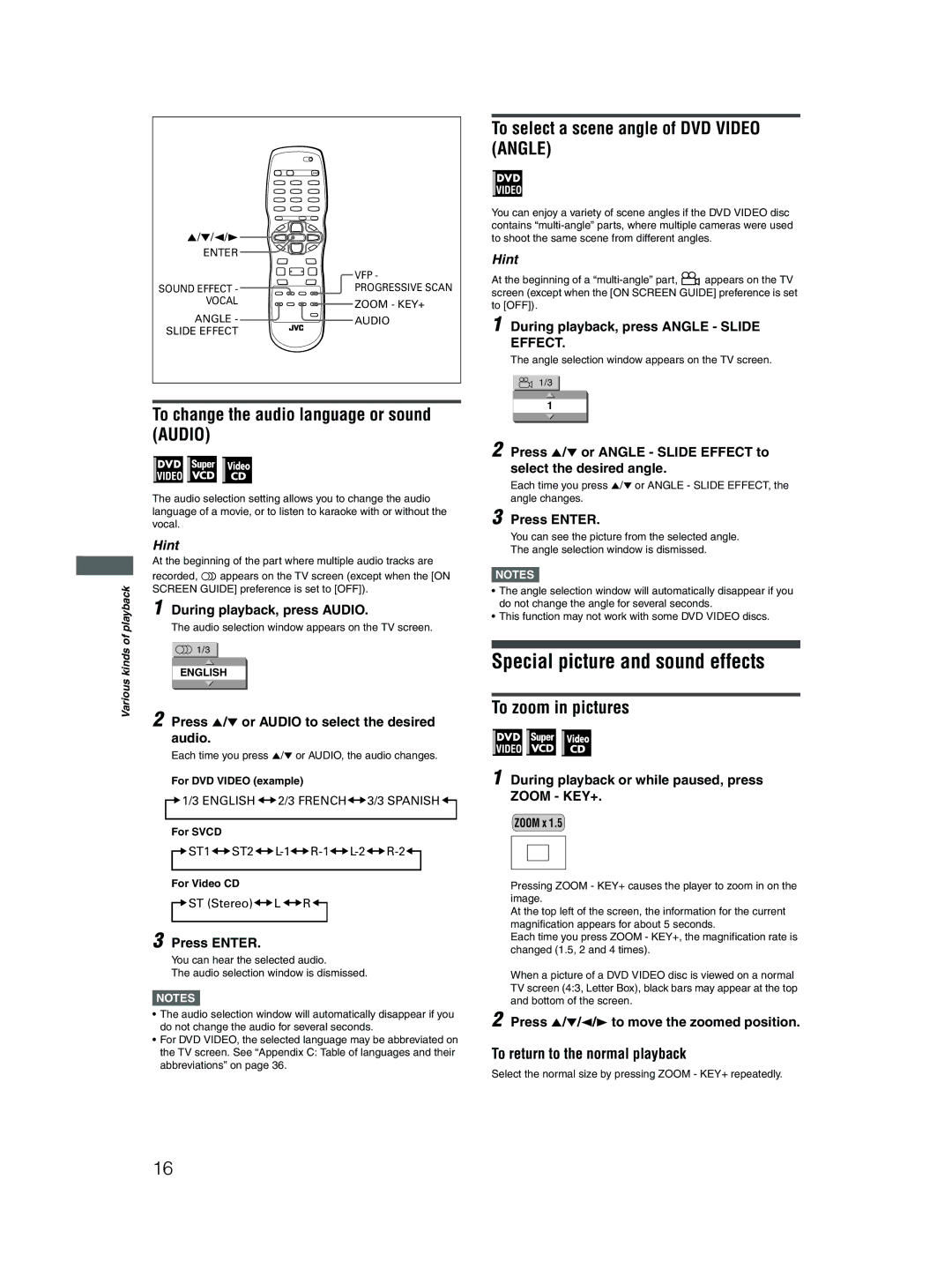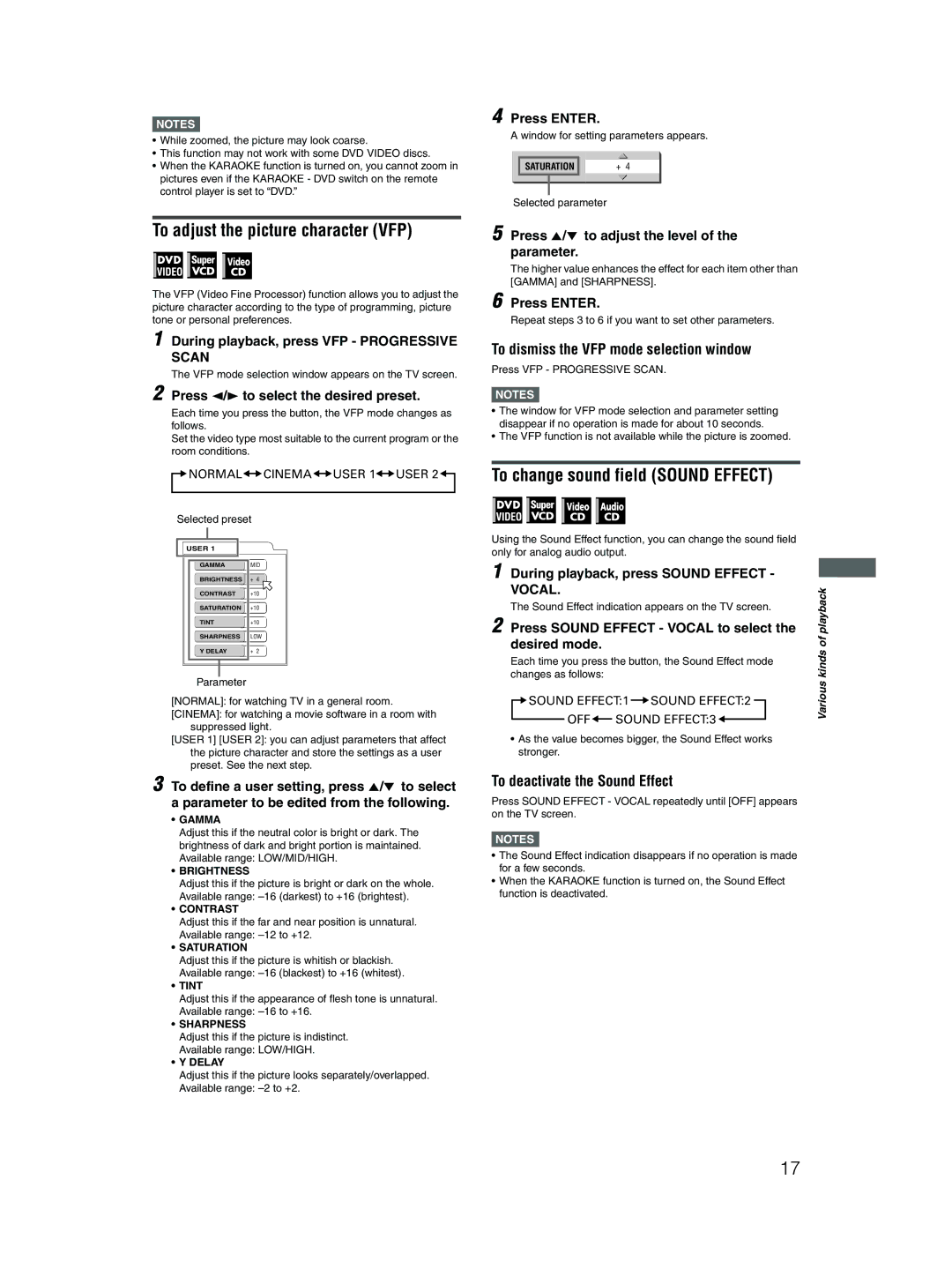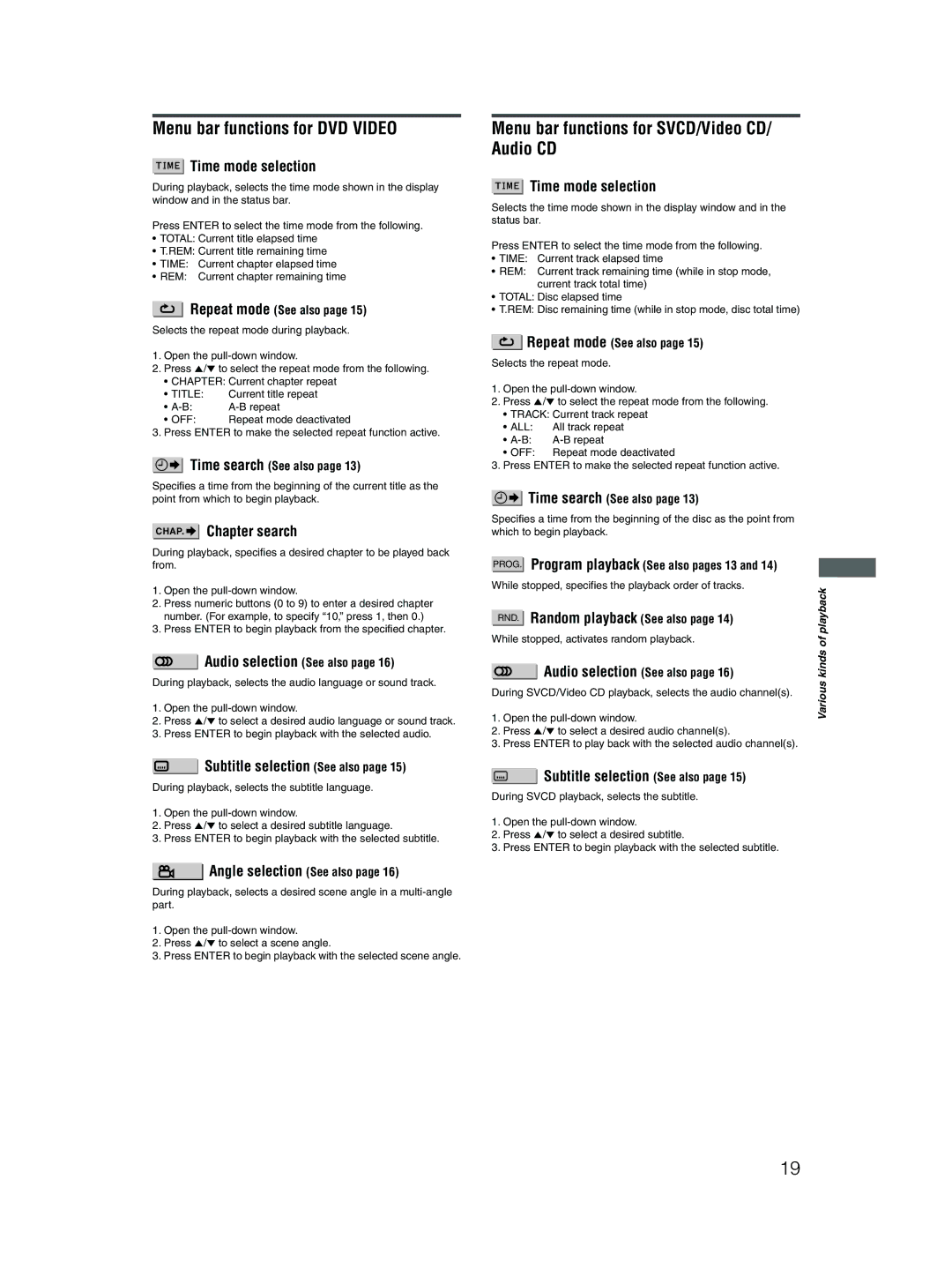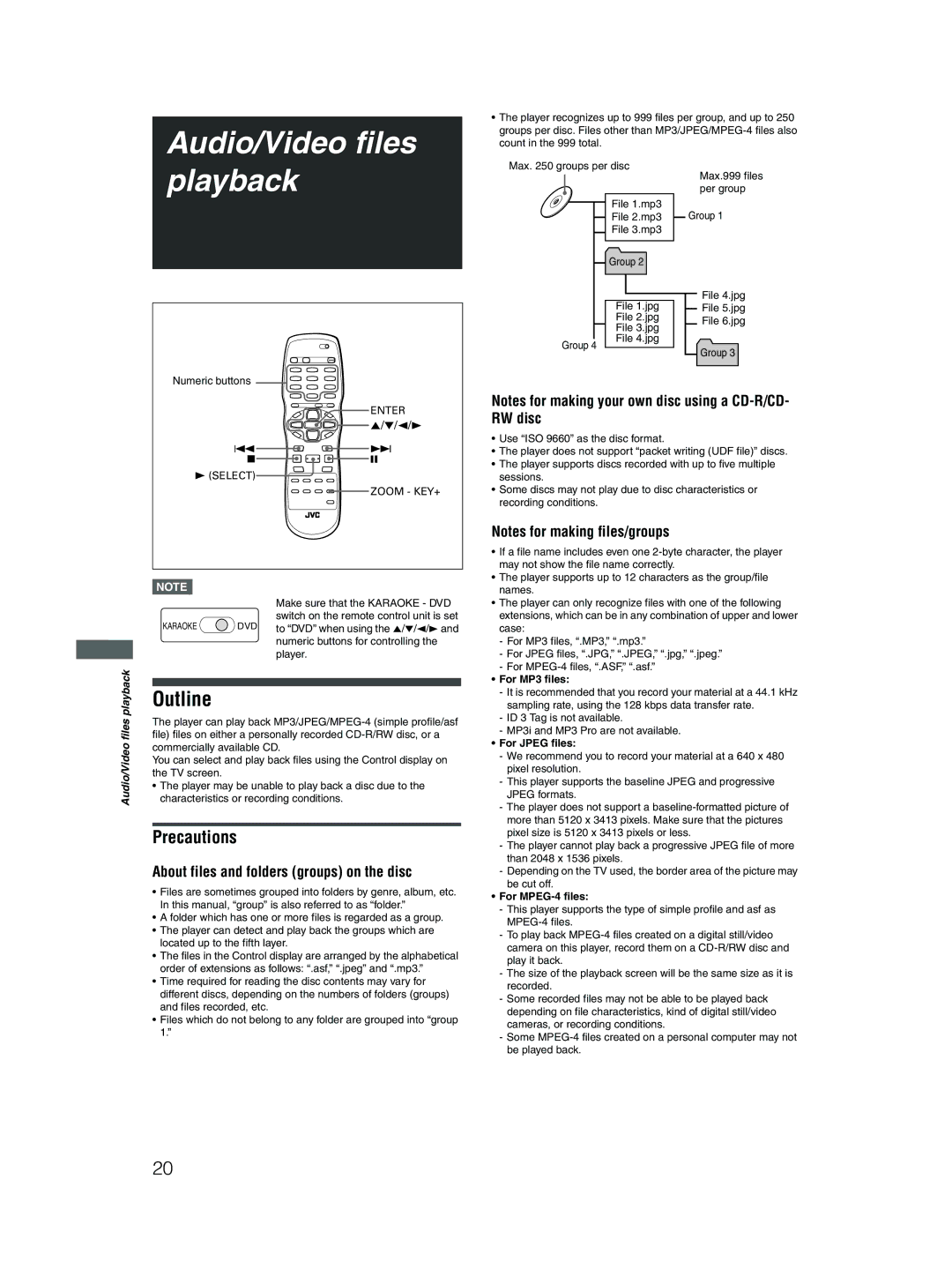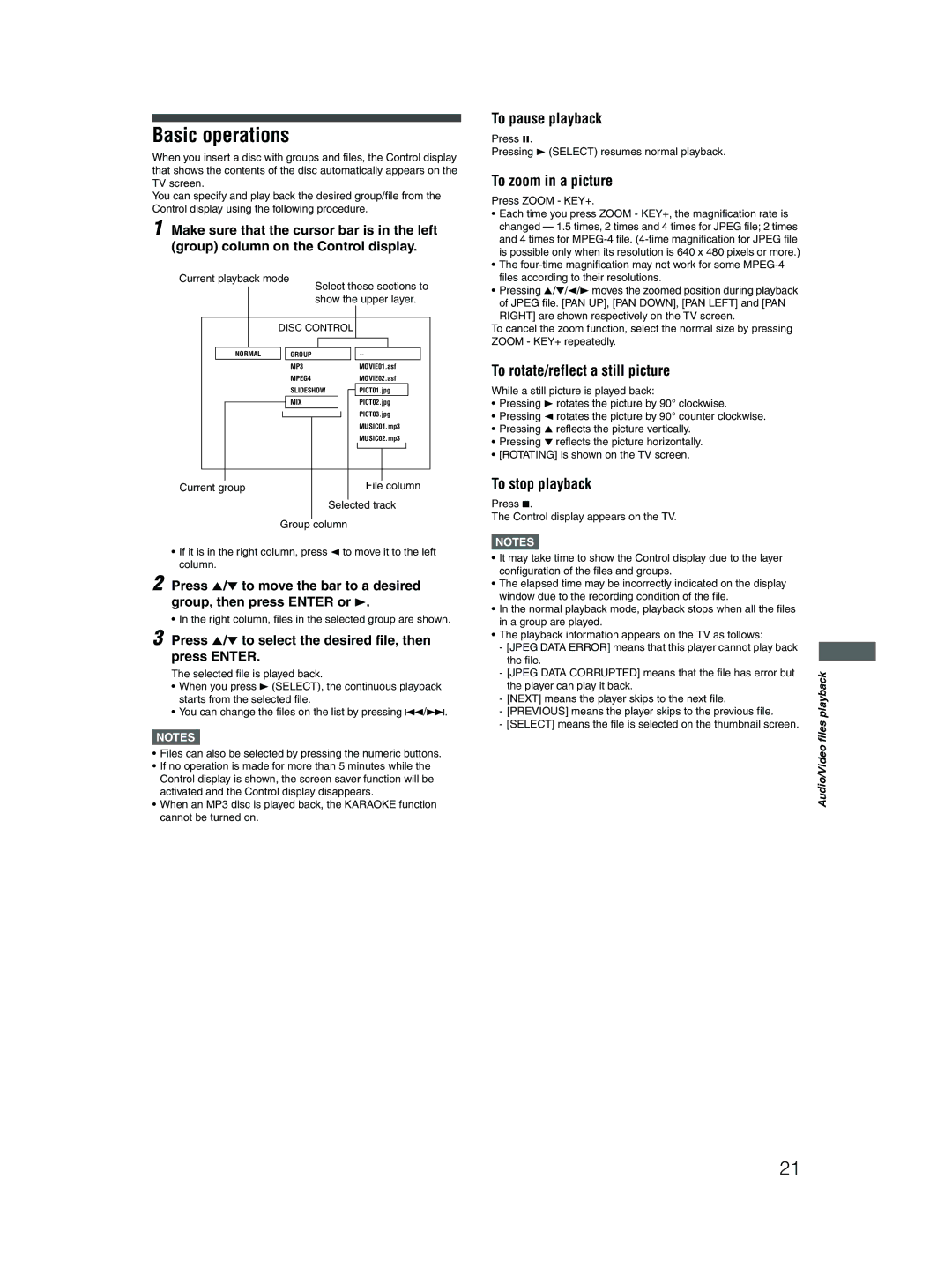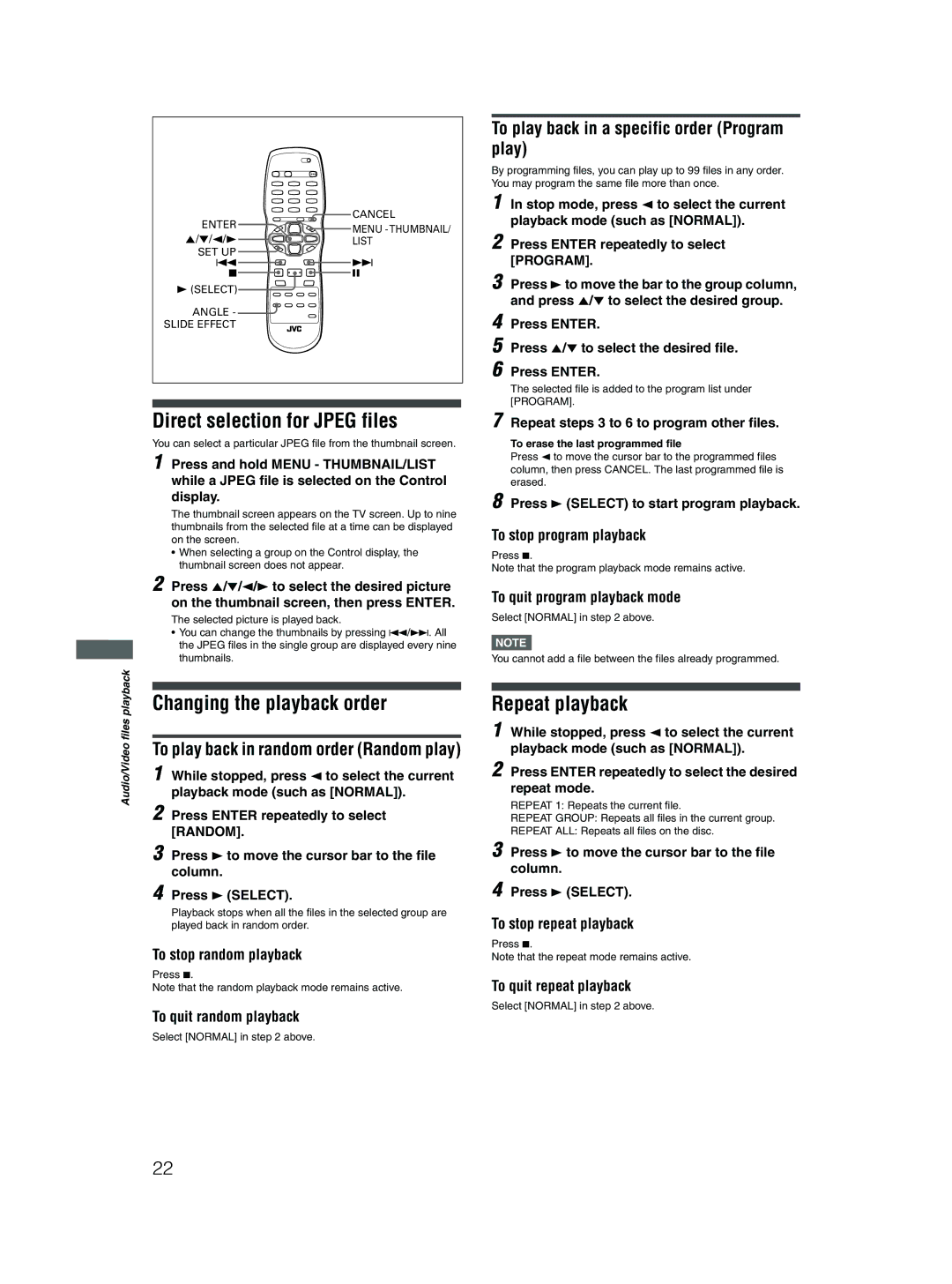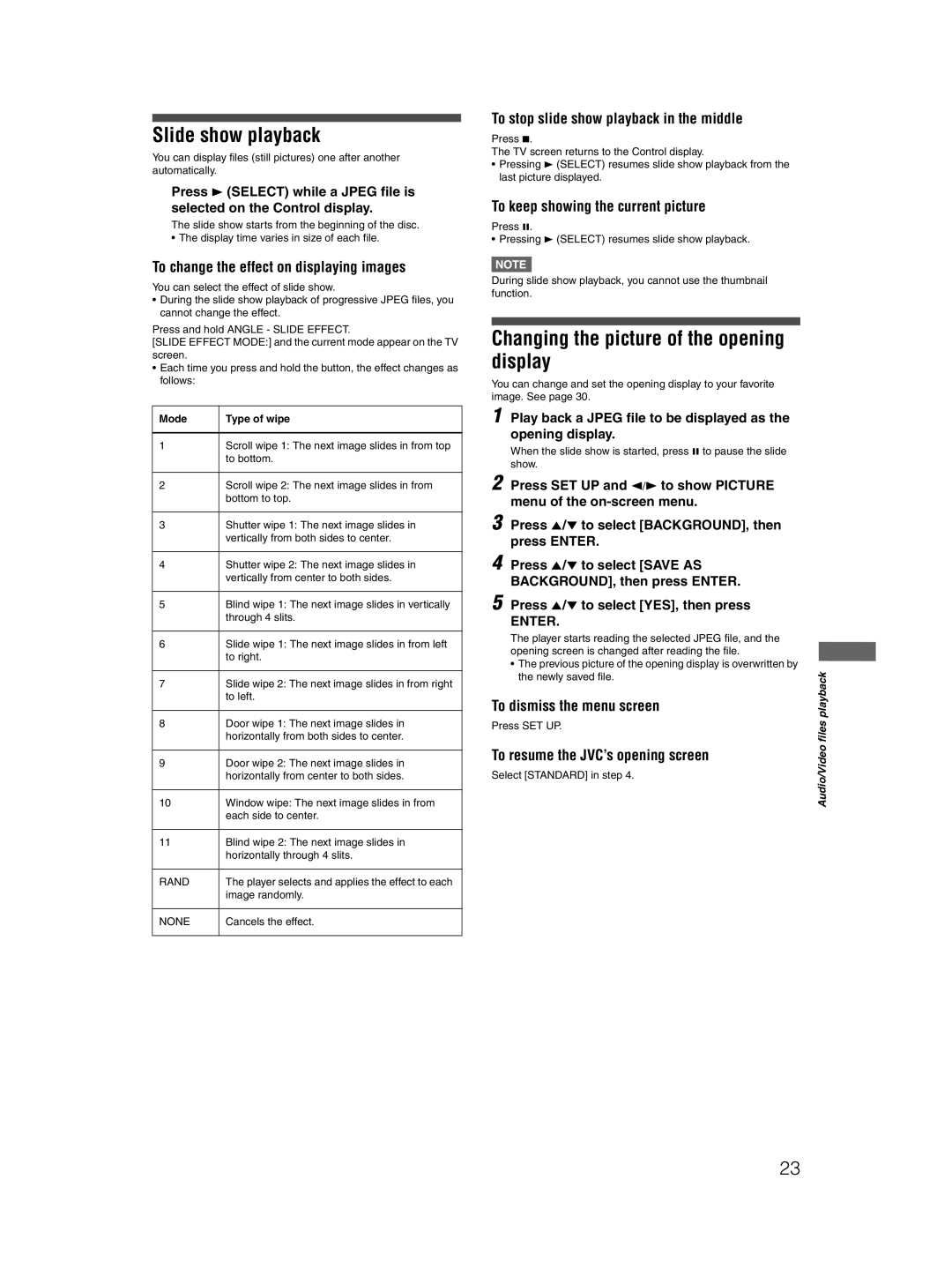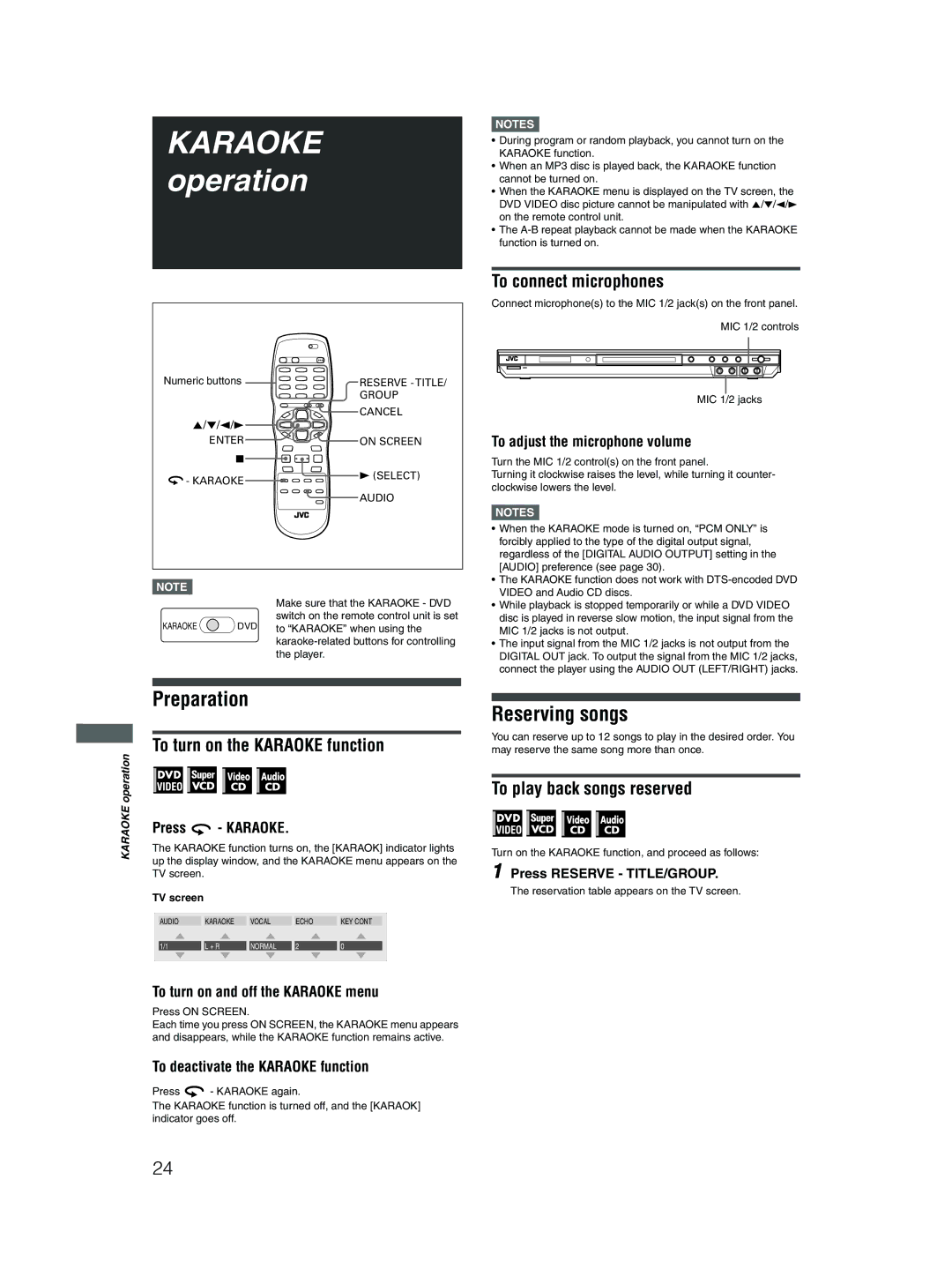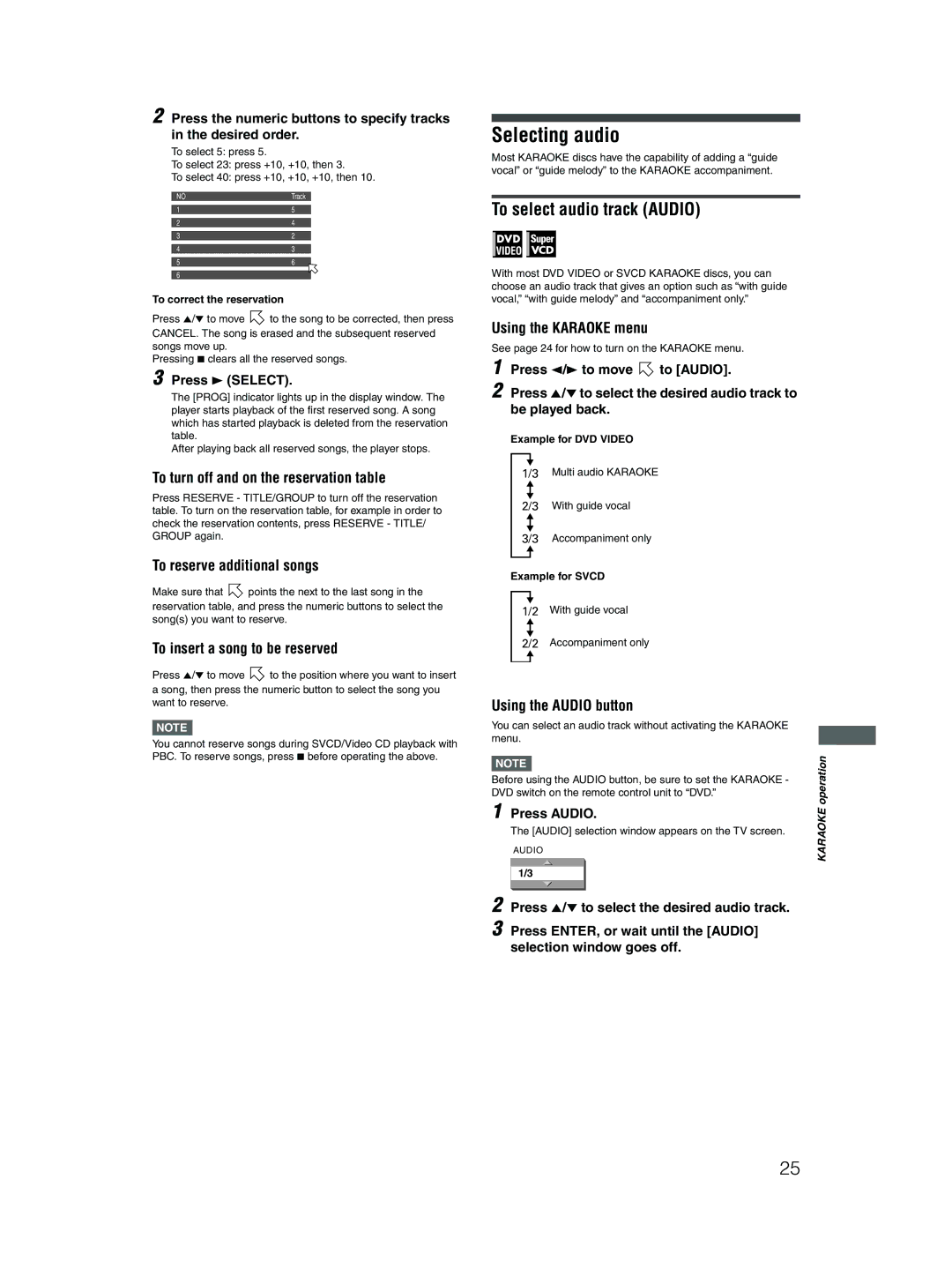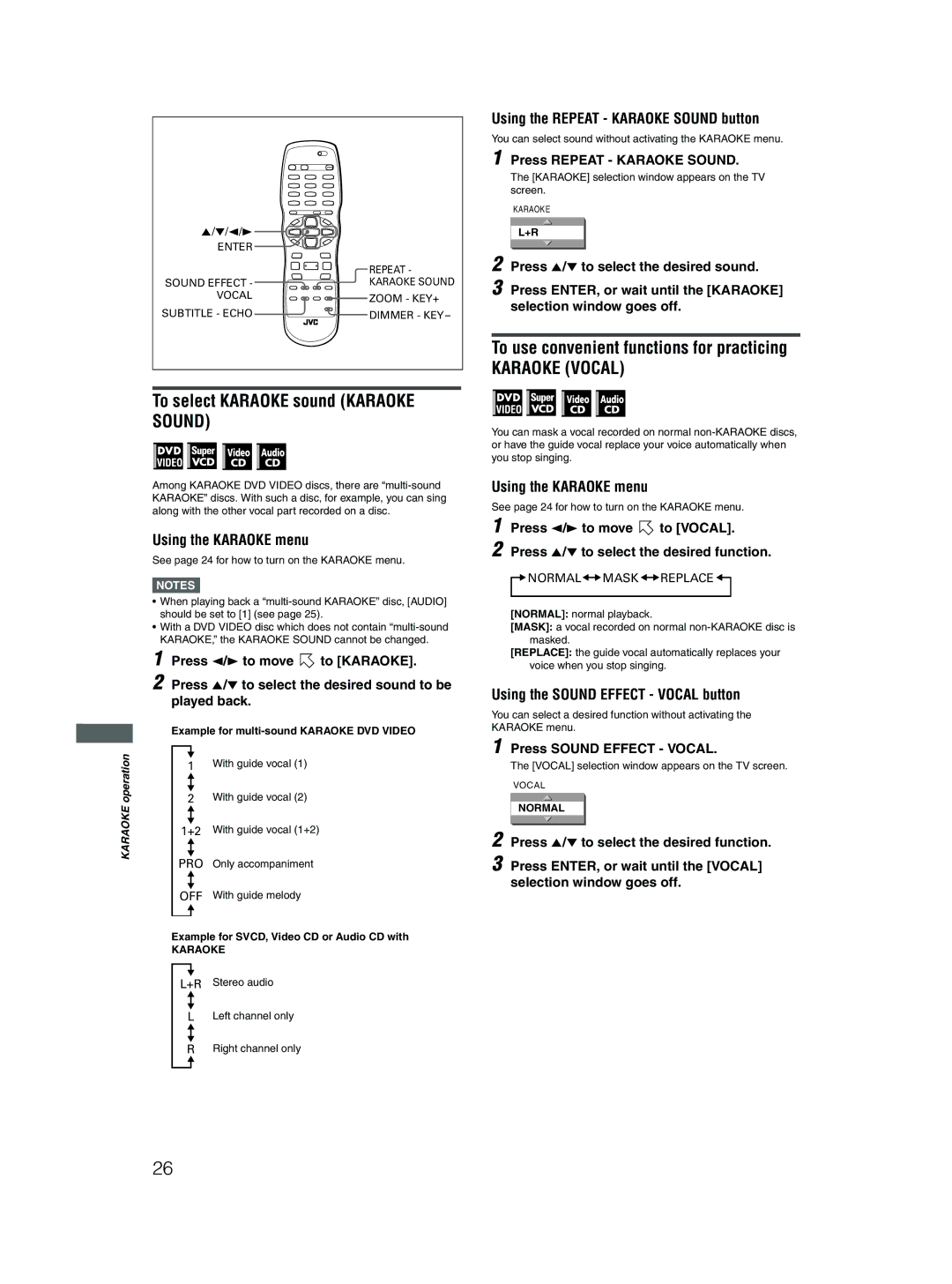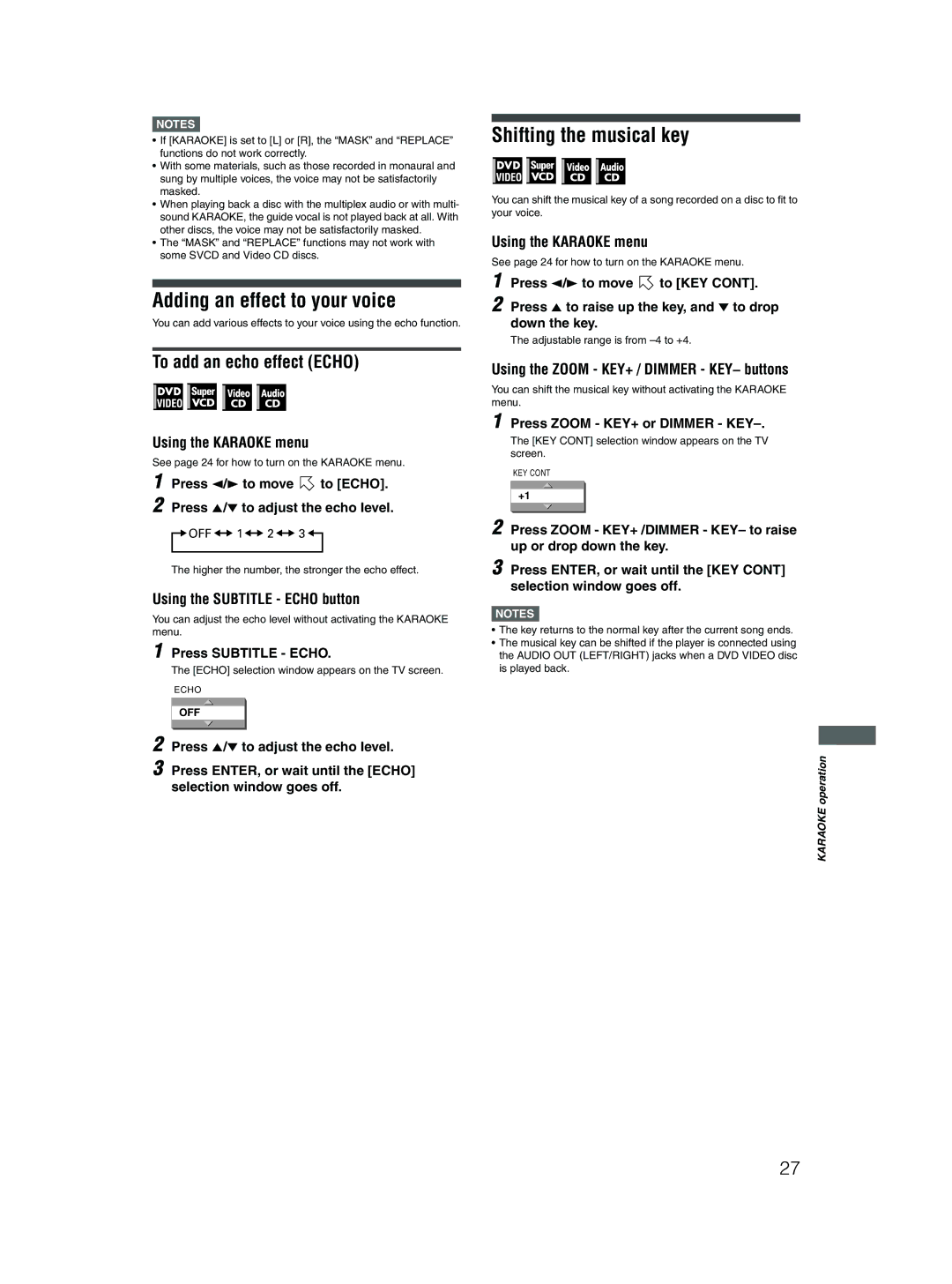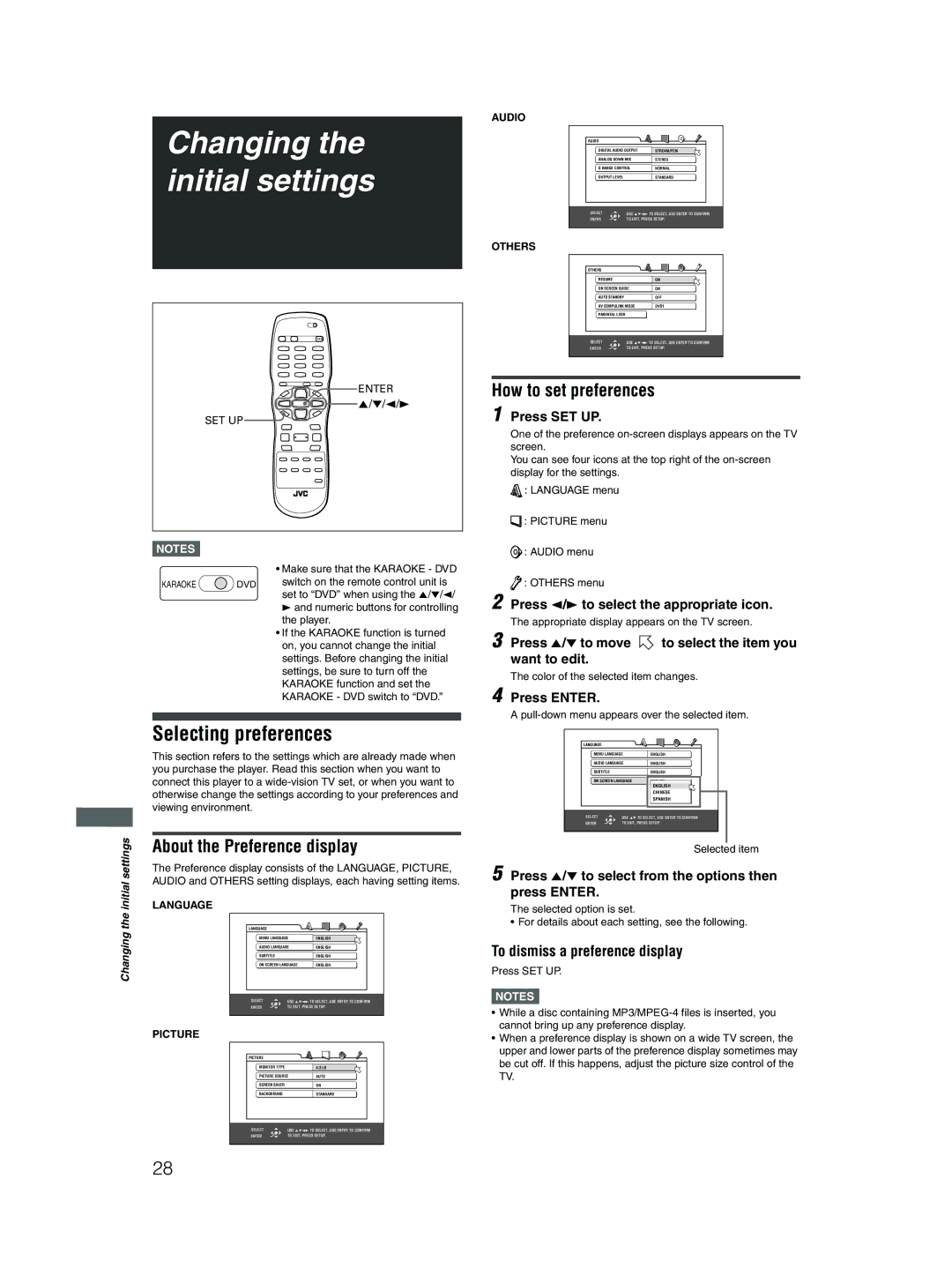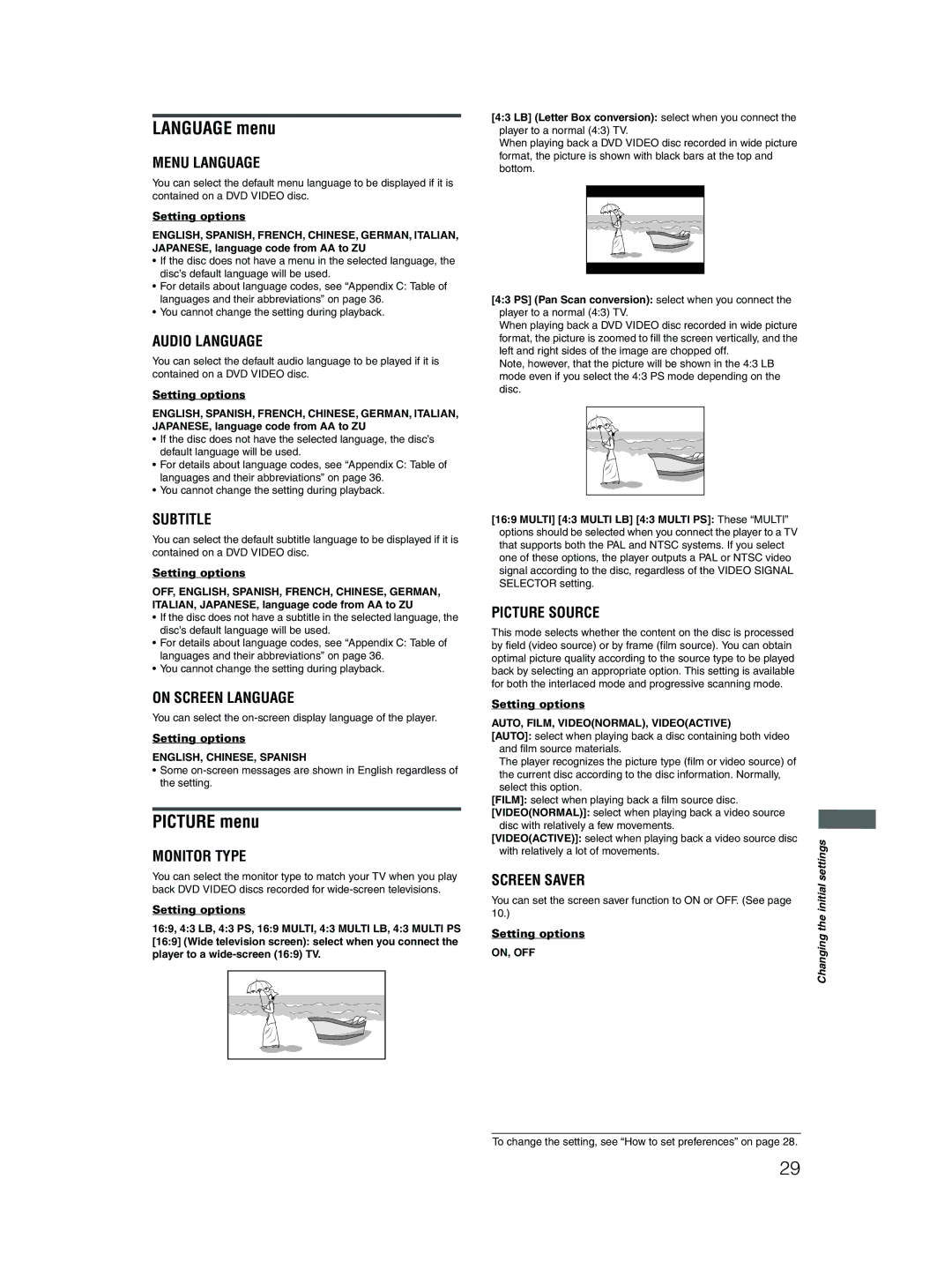Preparations
Connecting to optional audio equipment
Connecting to a stereo audio amplifier/receiver
Connect the player’s AUDIO OUT (LEFT/RIGHT) jacks to any
The player
Audio cable (not supplied) ![]()
Amplifier or receiver
|
|
|
|
|
|
|
|
| IN |
|
|
|
|
|
|
| White |
|
|
| LE |
|
|
|
|
| |||
|
|
|
|
|
|
|
|
|
|
|
|
|
| |
|
|
|
|
|
|
|
|
| FT |
|
|
|
| |
|
|
|
|
|
|
|
|
| AUD |
|
|
| ||
|
|
|
|
|
|
|
|
| R |
| IO |
|
|
|
|
|
|
|
|
|
|
|
| IG | HT |
|
|
| |
|
|
|
|
|
|
|
|
|
|
|
|
| ||
| NTSC |
| EMOTE |
|
|
|
| Red |
|
|
|
|
| |
| C |
|
|
|
|
|
|
|
|
|
|
| ||
NTS | 525i/p | R |
|
|
|
|
|
|
|
|
|
| ||
PAL | 525i |
|
|
|
|
|
|
|
|
|
|
| ||
|
| 625i |
|
|
|
|
|
|
|
|
|
|
| |
VID |
|
|
|
|
|
|
|
|
|
|
|
|
|
|
EO SIG |
|
|
| VIDEO | C |
|
|
|
|
|
| |||
SELECT | N |
|
| OMPONE |
|
|
|
|
| |||||
| AL |
|
|
|
|
|
|
|
|
| ||||
|
|
| OR |
|
|
|
|
|
|
|
|
| ||
|
|
|
| CO | AV |
|
| Y | NT |
|
|
|
|
|
|
|
|
|
| MPULI |
|
|
| PB |
|
|
|
|
|
|
|
|
|
| NK | S- |
|
|
|
|
|
|
| |
|
|
|
|
|
| VID |
|
| PR |
|
|
|
|
|
|
|
|
|
|
| EO |
|
|
| DIGITAL |
|
| ||
|
|
|
|
|
|
|
|
| LEFT |
| OU | |||
|
|
|
|
|
|
| VID |
|
| P |
| |||
|
|
|
|
|
|
|
|
|
|
|
| T | ||
White |
|
| EO |
|
|
| TRE | AM | ||||||
|
|
| R |
|
|
|
| |||||||
|
|
|
|
|
|
|
|
| IGHT |
|
|
|
| |
|
|
|
|
|
|
|
|
| AUDIO |
|
| CO |
|
|
|
|
|
|
|
|
|
|
| OUT |
|
|
|
| |
|
|
|
|
|
|
|
|
|
|
|
| AXIAL | ||
Red
Connecting to a digital audio device
You can enjoy sound of enhanced quality by connecting the player’s DIGITAL OUT (COAXIAL) jack to a digital input of an amplifier, etc., using a coaxial digital cable. The digital audio signal on a disc will be transferred directly from the player. If the connected digital audio equipment is a Dolby Digital or DTS decoder or an amplifier with a
The player
NOTES![]()
•It is not recommended to use the digital jacks for dubbing. When recording the sounds (DVD VIDEO, SVCD, Video CD or Audio CD) played back on the player, record them through the analog jacks.
•Depending on the disc, no signal may be output from the DIGITAL OUT. Make an analog connection in this case.
•Set [DIGITAL AUDIO OUTPUT] in the [AUDIO] preference display correctly according to the connected digital audio equipment. If setting made for [DIGITAL AUDIO OUTPUT] is incorrect, loud noise may be generated causing damage to the speakers (see page 30).
Digital equipment
IN |
|
DIGIT |
|
AL | IN |
| |
White | L |
| EFT |
| DVD |
| RIG |
| HT |
Coaxial digital cable (not supplied) 
Audio cable (not supplied)
| NTSC |
|
| ||
N | 525i | /p R |
|
| |
TSC |
| EMOTE |
| ||
| 525i |
| |||
| PAL |
| |||
|
| 625i |
|
| |
VID |
|
|
|
| |
| SEO SIGN |
| |||
| ELE |
|
| AL |
|
|
| CTOR | AV | ||
|
|
|
|
| COMPU LI |
|
|
|
|
| NK |
White
| Red | |
VIDEO | CO | |
| MPON | |
Y | EN | |
T | ||
S- | PB | |
PR | ||
VIDEO | ||
VID | LEFT | |
| ||
EO O | ||
| R | |
| IGHT | |
| AUD | |
| IO O | |
Red
D |
| |
| IGIT |
|
P | AL | O |
|
| UT |
|
| EAM |
| C |
|
| OA | |
|
| XIAL |
6