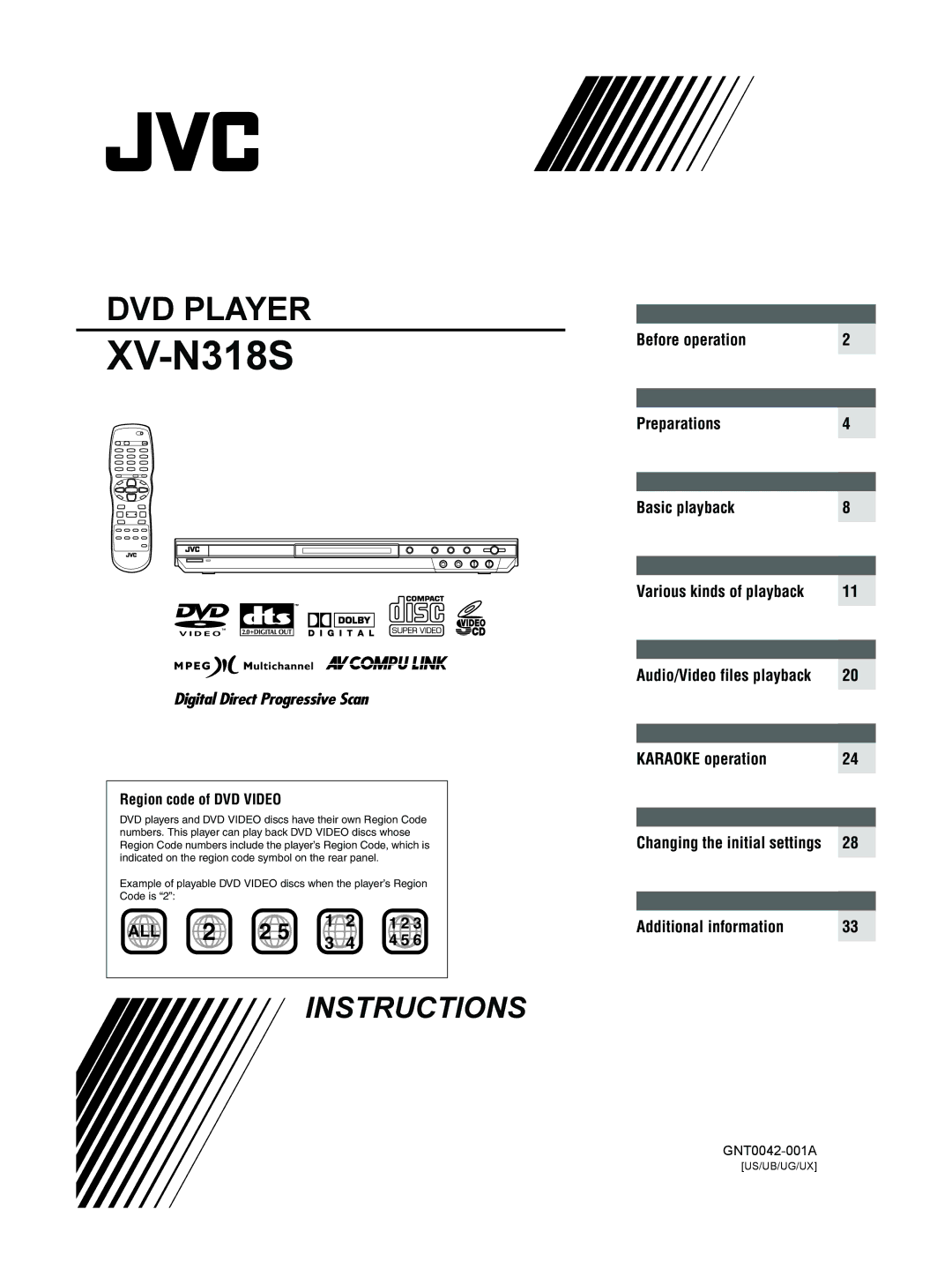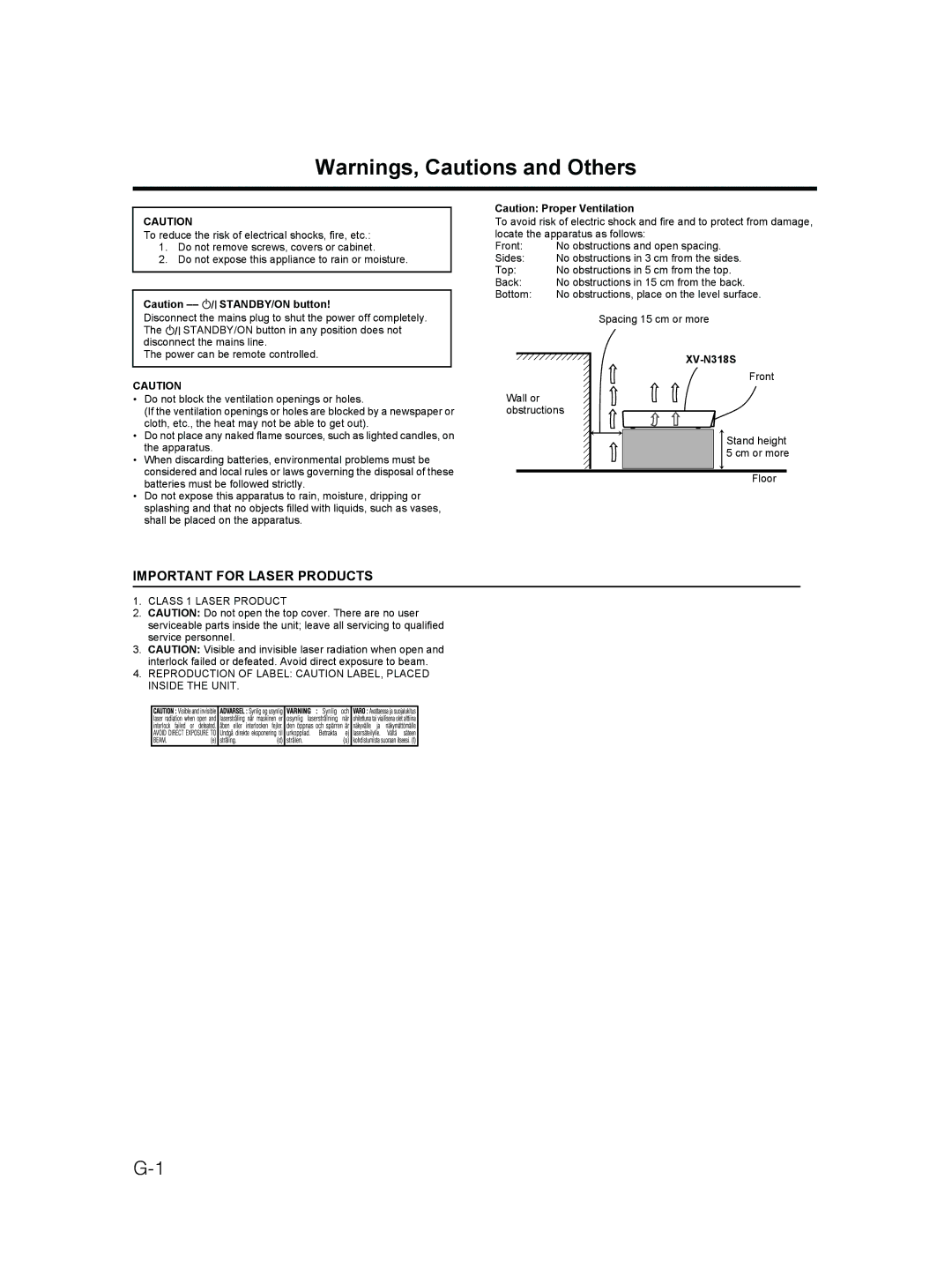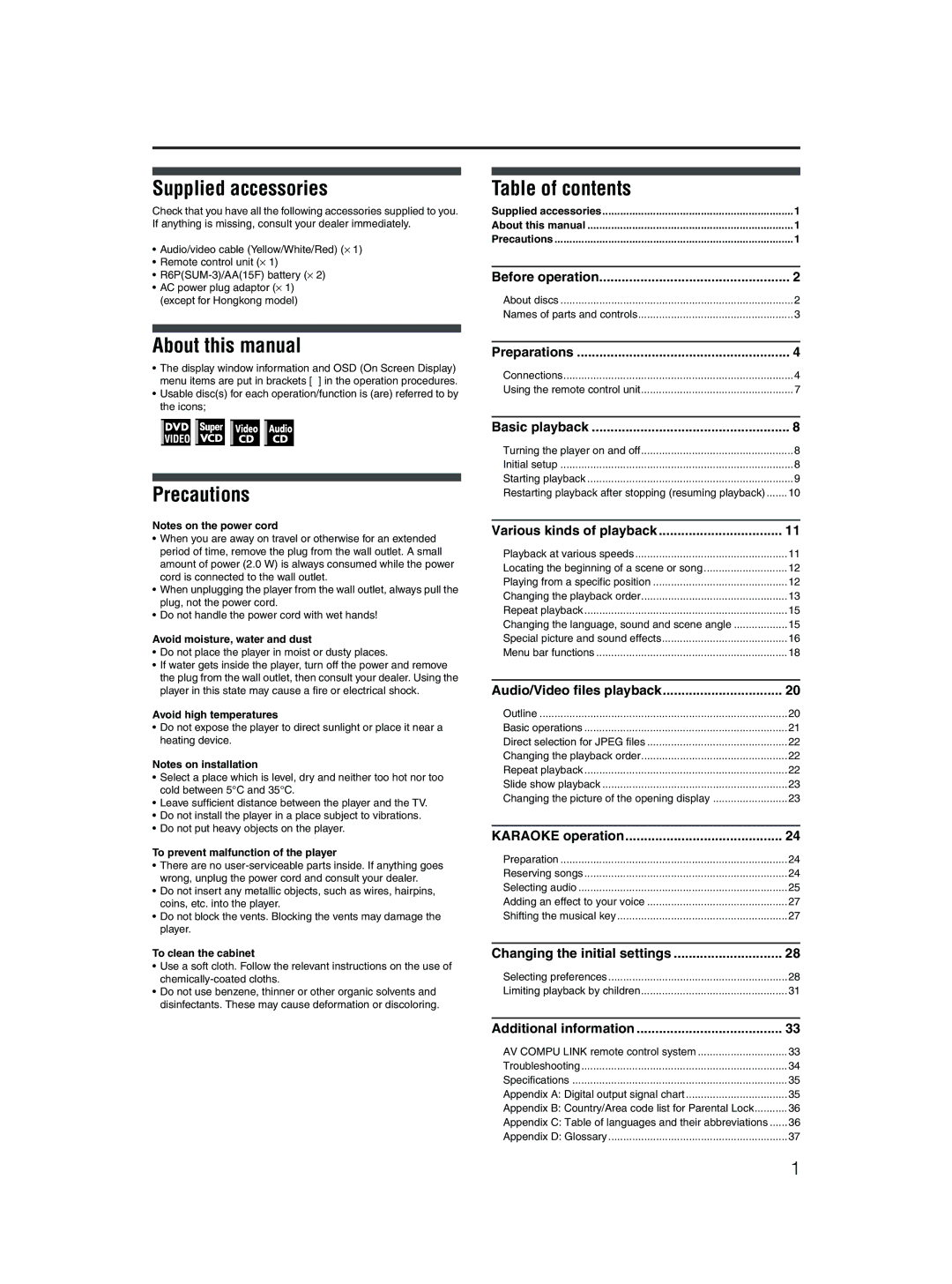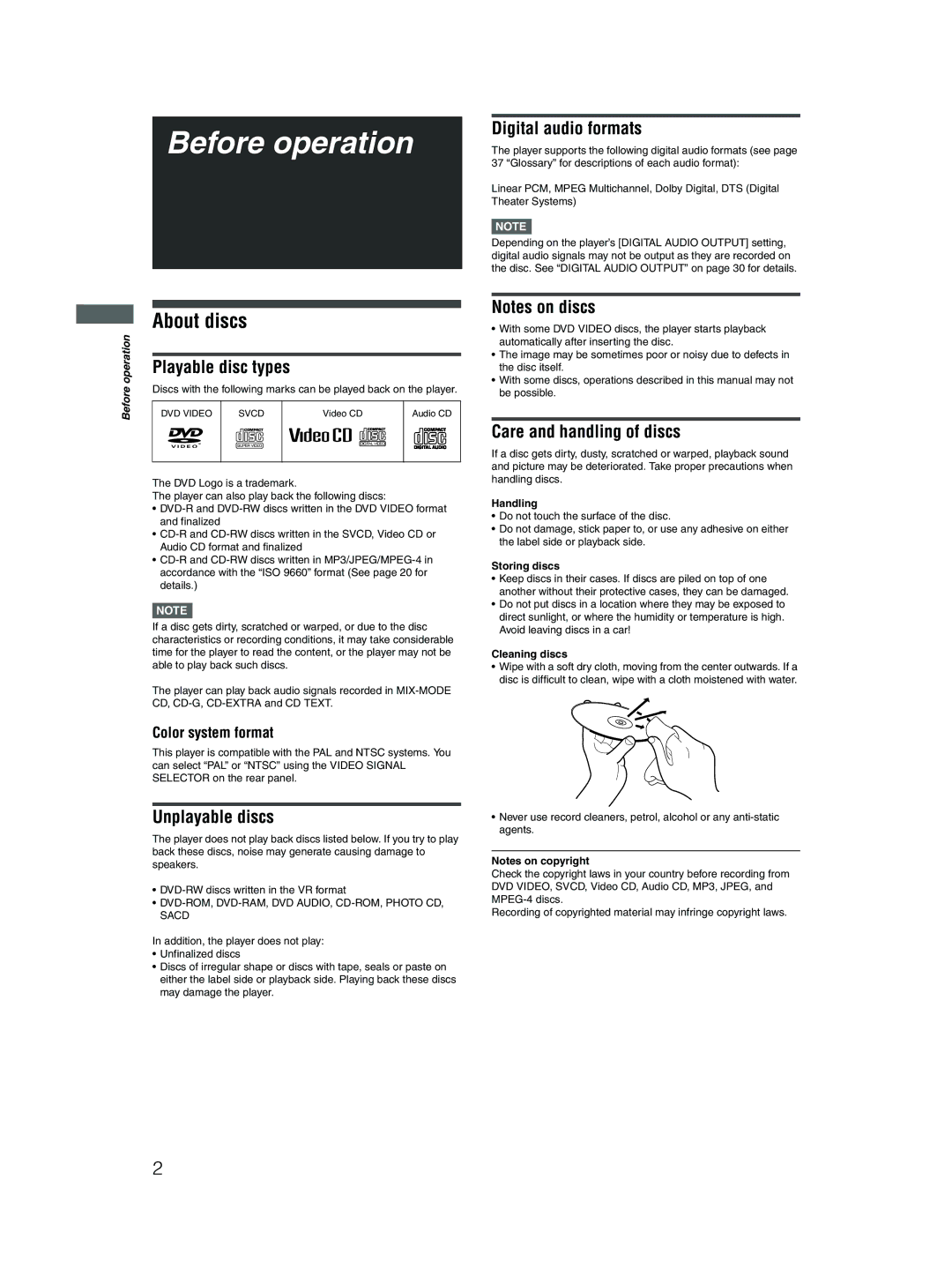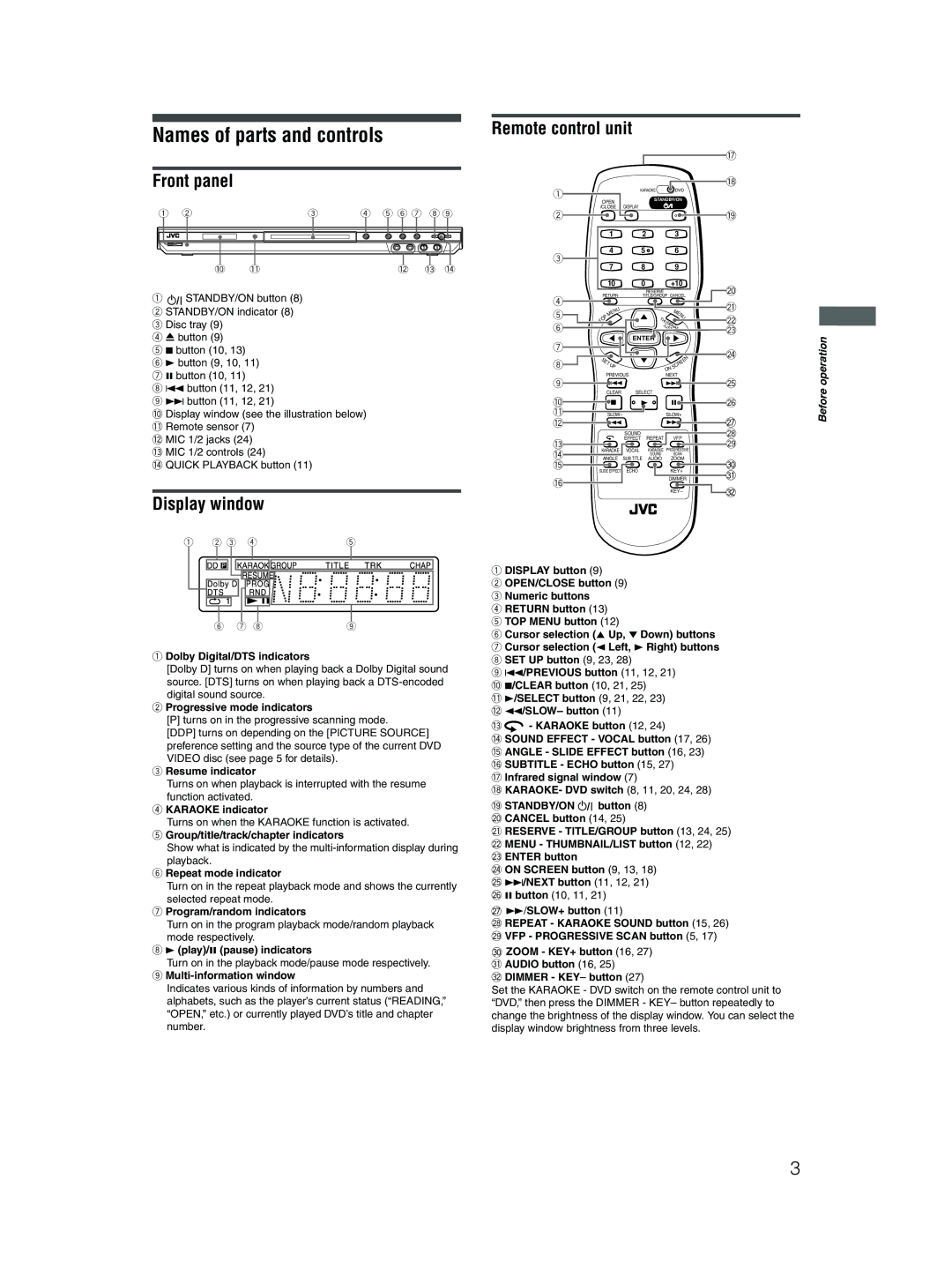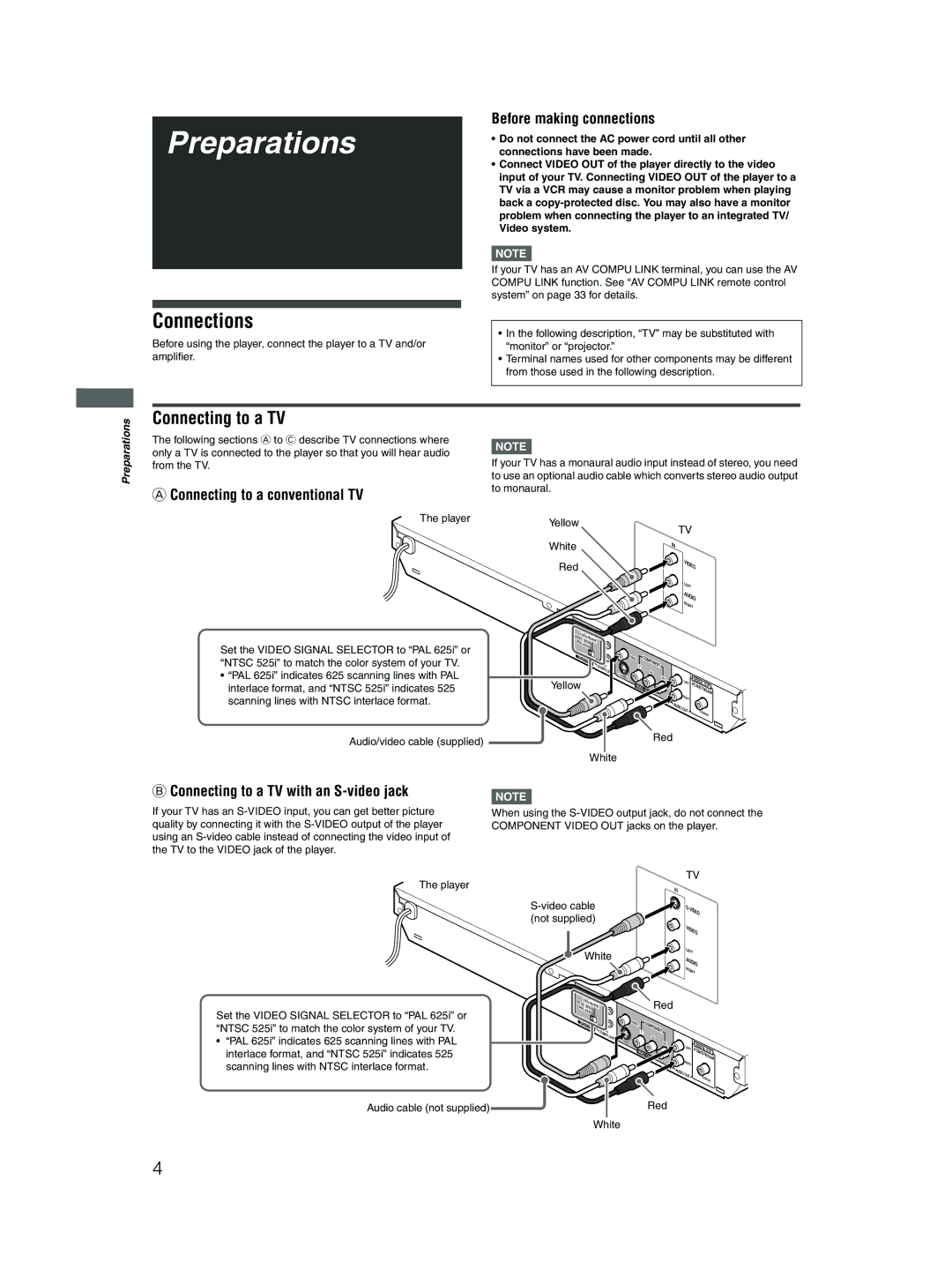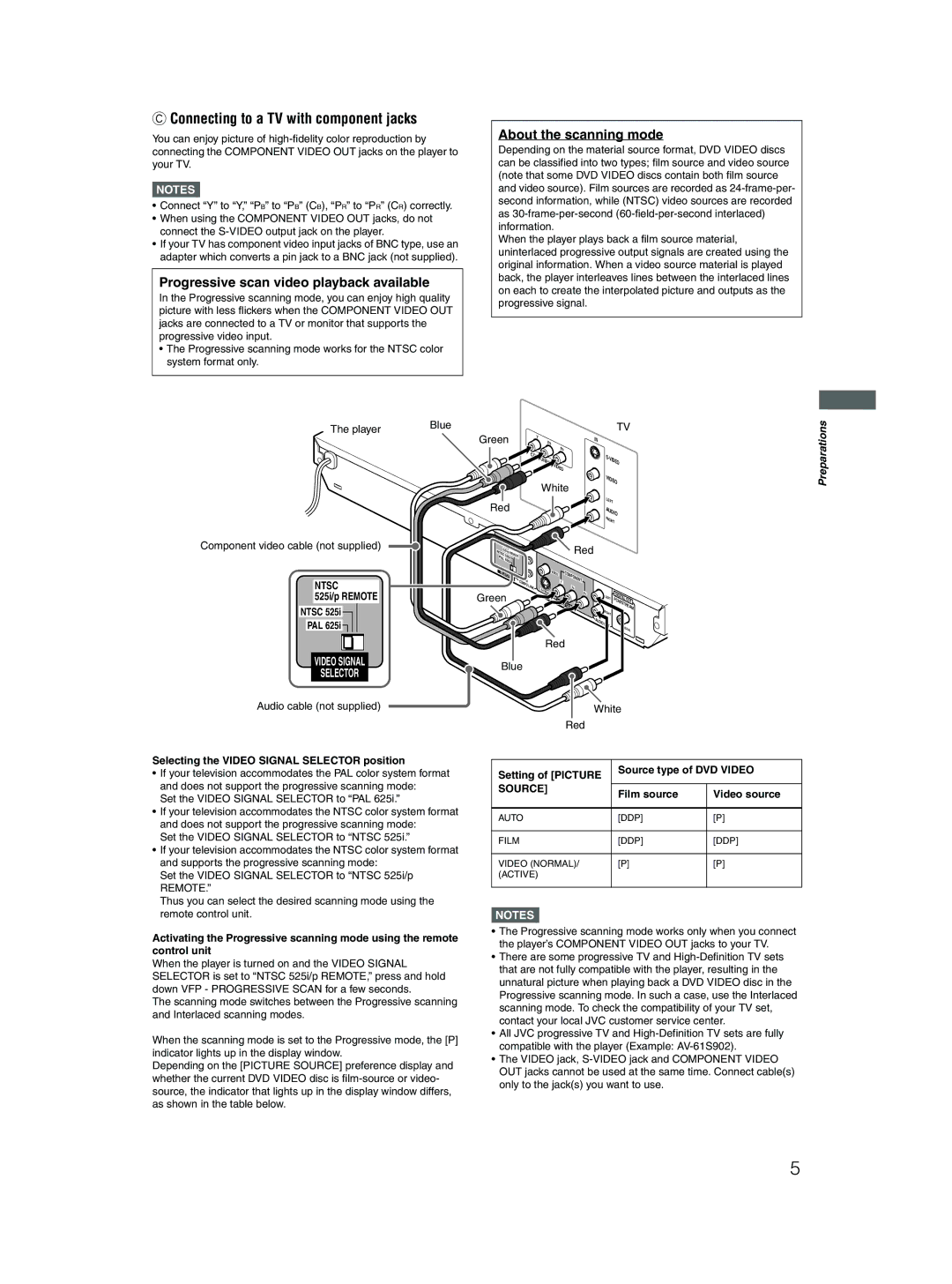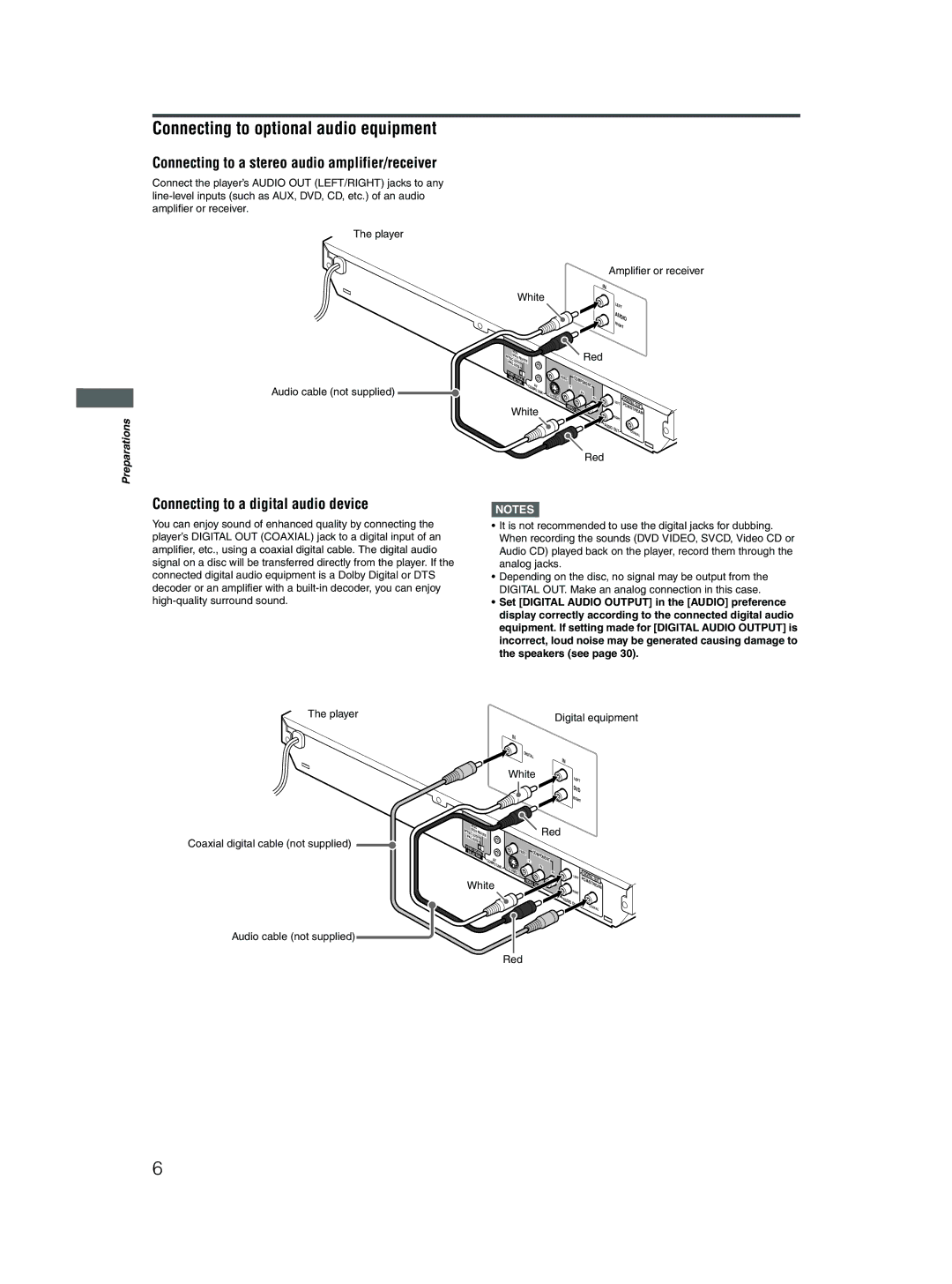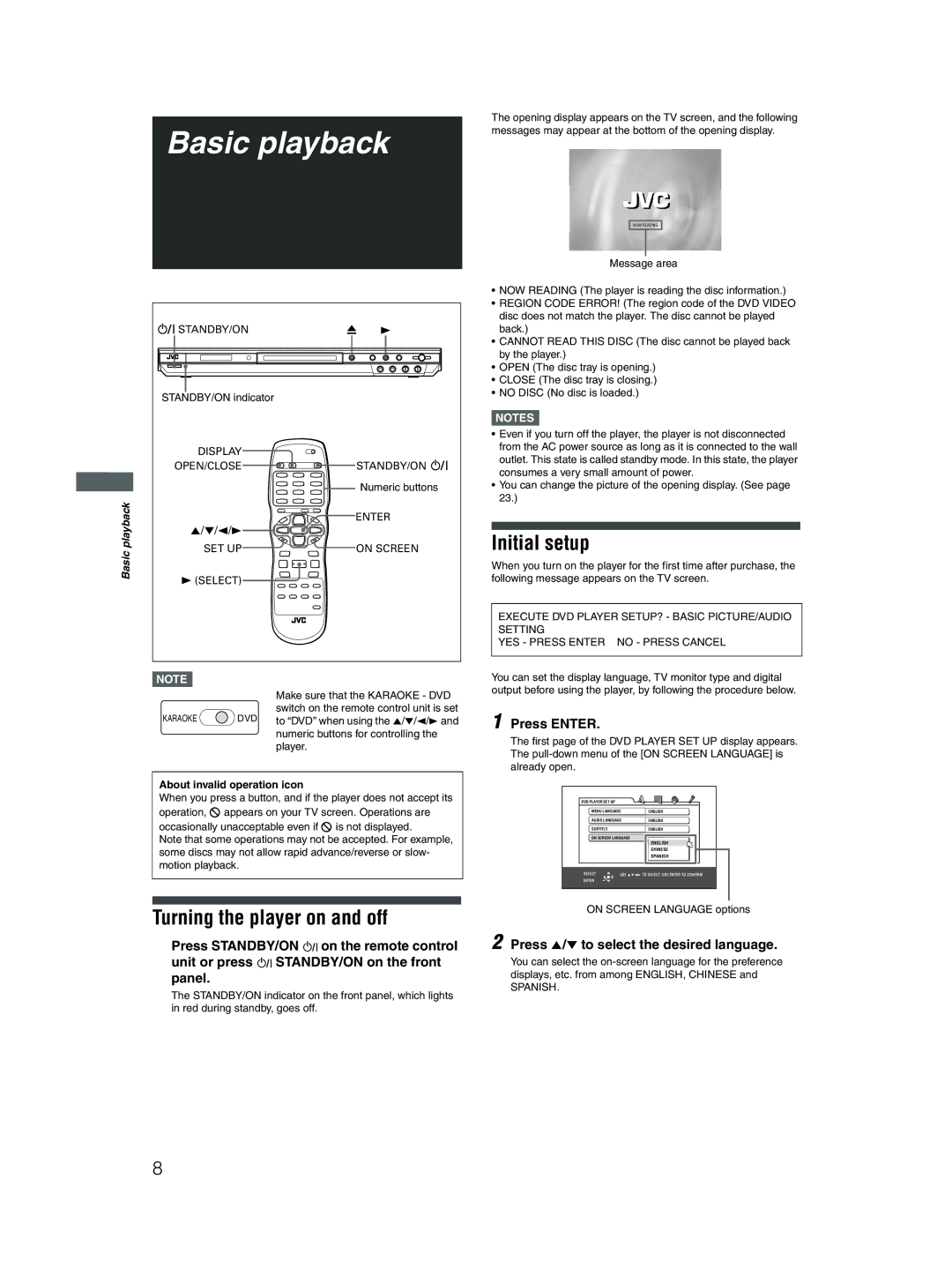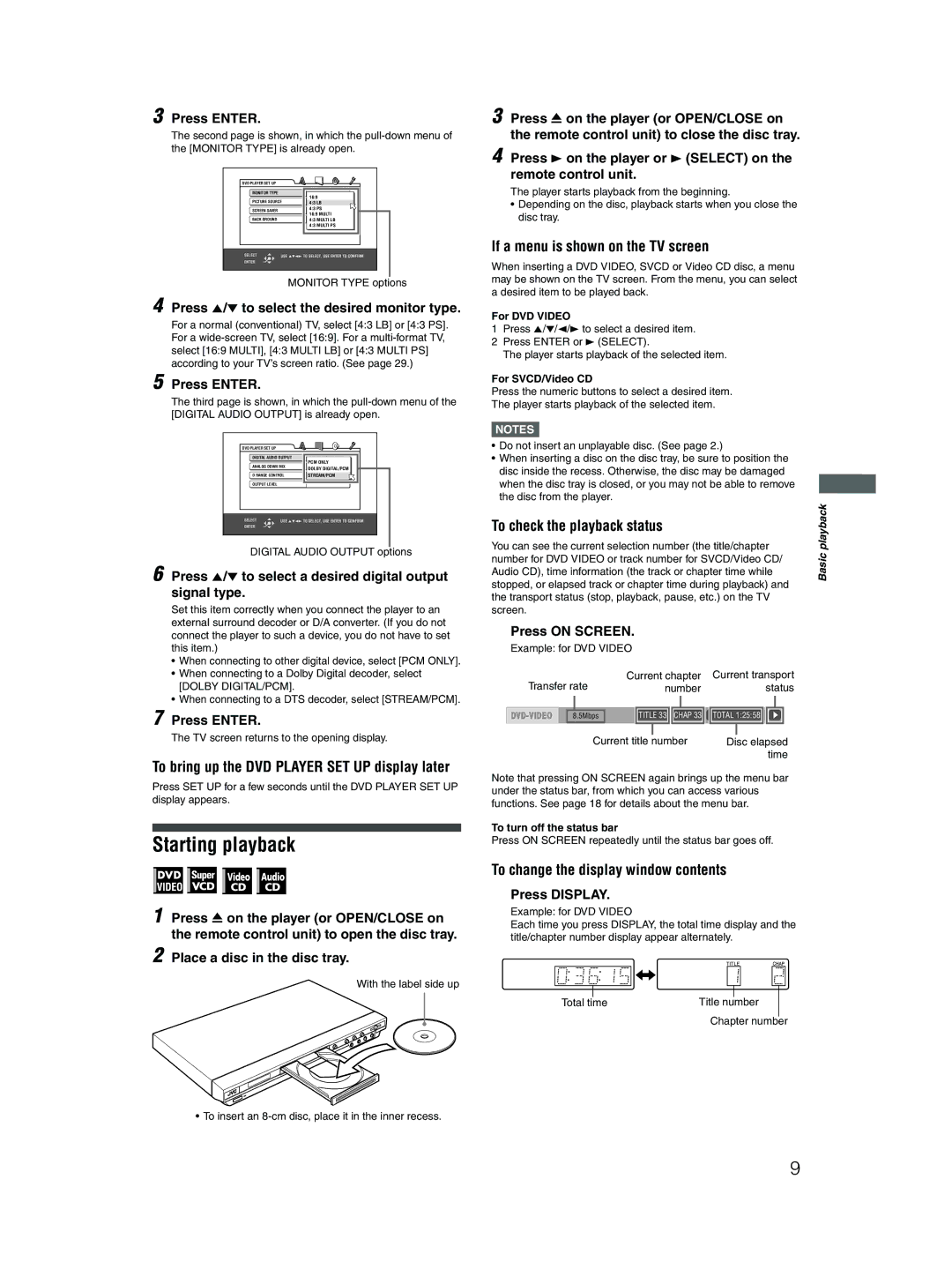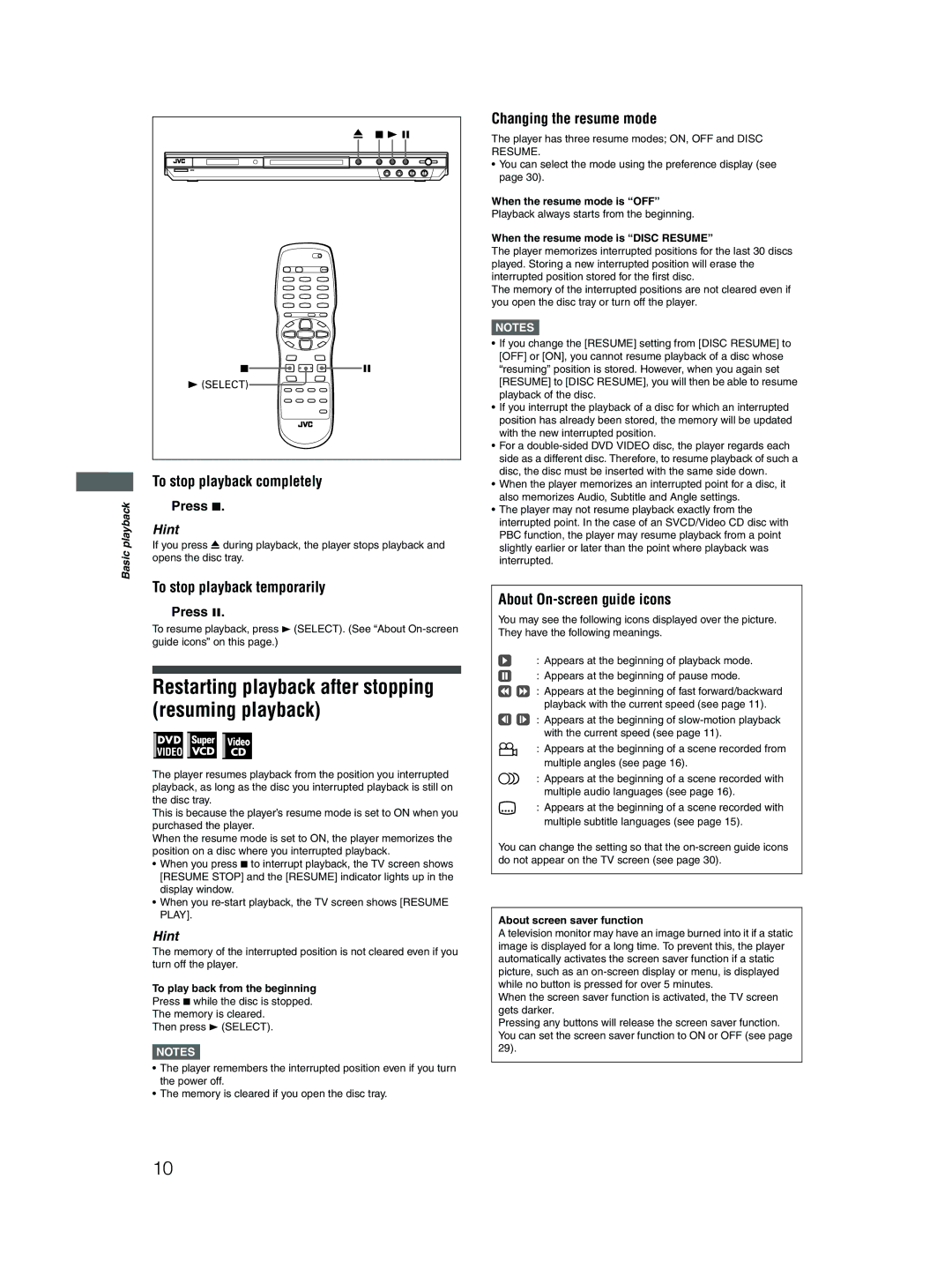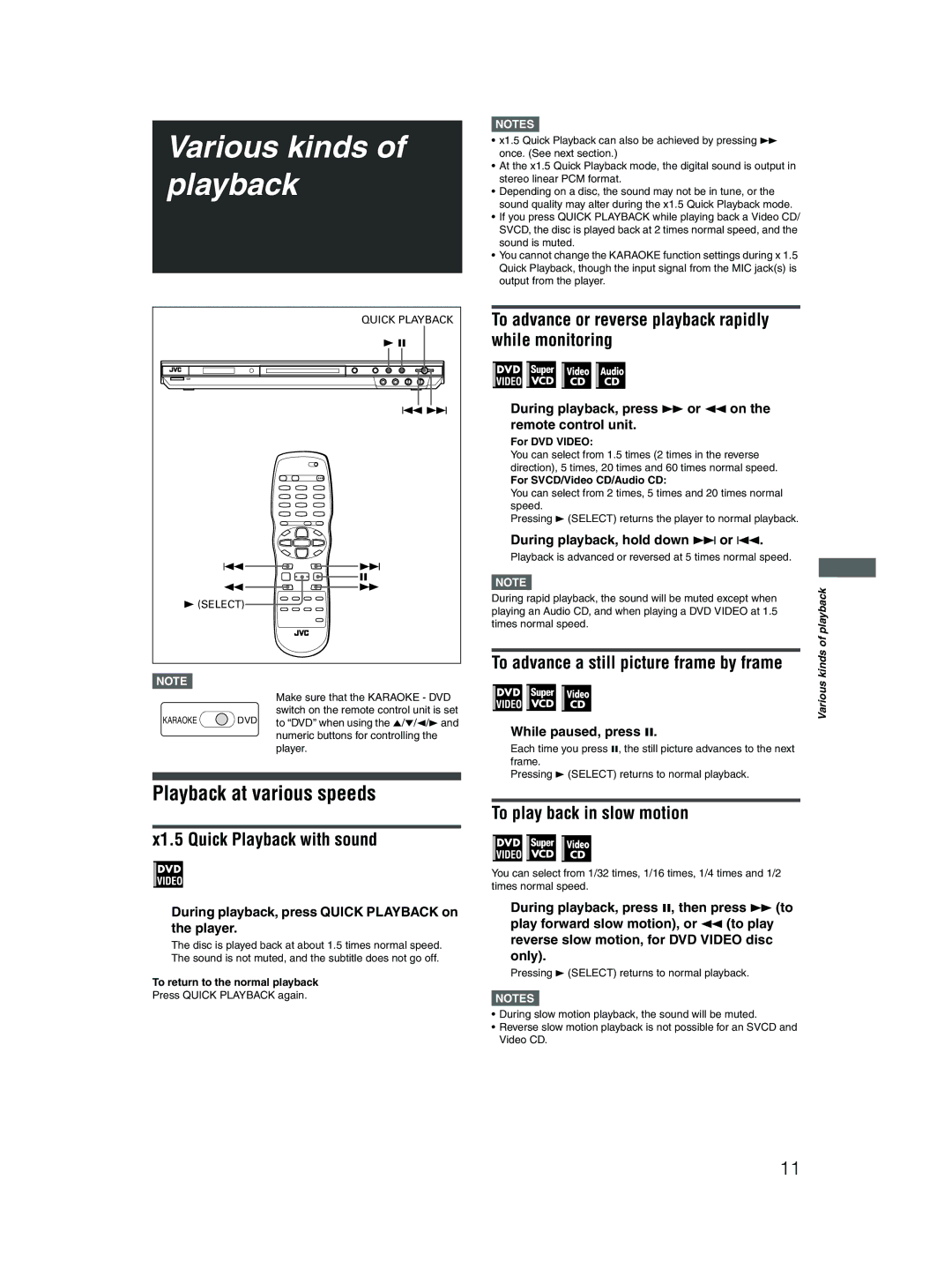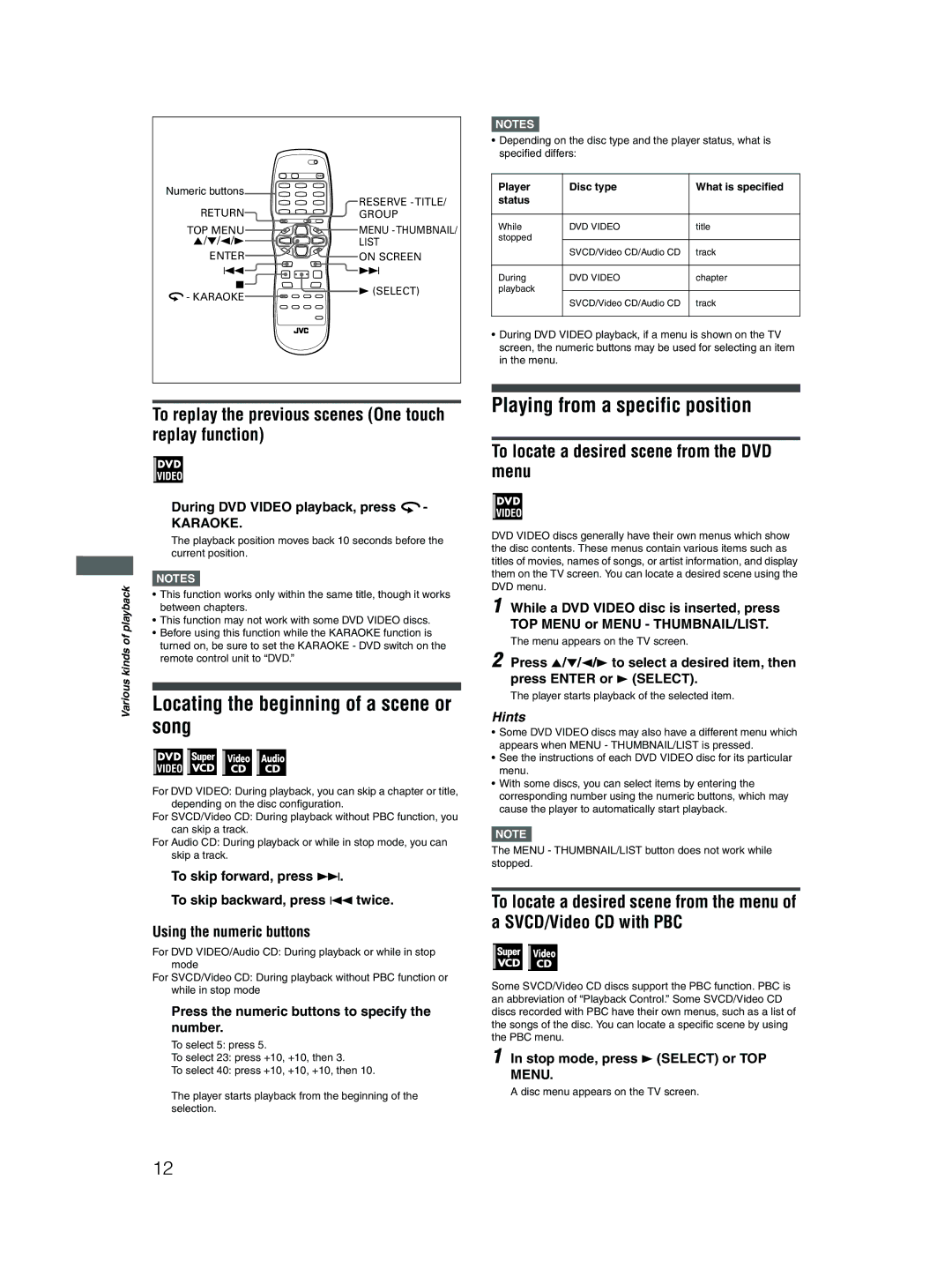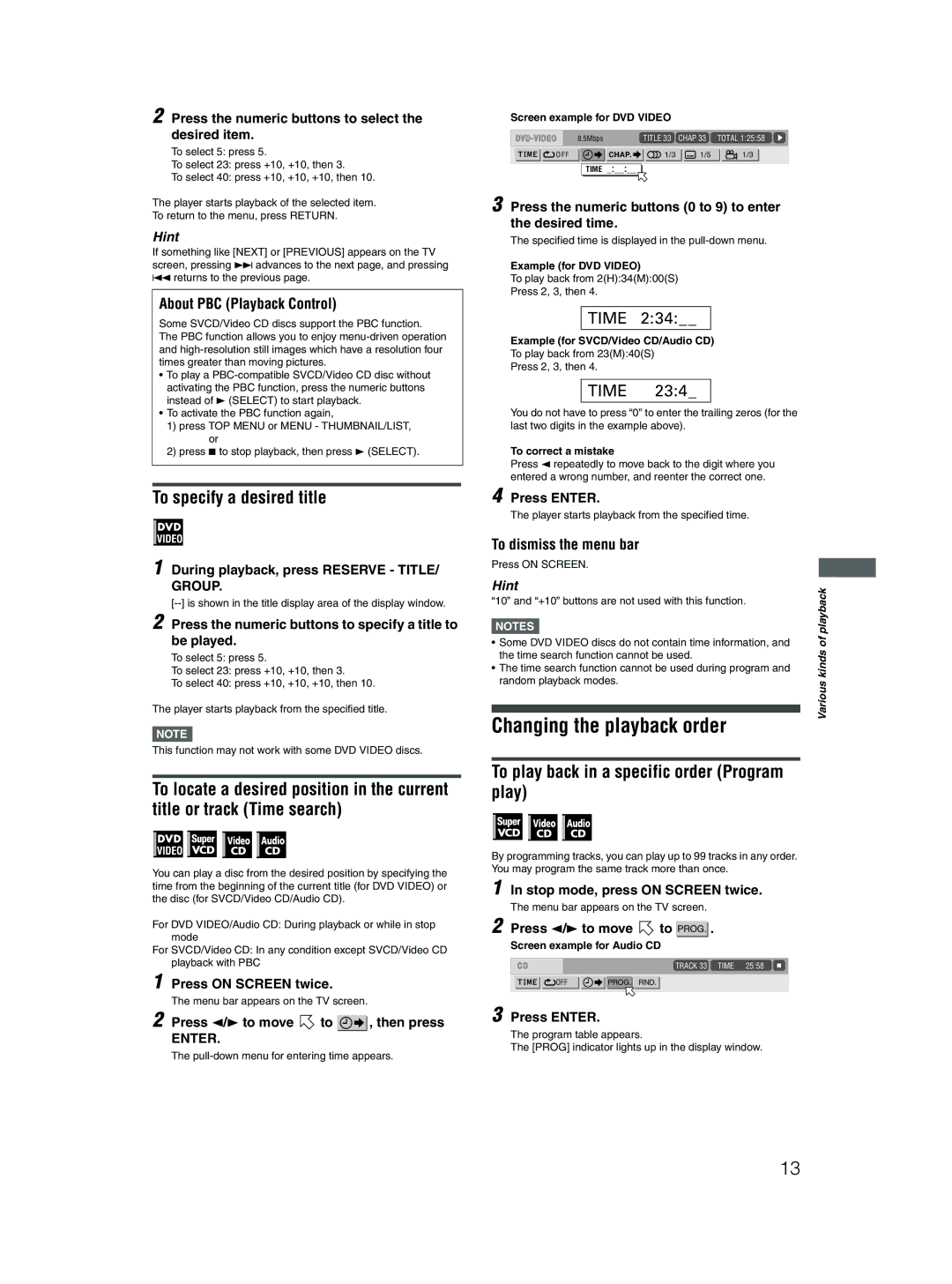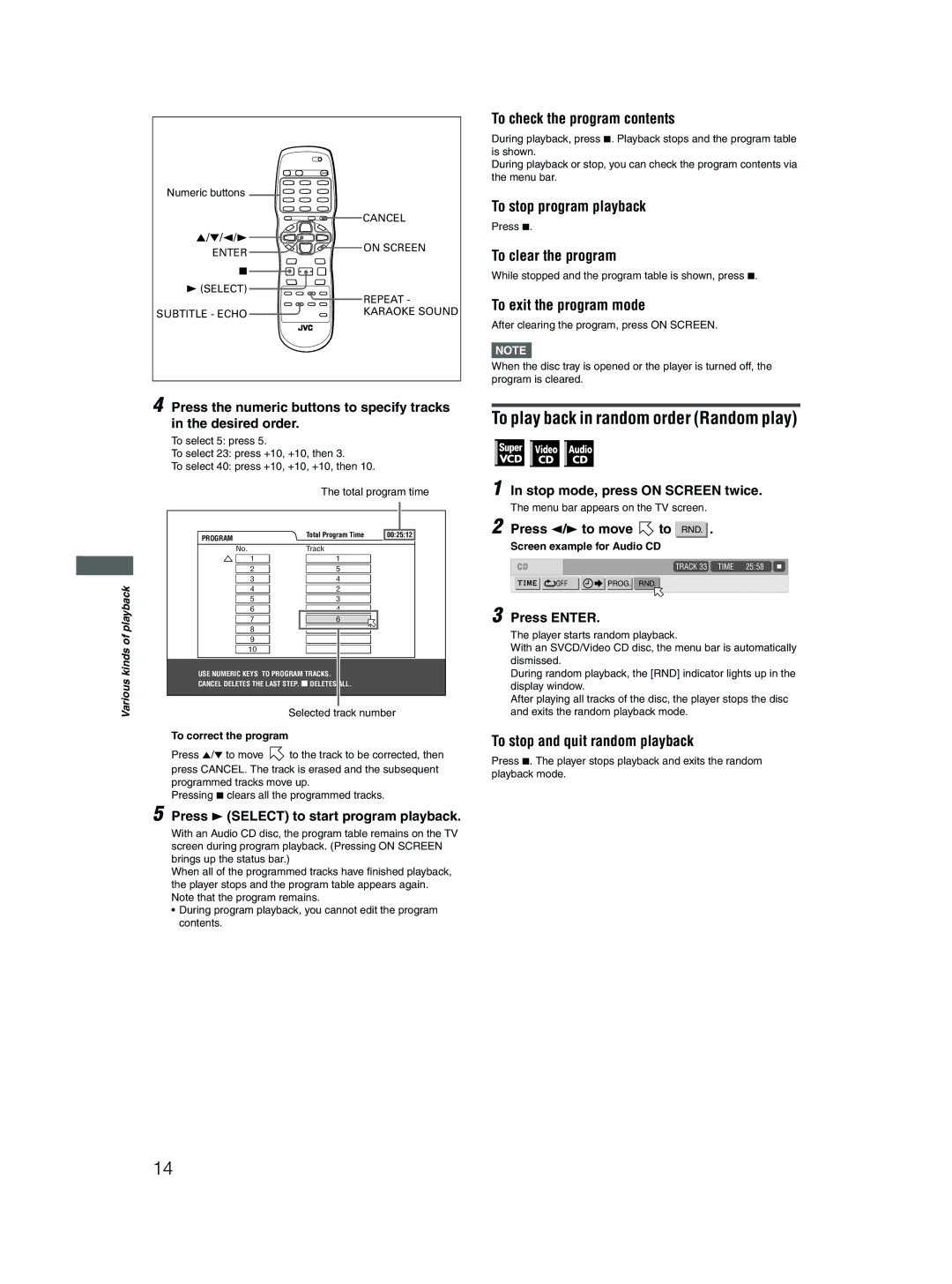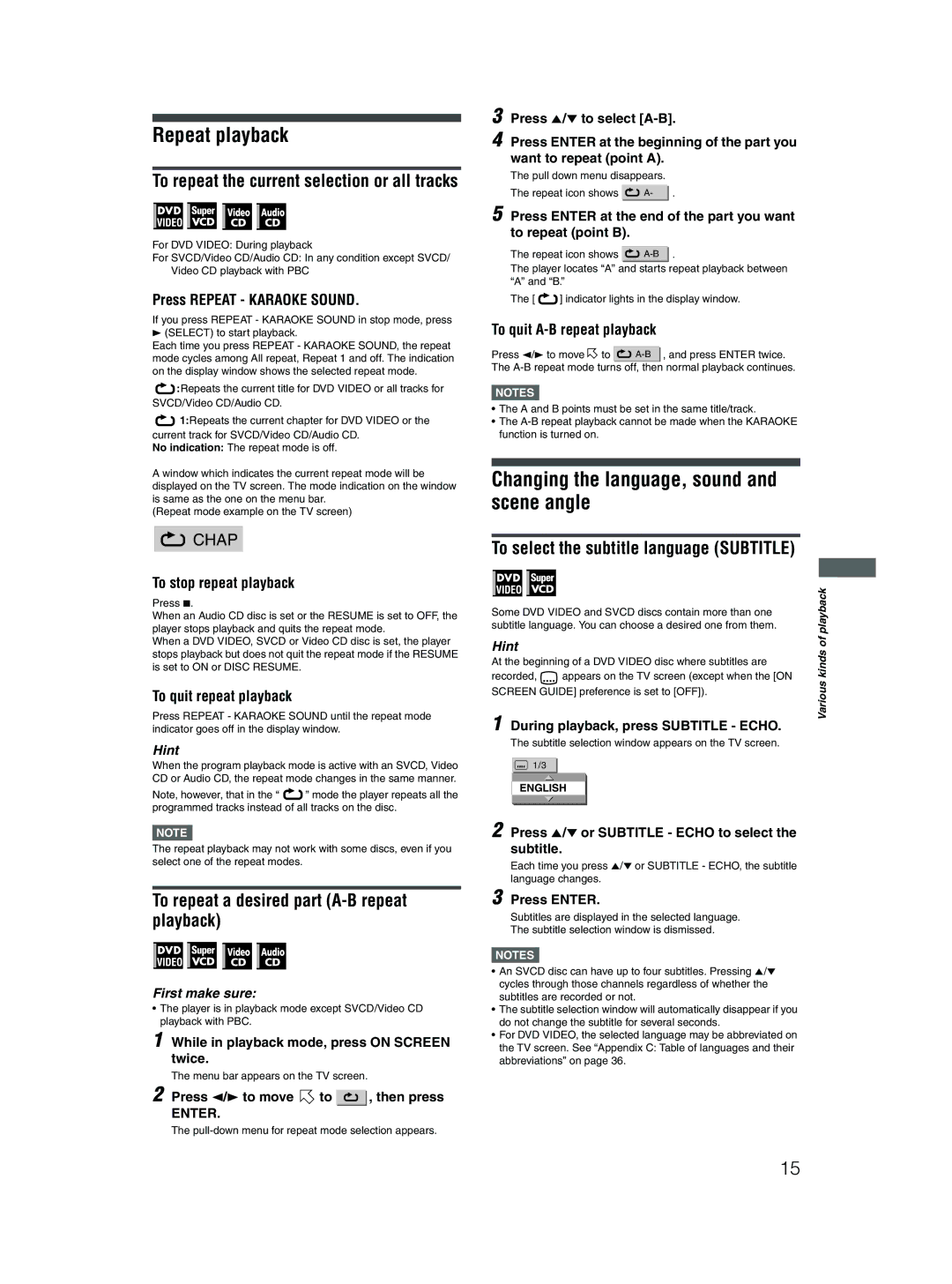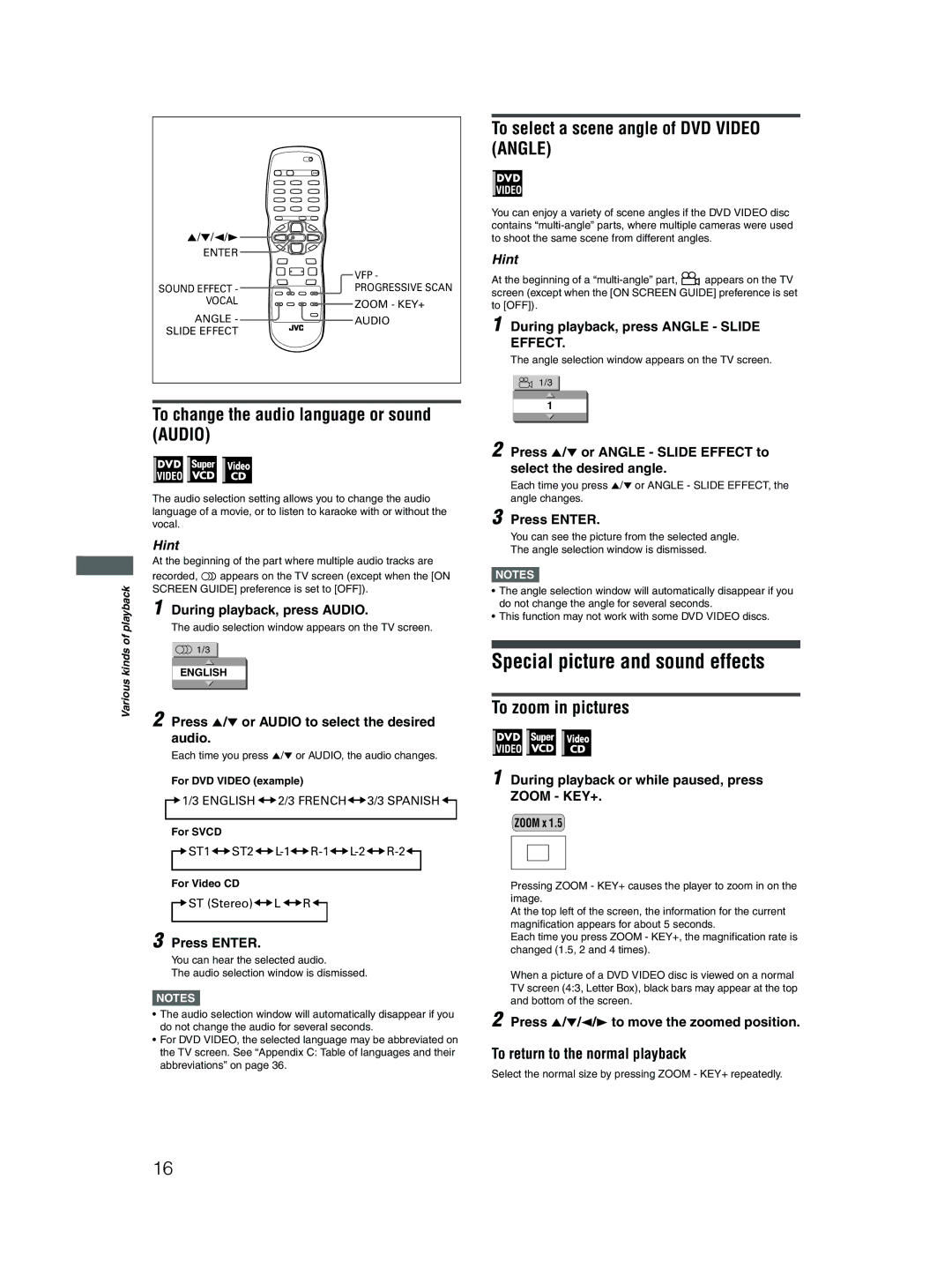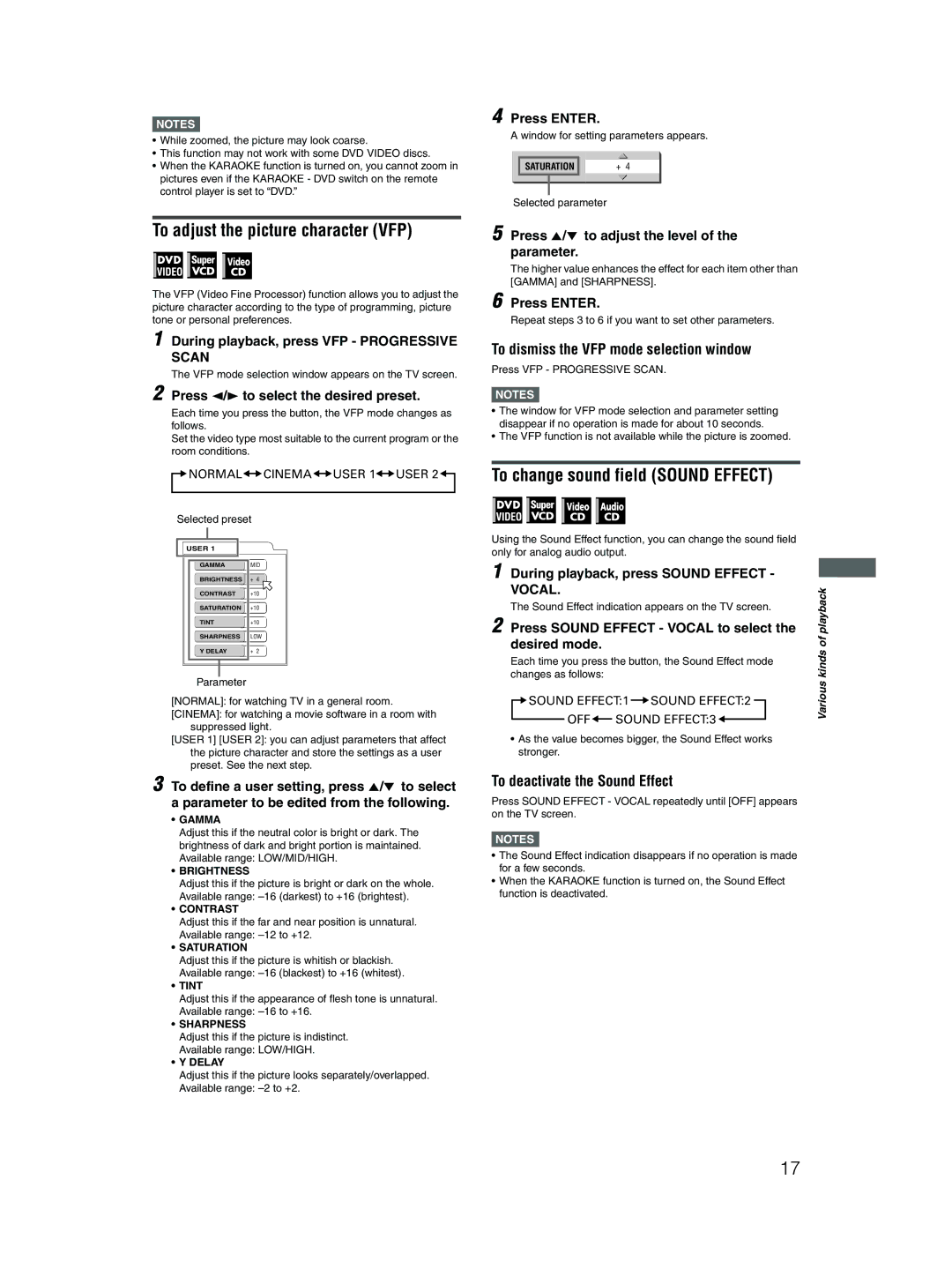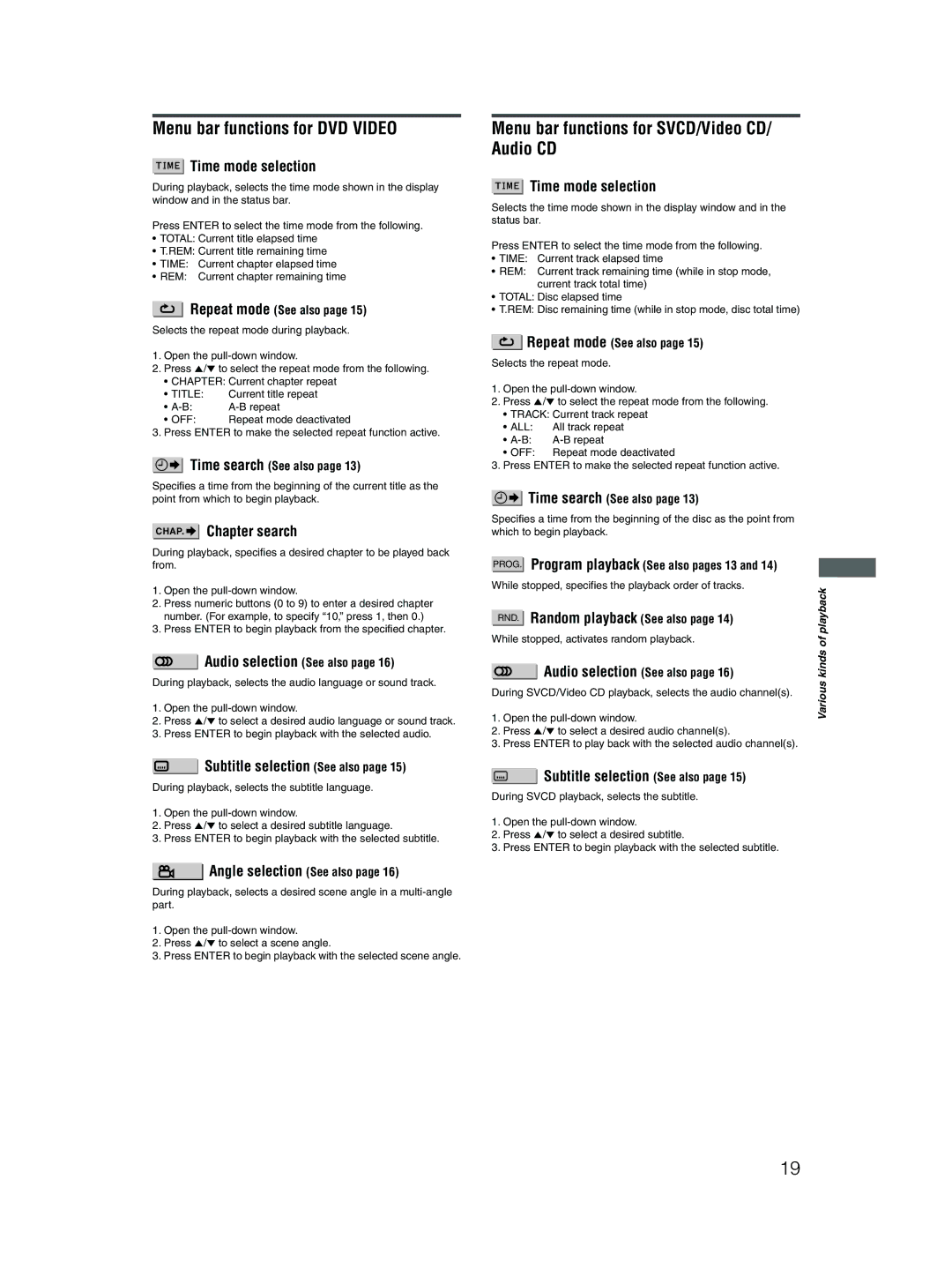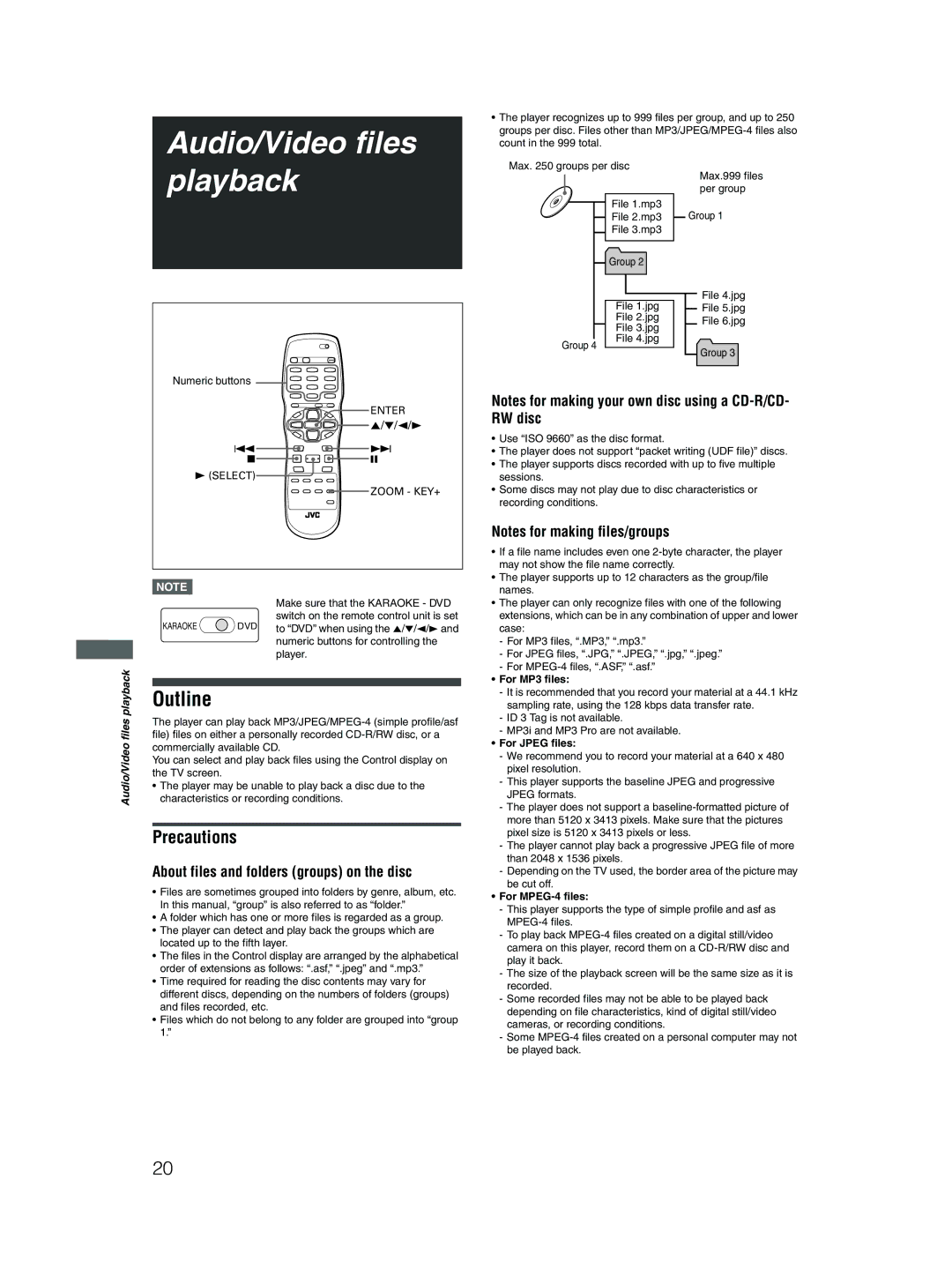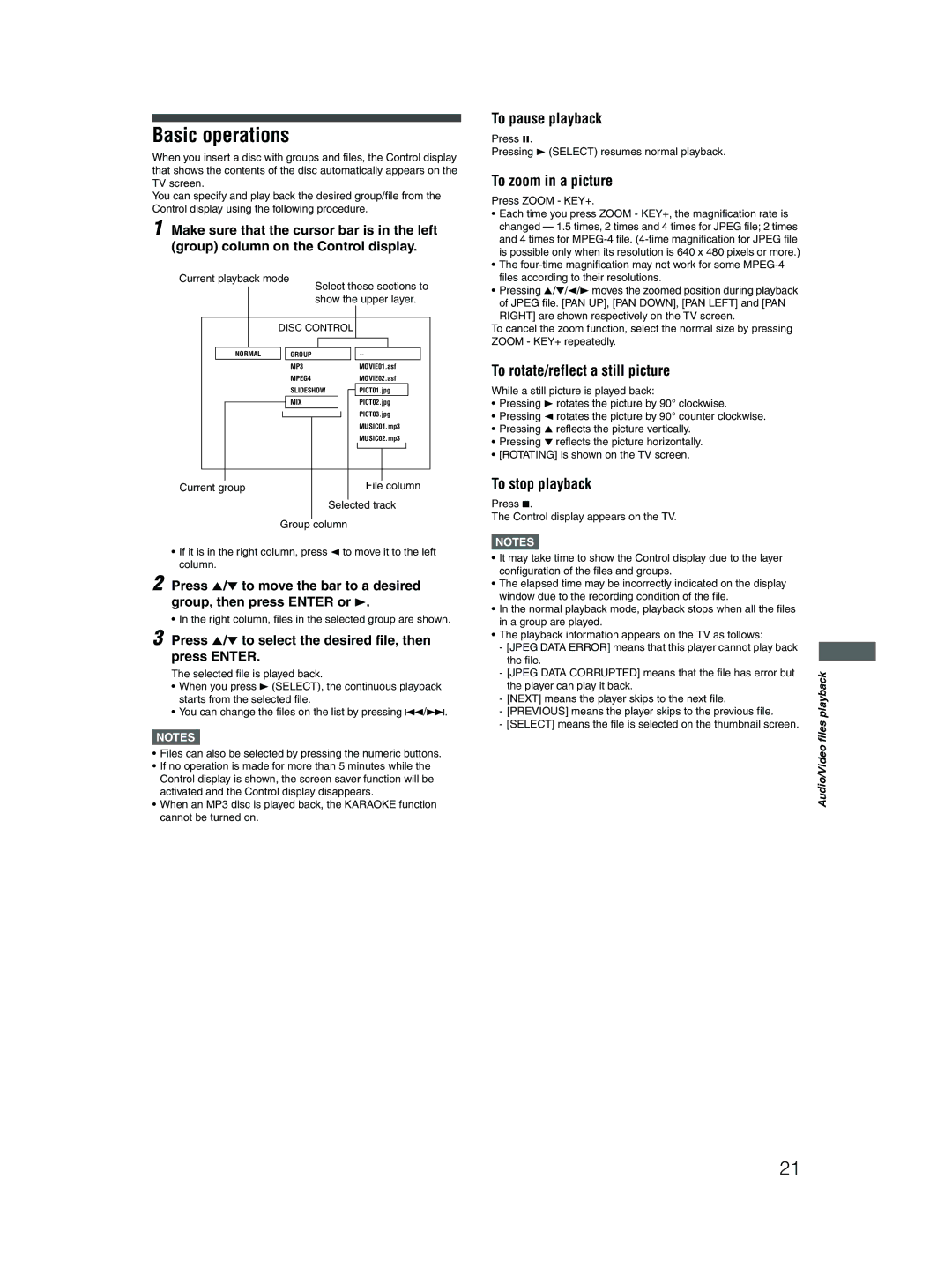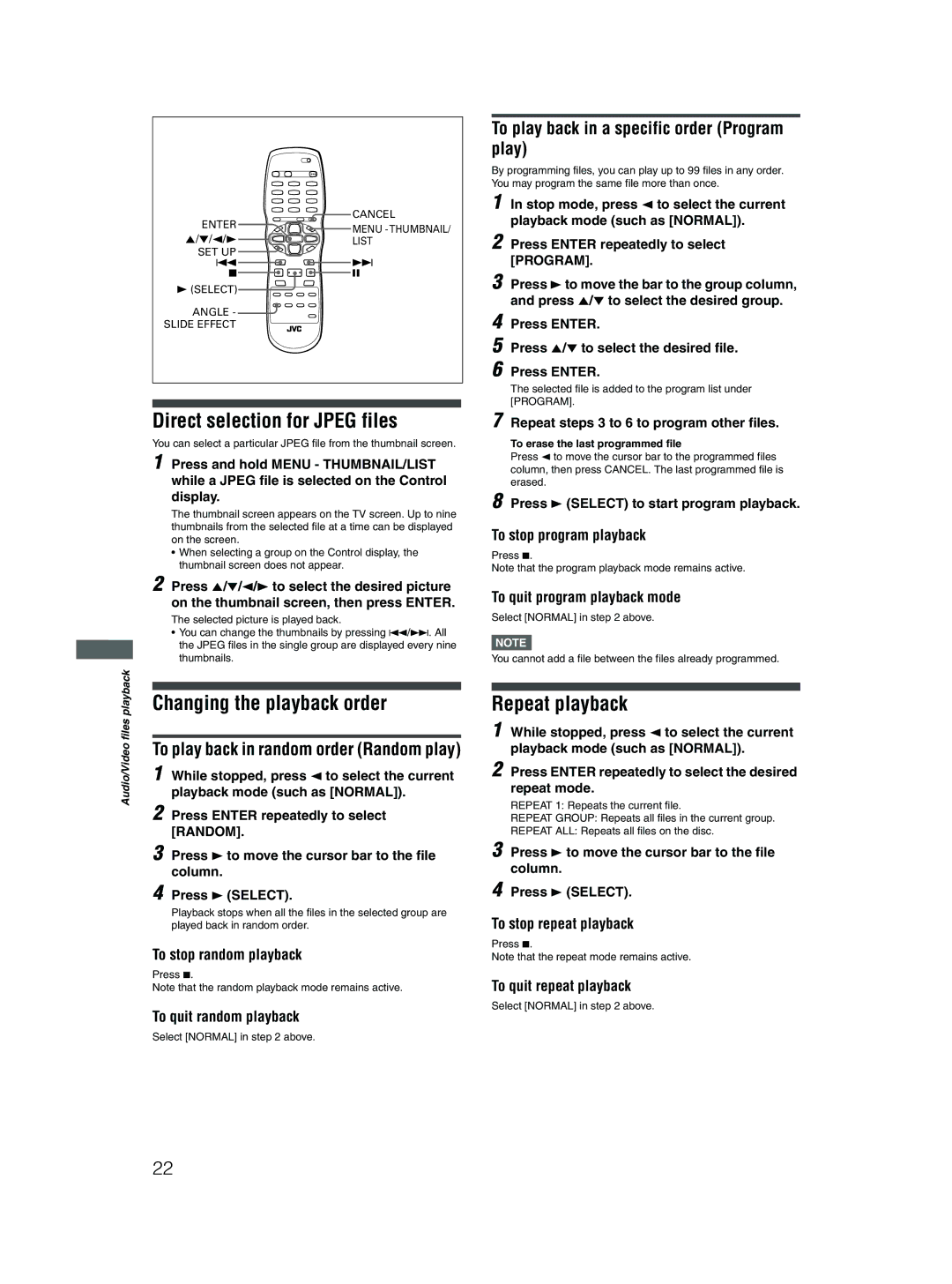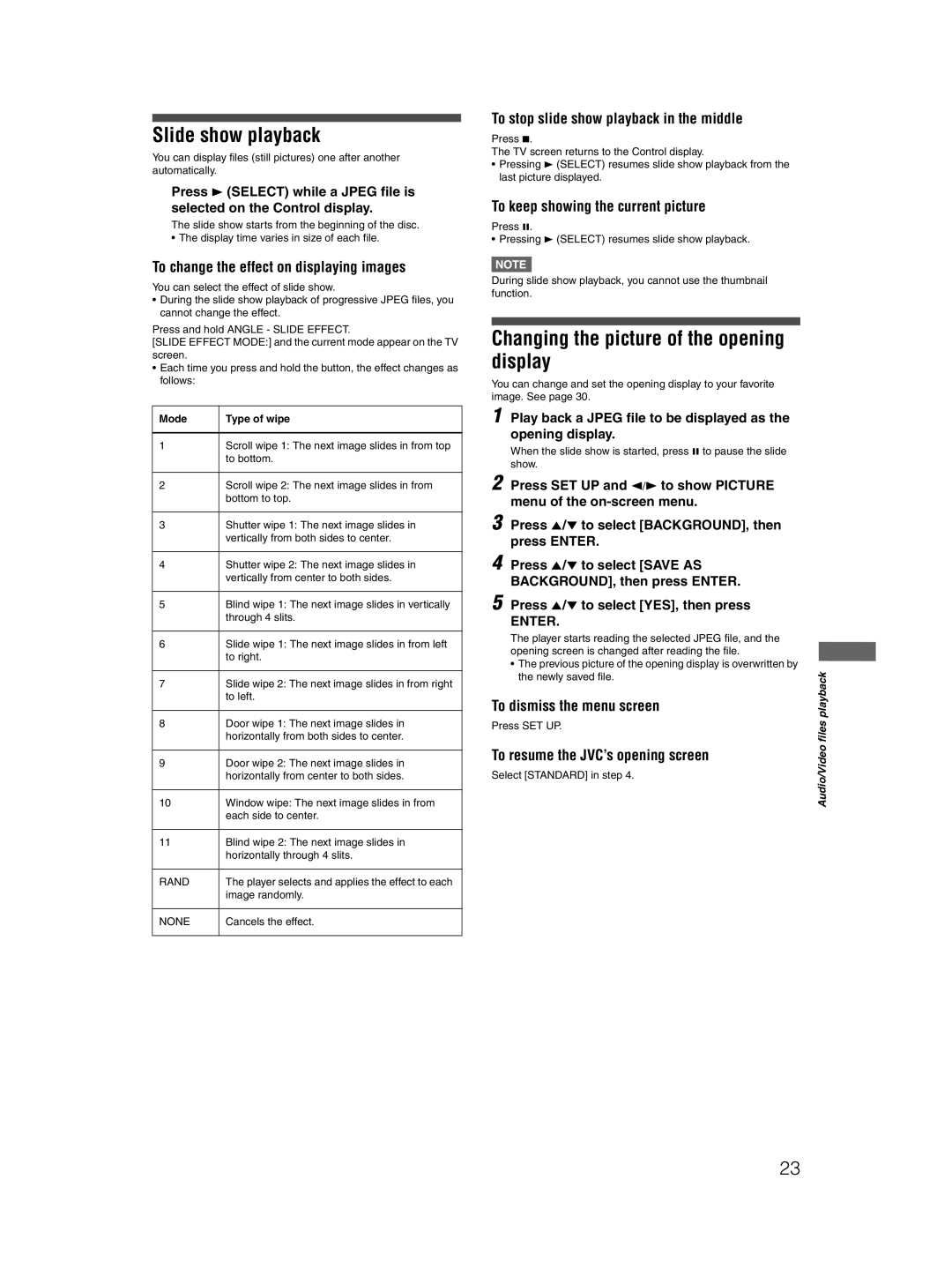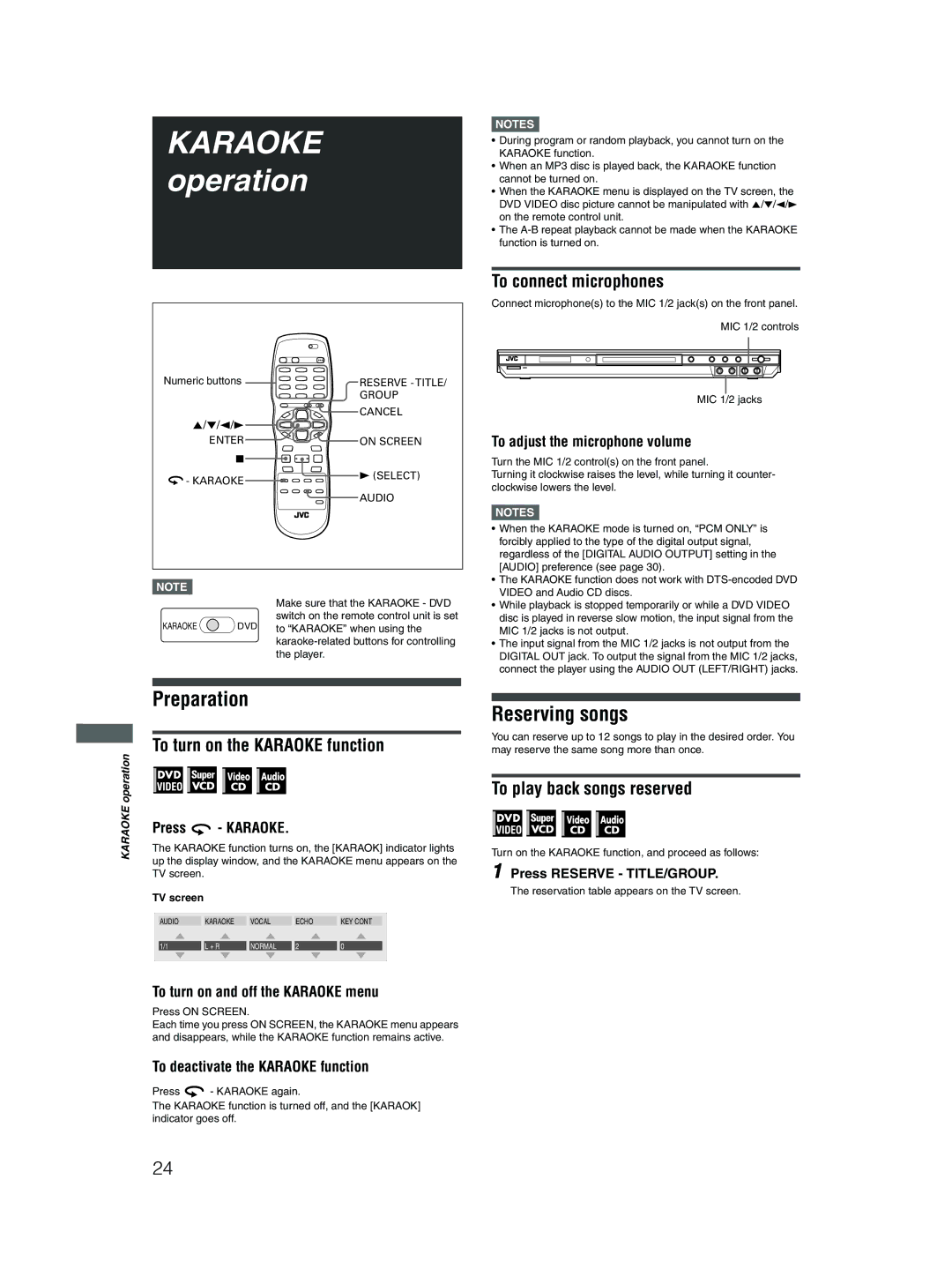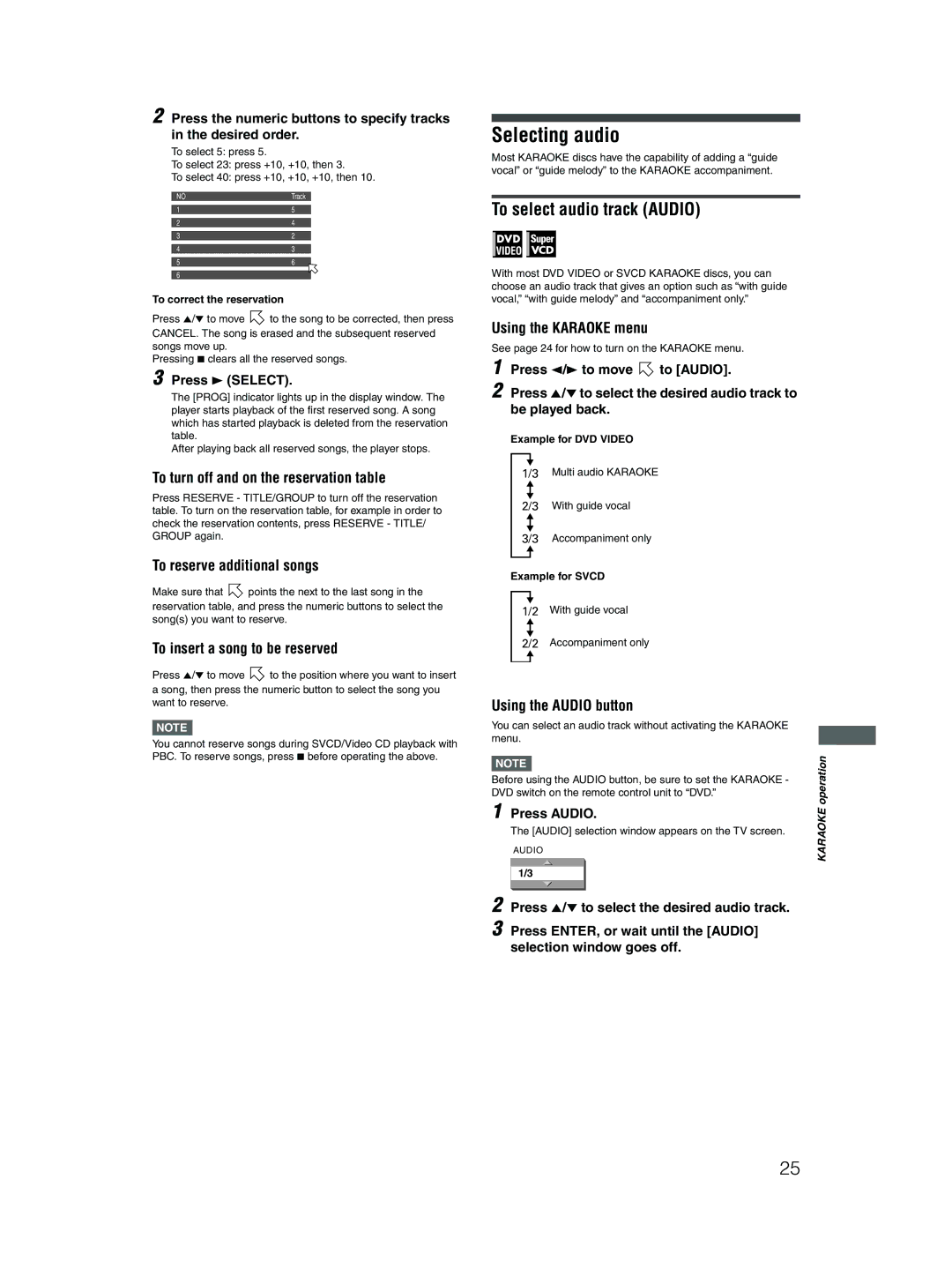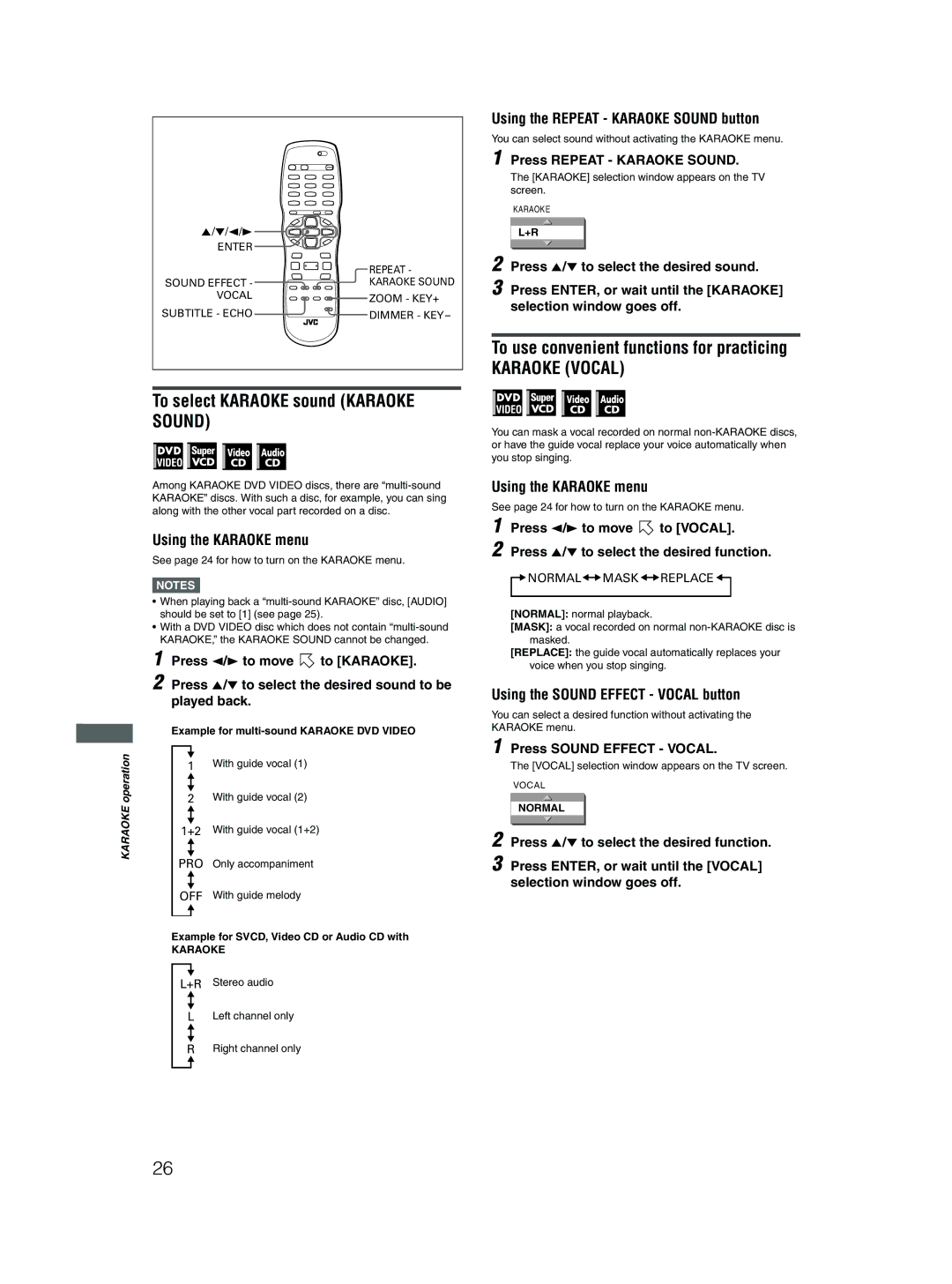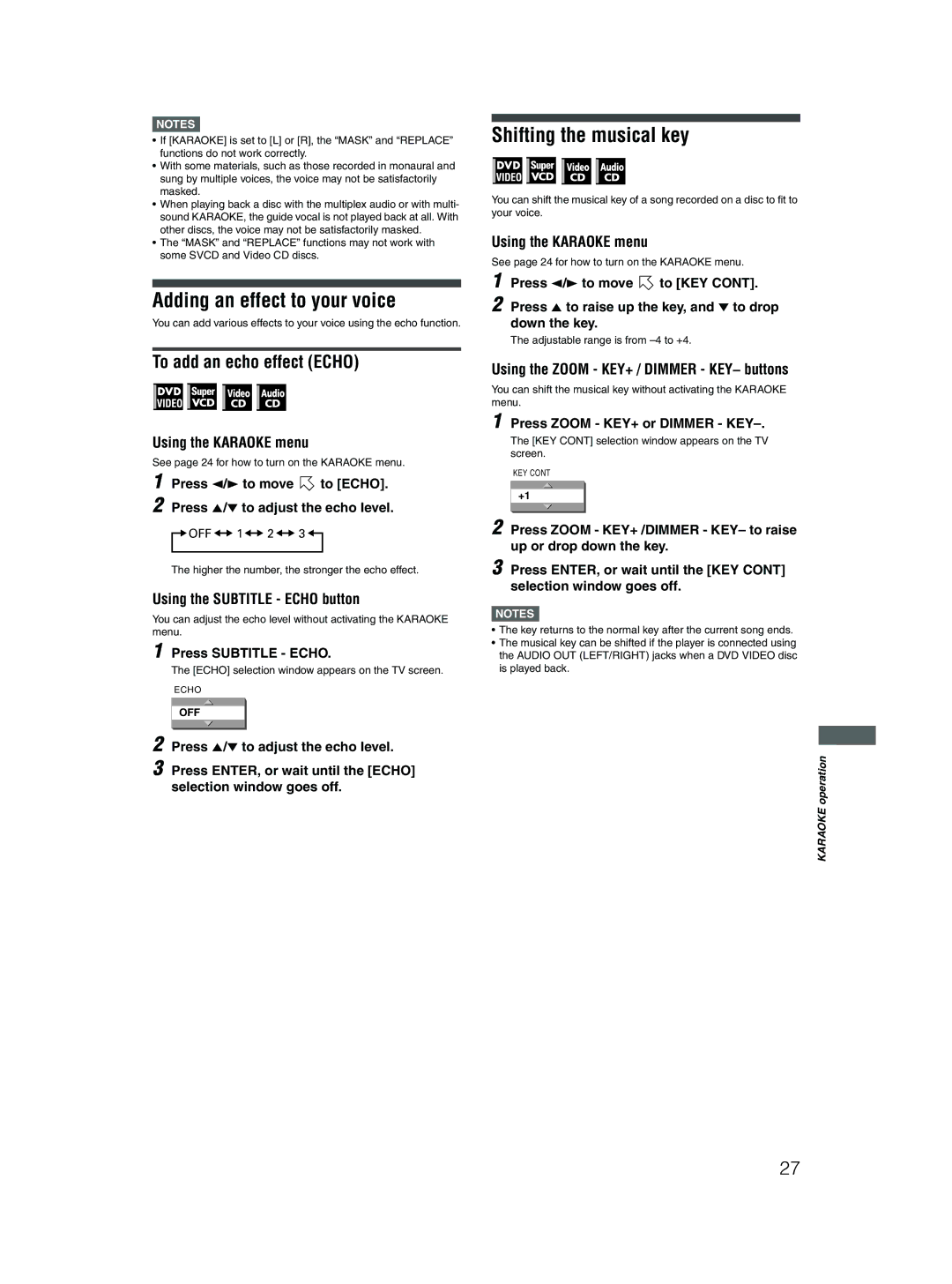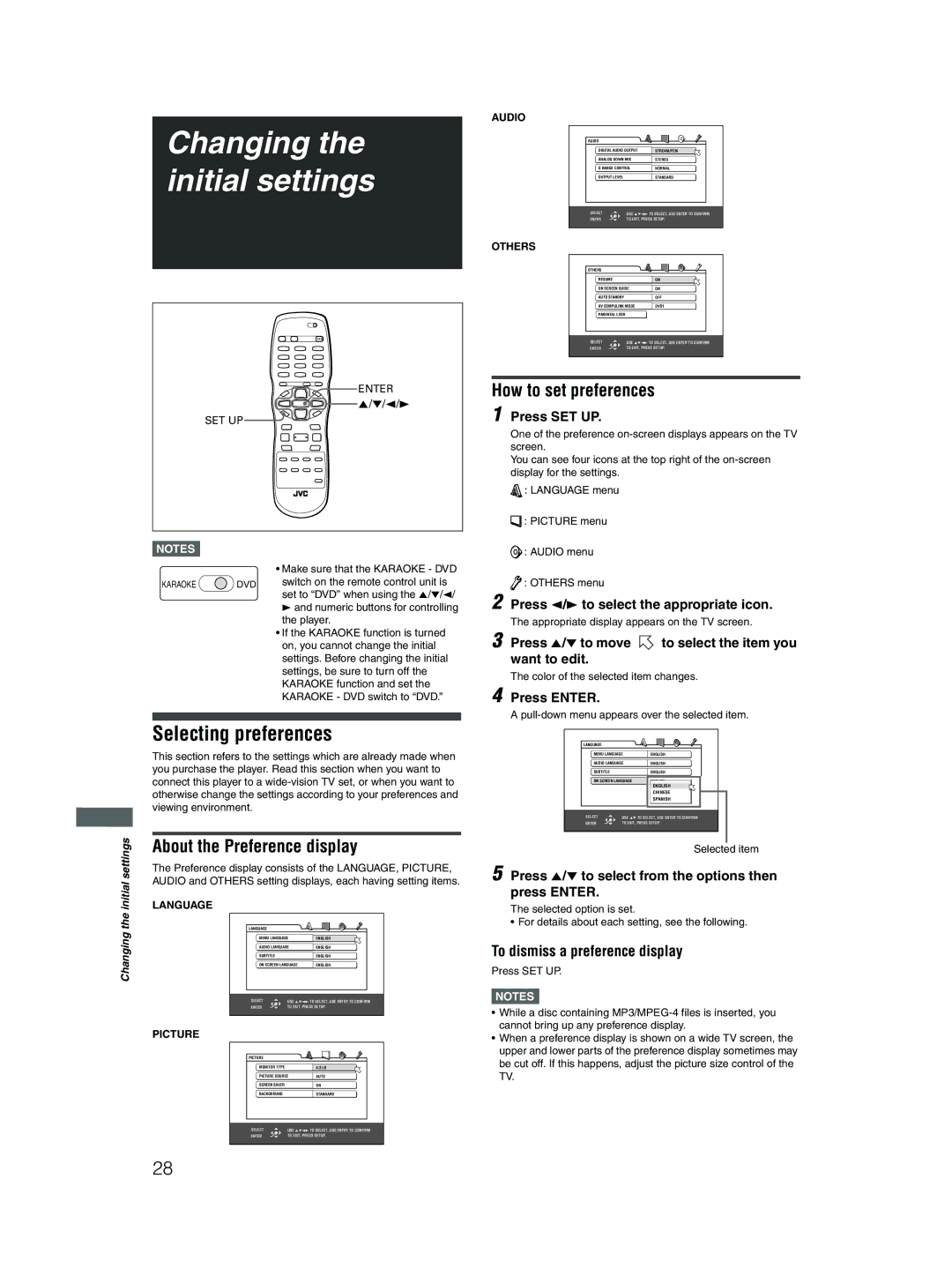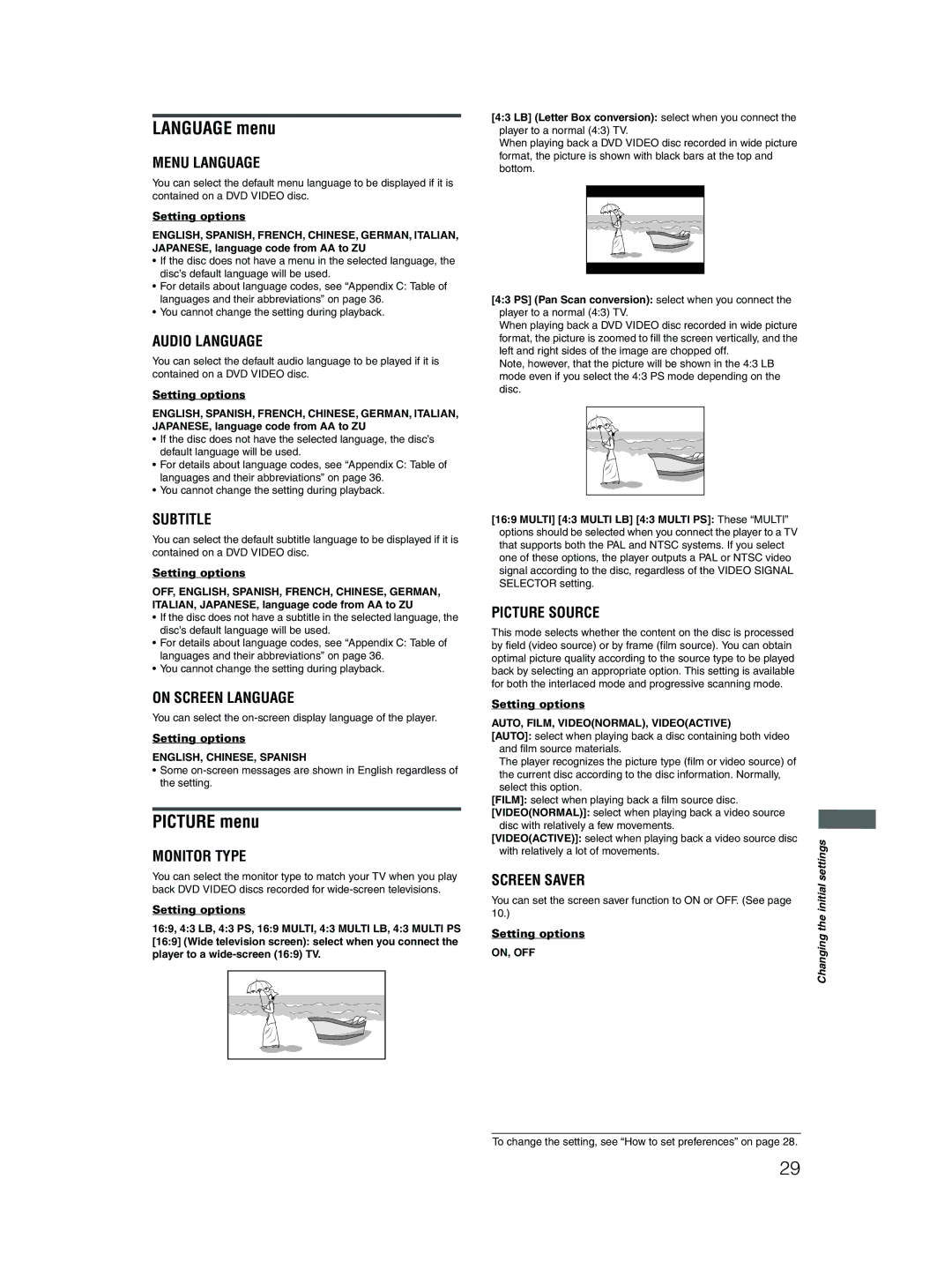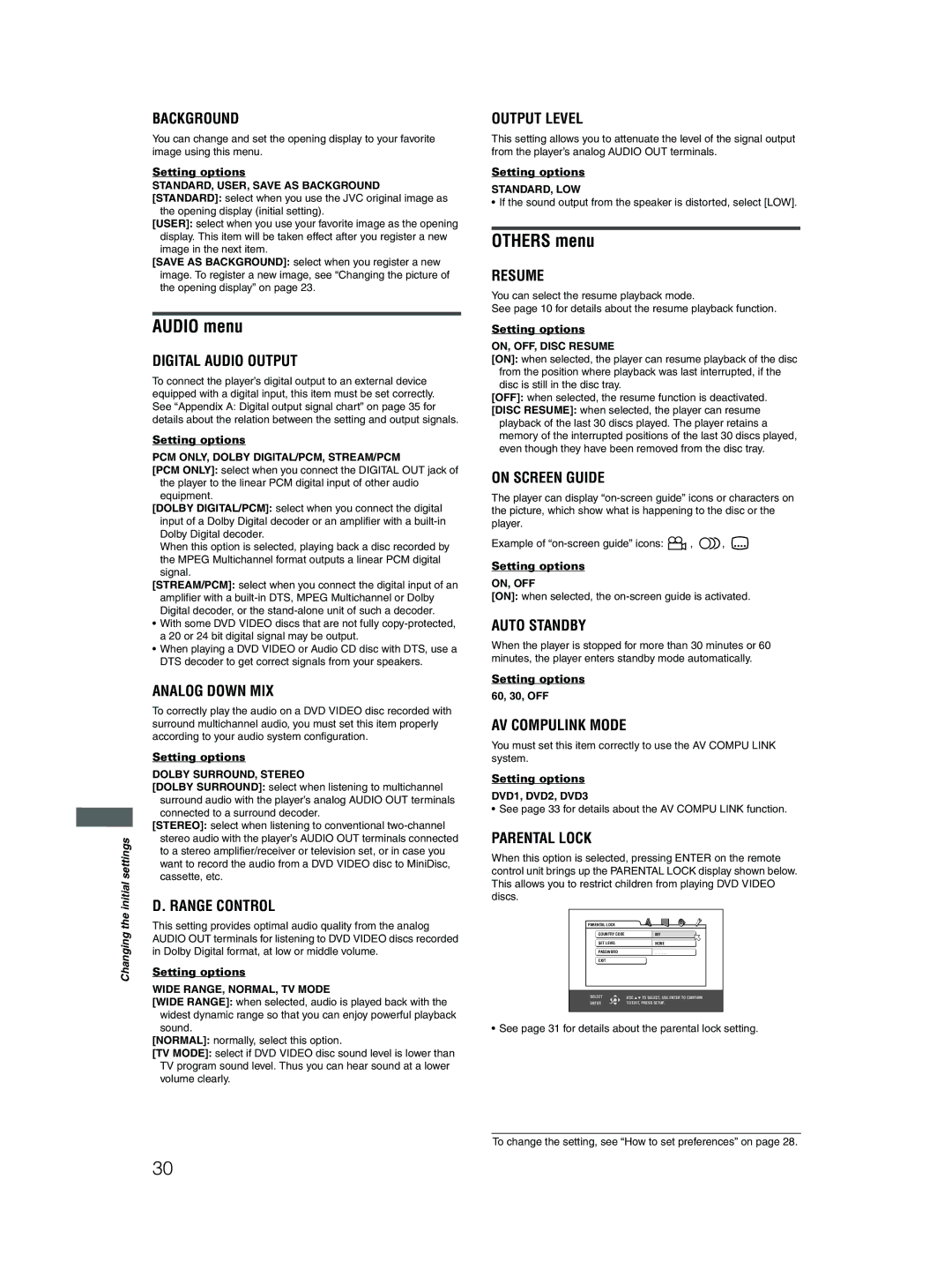Connecting the power cord
When all the audio/video connections have been made, connect the AC power plug to the wall outlet. Make sure that the plugs are inserted firmly.
The STANDBY/ON indicator lights in red.
Warning
•Disconnect the power cord:
-if you are not going to use the player for a long time.
-before cleaning the player.
-before moving the player.
•Do not:
-connect or disconnect the power cord with wet hands.
-pull the power cord when disconnecting it, as this may damage the cord and cause fire, electric shock, or other accidents.
Caution
•Do not alter, twist or pull the power cord, or put anything heavy on it, which may cause fire, electric shock, or other accidents.
•If the cord is damaged, consult a dealer and have the power cord replaced with a new one.
Using the remote control unit
To install batteries
Open the compartment cover, and place the two supplied
The batteries will last about six months with normal use.
If the functions of the remote control unit become erratic, replace the batteries.
Precautions of the safe use of batteries
Observe the following precautions for the safe use of batteries. If they are used improperly their lives will be shortened, they may burst or their contents may leak.
•Remove the batteries from the remote control unit if it is not going to be used for a long period of time.
•Remove dead batteries and dispose of them properly.
•Never leave dead batteries lying around, take them apart, mix them with other refuse, or throw them into an incinerator.
•Never touch liquid that has leaked out of a battery.
•Do not mix new and old batteries, or batteries of different types, when replacing them.
Remote sensor
Point the top of the remote control unit toward the remote sensor as directly as possible. If you operate it from a diagonal position, the operating range (approx. 5 m) may be shorter.
Remote sensor
Preparations
7