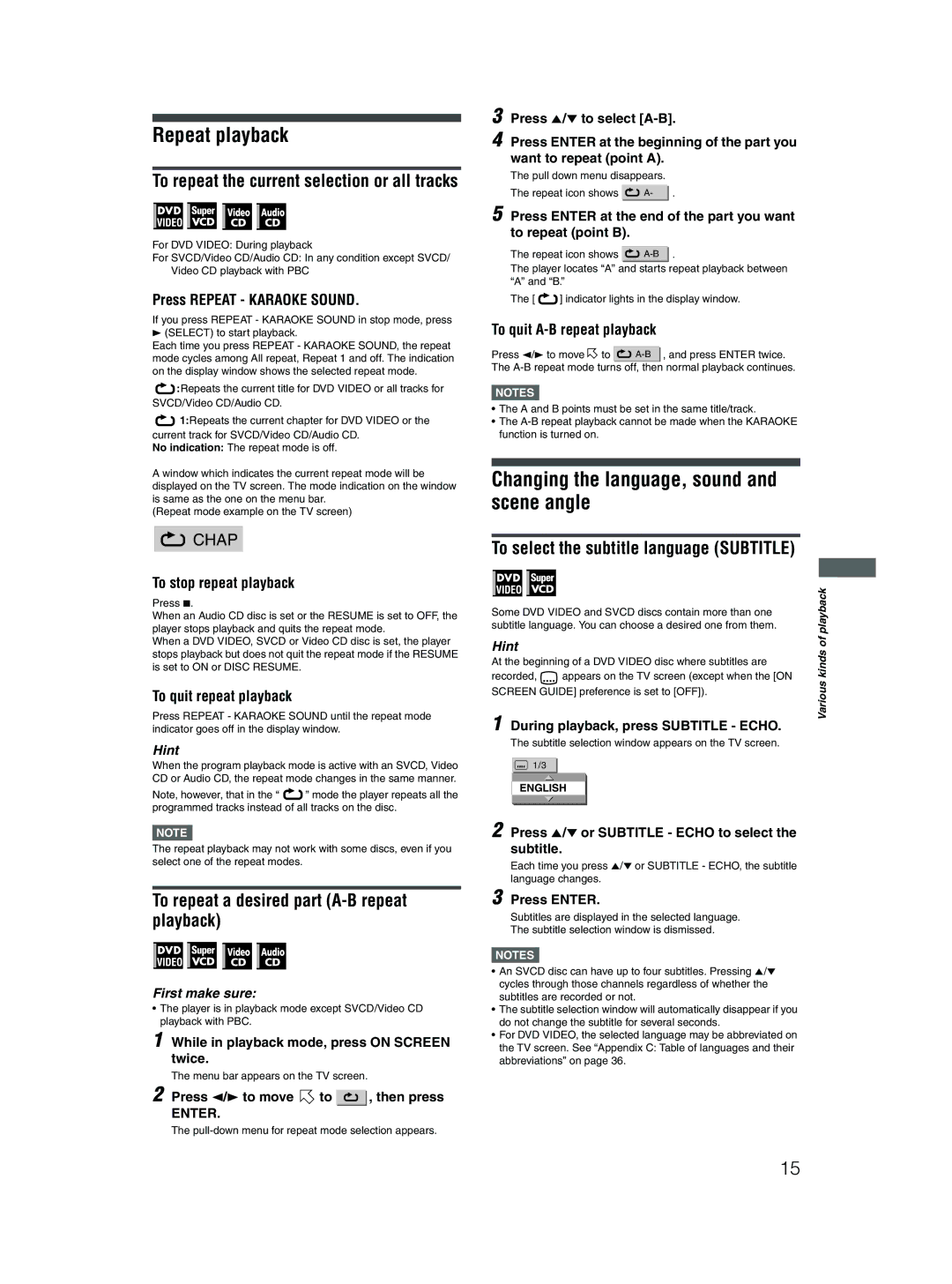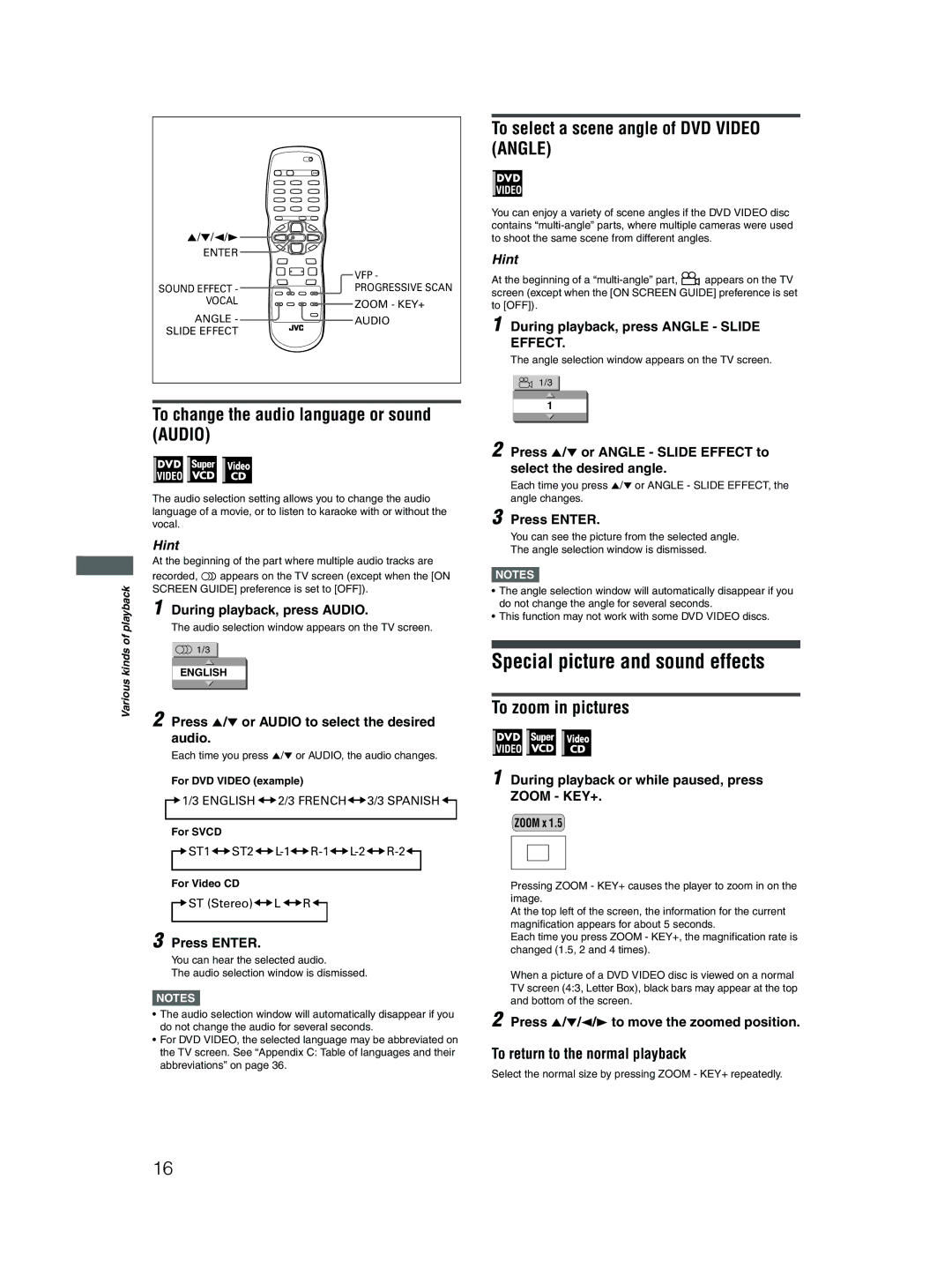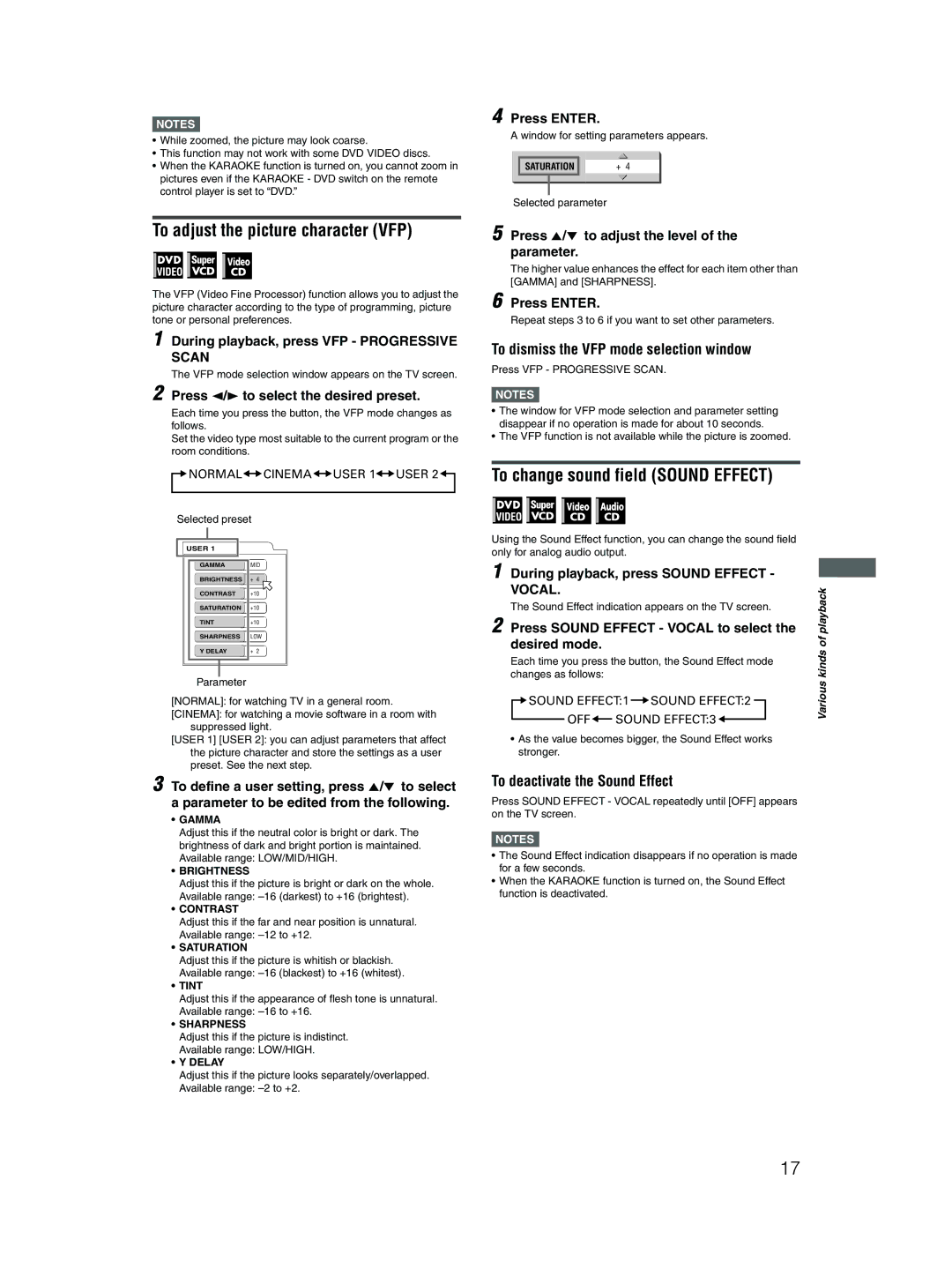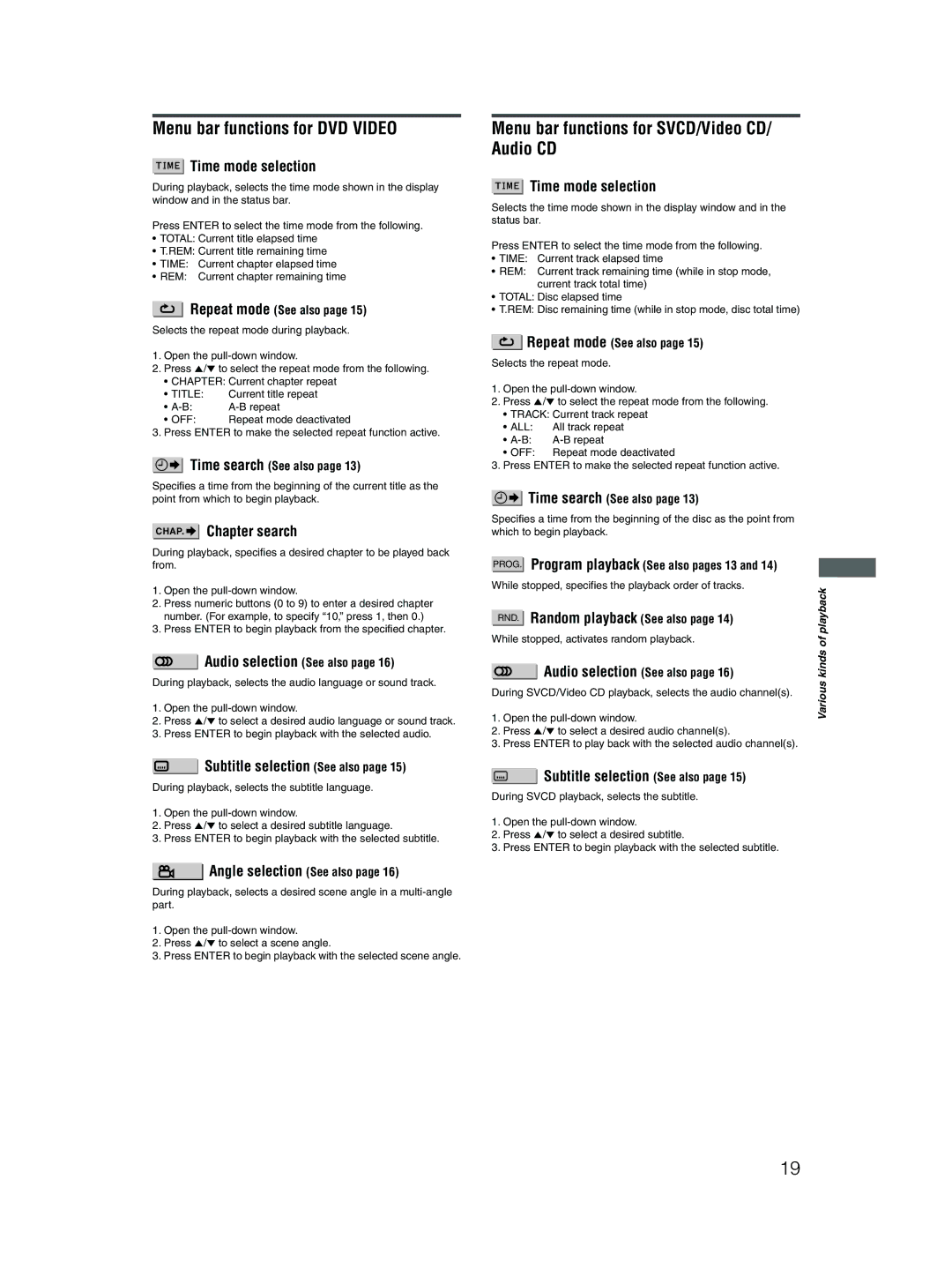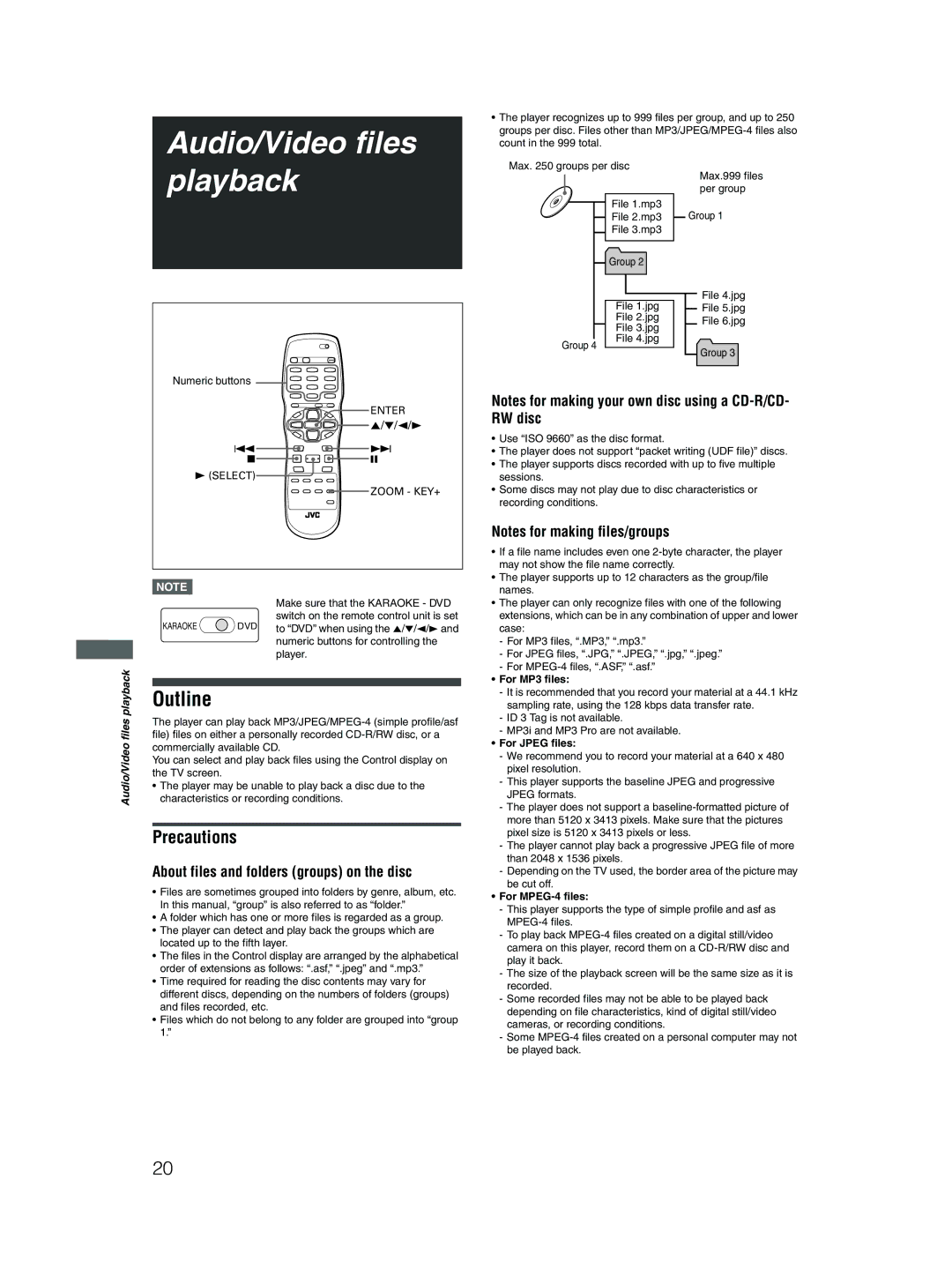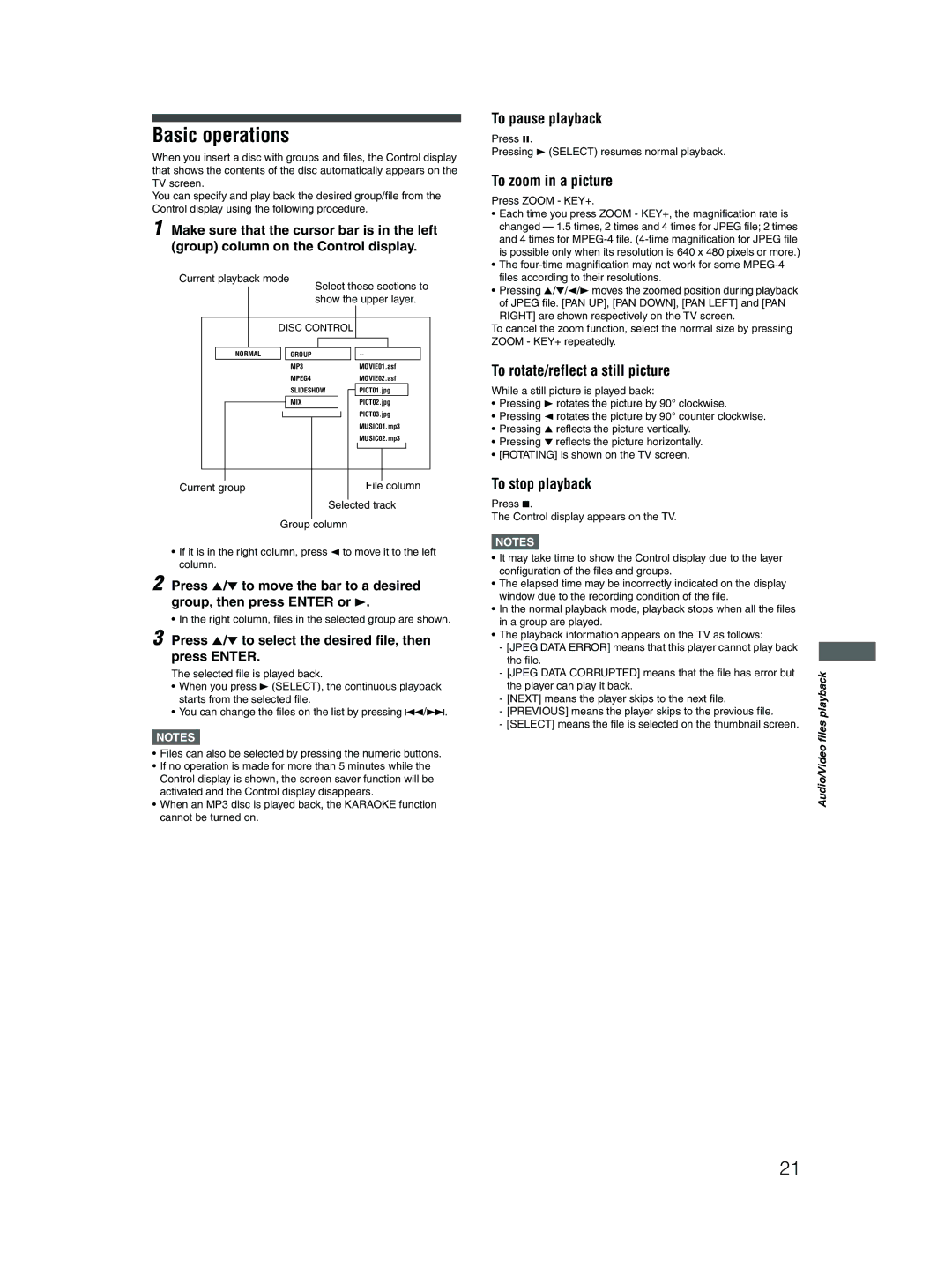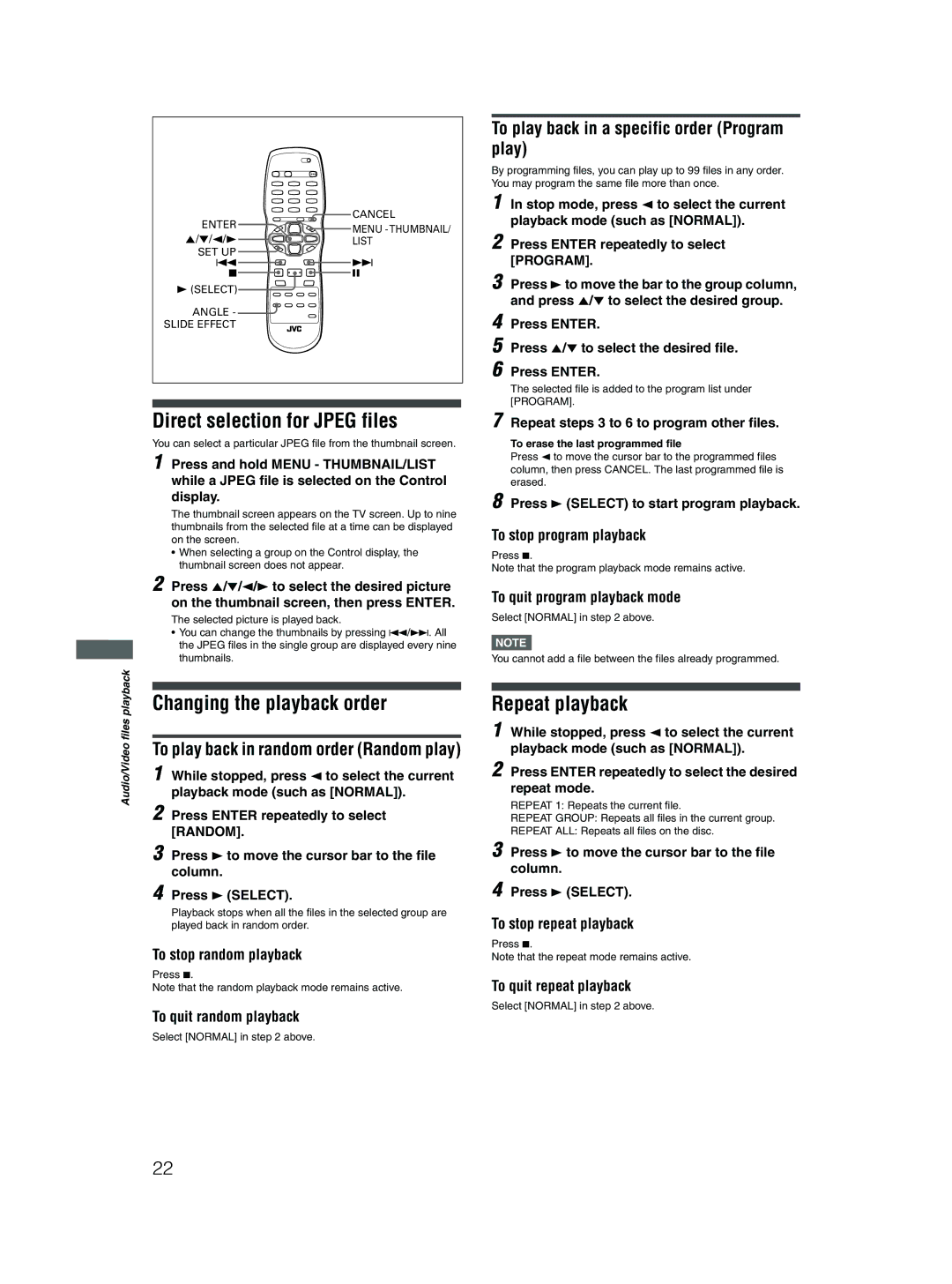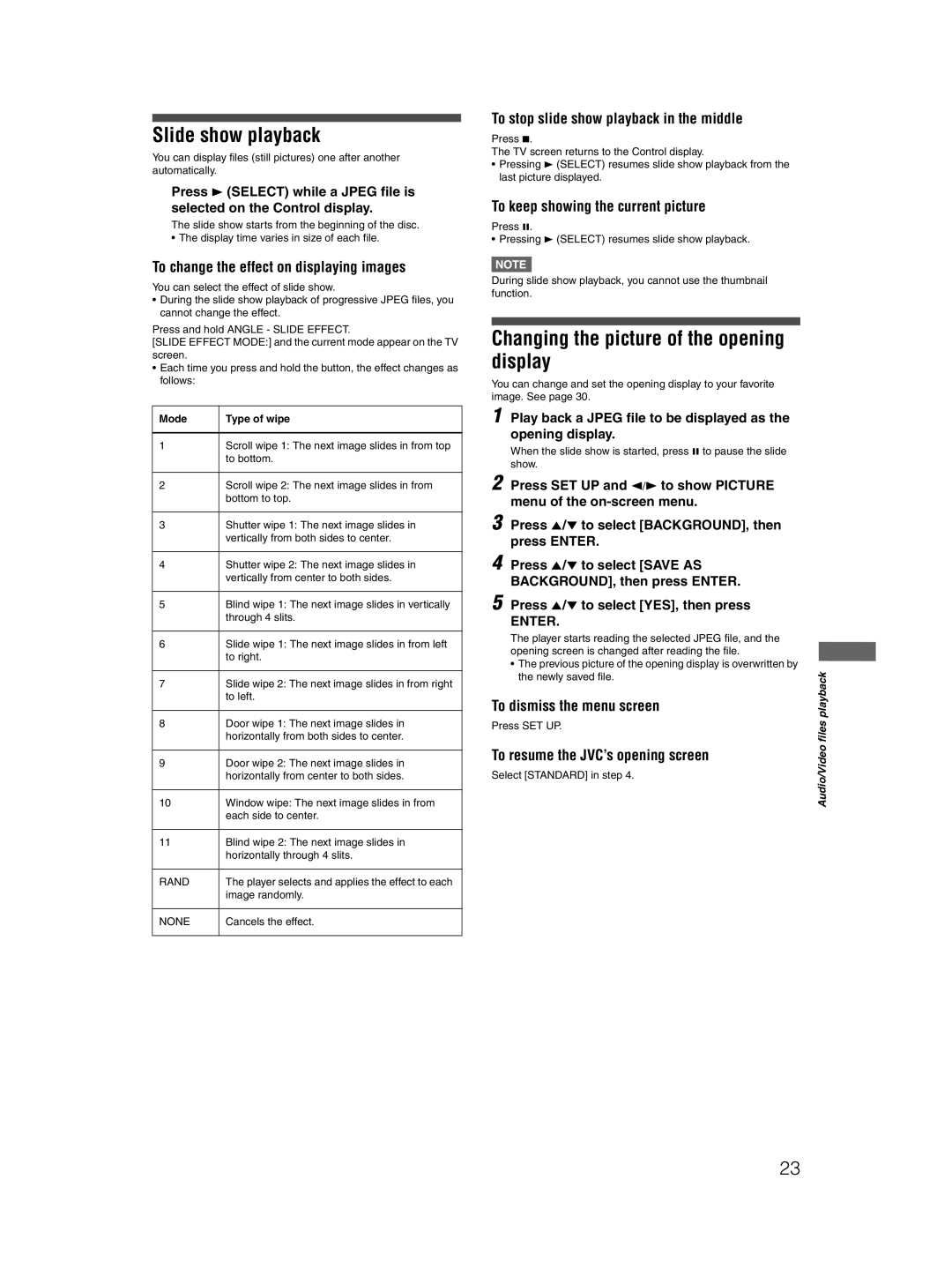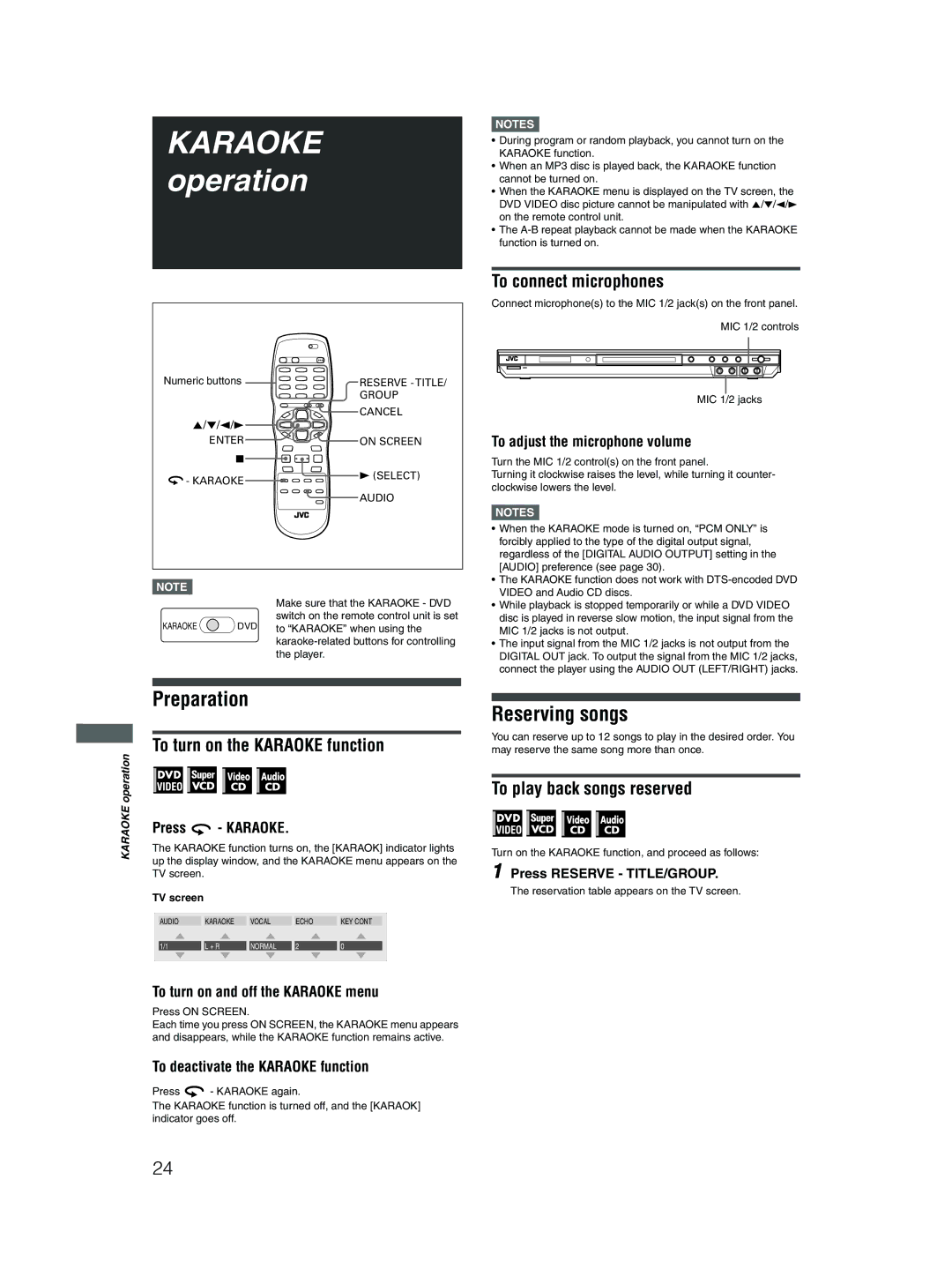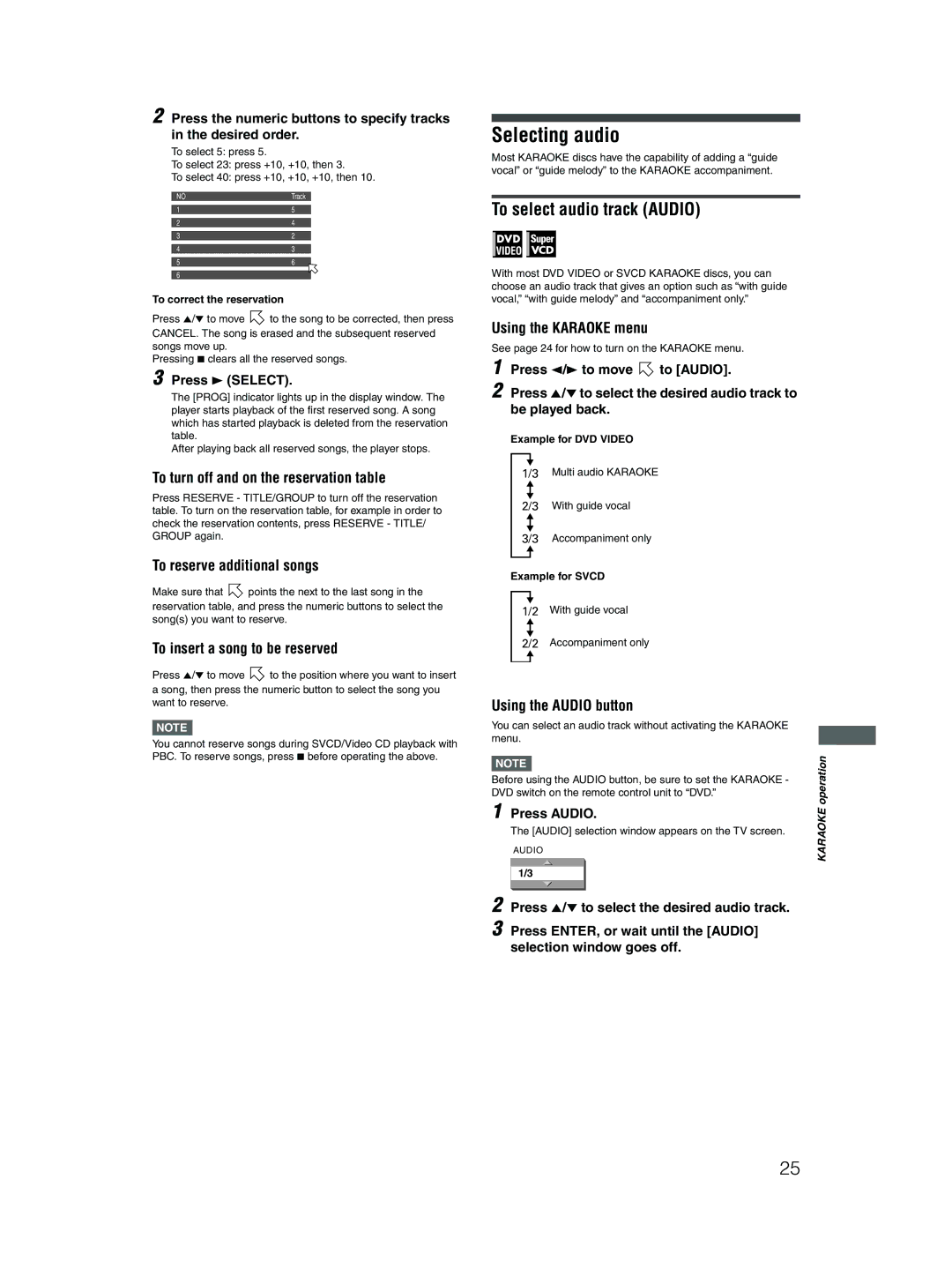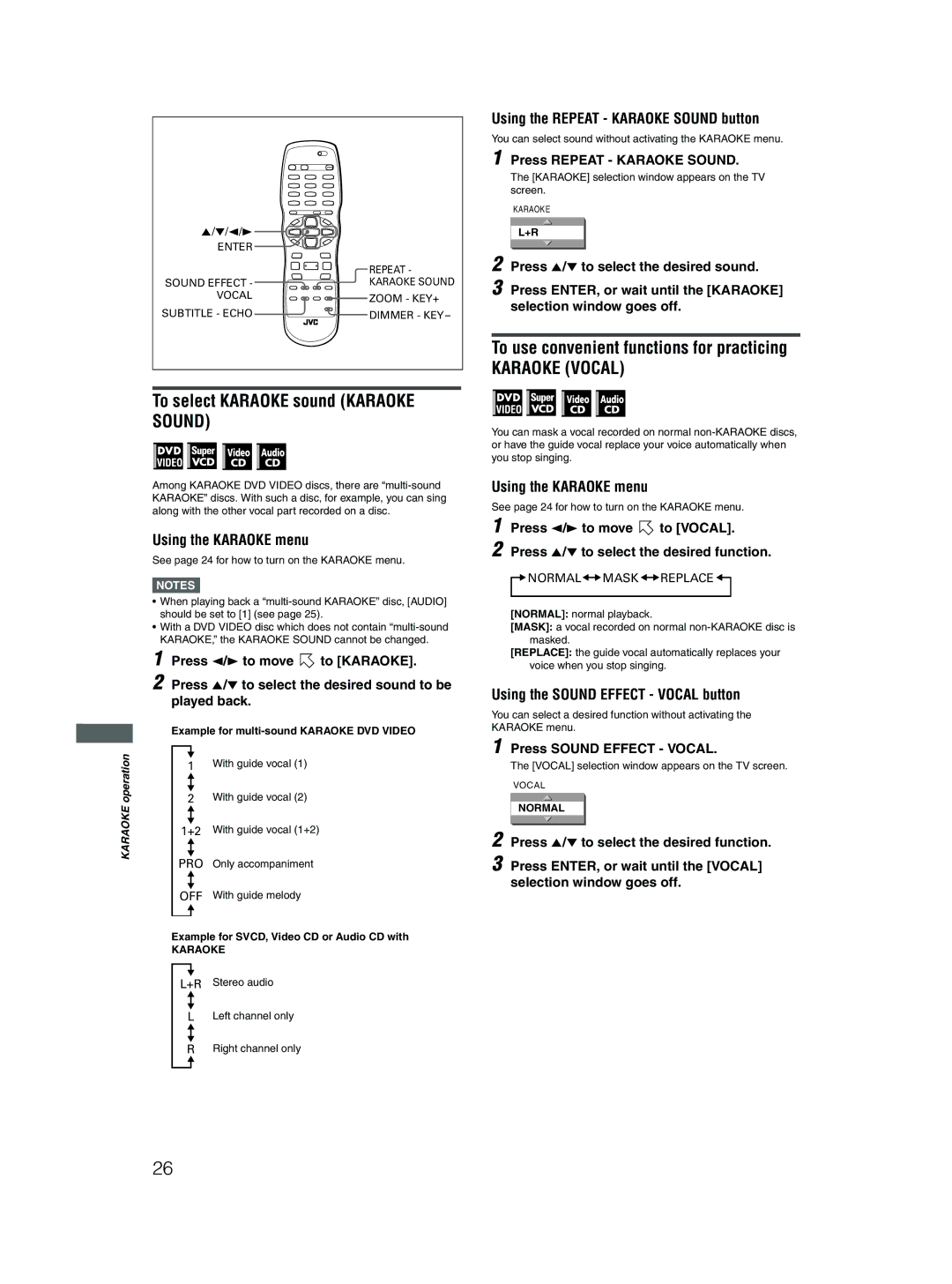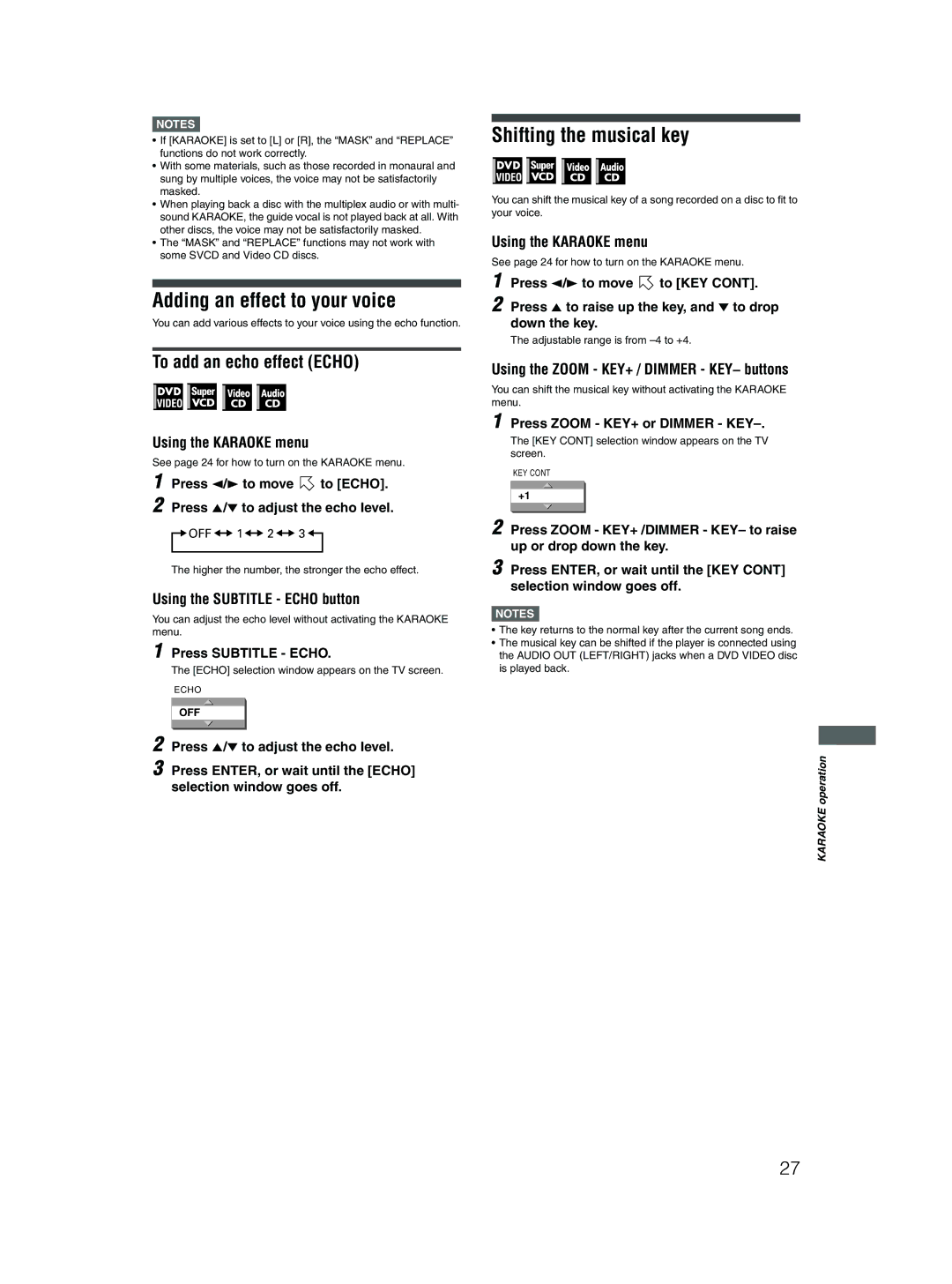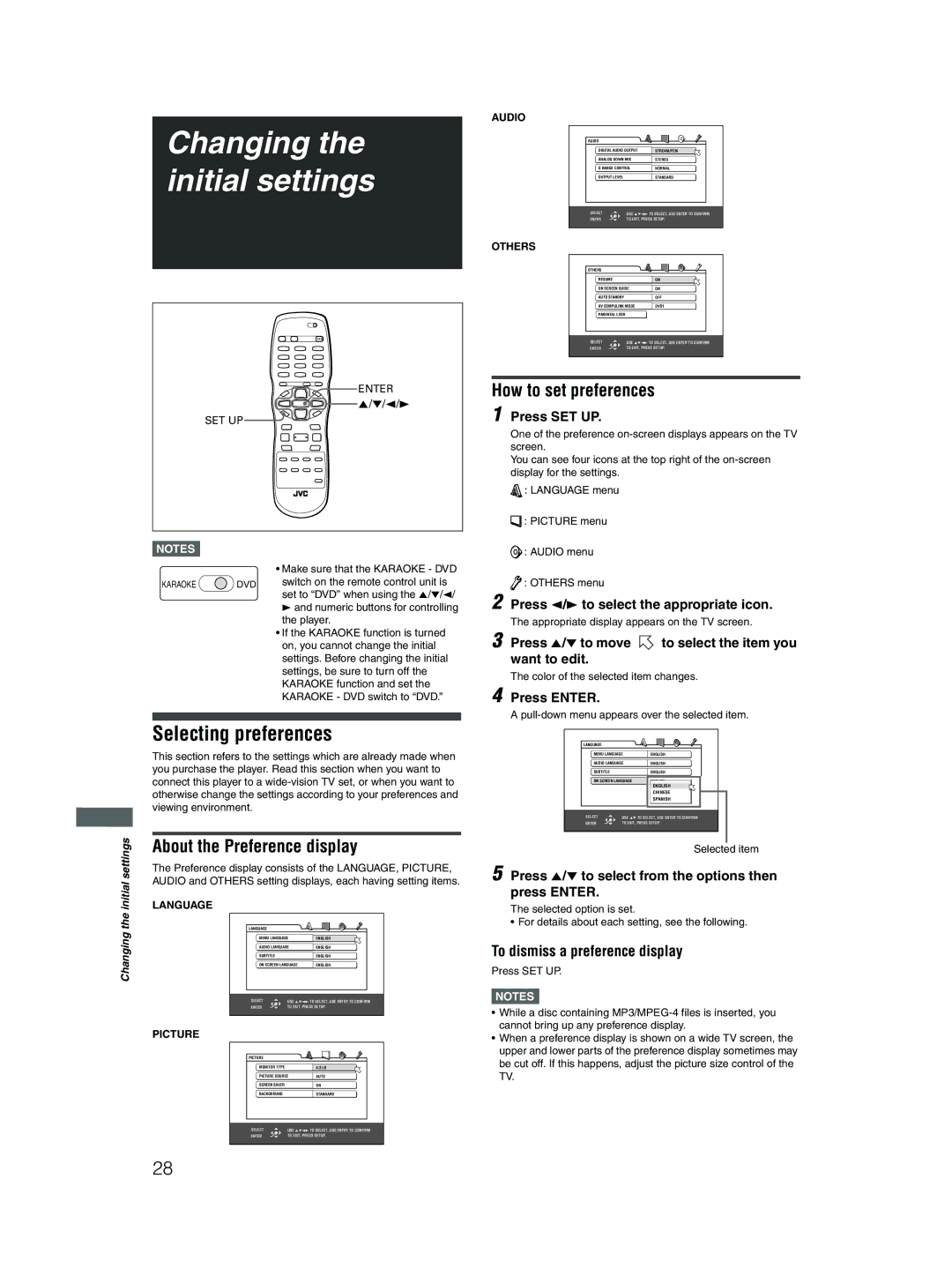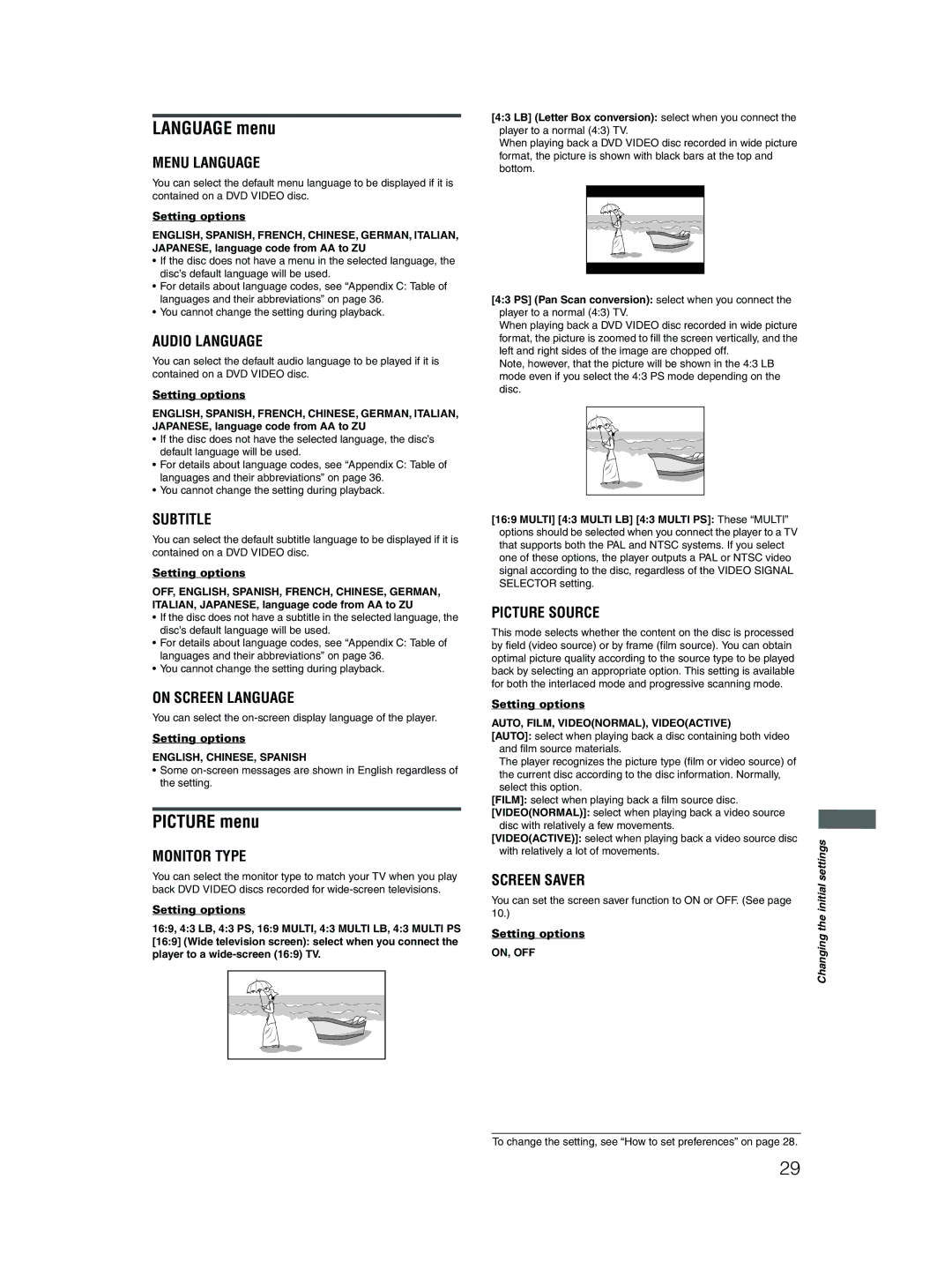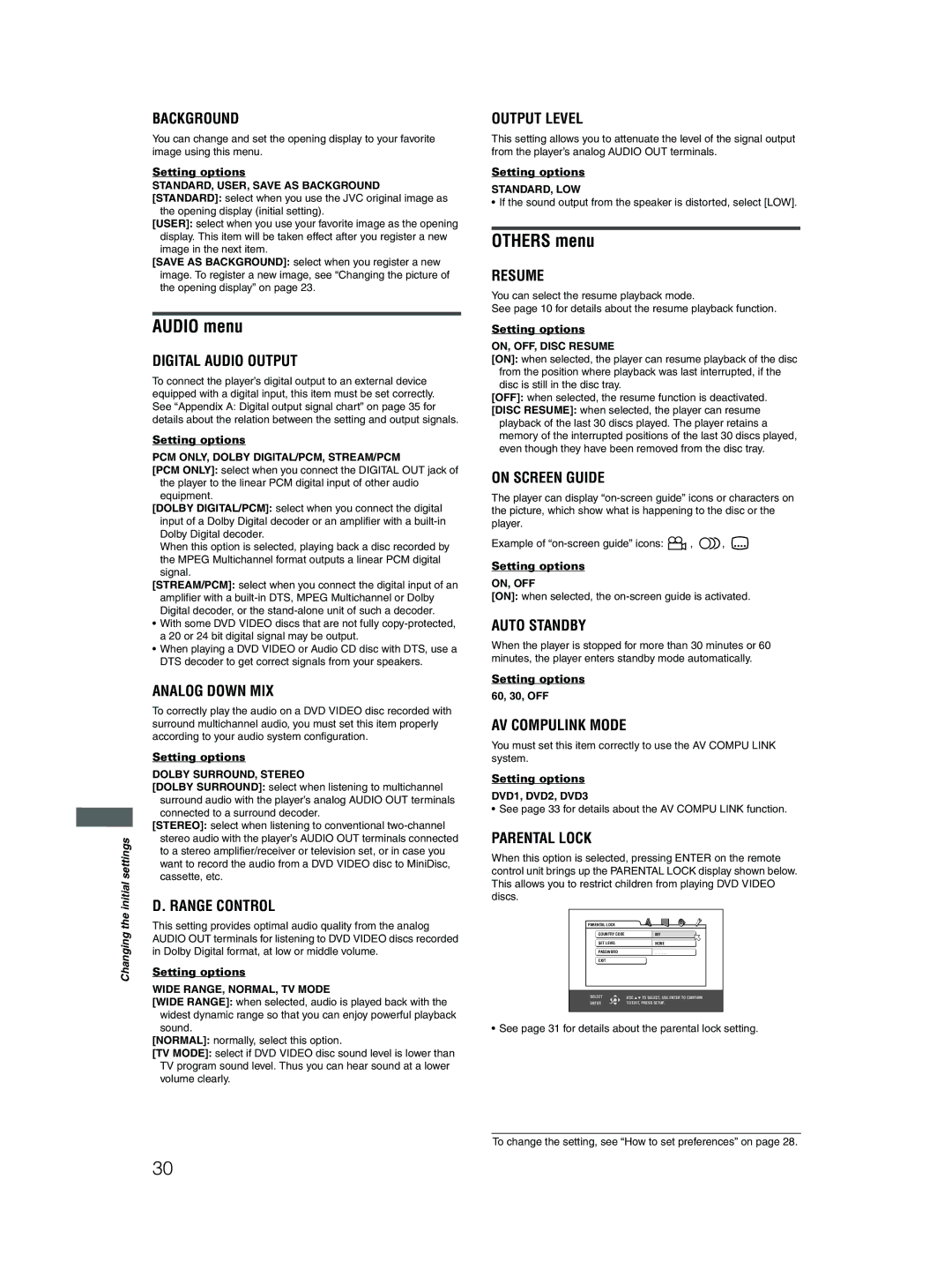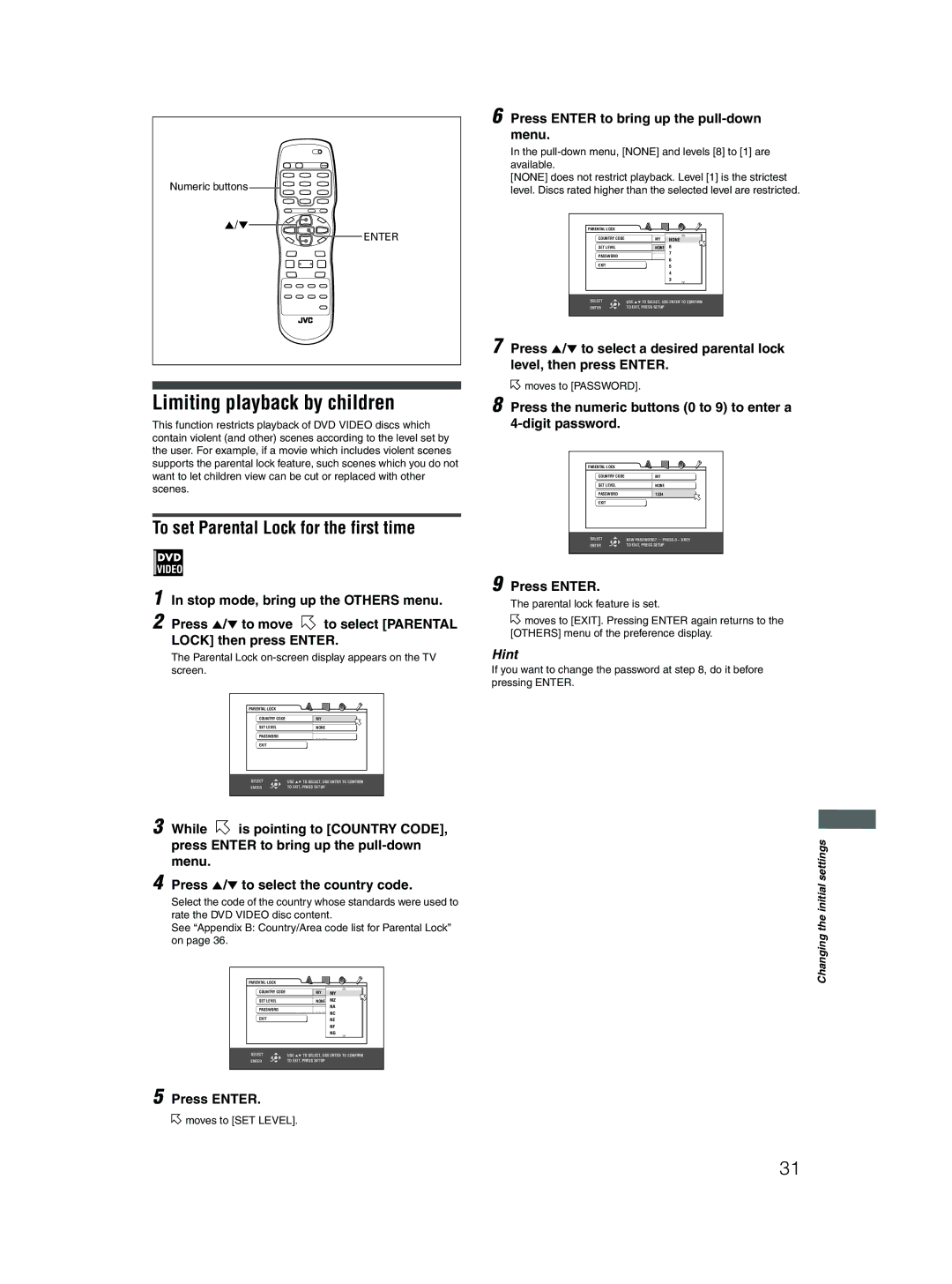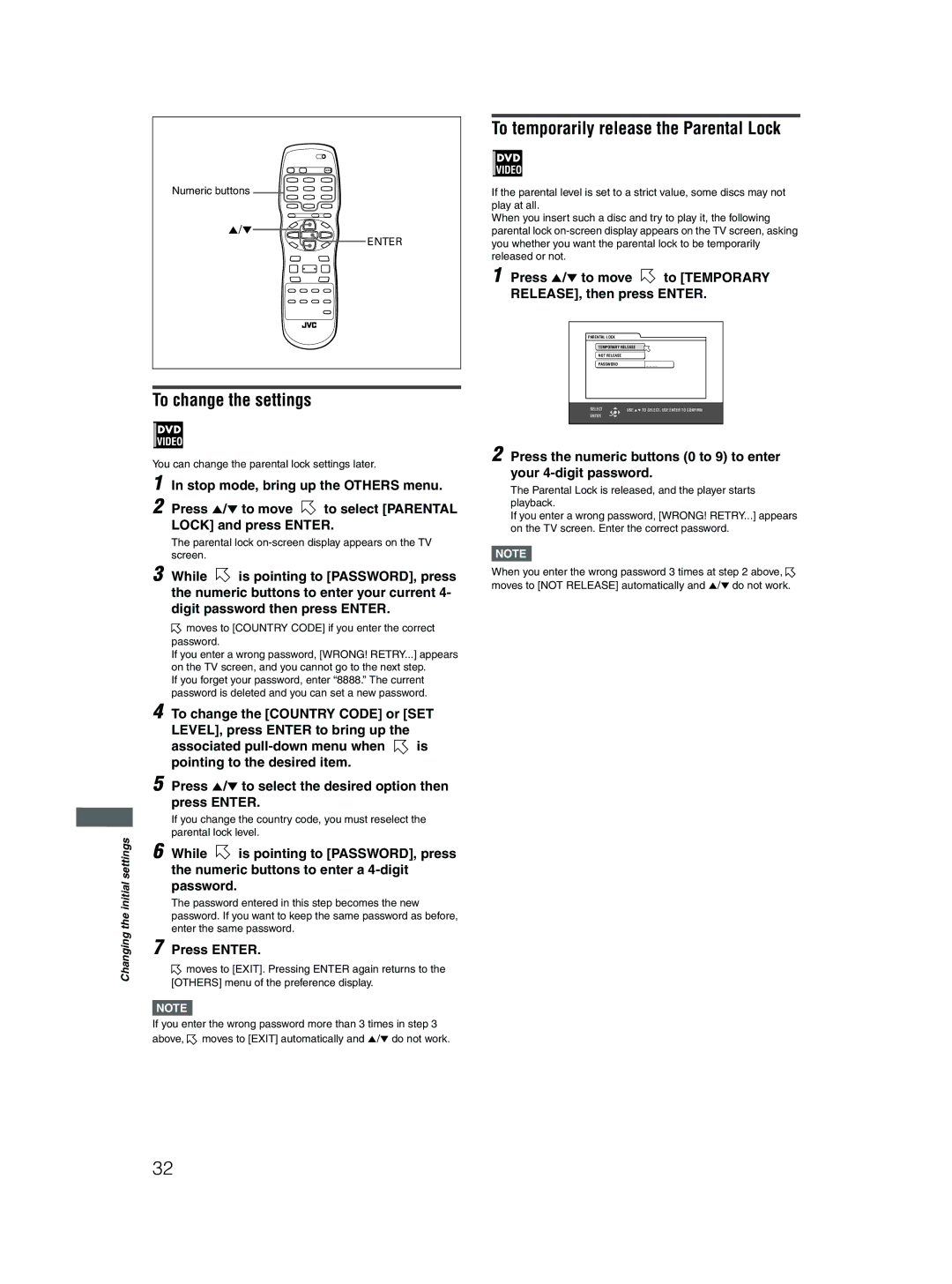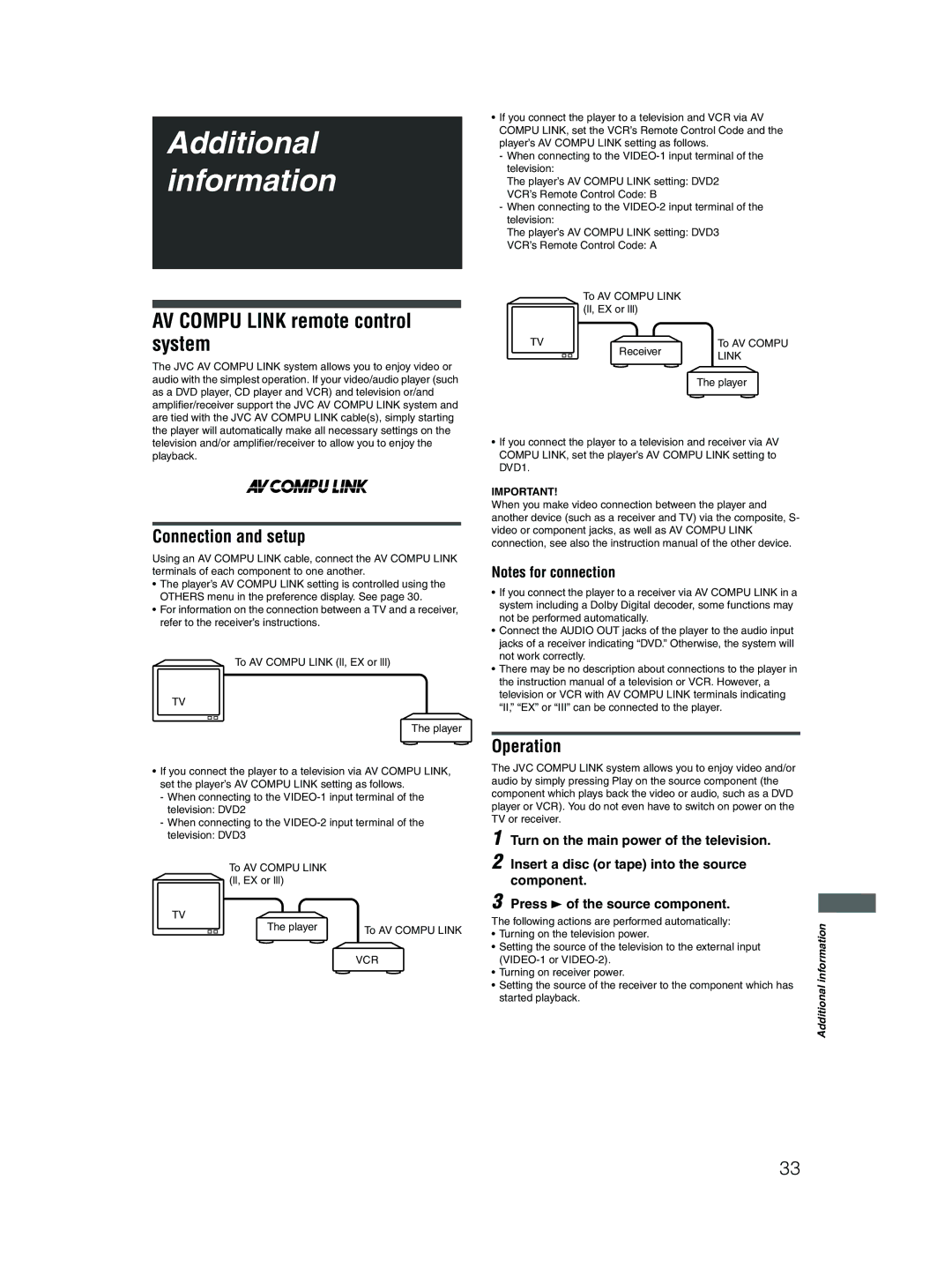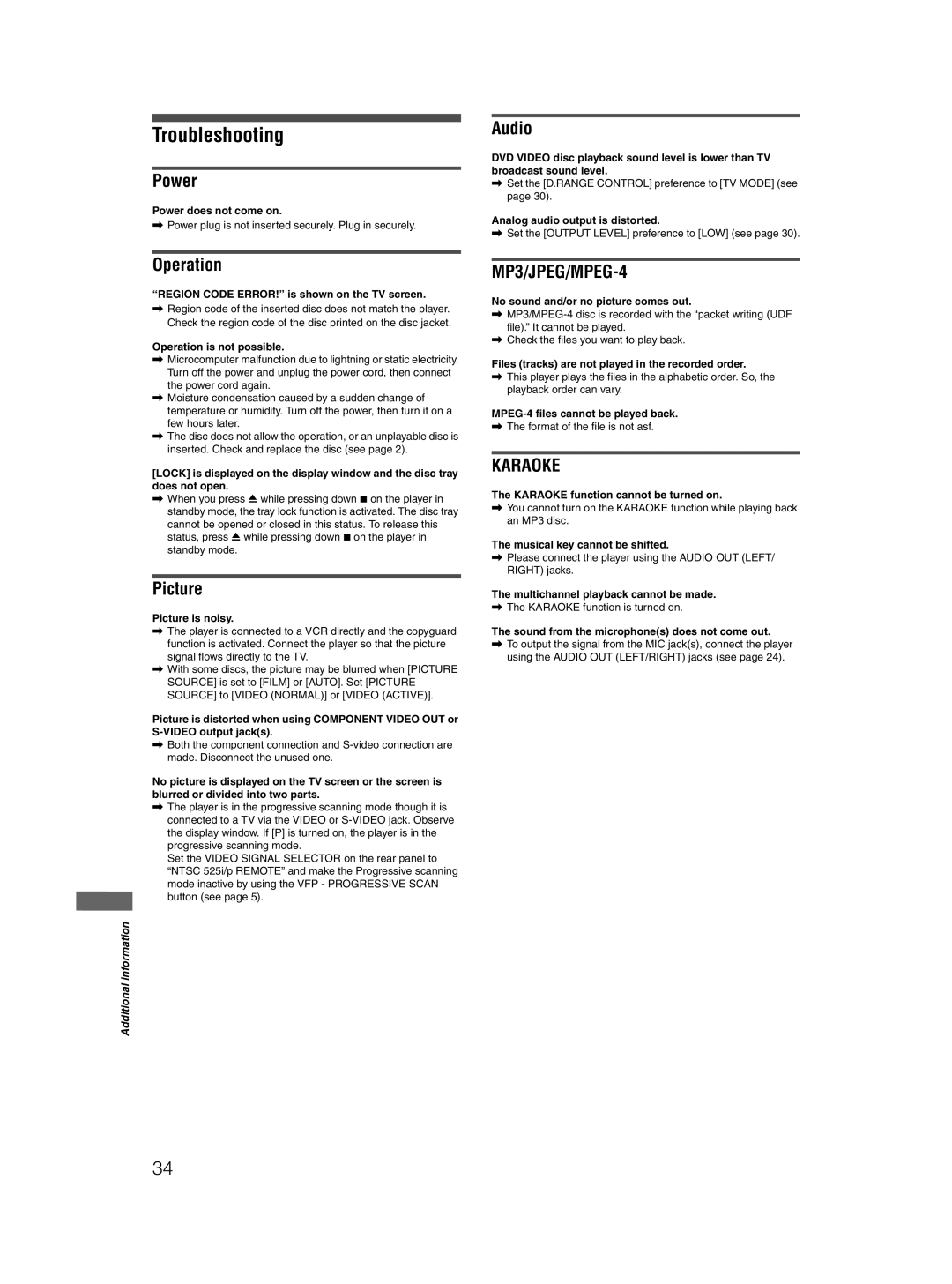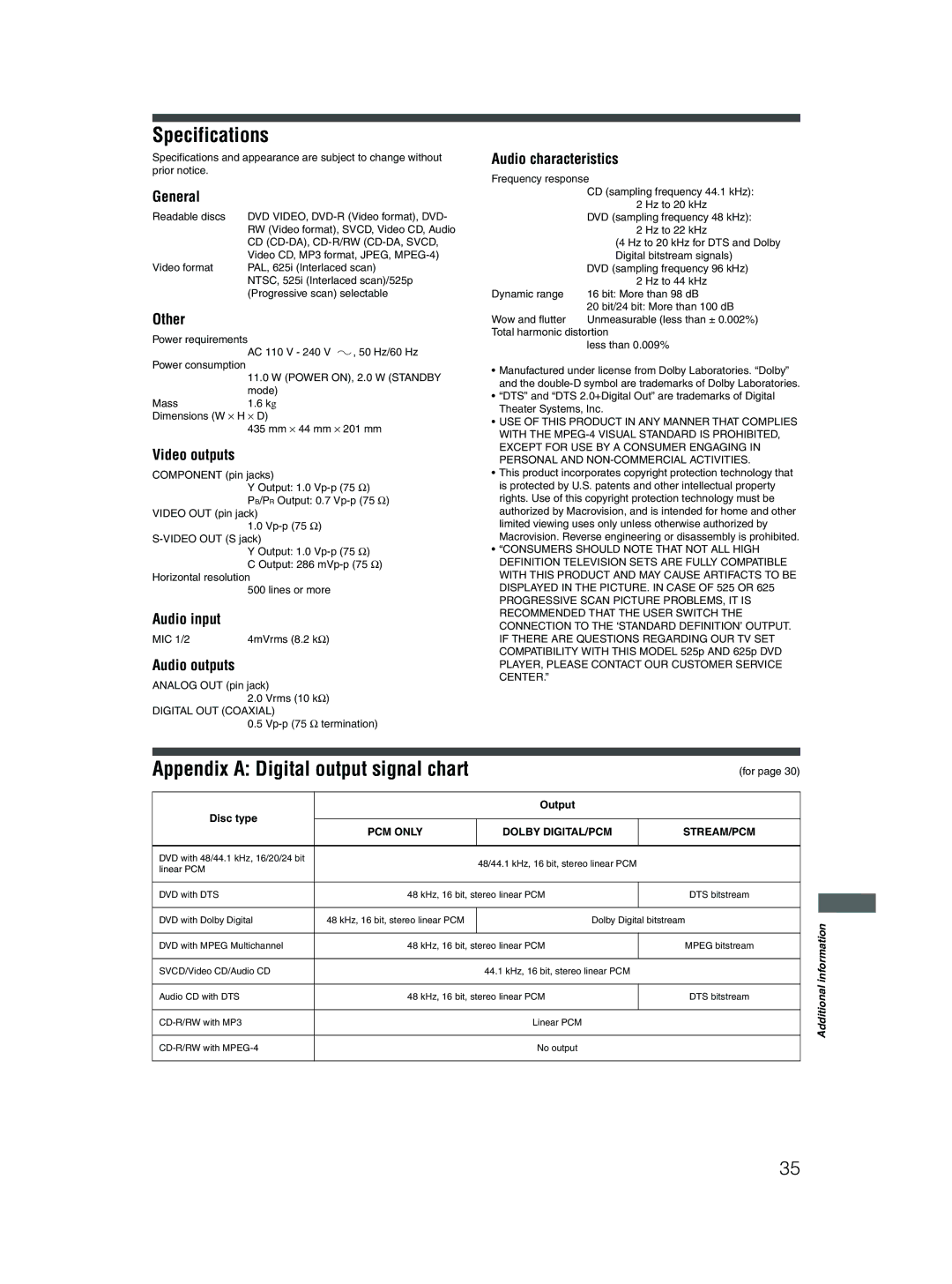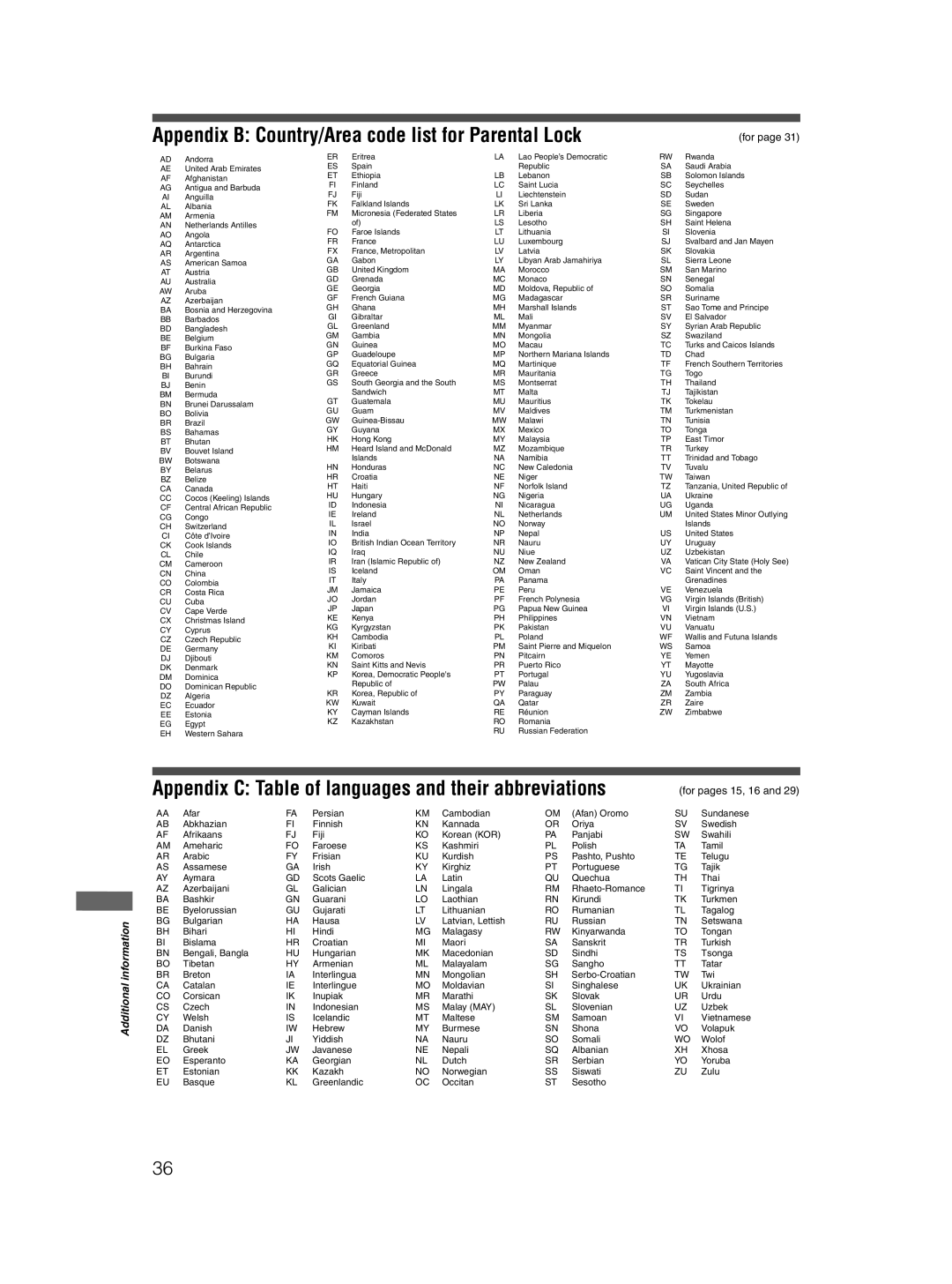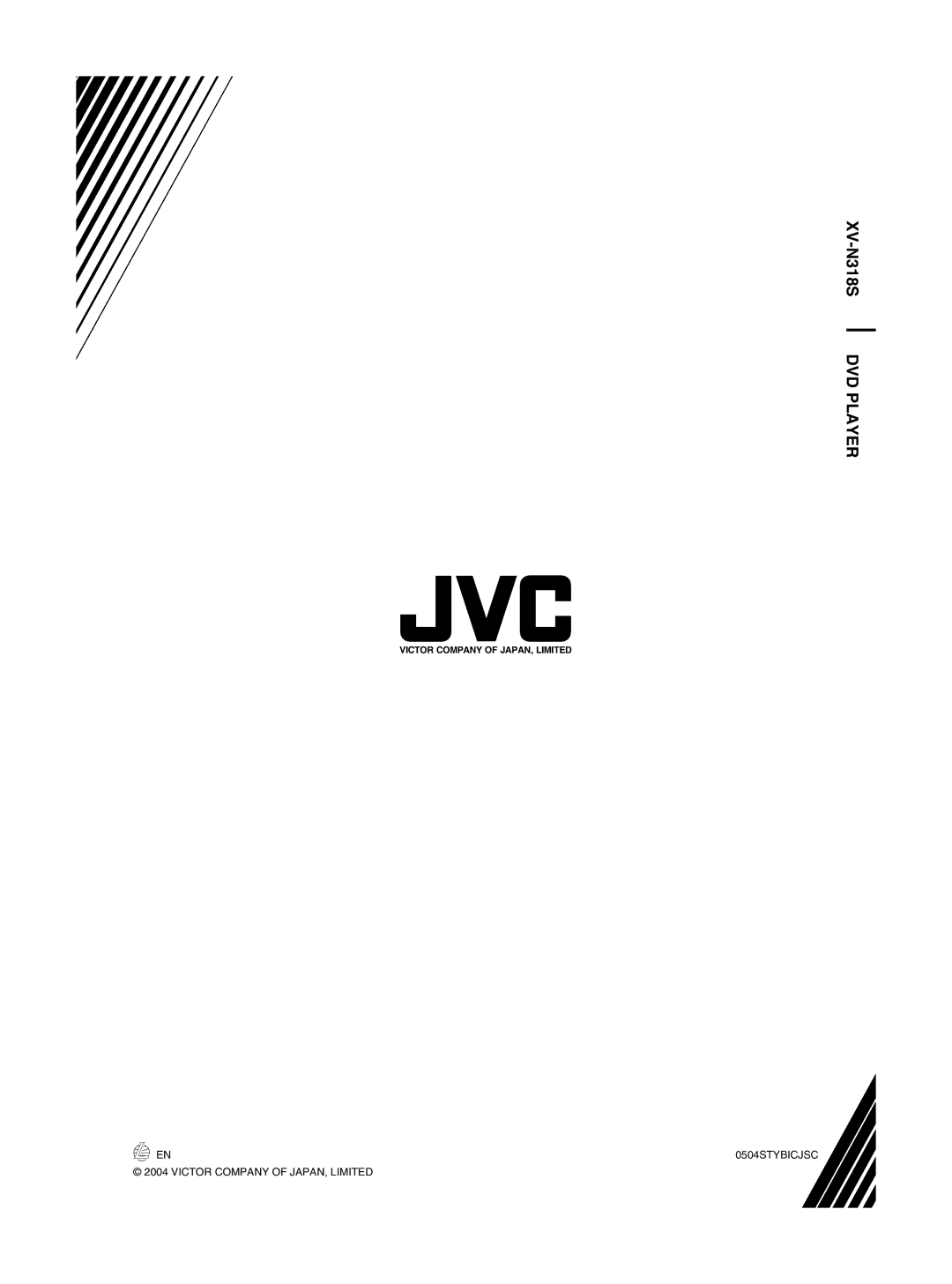NOTES |
•If [KARAOKE] is set to [L] or [R], the “MASK” and “REPLACE” functions do not work correctly.
•With some materials, such as those recorded in monaural and sung by multiple voices, the voice may not be satisfactorily masked.
•When playing back a disc with the multiplex audio or with multi- sound KARAOKE, the guide vocal is not played back at all. With other discs, the voice may not be satisfactorily masked.
•The “MASK” and “REPLACE” functions may not work with some SVCD and Video CD discs.
Adding an effect to your voice
You can add various effects to your voice using the echo function.
To add an echo effect (ECHO)
Using the KARAOKE menu
See page 24 for how to turn on the KARAOKE menu.
1 Press 2/3 to move ![]() to [ECHO]. 2 Press 5/∞ to adjust the echo level.
to [ECHO]. 2 Press 5/∞ to adjust the echo level.
![]()
![]() OFF
OFF ![]()
![]() 1
1![]()
![]() 2
2![]()
![]() 3
3 ![]()
![]()
The higher the number, the stronger the echo effect.
Using the SUBTITLE - ECHO button
You can adjust the echo level without activating the KARAOKE menu.
1 Press SUBTITLE - ECHO.
The [ECHO] selection window appears on the TV screen.
ECHO
OFF
2 Press 5/∞ to adjust the echo level.
3 Press ENTER, or wait until the [ECHO] selection window goes off.
Shifting the musical key
You can shift the musical key of a song recorded on a disc to fit to your voice.
Using the KARAOKE menu
See page 24 for how to turn on the KARAOKE menu.
1 | Press 2/3 to move | to [KEY CONT]. |
2 | Press 5 to raise up the key, and ∞ to drop | |
| down the key. |
|
The adjustable range is from
Using the ZOOM - KEY+ / DIMMER - KEY– buttons
You can shift the musical key without activating the KARAOKE menu.
1 Press ZOOM - KEY+ or DIMMER -
The [KEY CONT] selection window appears on the TV screen.
KEY CONT
+1
2 Press ZOOM - KEY+ /DIMMER - KEY– to raise up or drop down the key.
3 Press ENTER, or wait until the [KEY CONT] selection window goes off.
NOTES![]()
•The key returns to the normal key after the current song ends.
•The musical key can be shifted if the player is connected using the AUDIO OUT (LEFT/RIGHT) jacks when a DVD VIDEO disc is played back.
KARAOKE operation
27