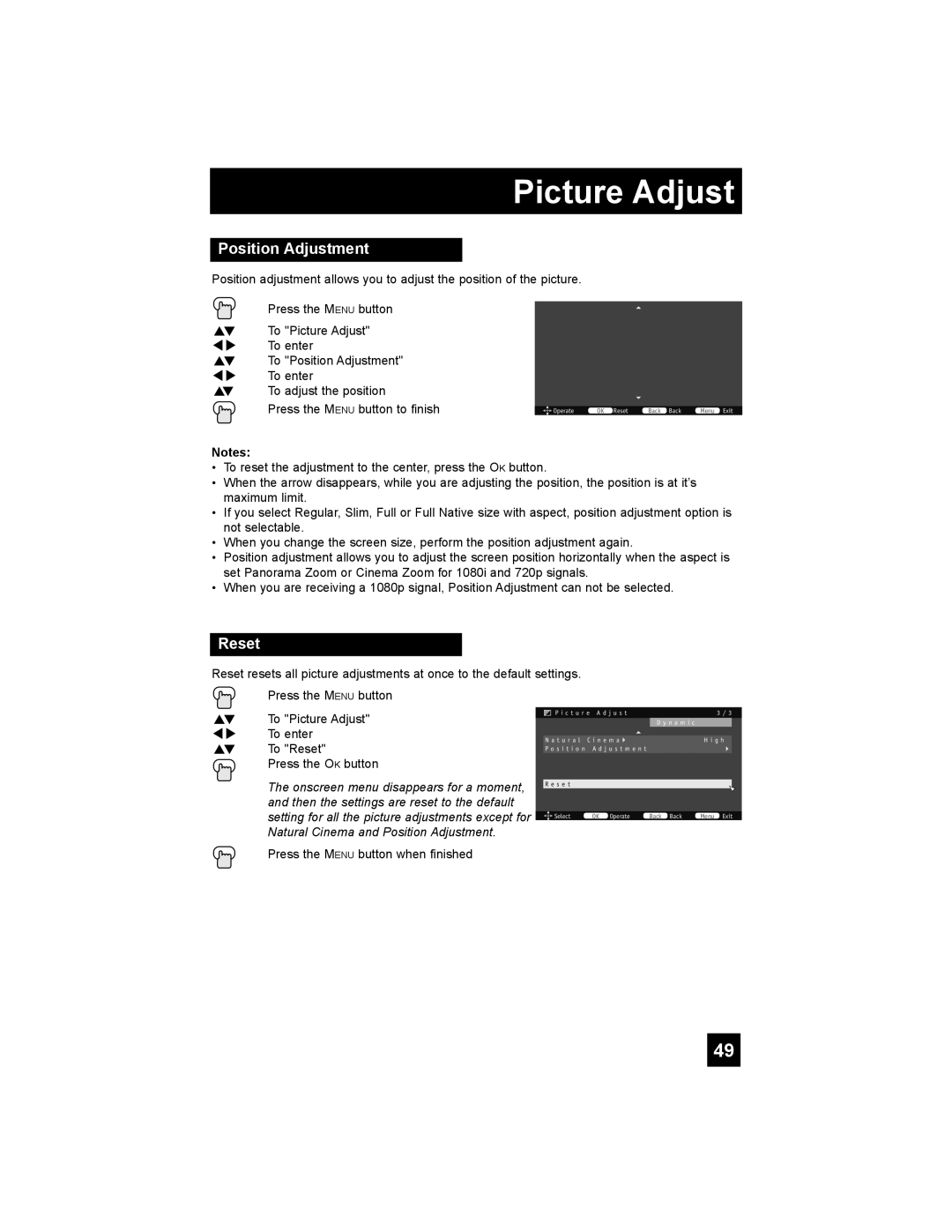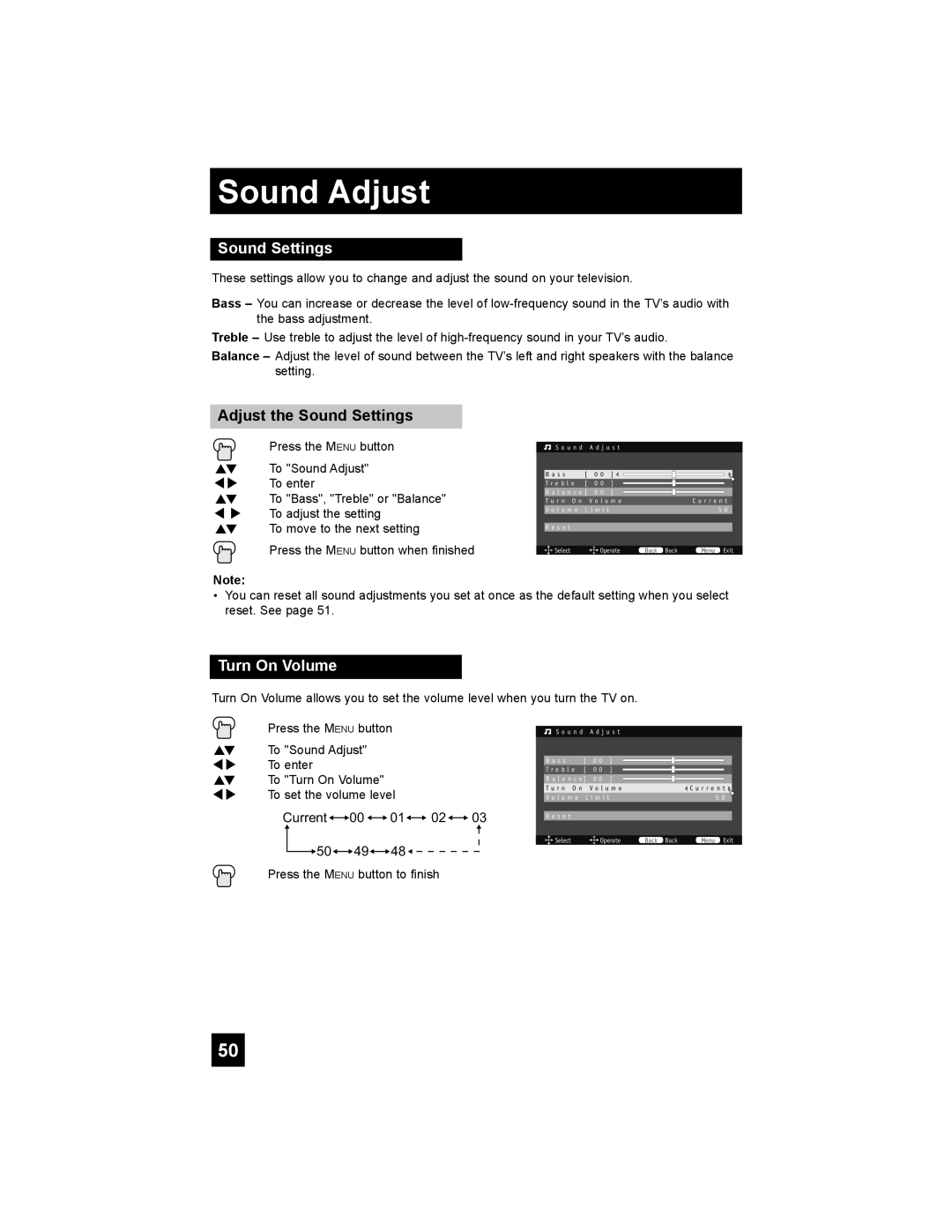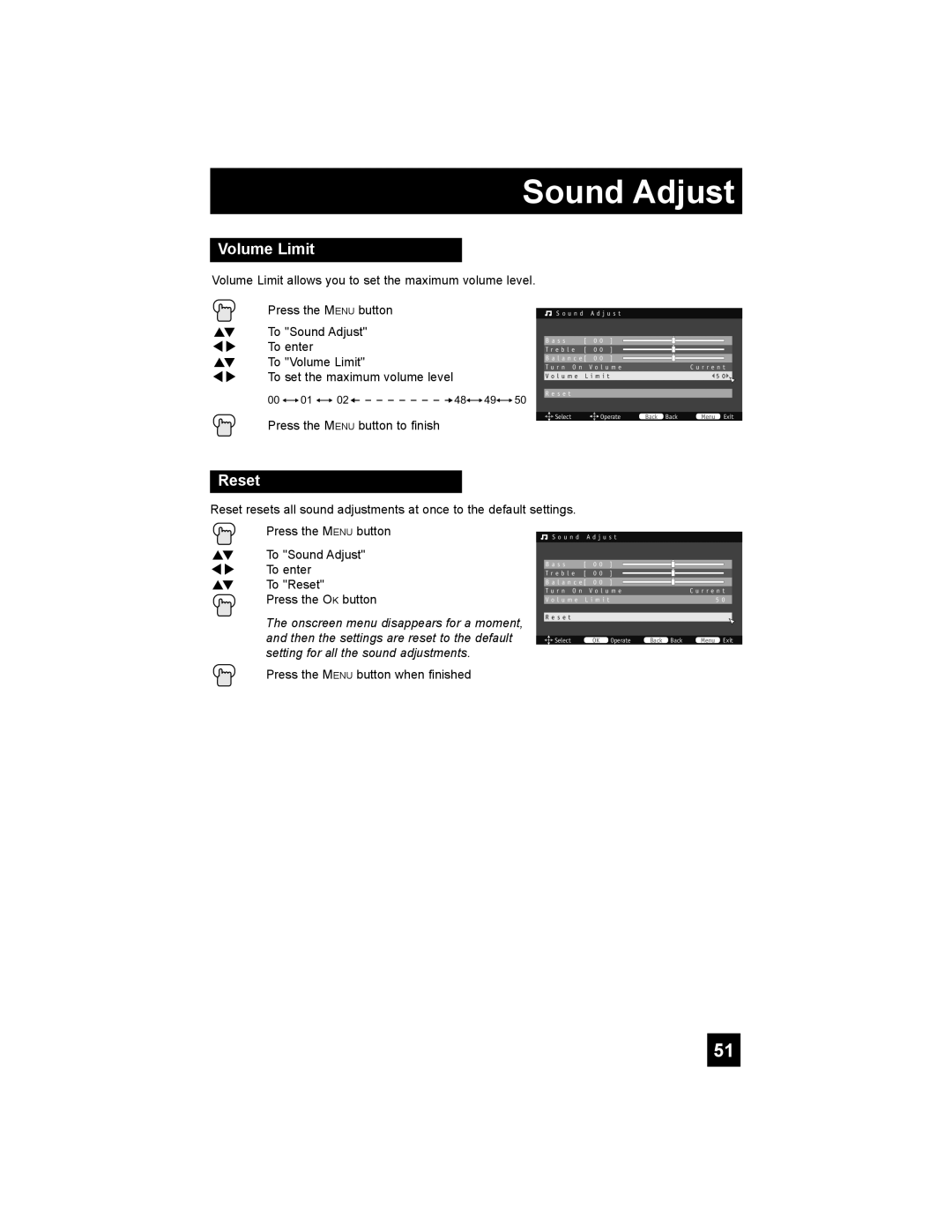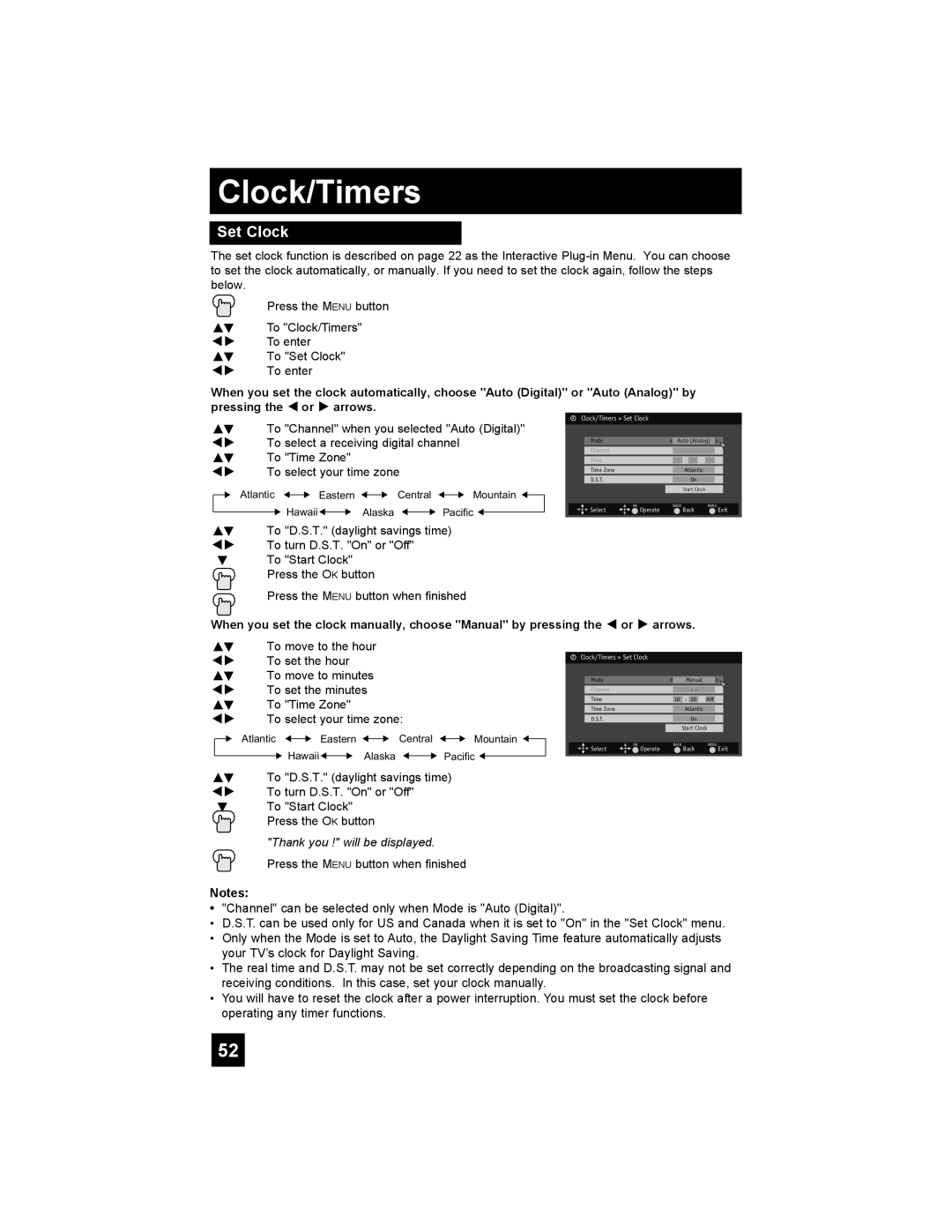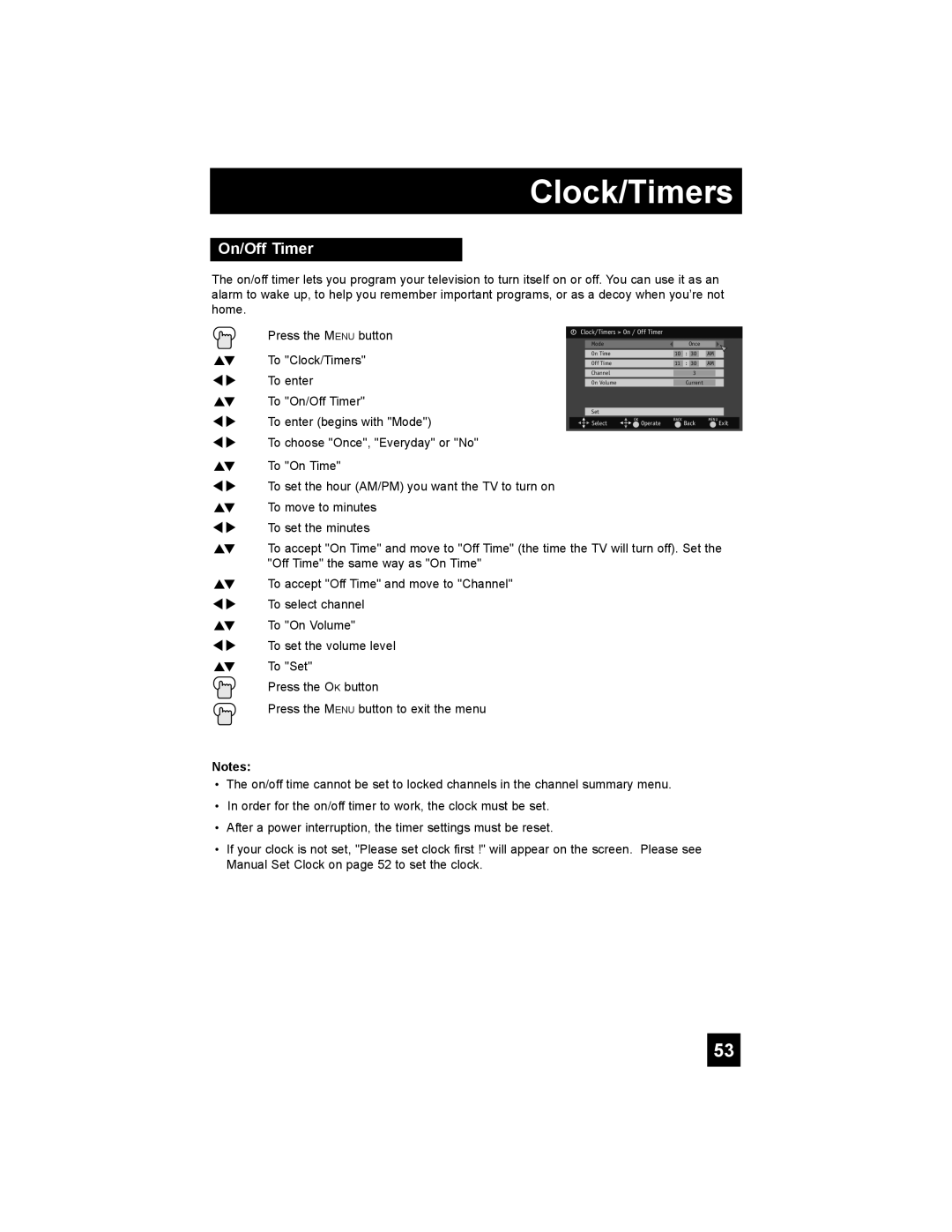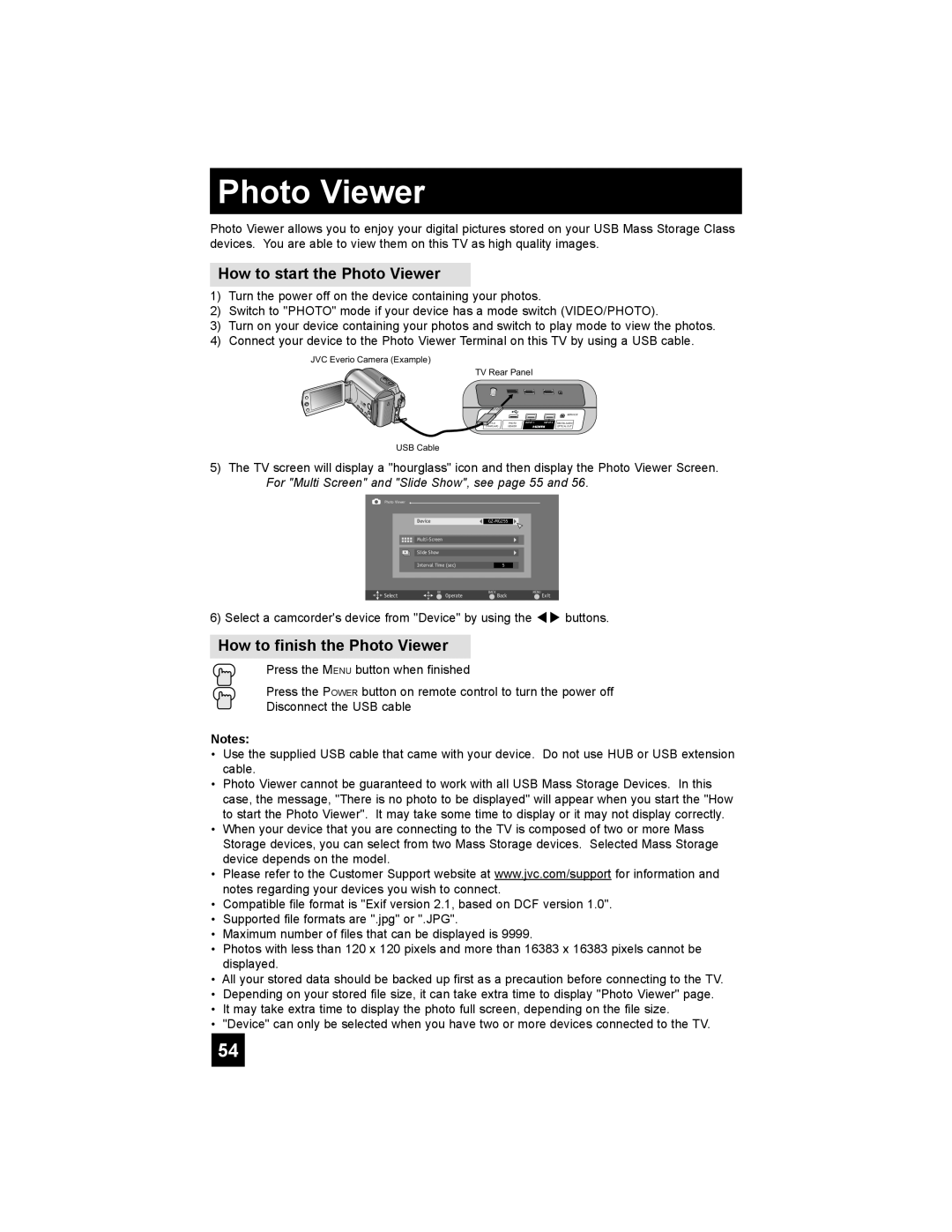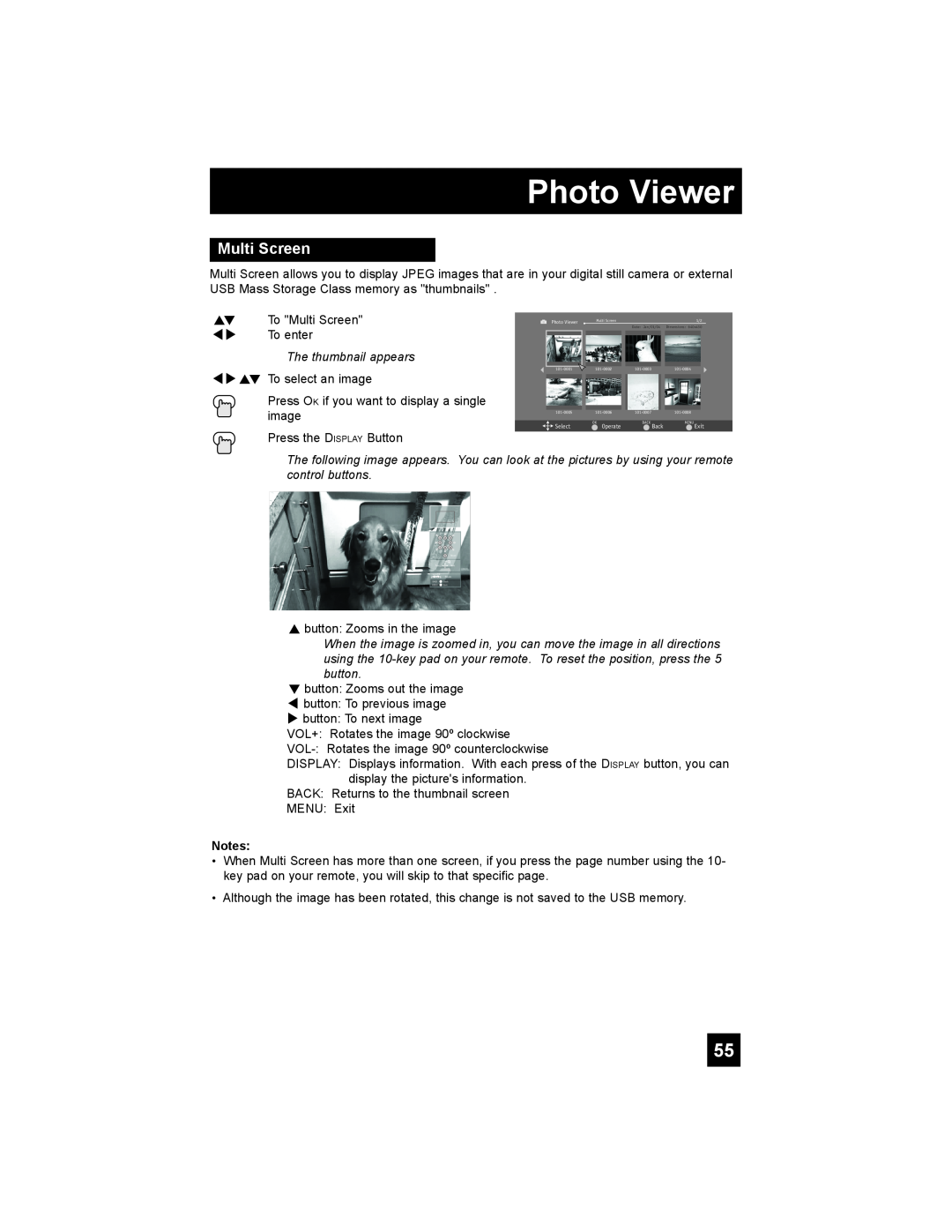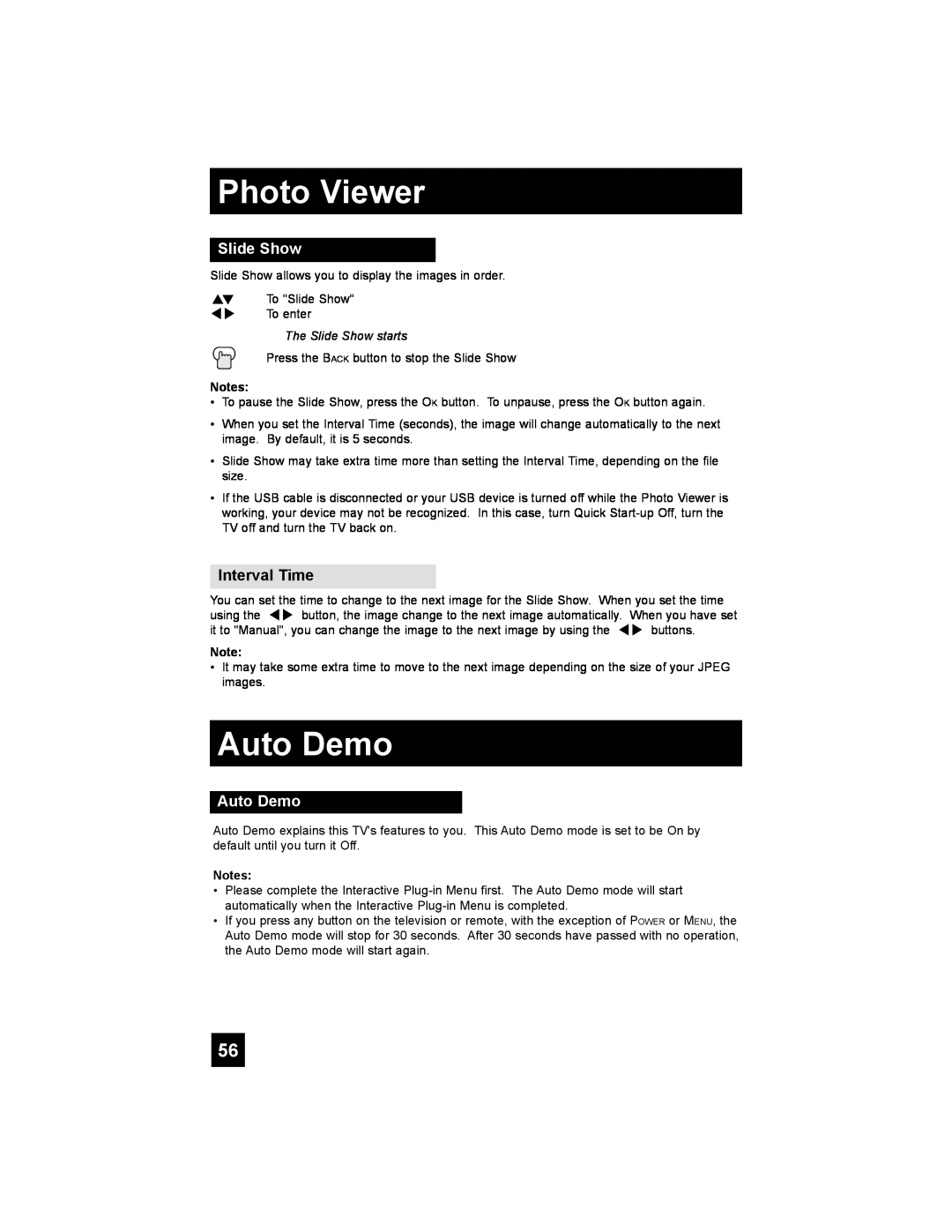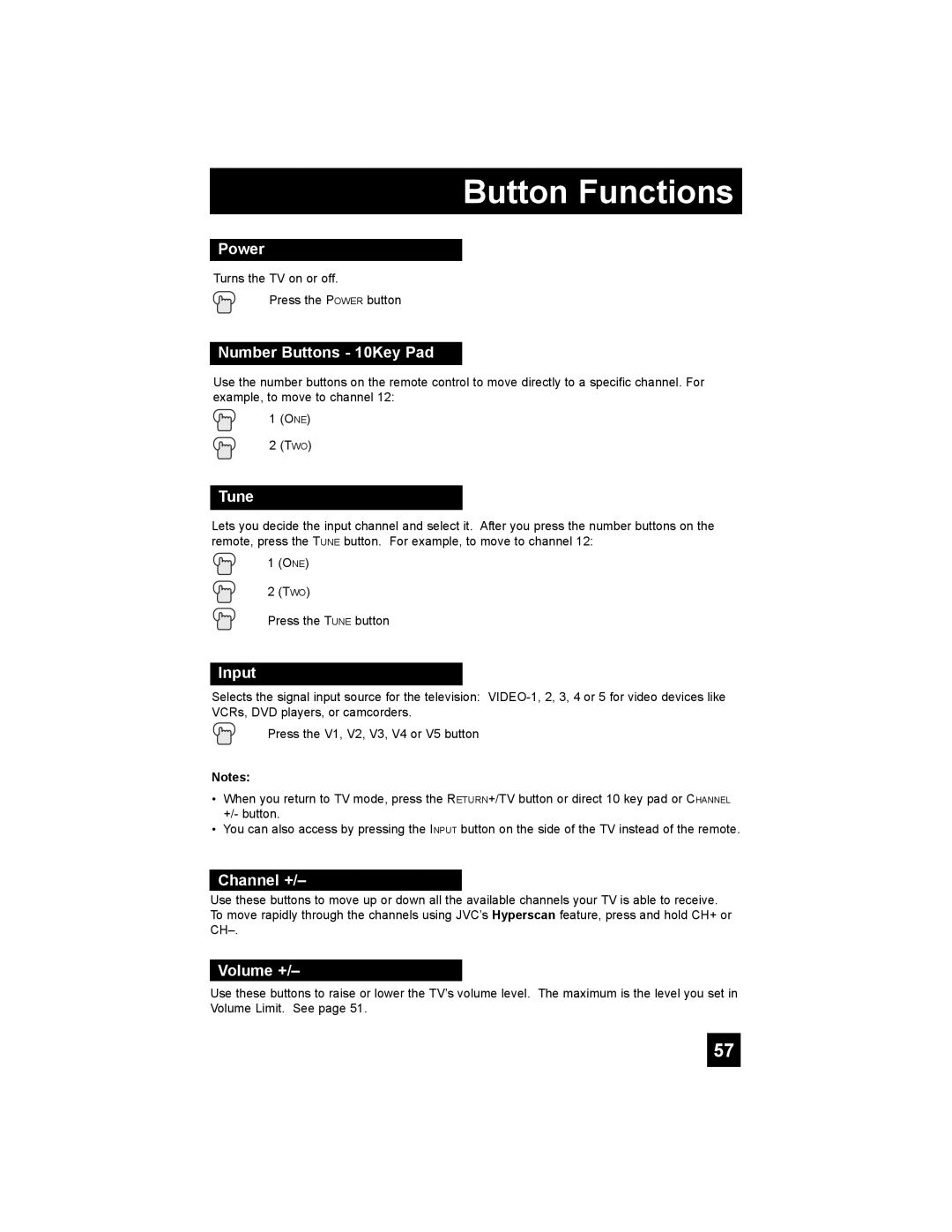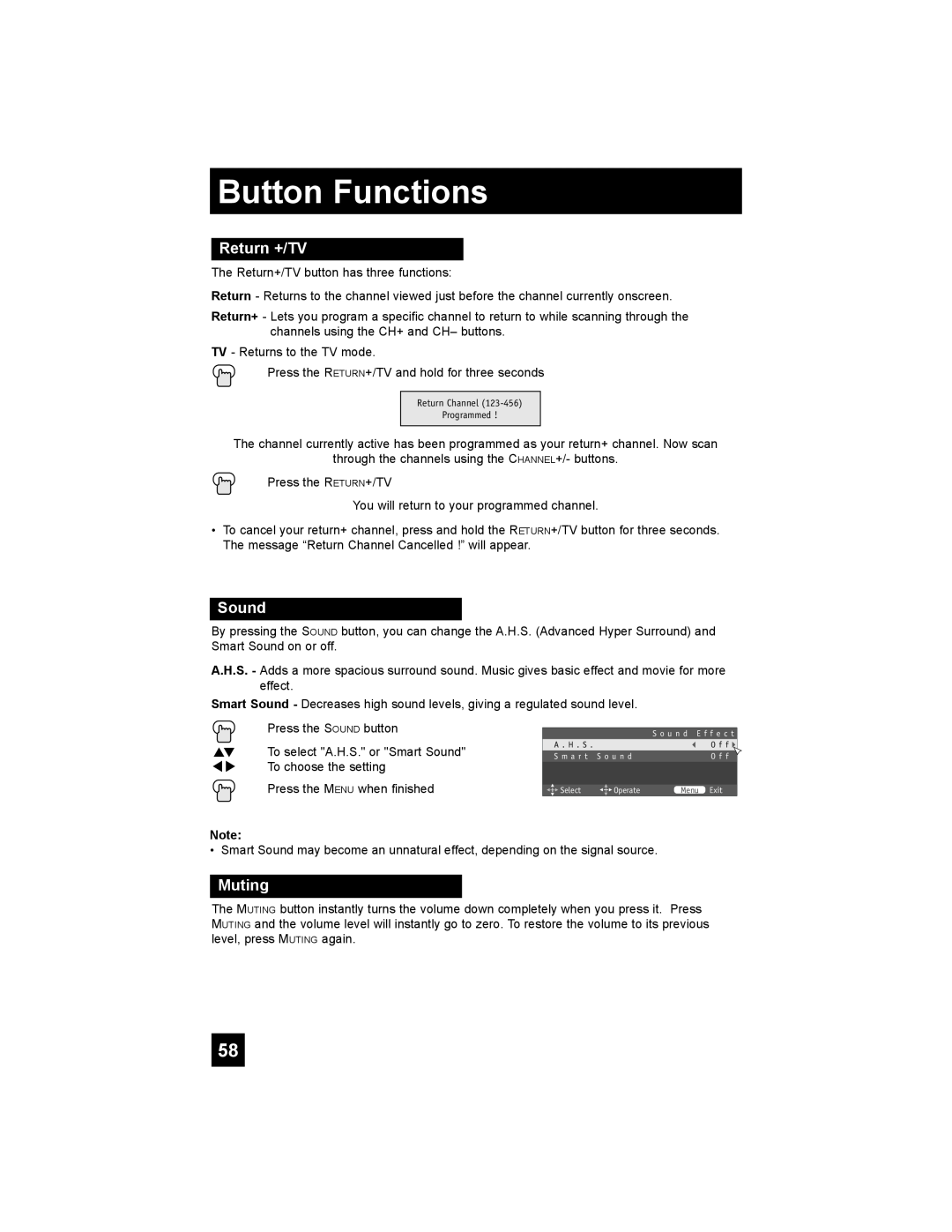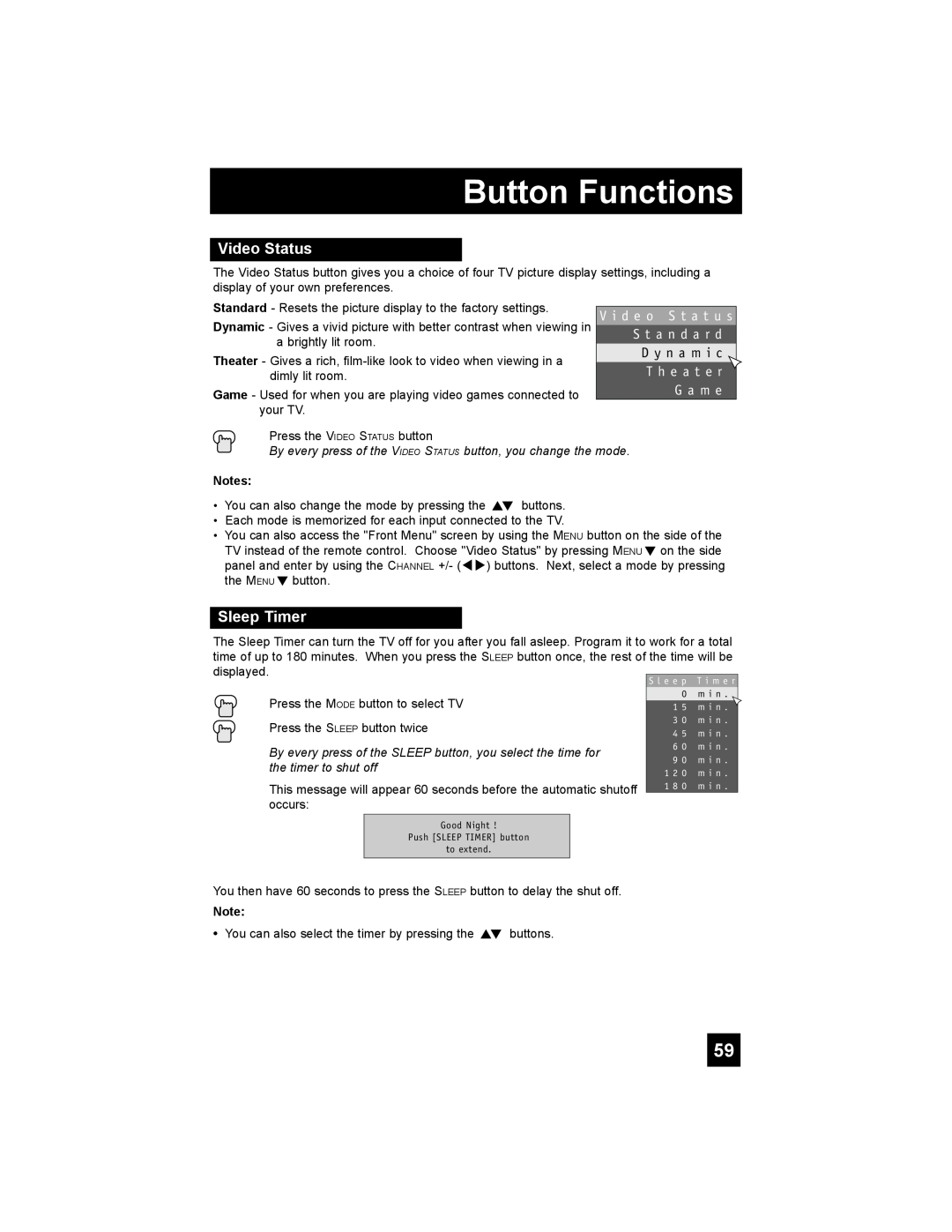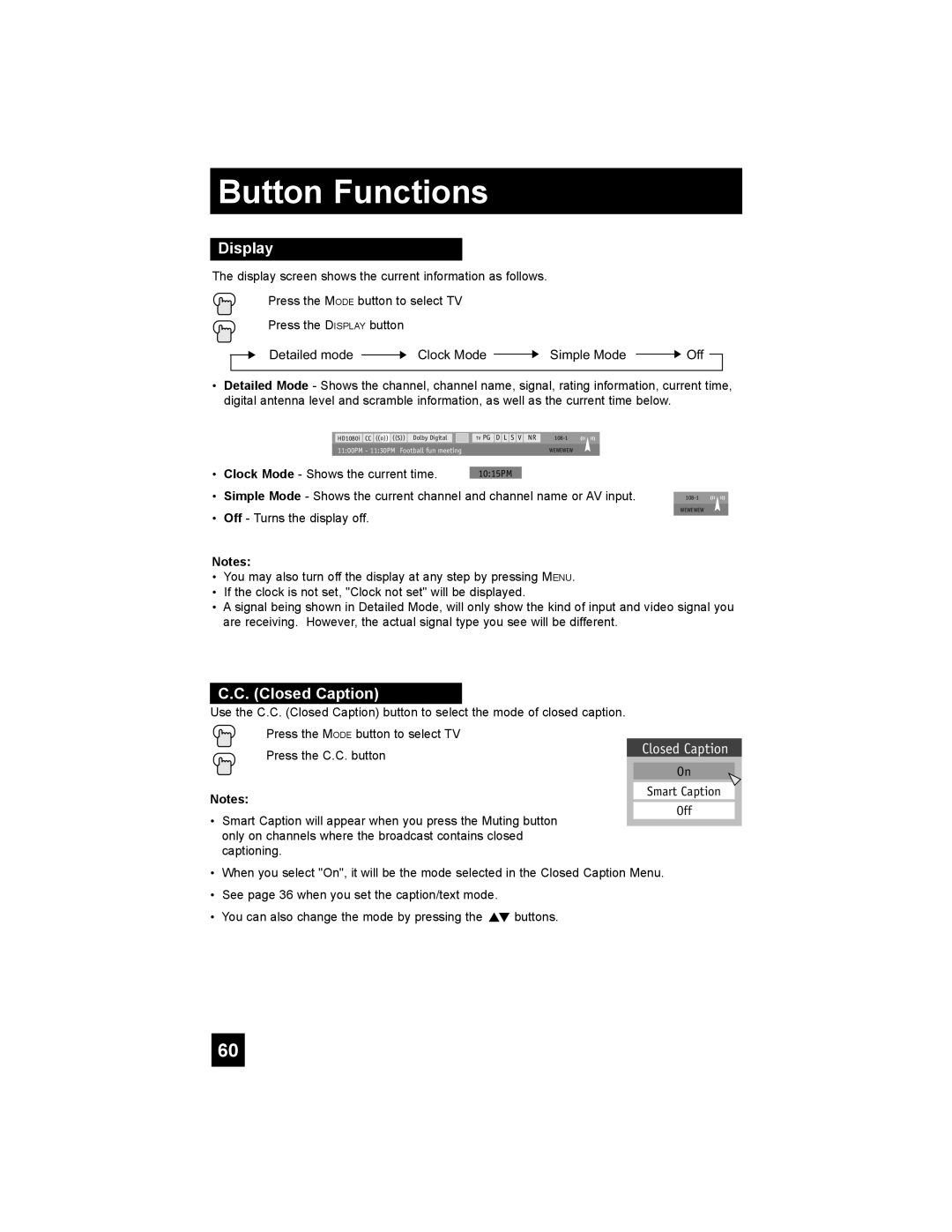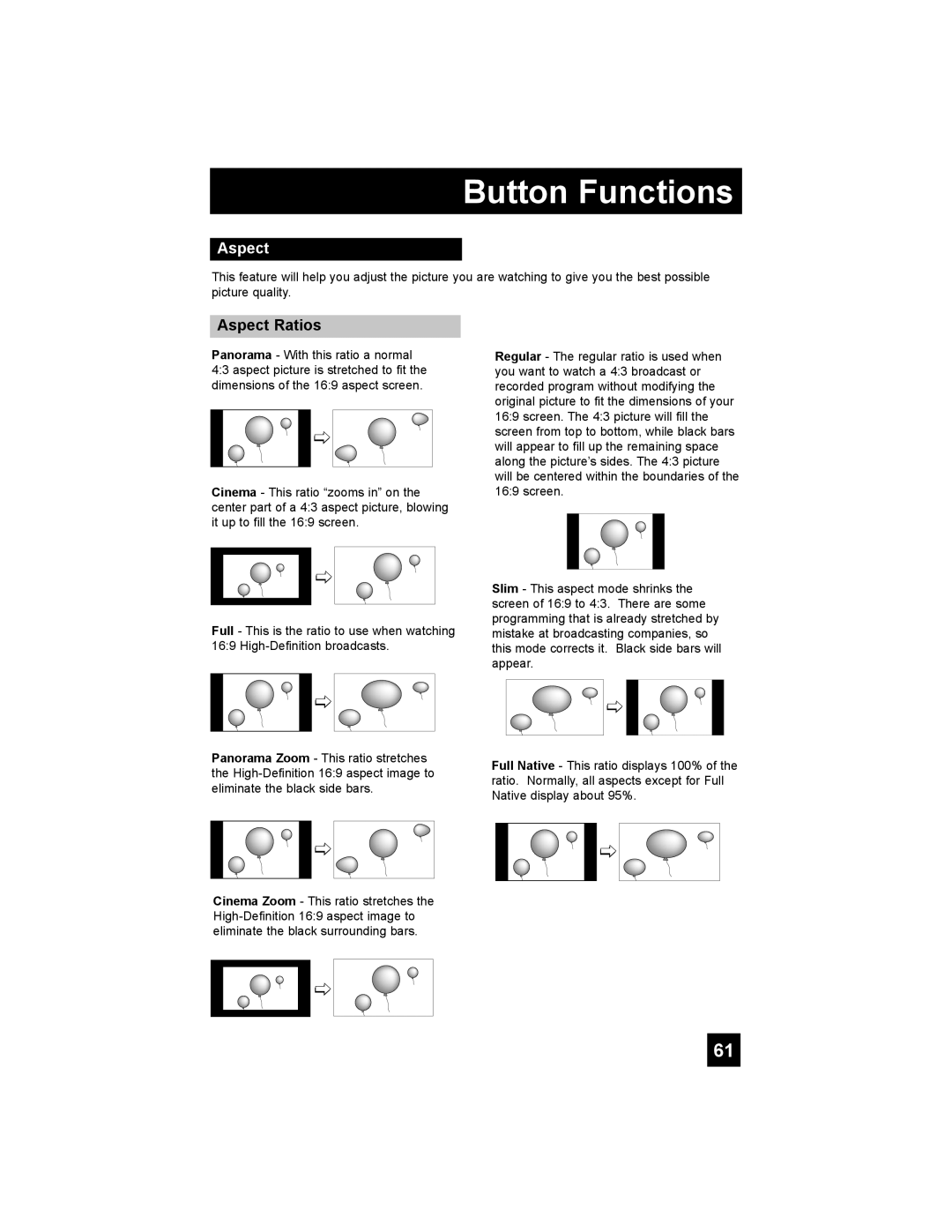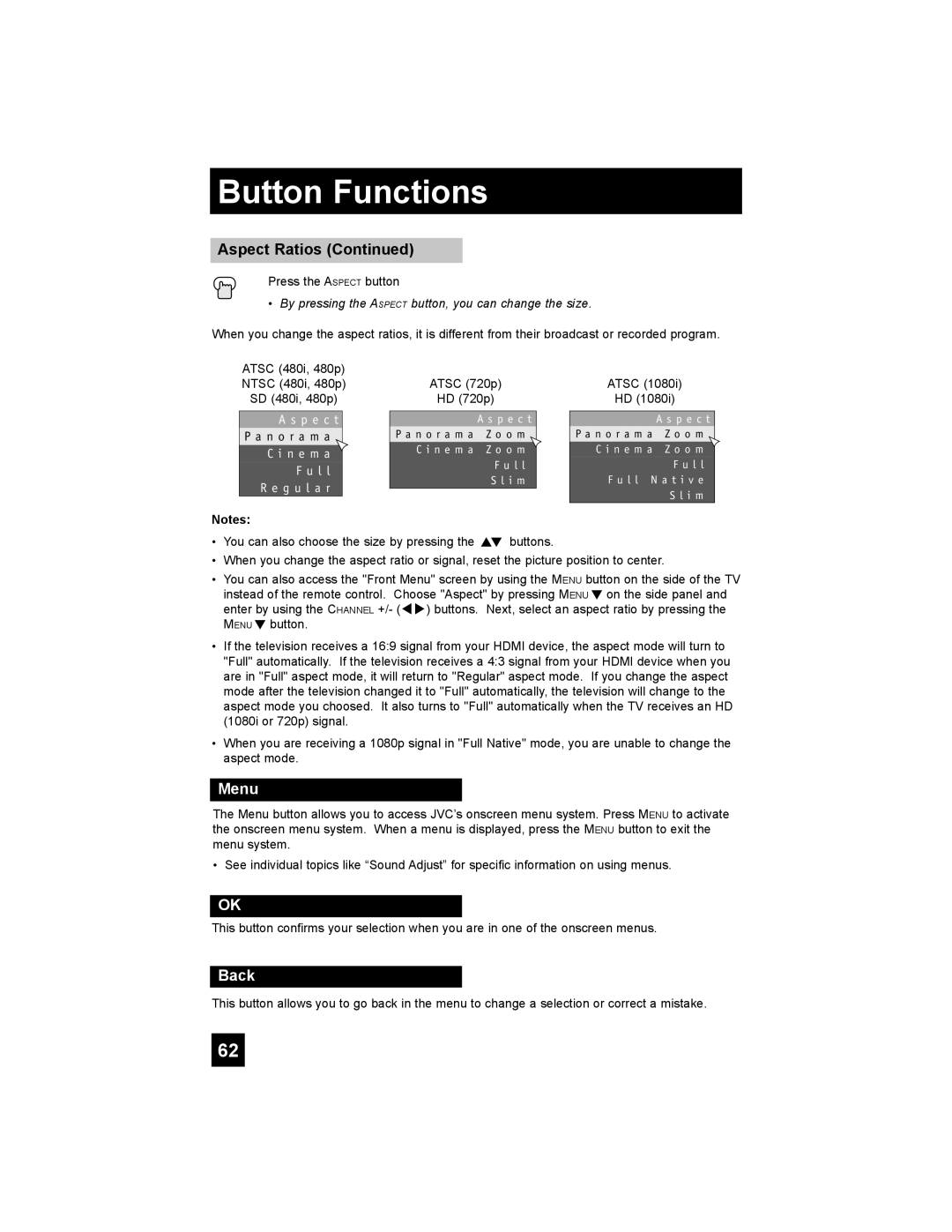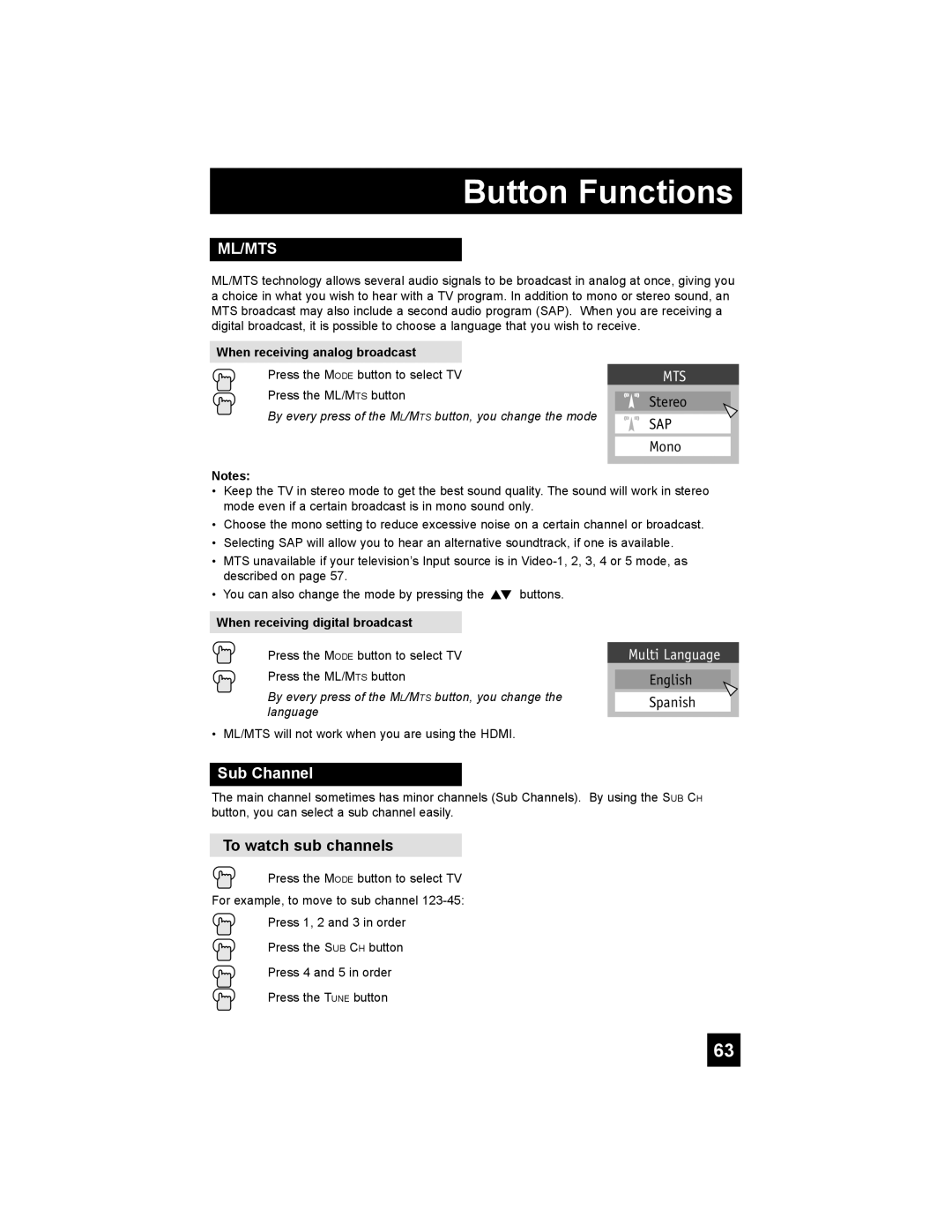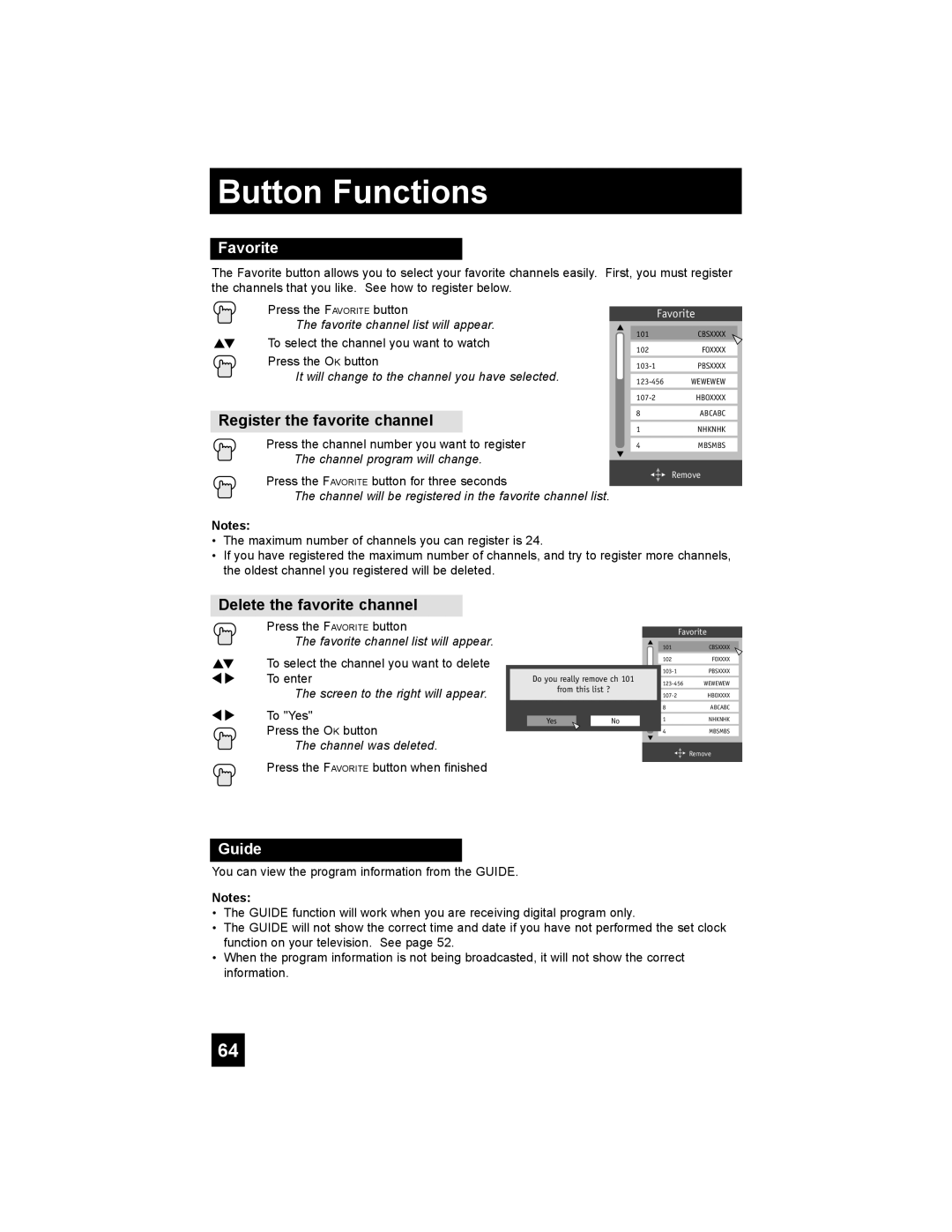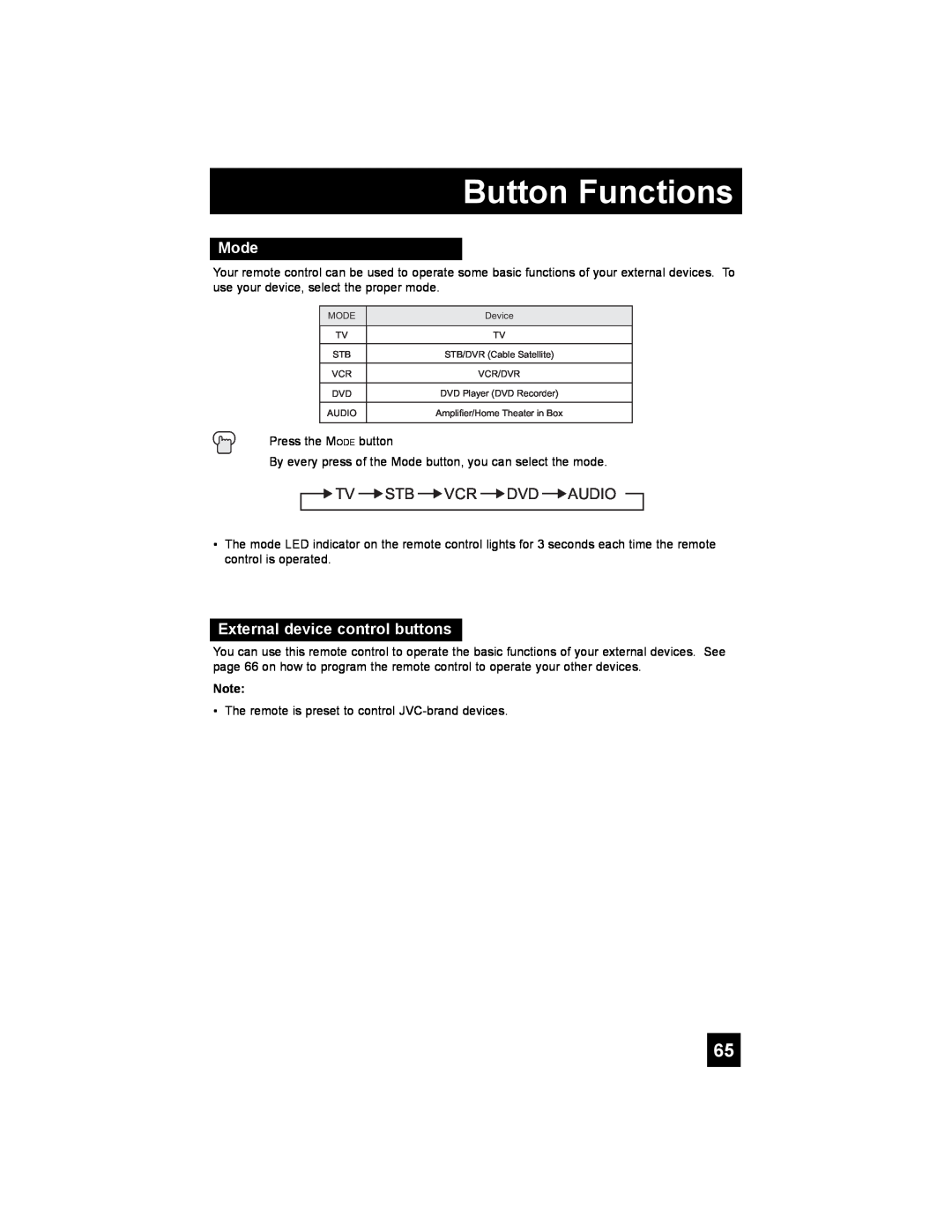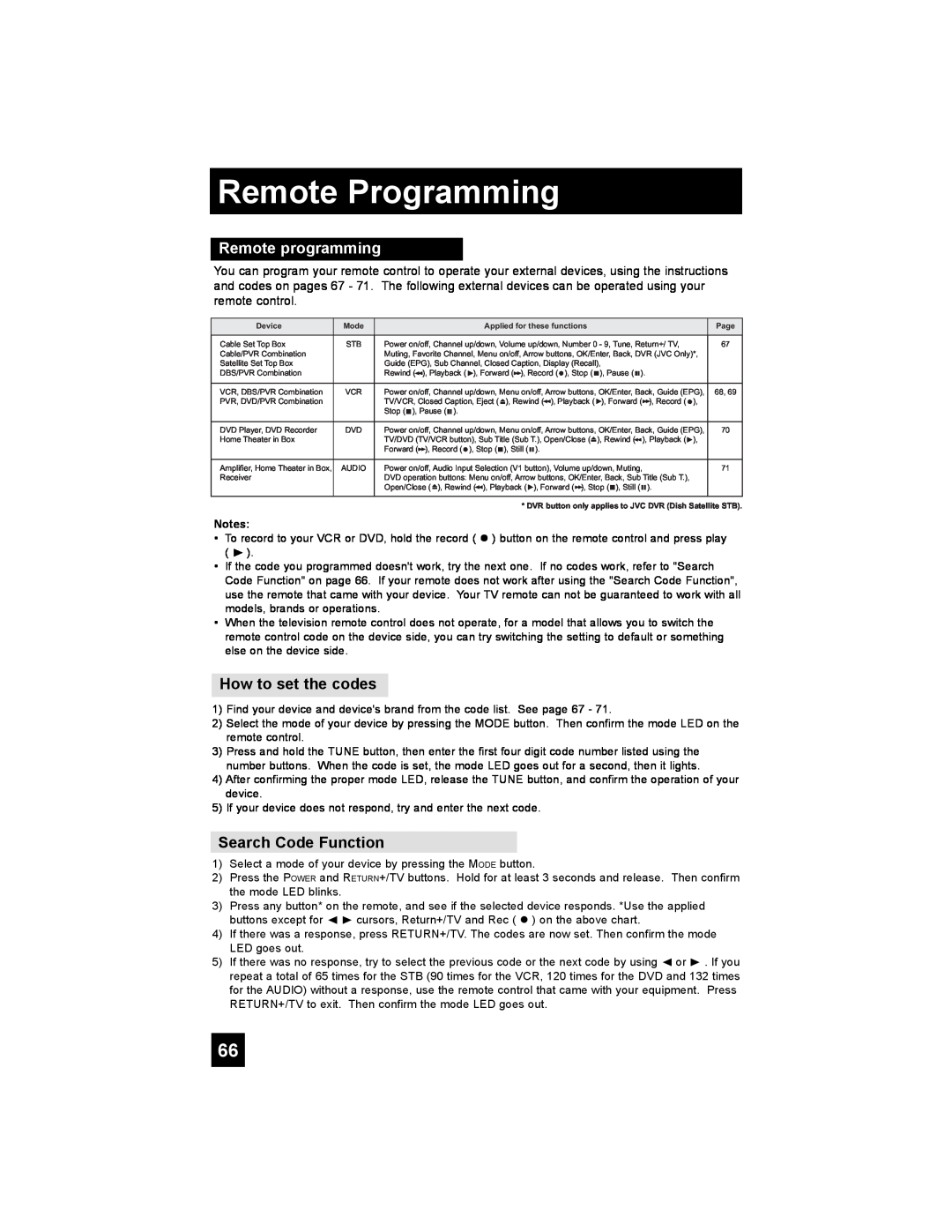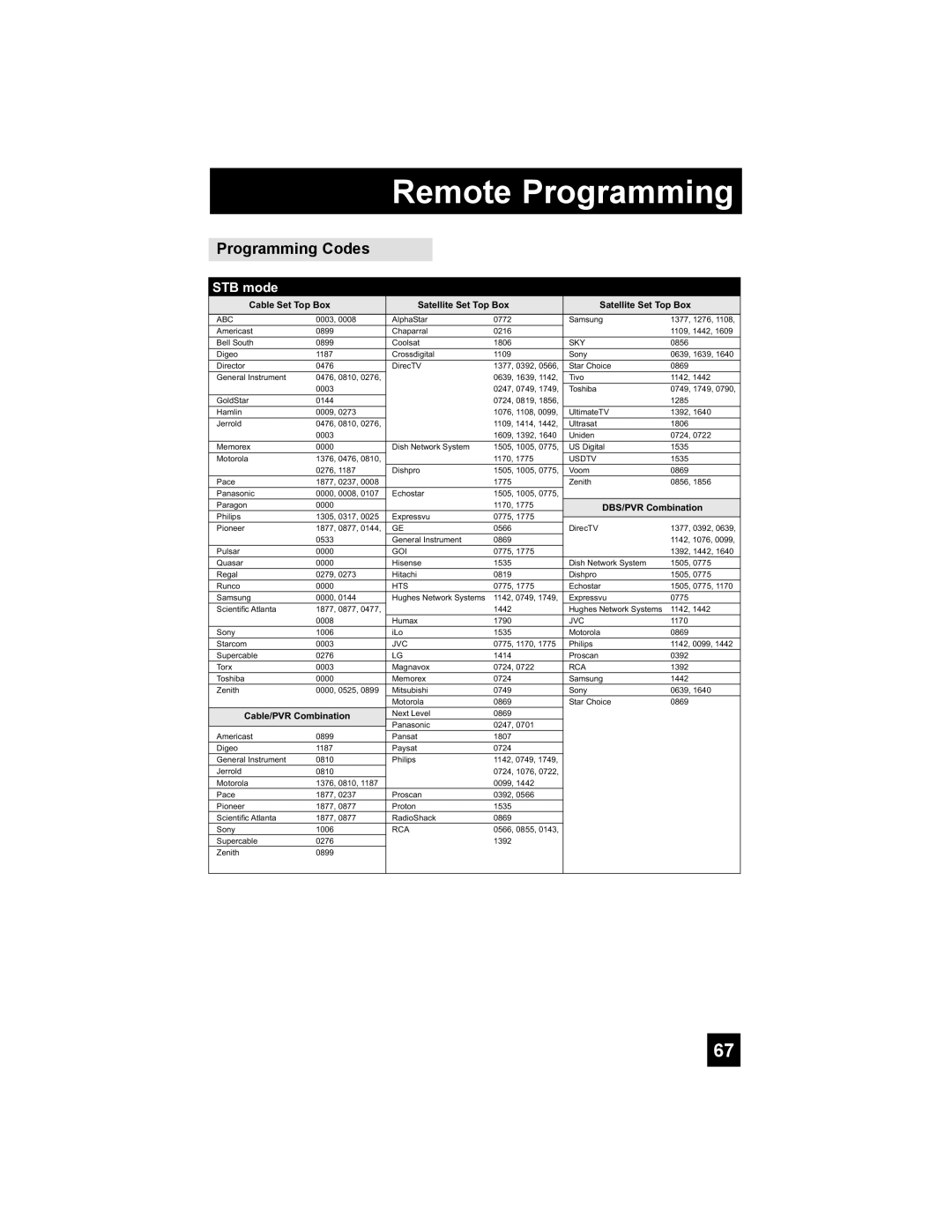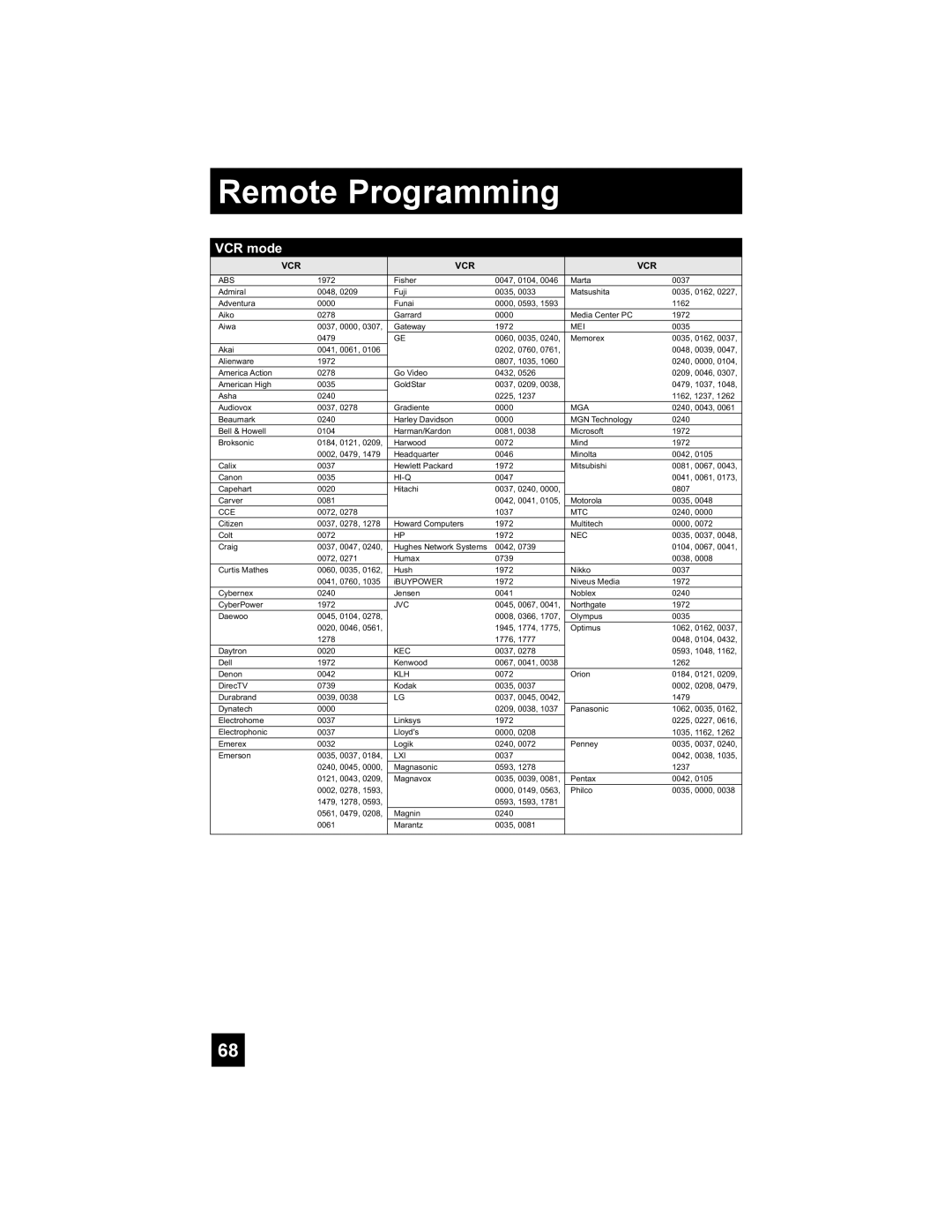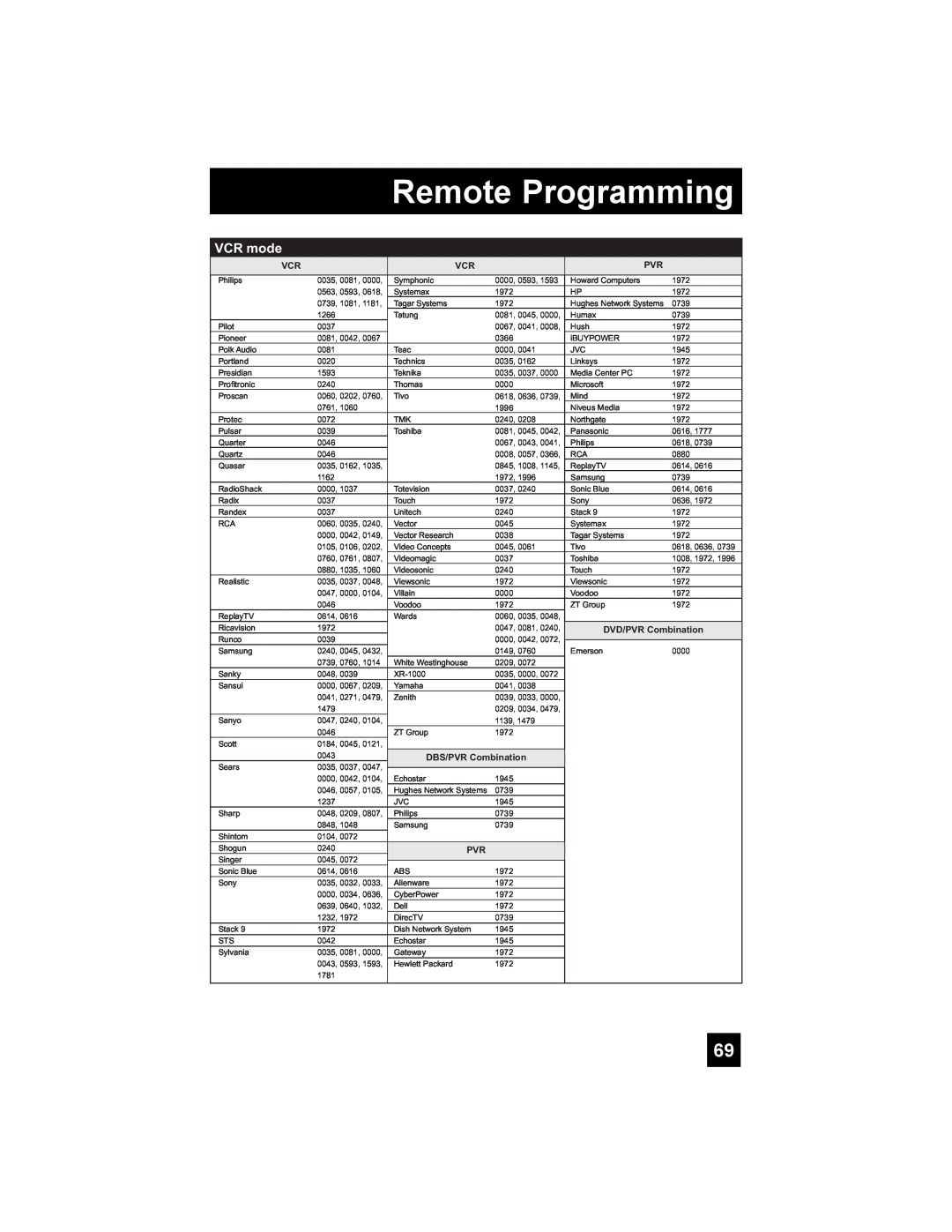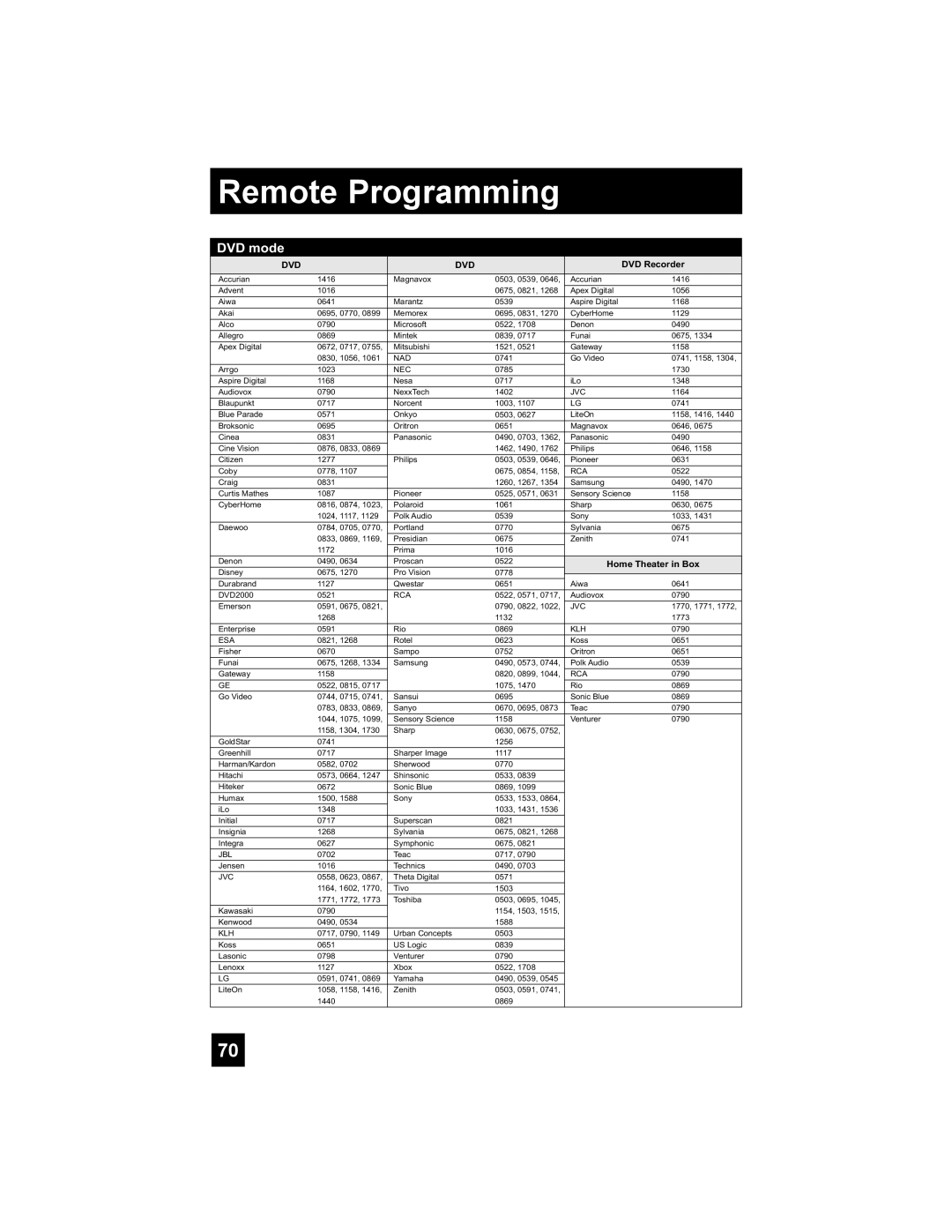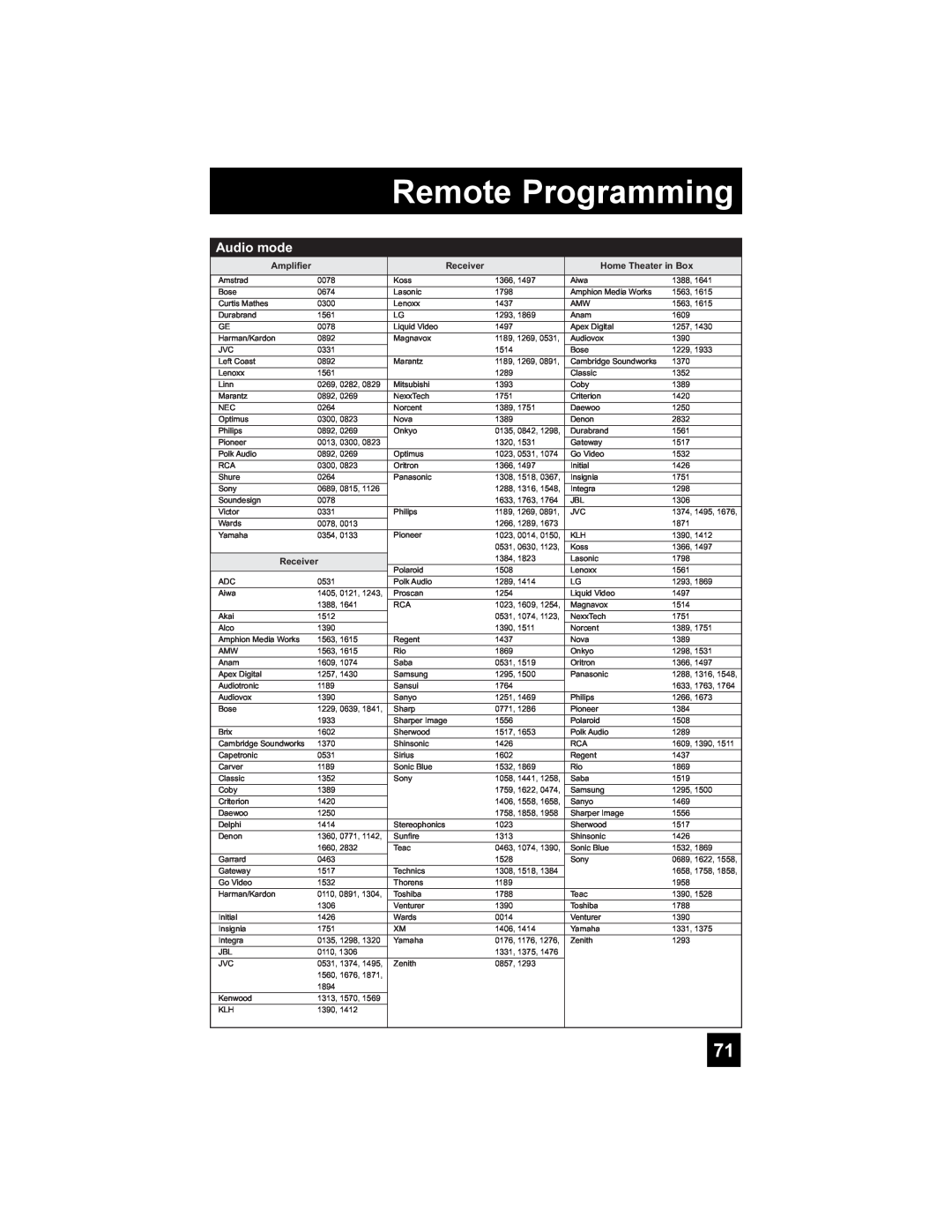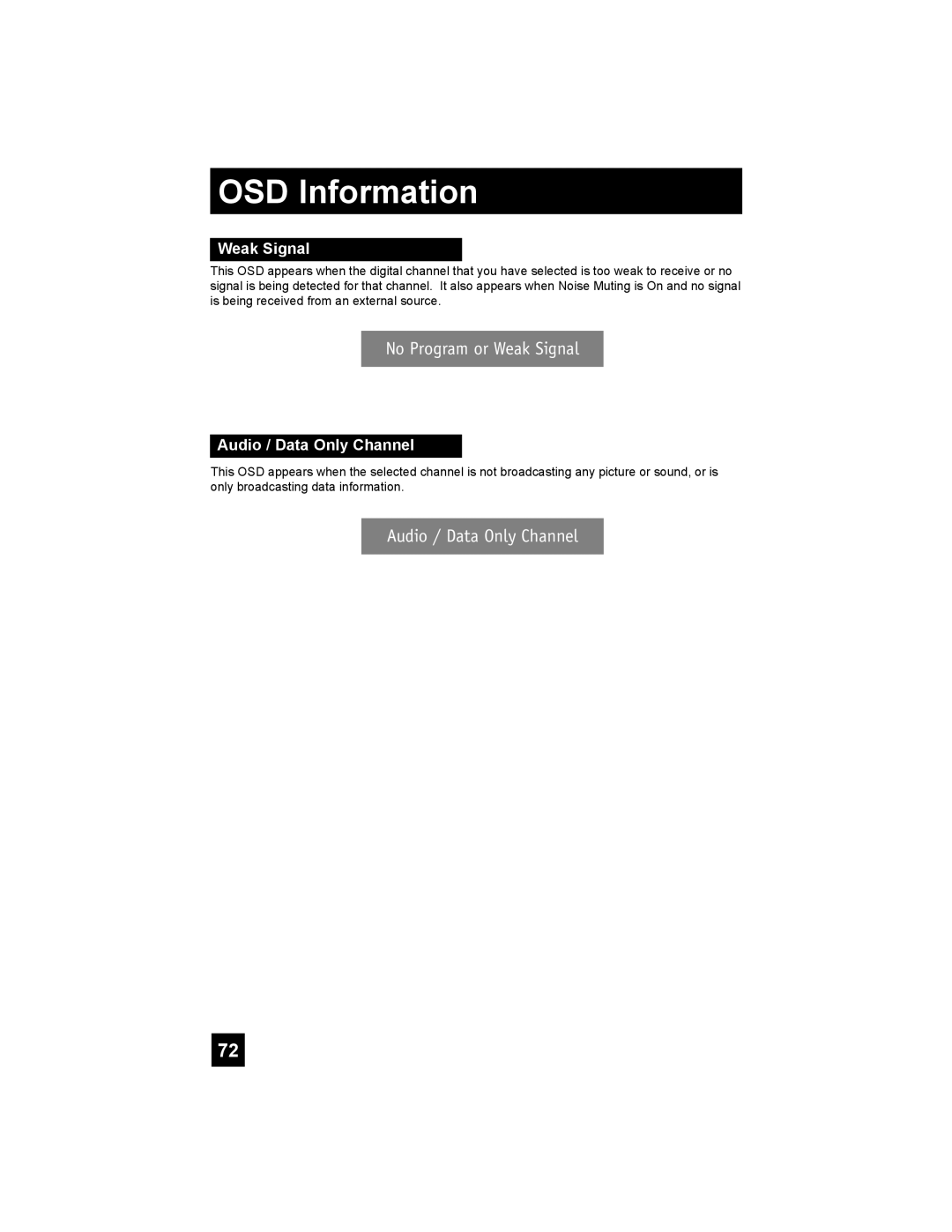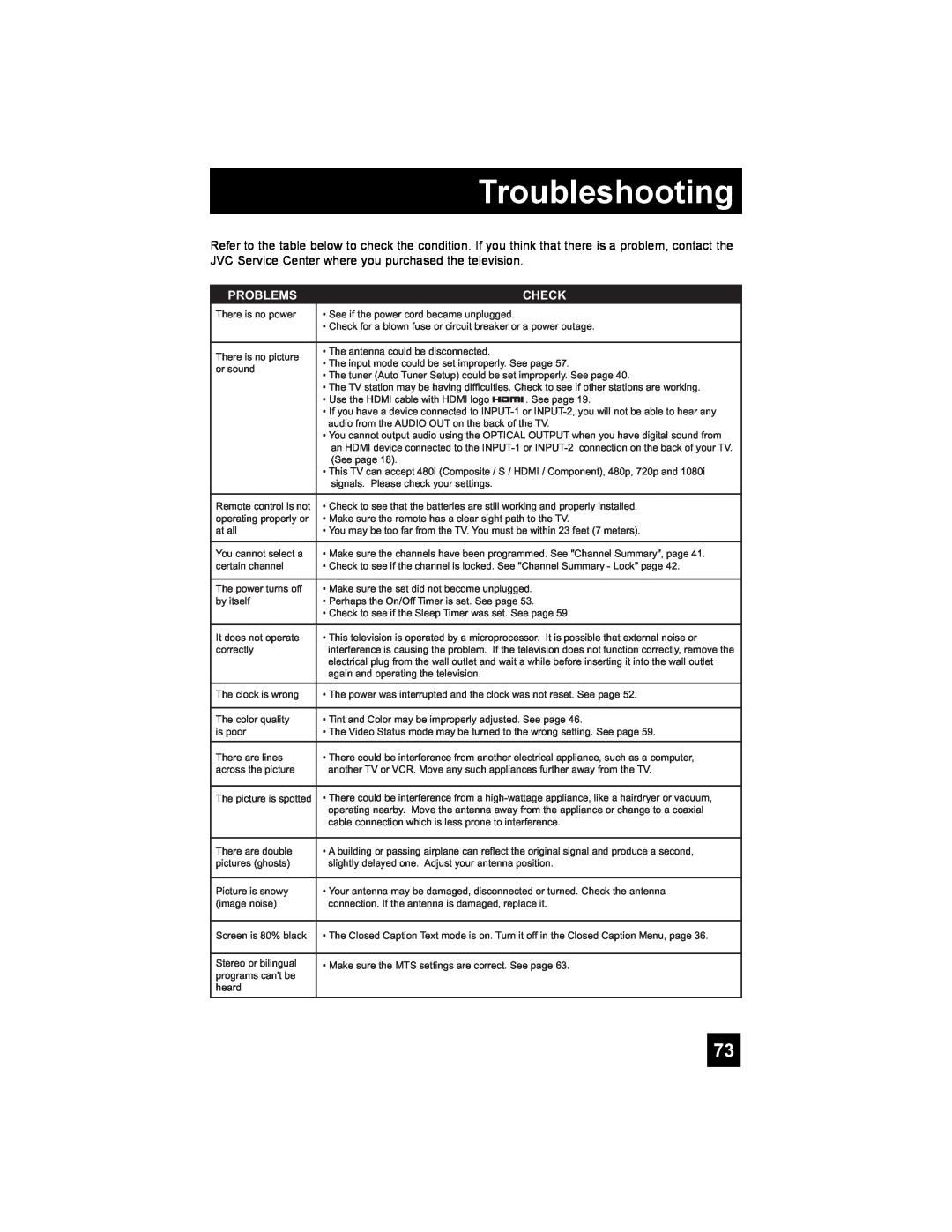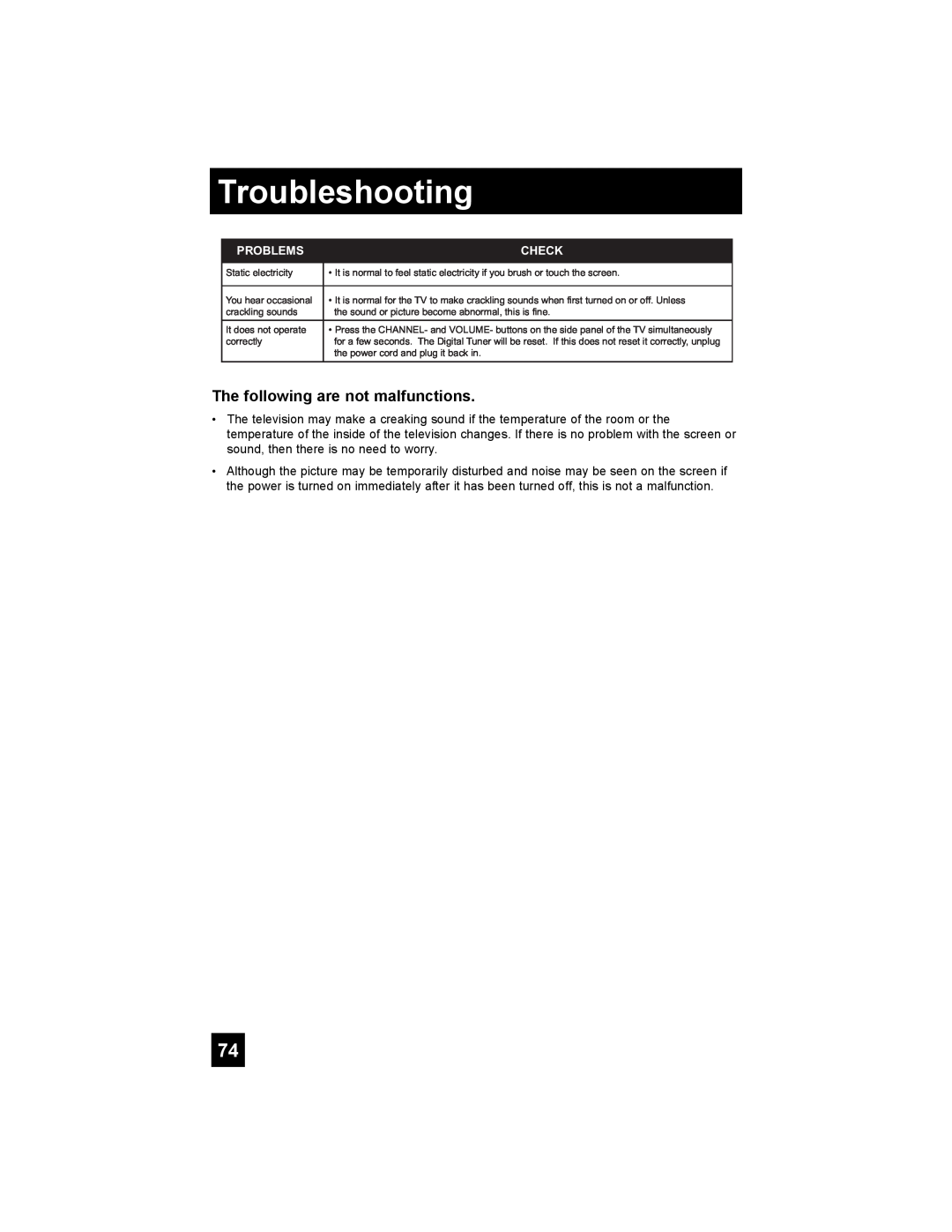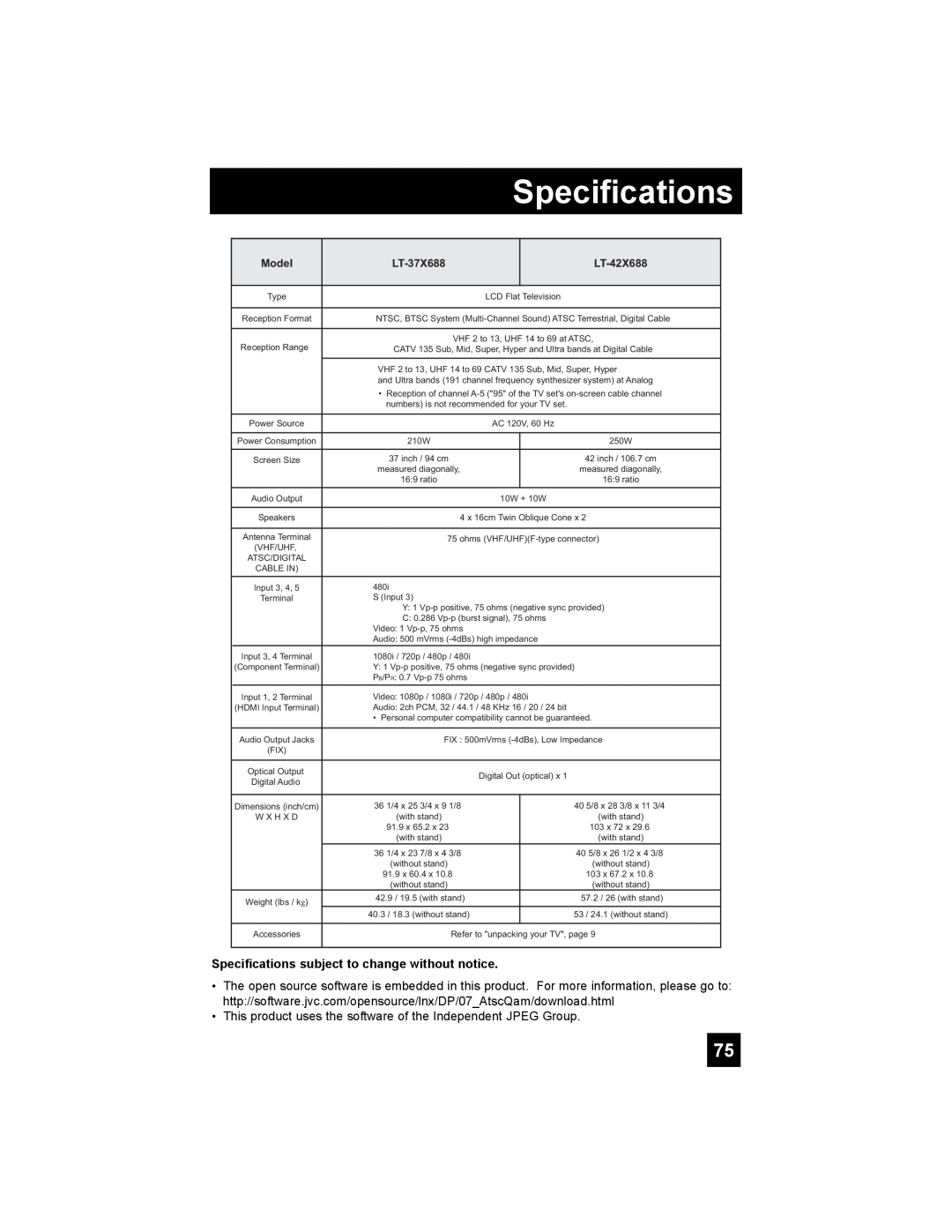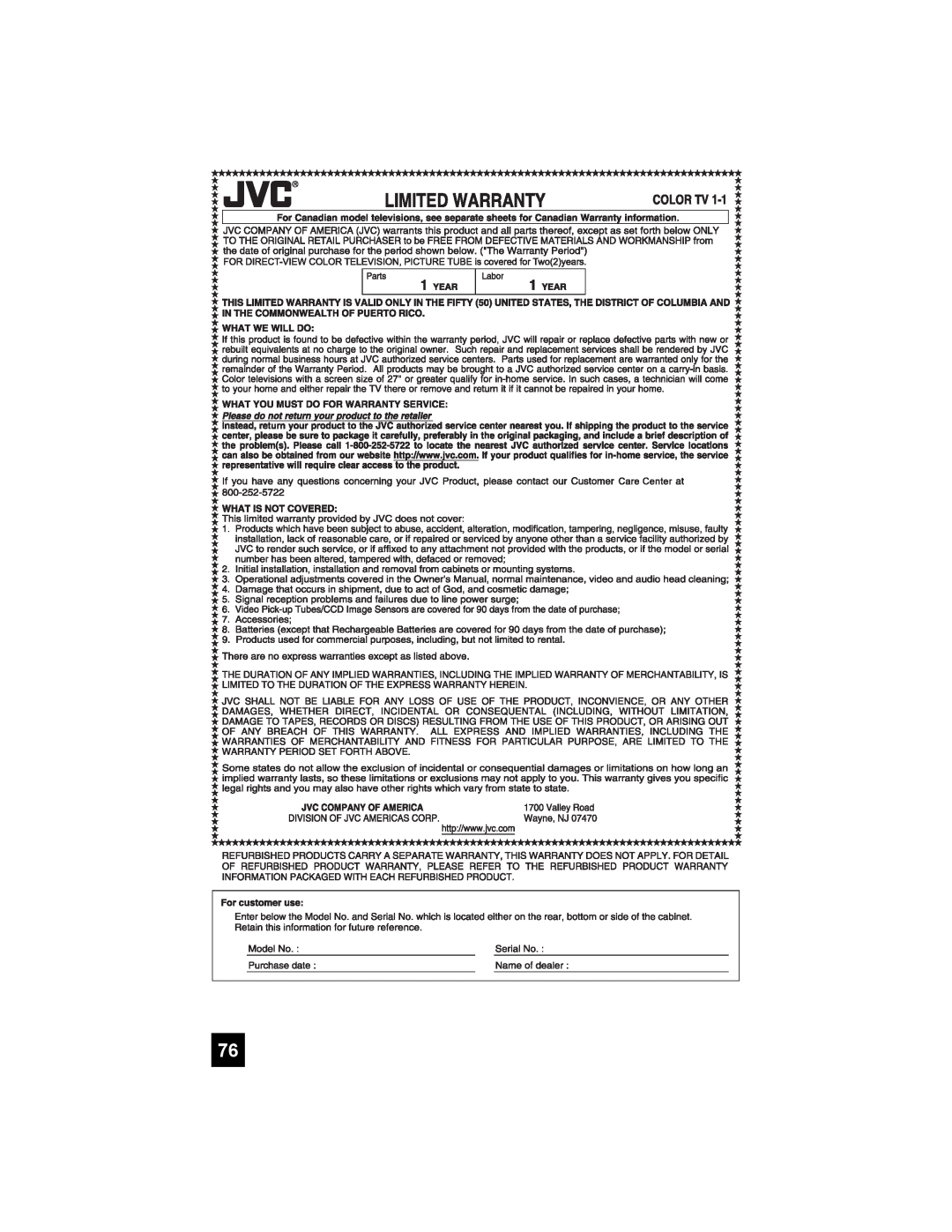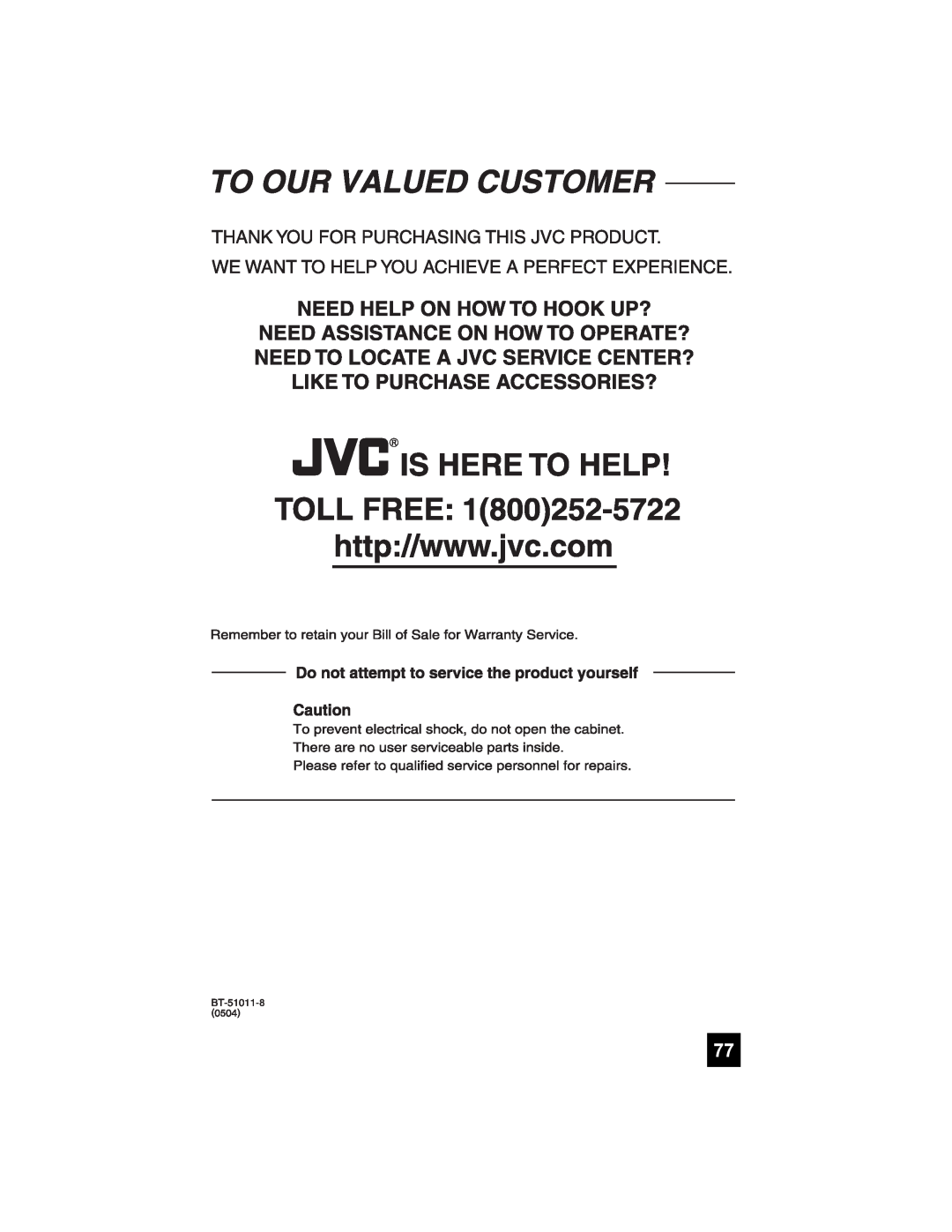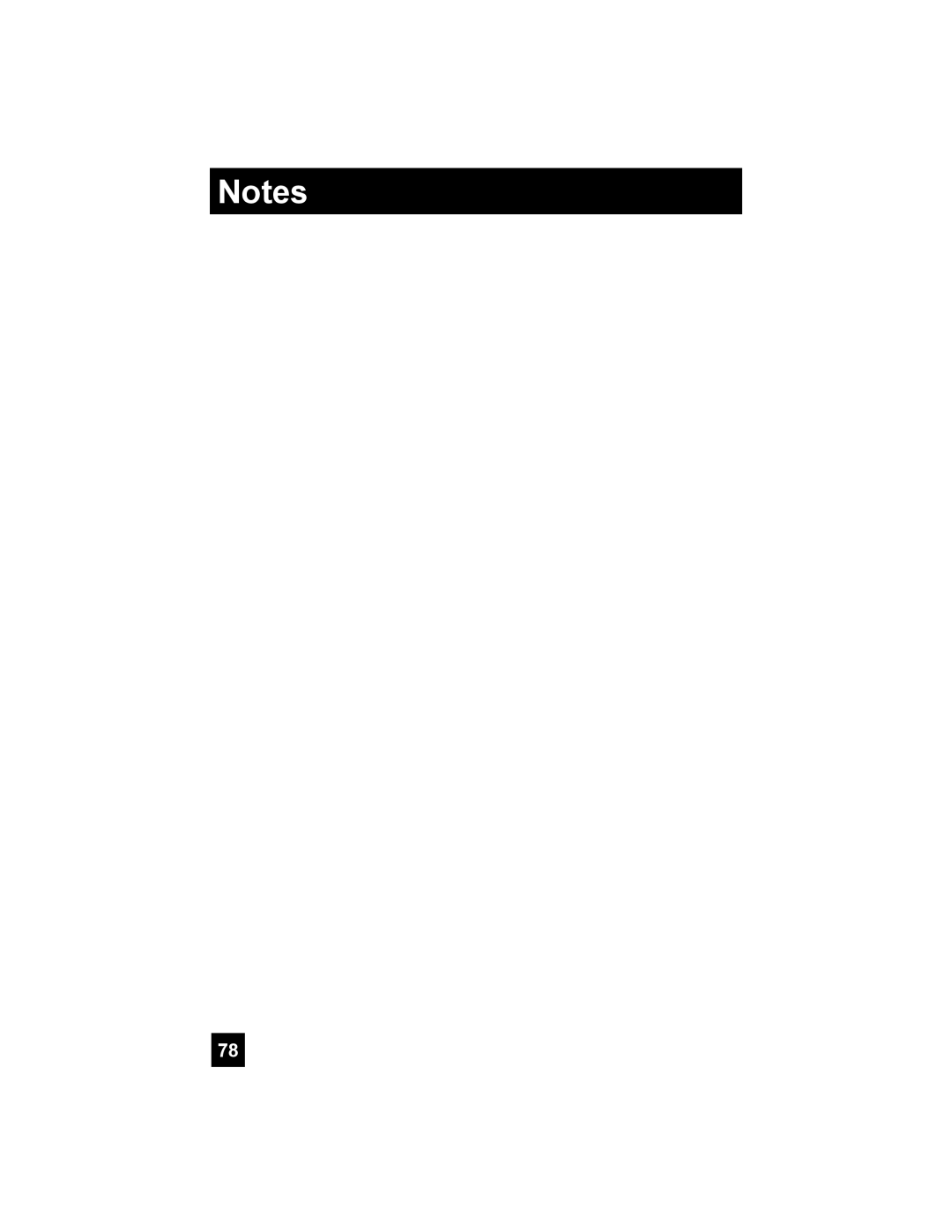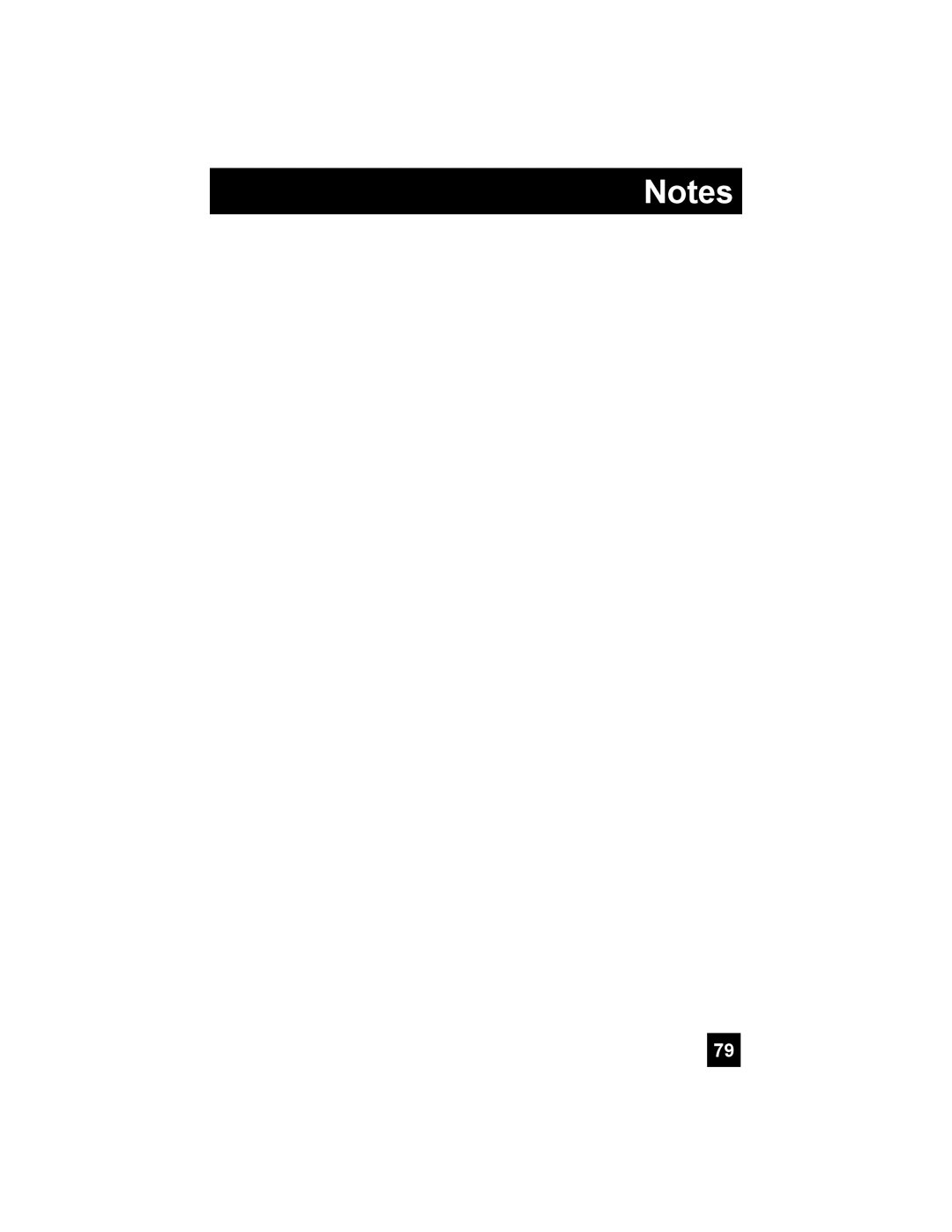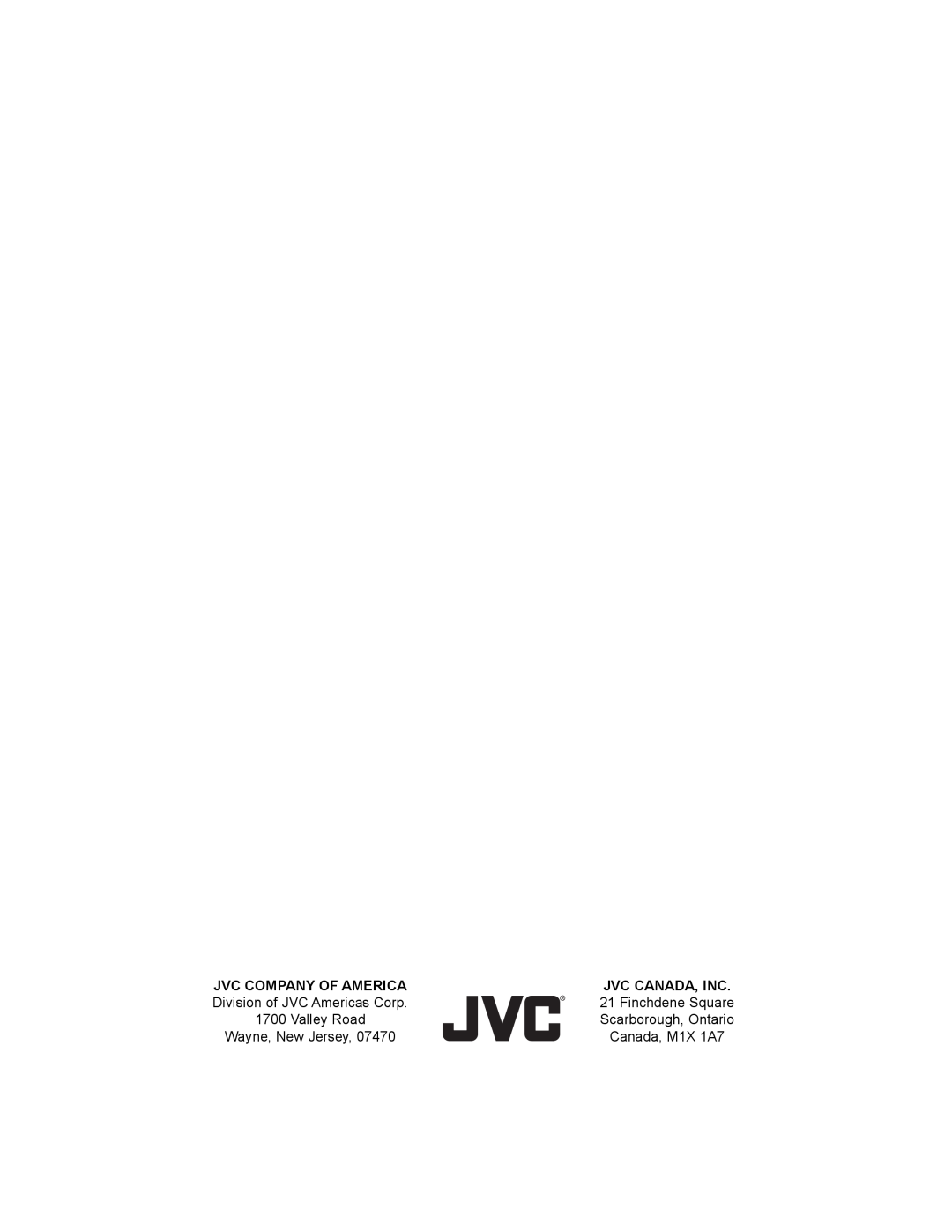Button Functions
Aspect
This feature will help you adjust the picture you are watching to give you the best possible picture quality.
Aspect Ratios
Panorama - With this ratio a normal 4:3 aspect picture is stretched to fit the dimensions of the 16:9 aspect screen.
Cinema - This ratio “zooms in” on the center part of a 4:3 aspect picture, blowing it up to fill the 16:9 screen.
Full - This is the ratio to use when watching 16:9
Panorama Zoom - This ratio stretches the
Regular - The regular ratio is used when you want to watch a 4:3 broadcast or recorded program without modifying the original picture to fit the dimensions of your 16:9 screen. The 4:3 picture will fill the screen from top to bottom, while black bars will appear to fill up the remaining space along the picture’s sides. The 4:3 picture will be centered within the boundaries of the 16:9 screen.
Slim - This aspect mode shrinks the screen of 16:9 to 4:3. There are some programming that is already stretched by mistake at broadcasting companies, so this mode corrects it. Black side bars will appear.
Full Native - This ratio displays 100% of the ratio. Normally, all aspects except for Full Native display about 95%.
Cinema Zoom - This ratio stretches the
61