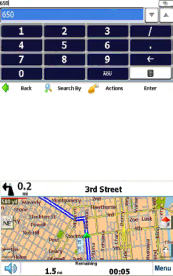
3.Tap Enter to select the state (or Canada) and open the City screen, then enter names the same way you did in the previous step.
4.Tap Enter to select the city and open the Street screen, then enter names the same way you did in the previous steps.
Tip: Enter the name of the street only (for example, “Oak”), without a N, S, E, or W direction, and without the road type (avenue, street, way, etc.). Then press the up or down arrows or the scroll knob to browse through the resulting streets.
If you want to go to the center of a city, tap Enter when you see “City Center” as the default street name in the selection window.
5.Tap Enter to select the street and open the Number screen, then enter the address number the same way you did in the previous steps.
6.After the entire address has been entered, tap Enter to show your destination in the map.
7.Tap Go to calculate the route to this destination, then show it in the map view. The route is shown as a blue line. The GPS navigator switches to navigation mode. You can start your trip.
8.Tap Back to change and reset your destination step by step.
31