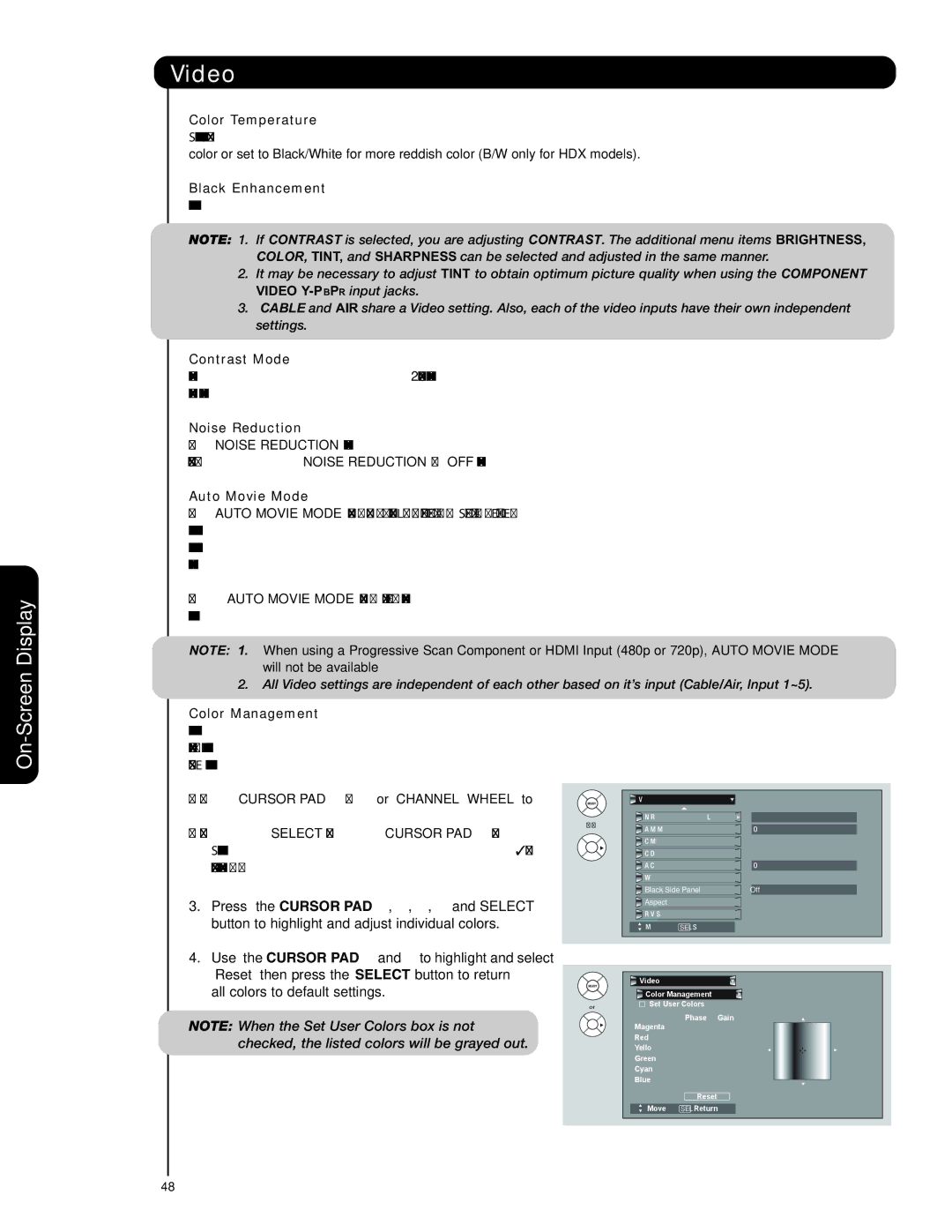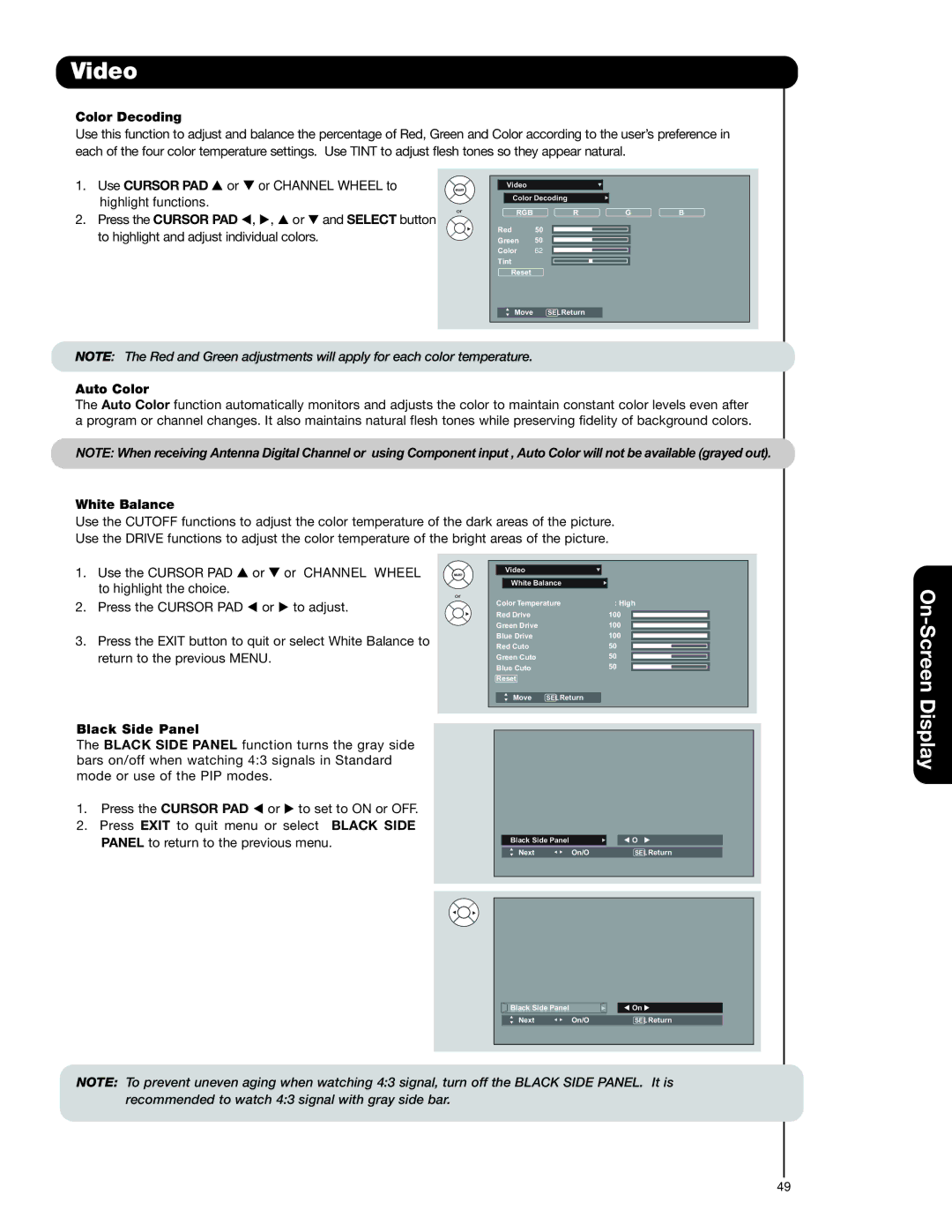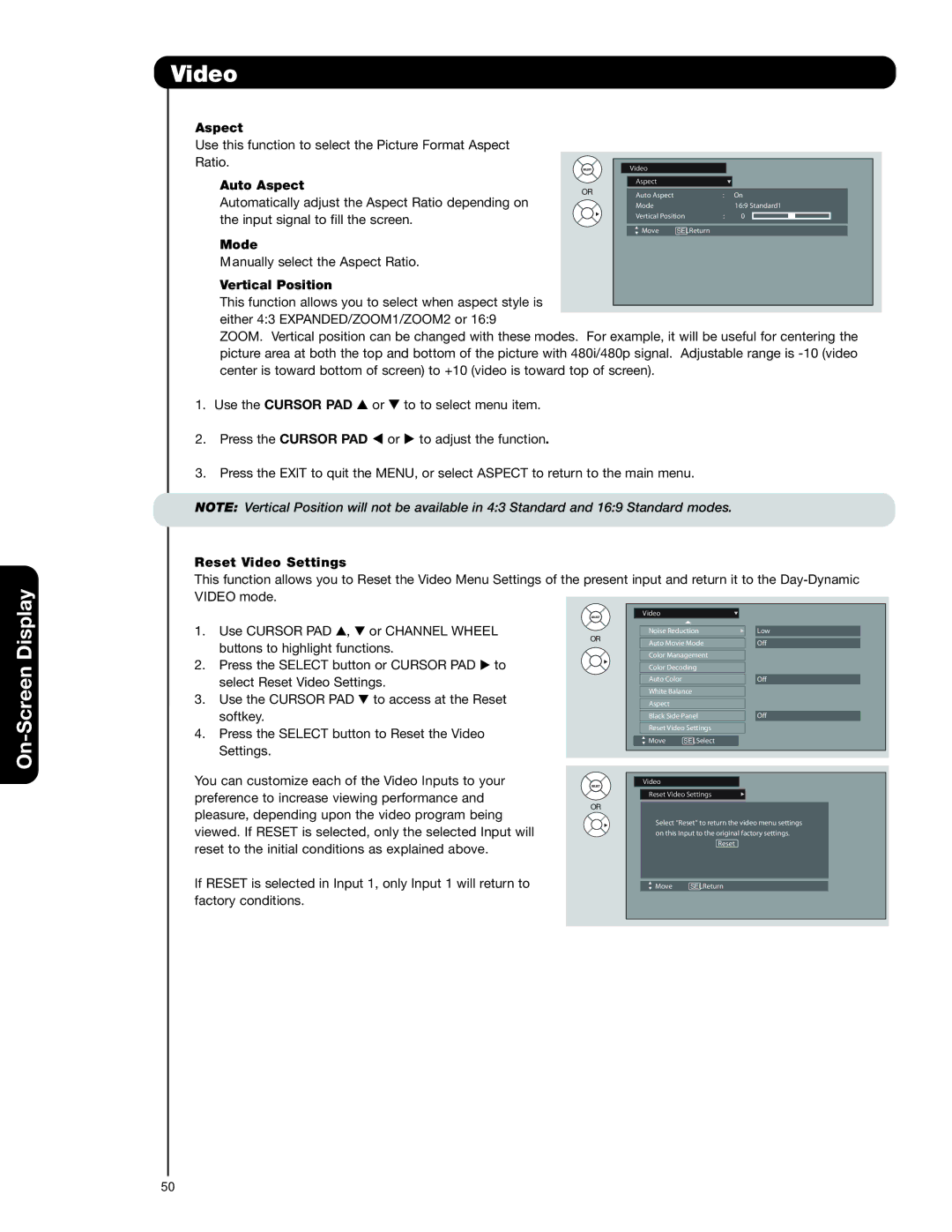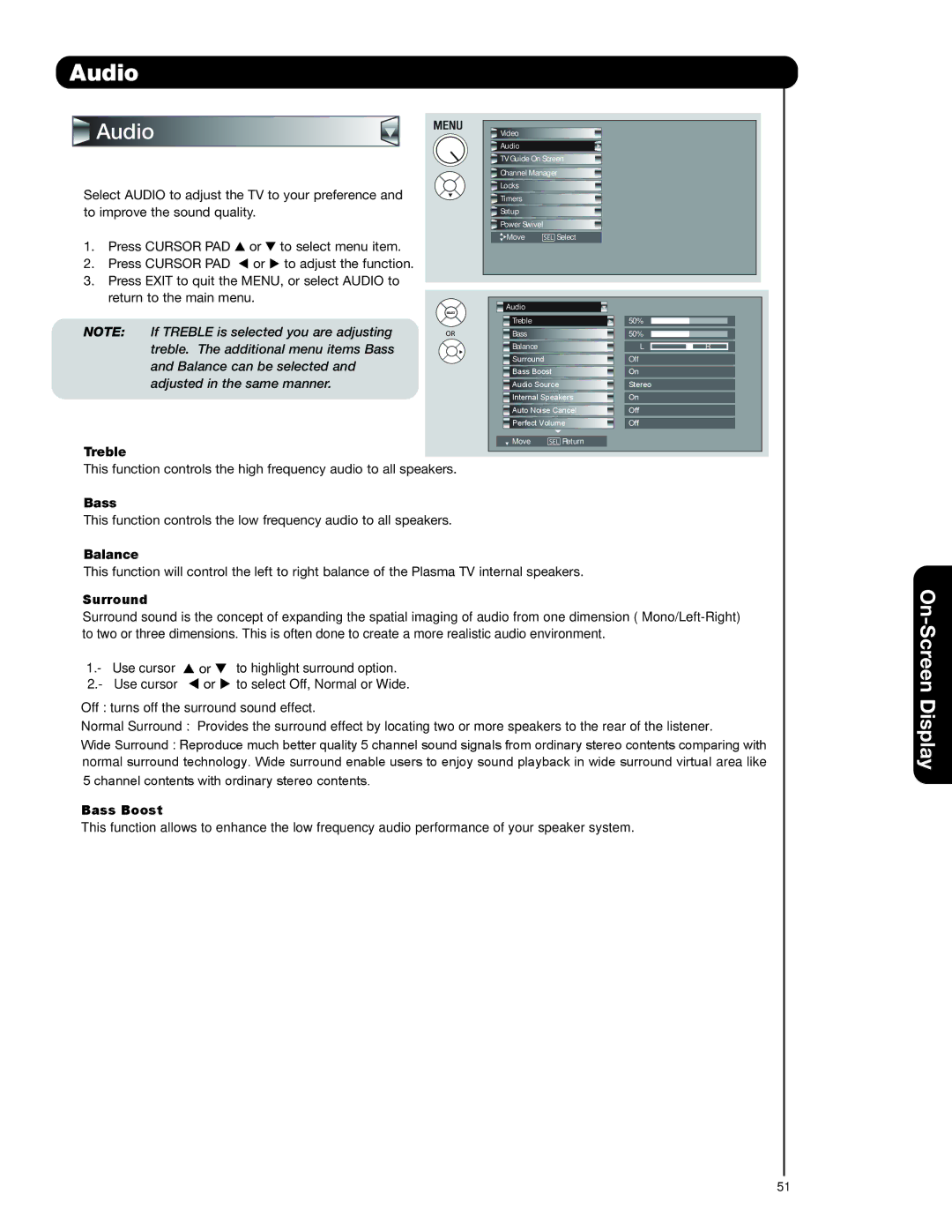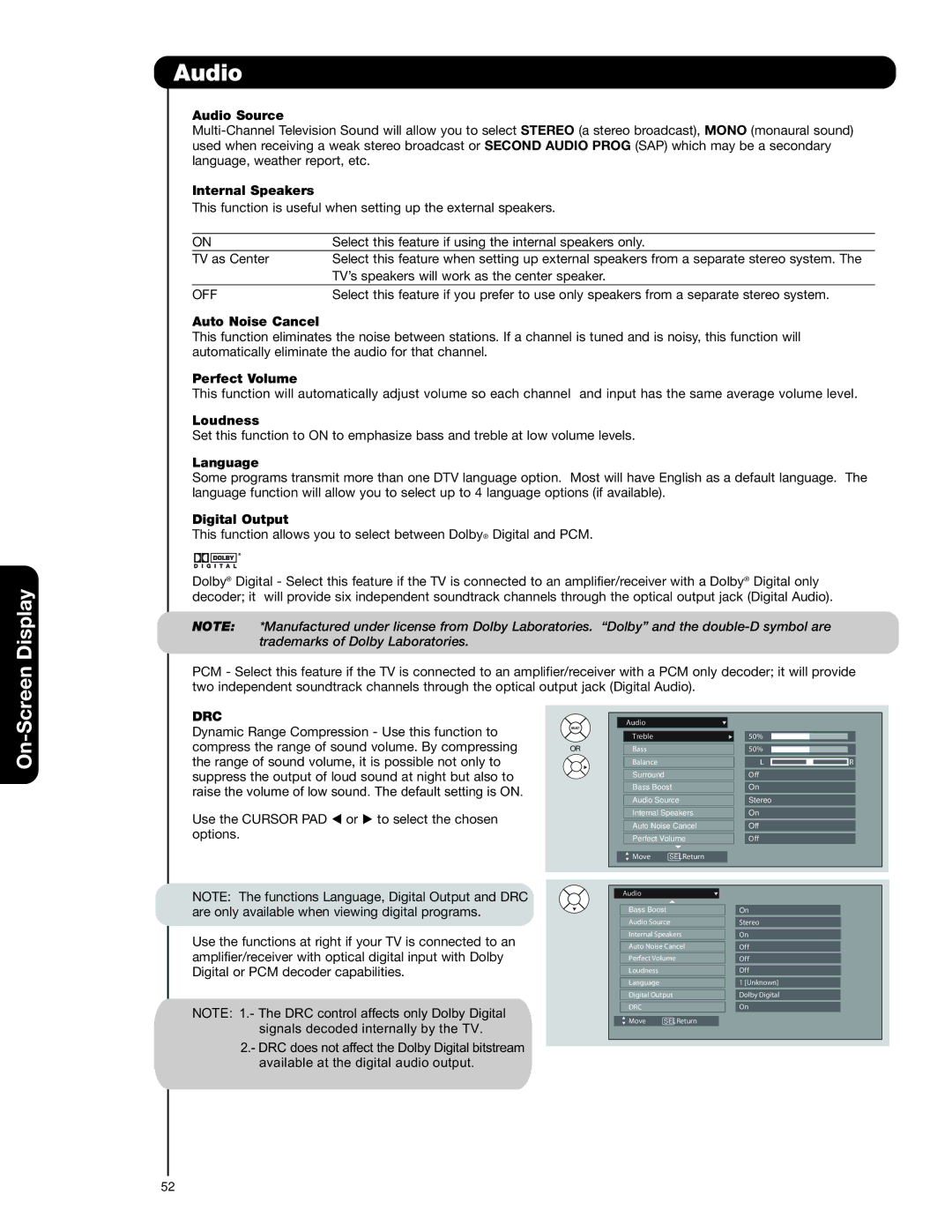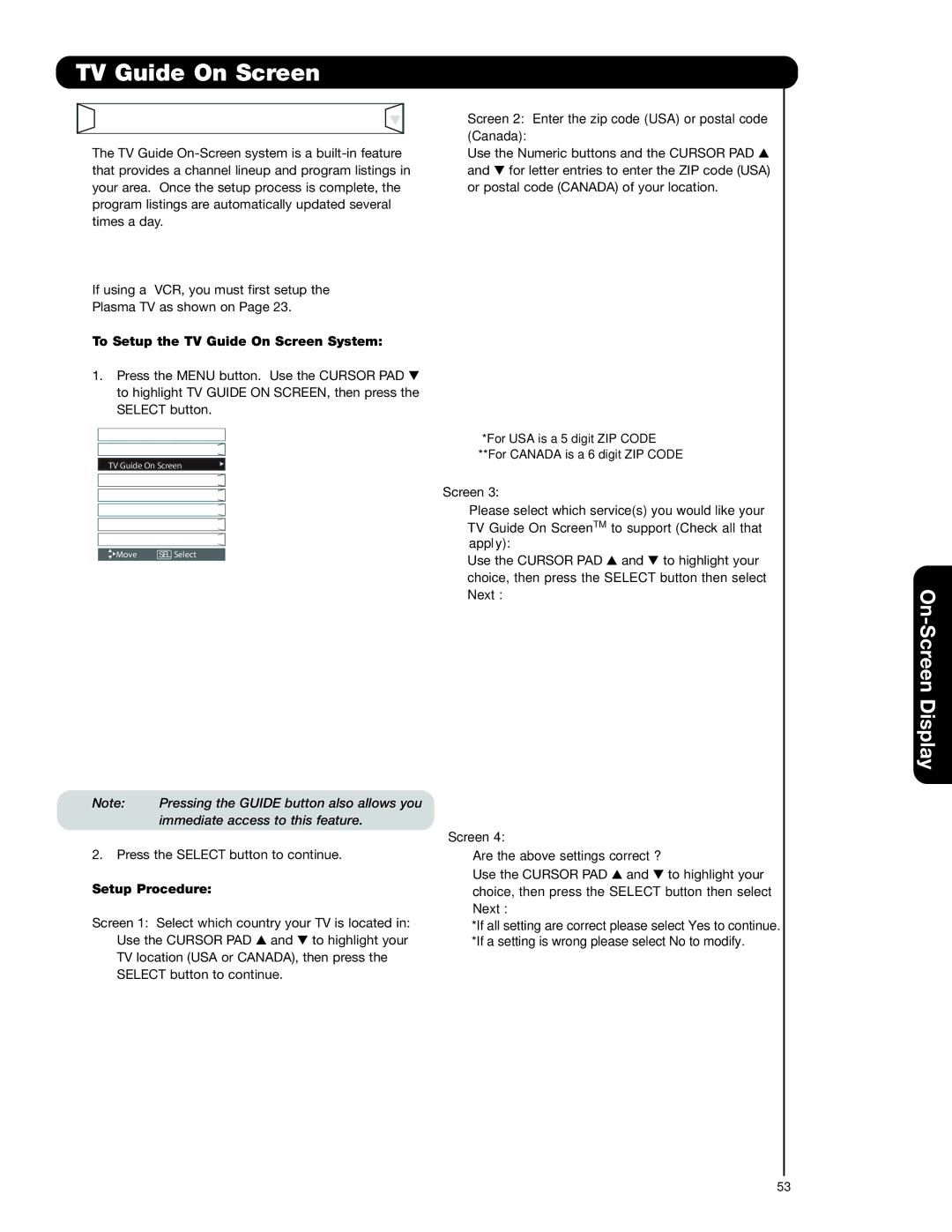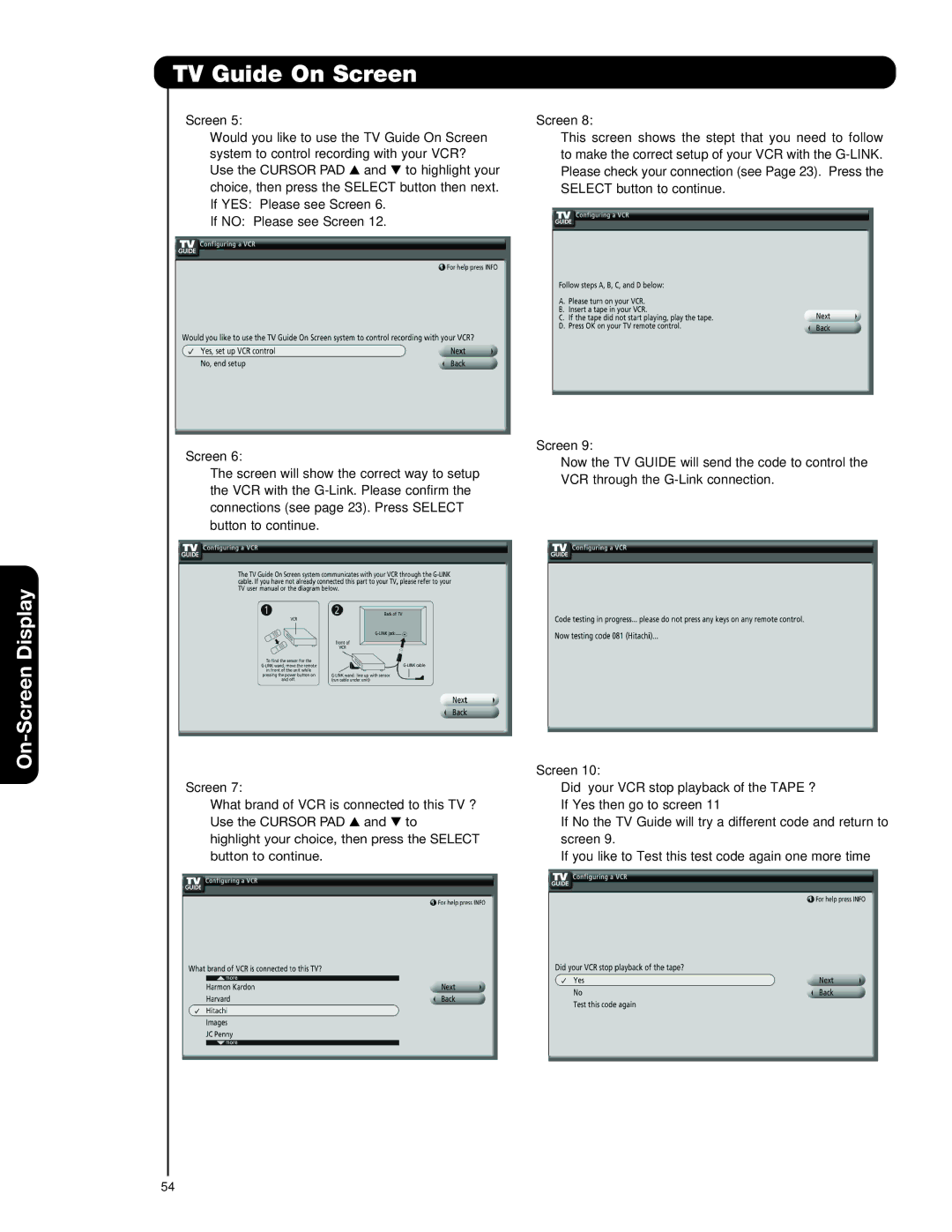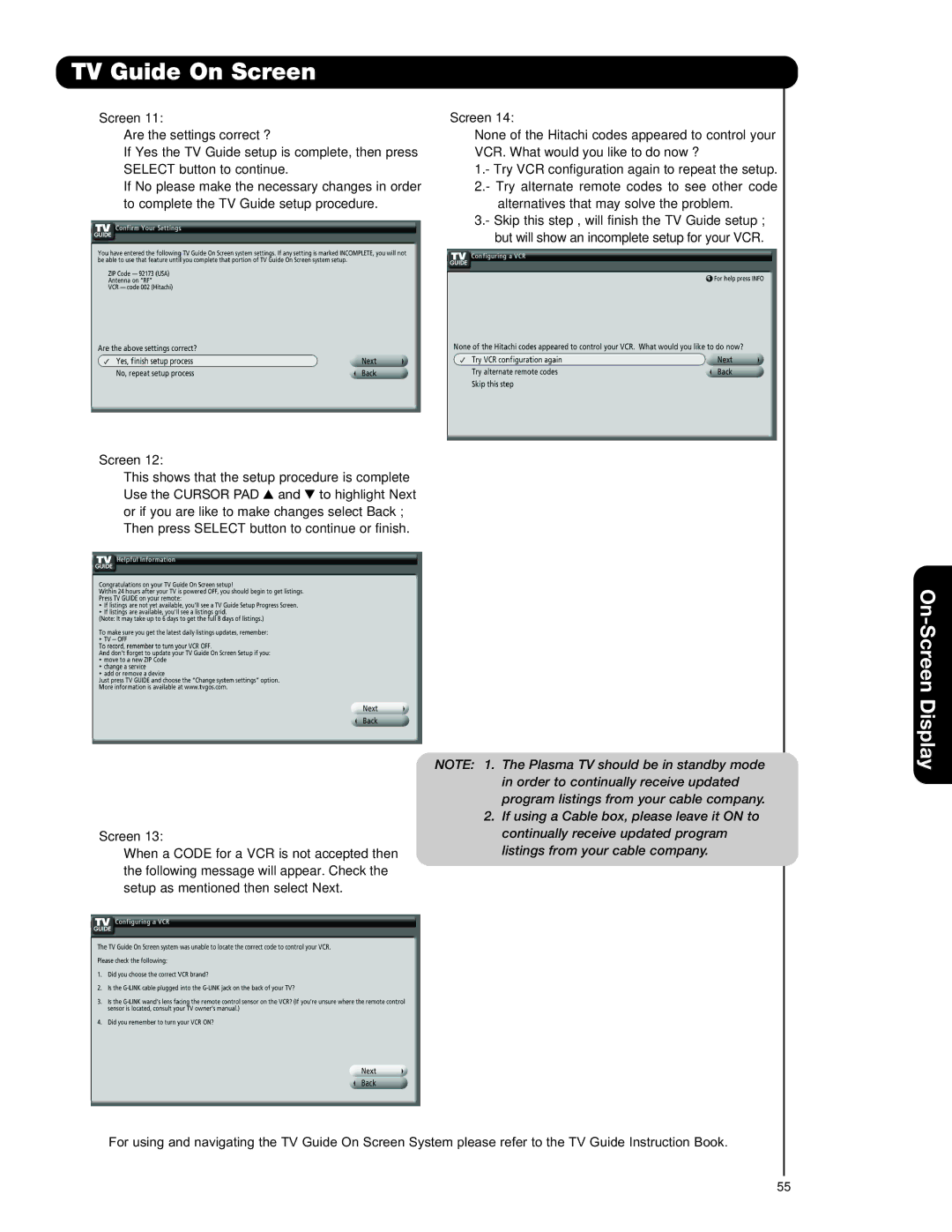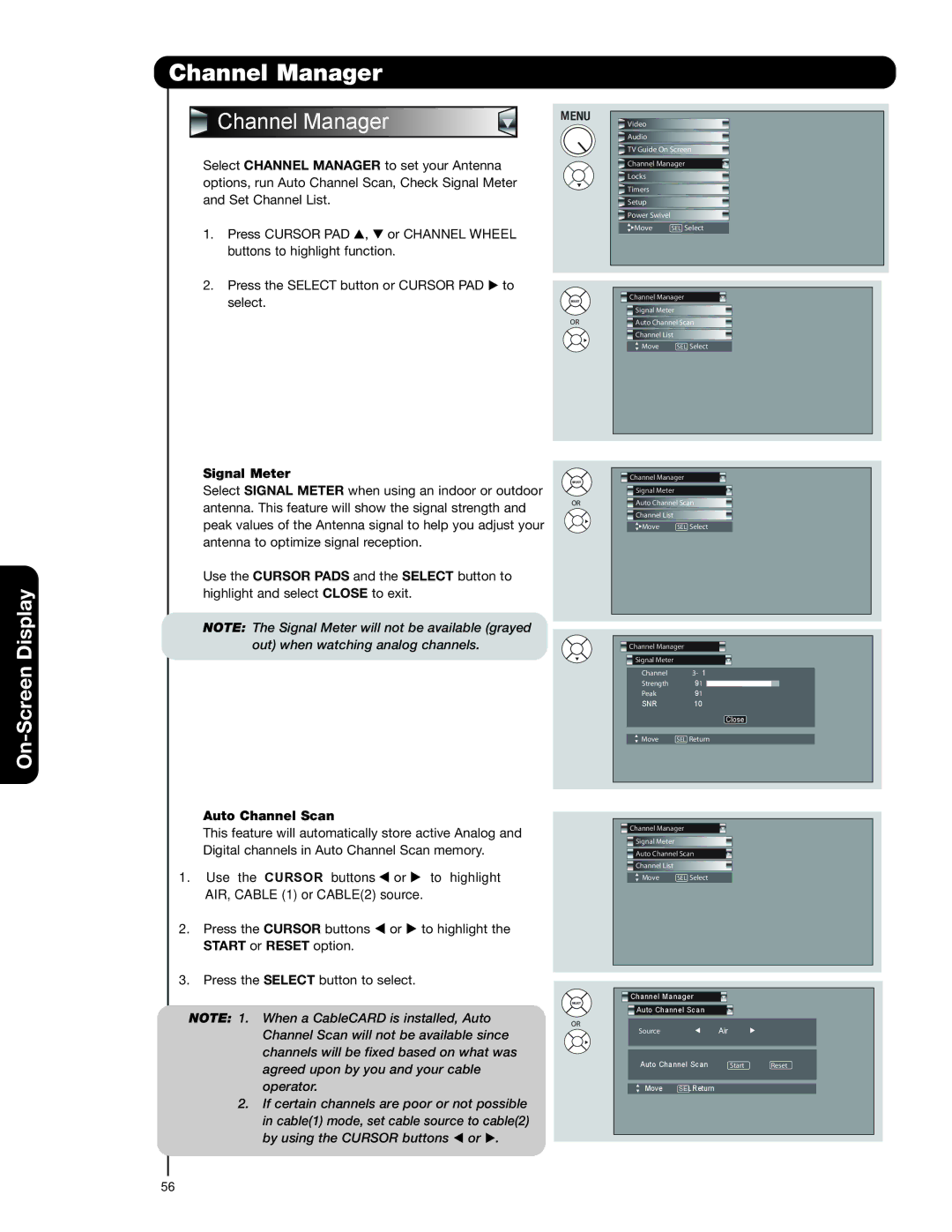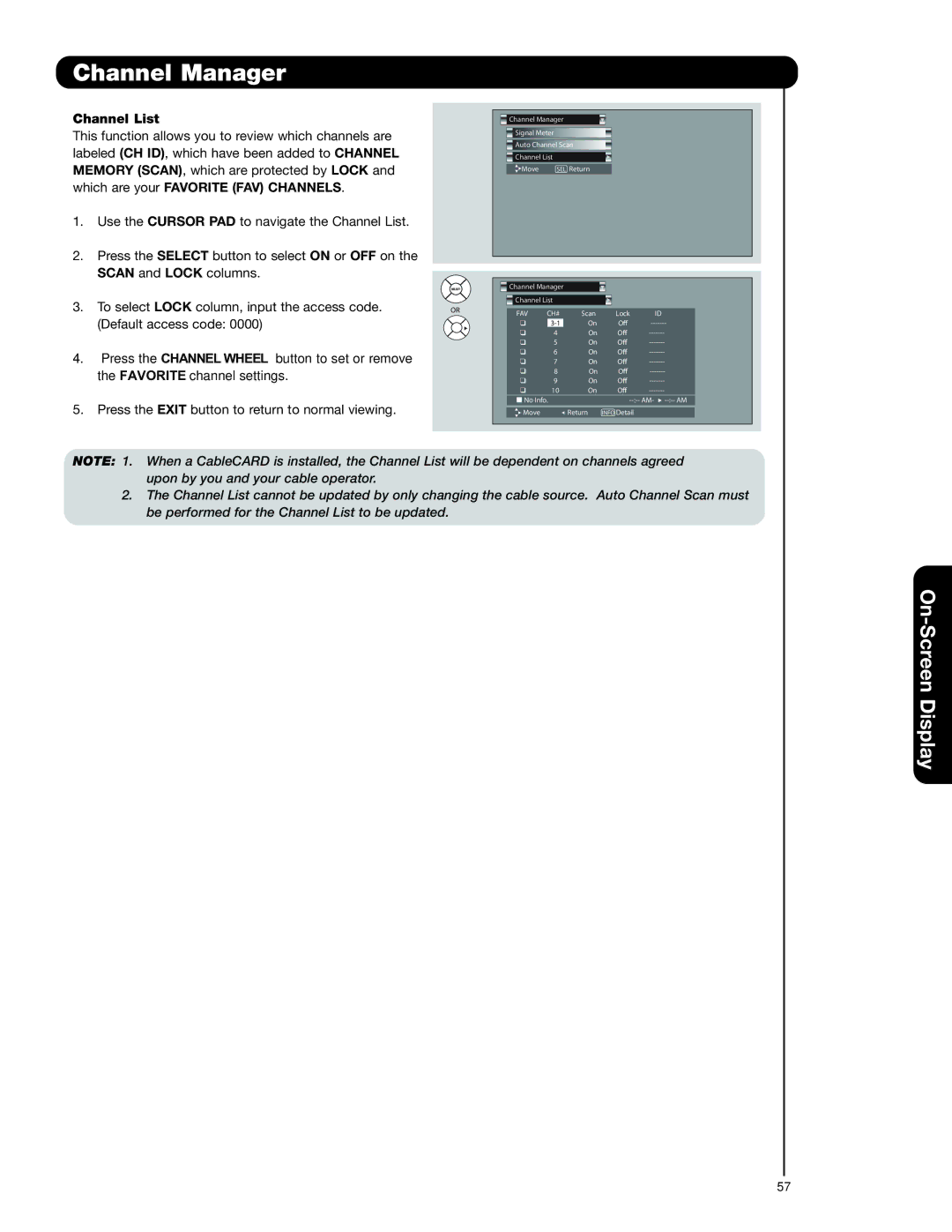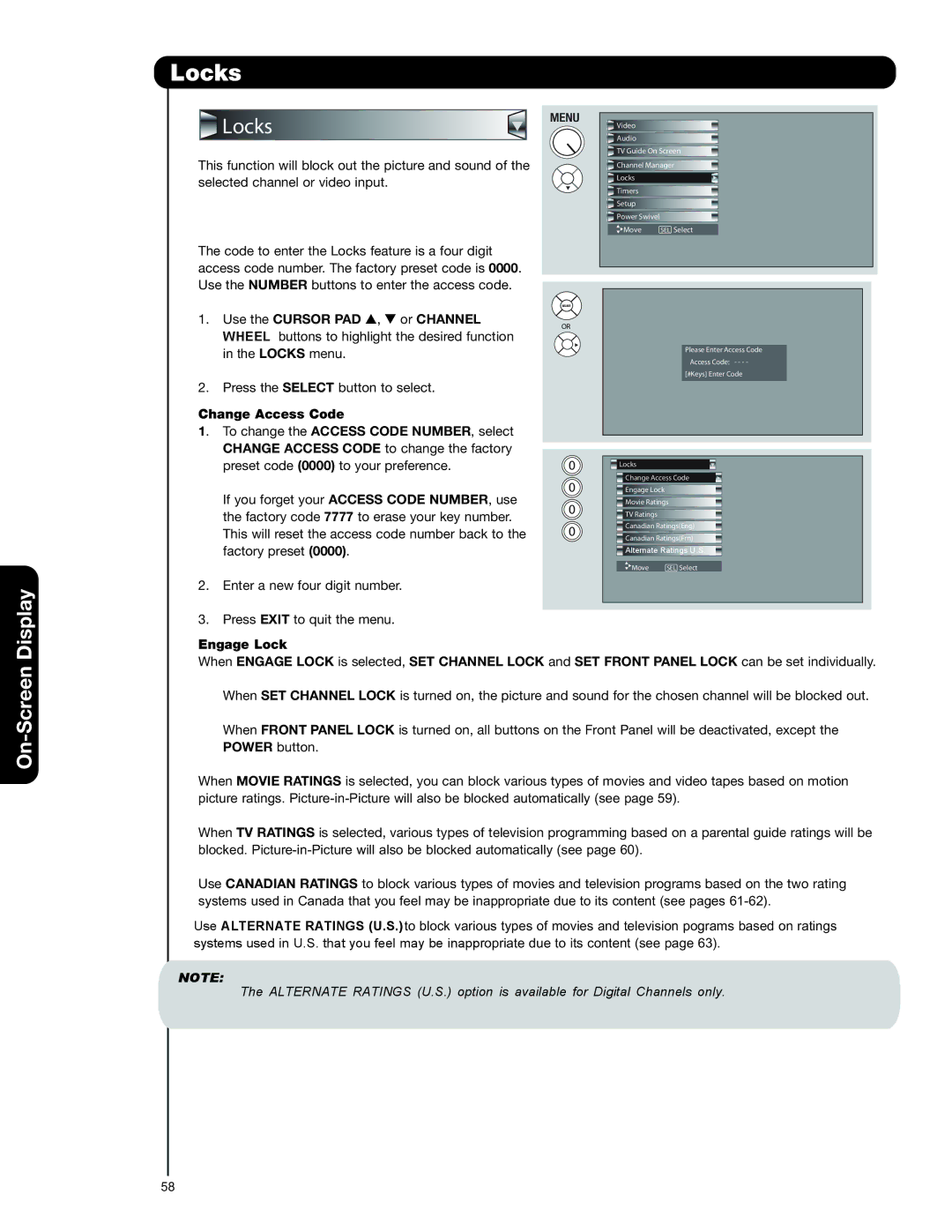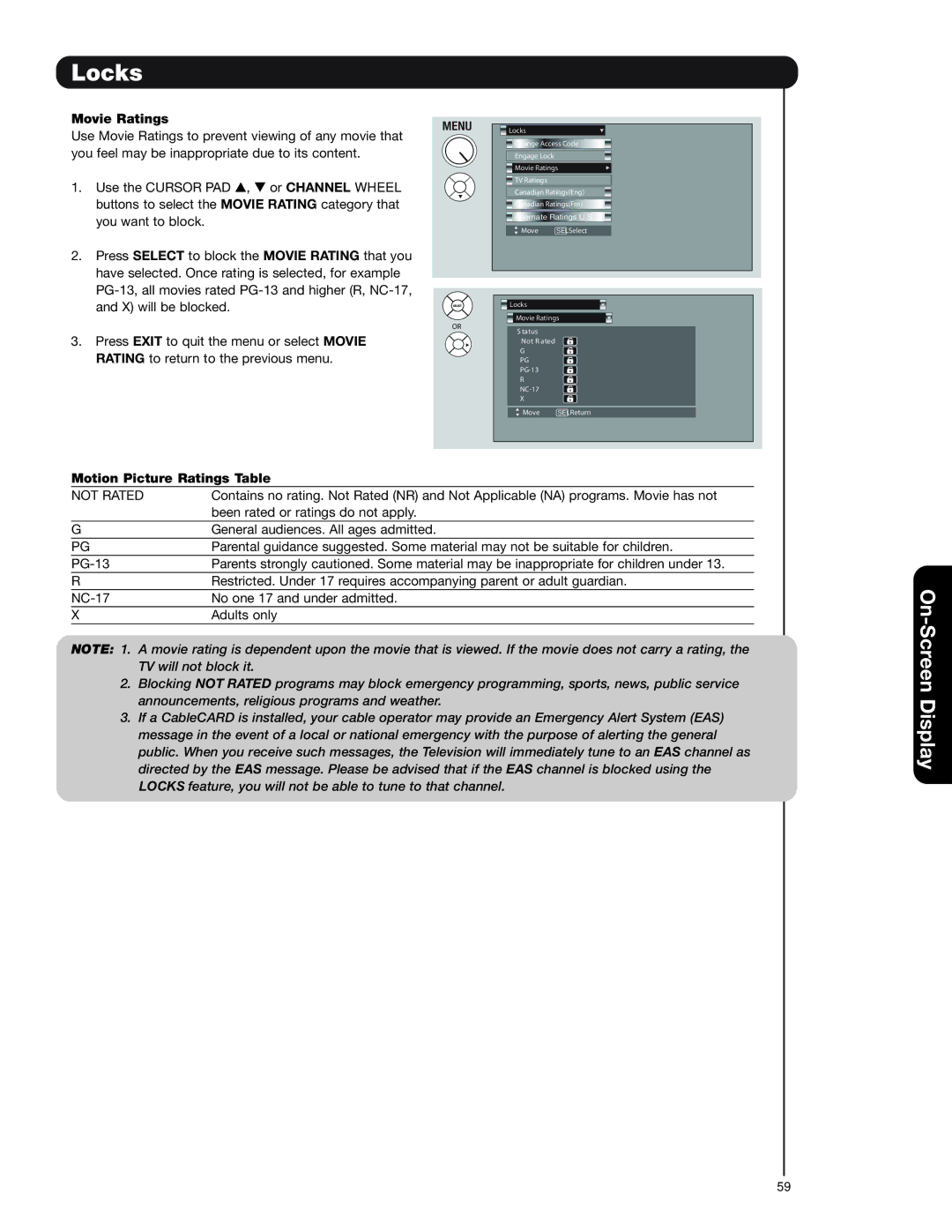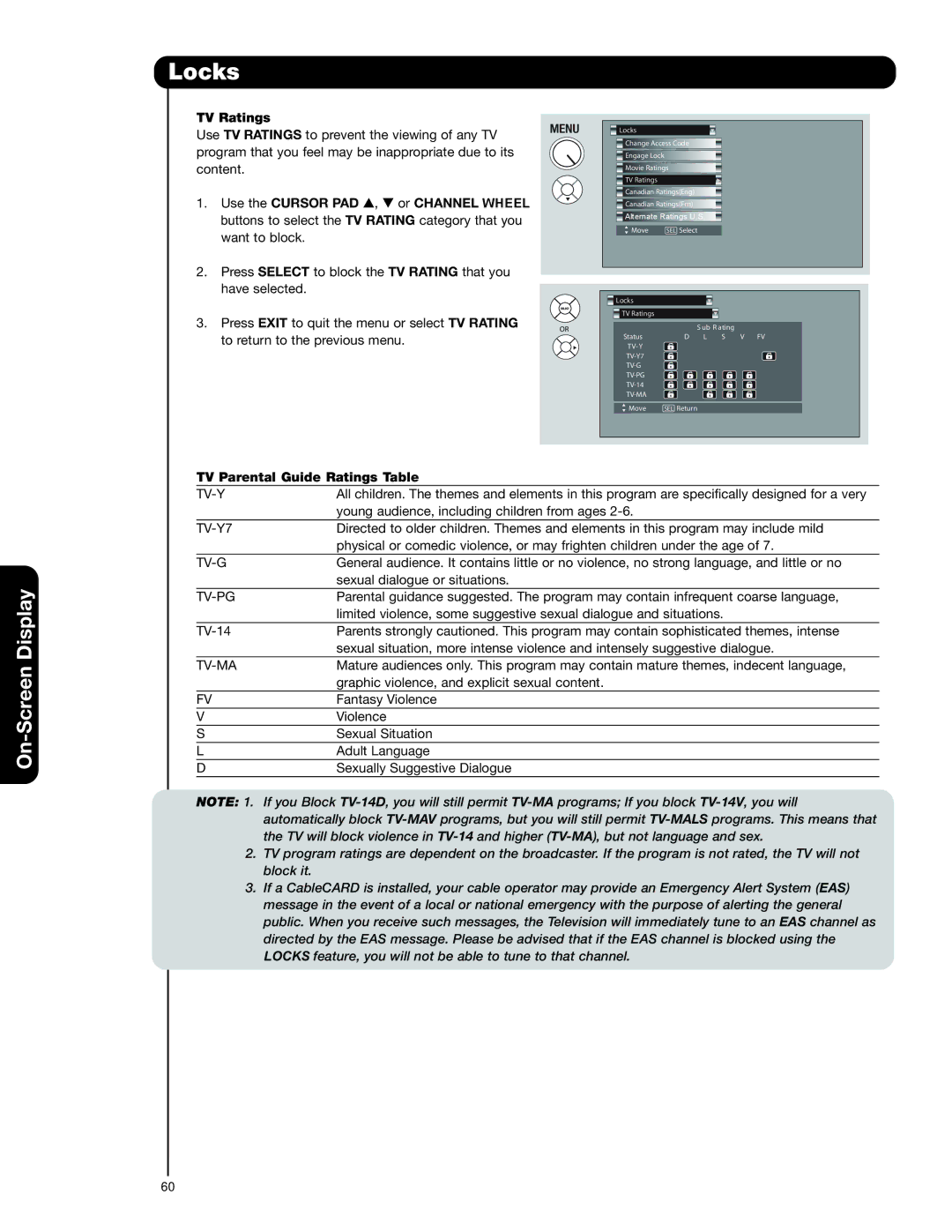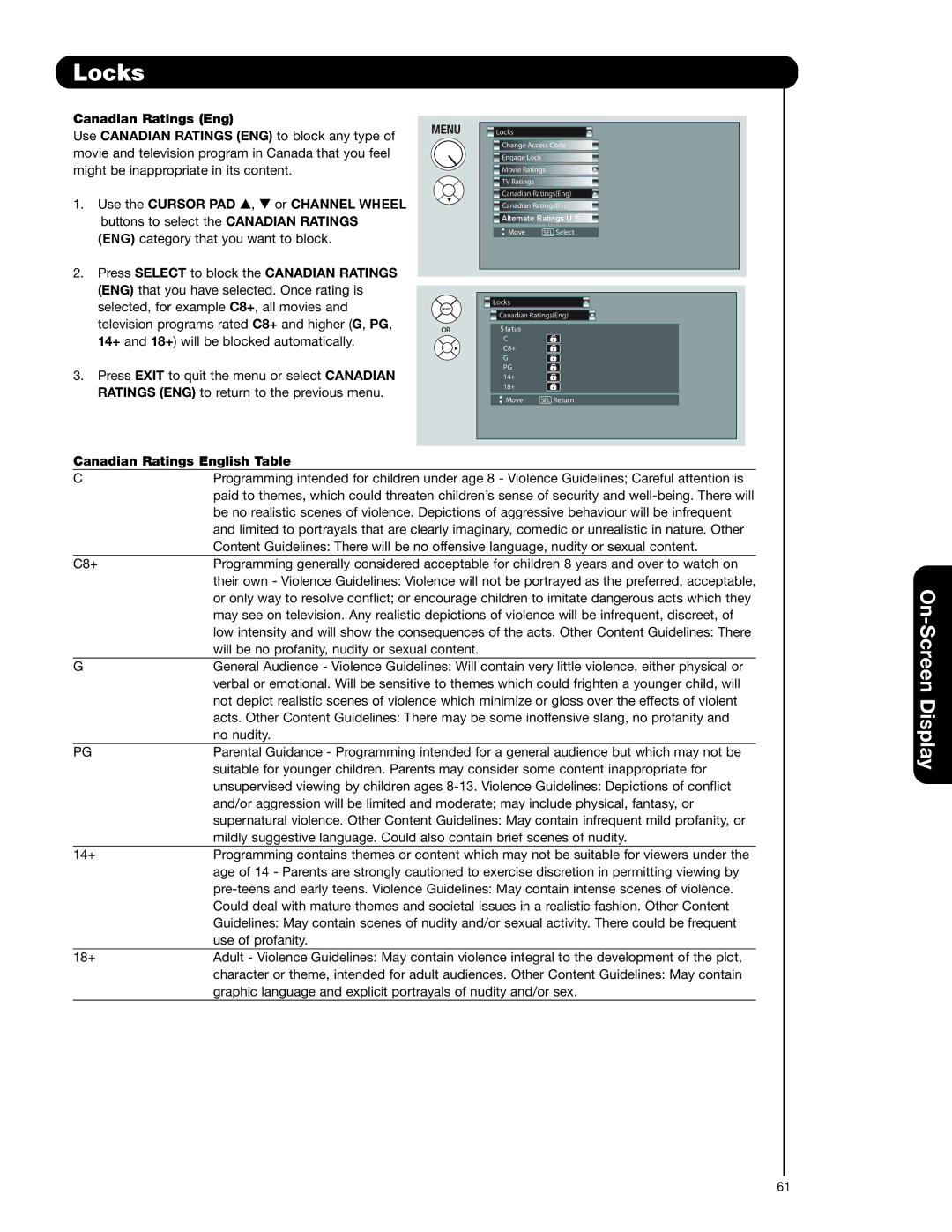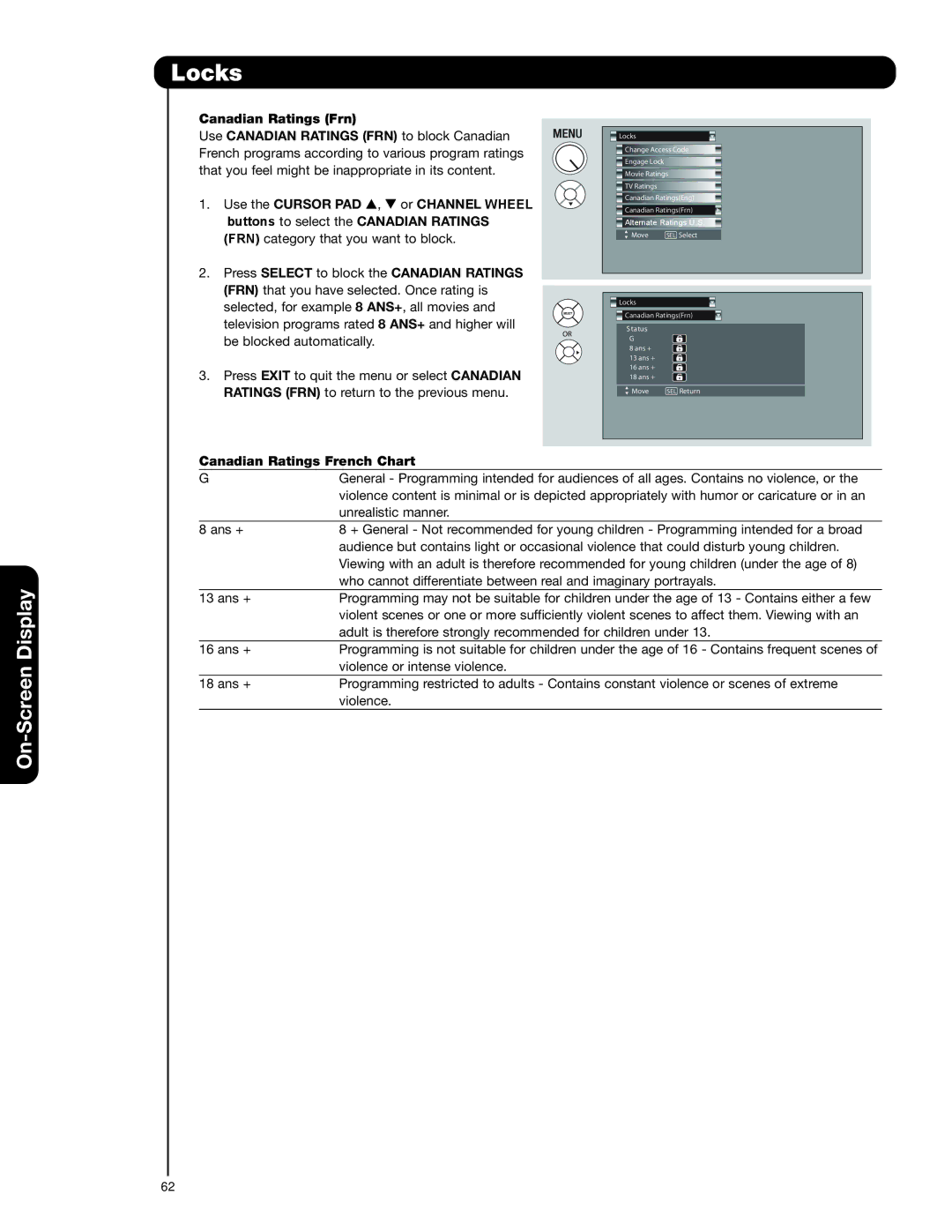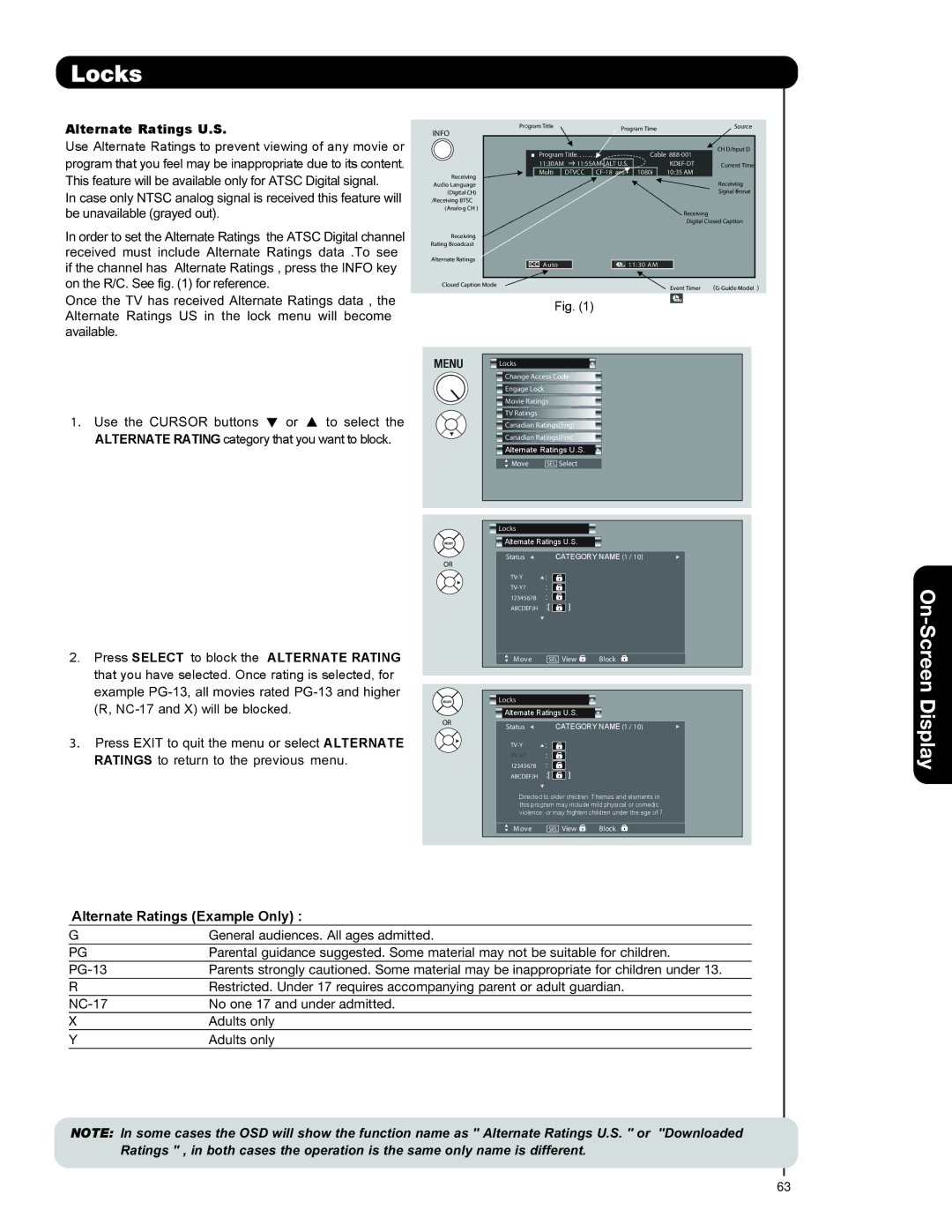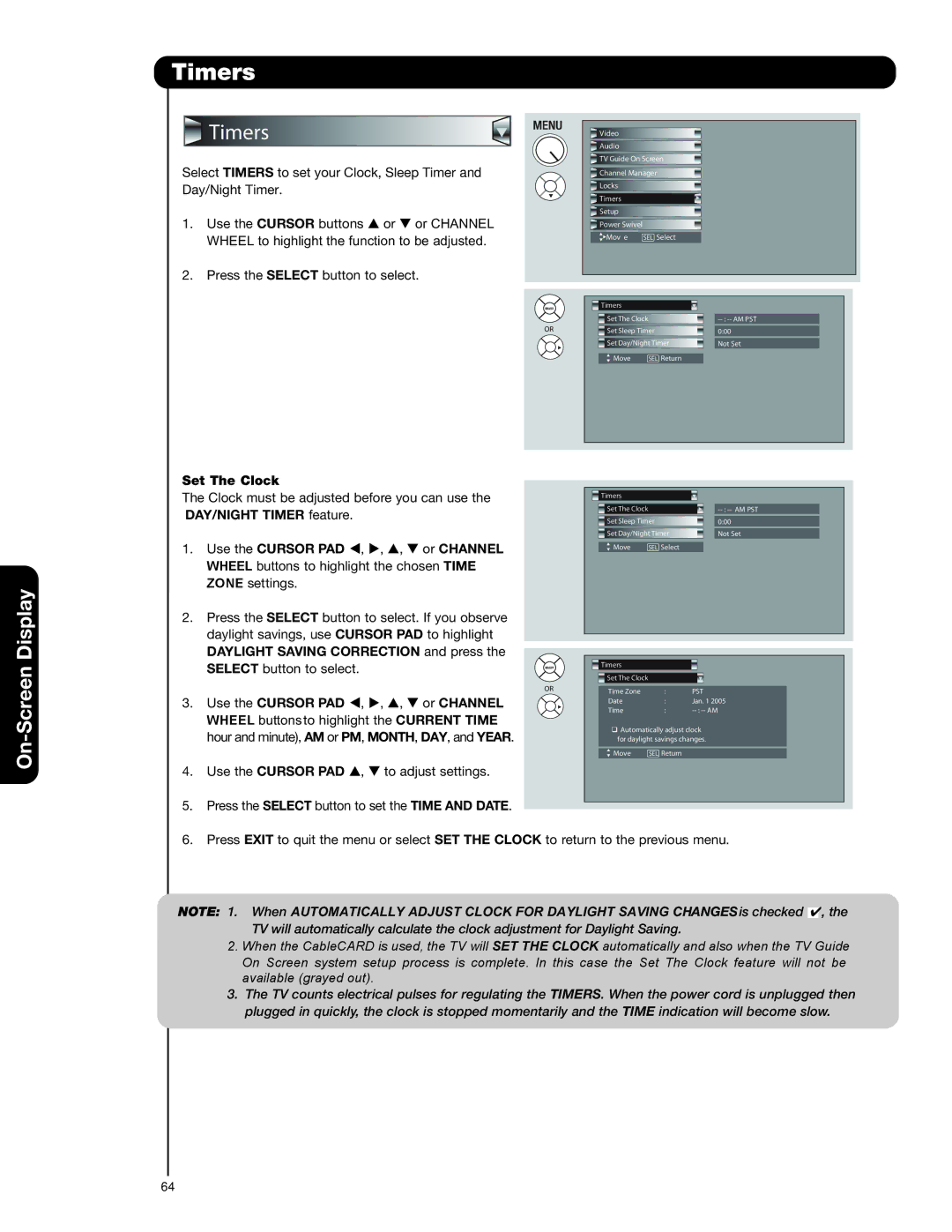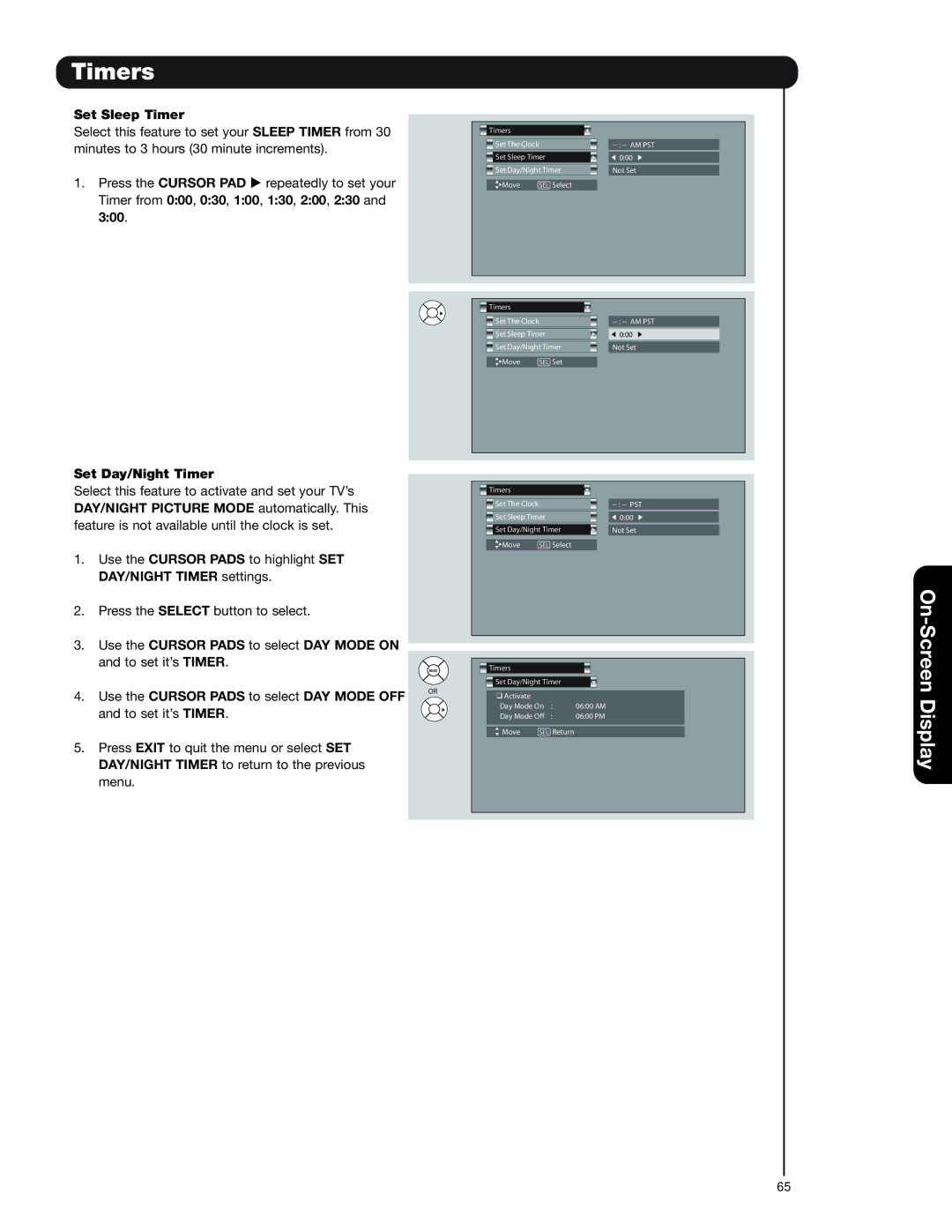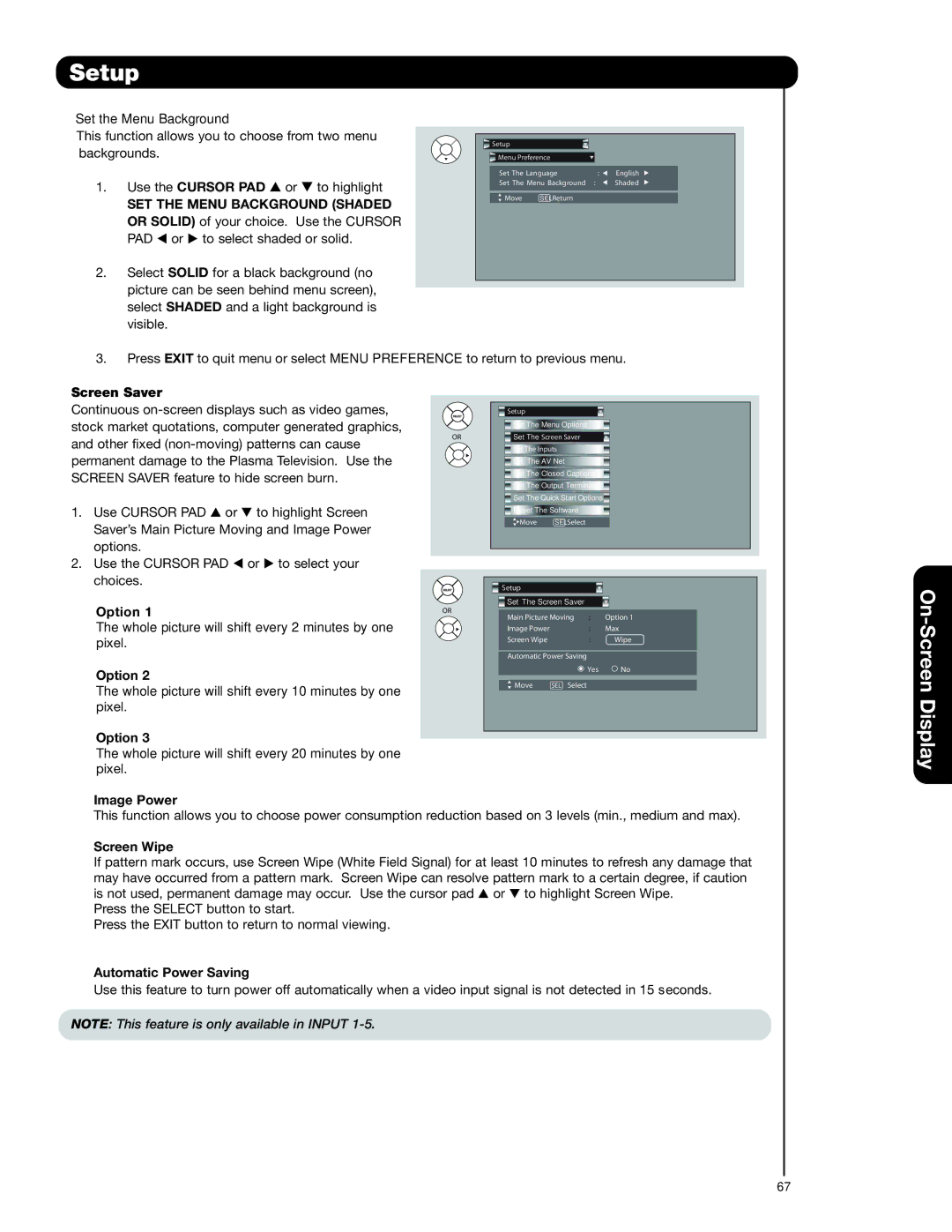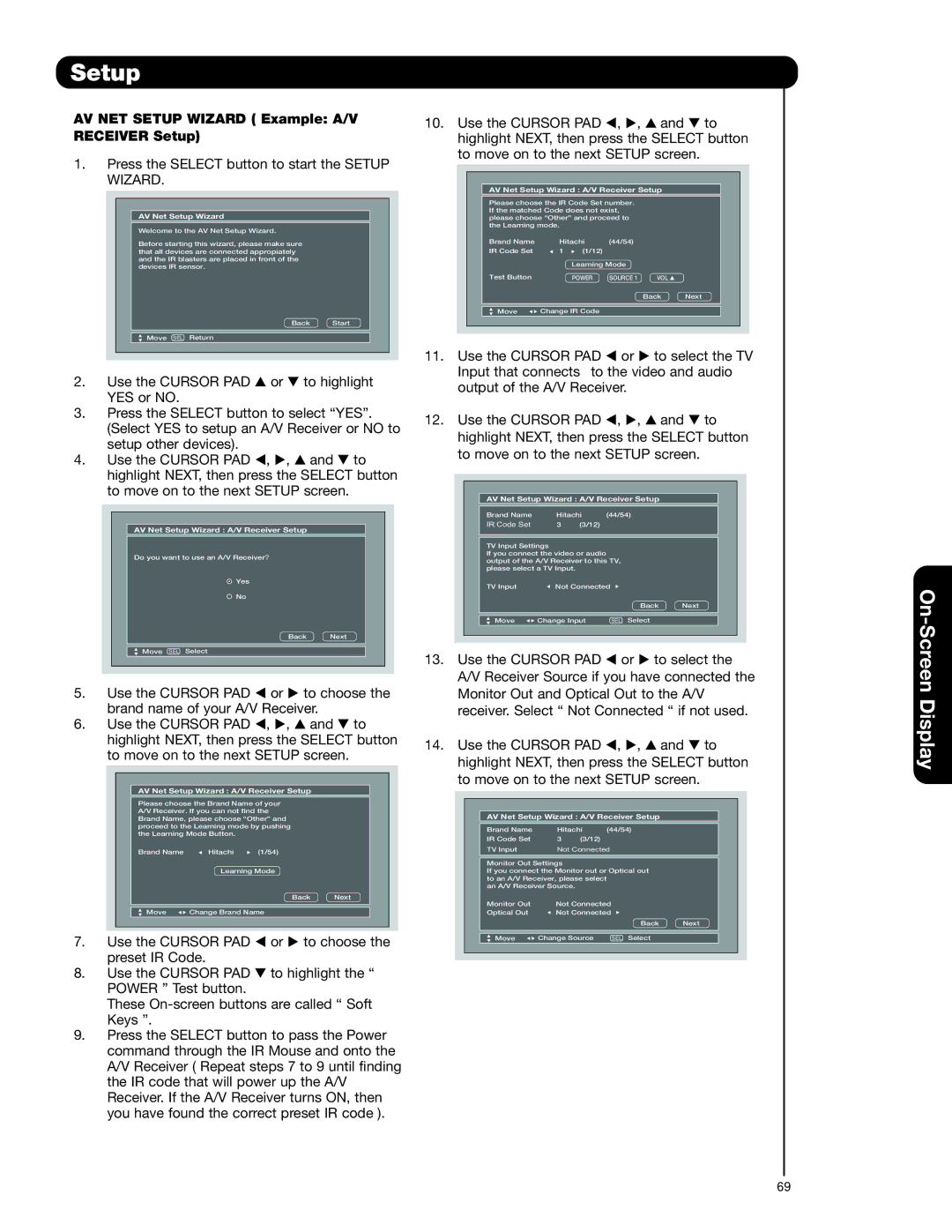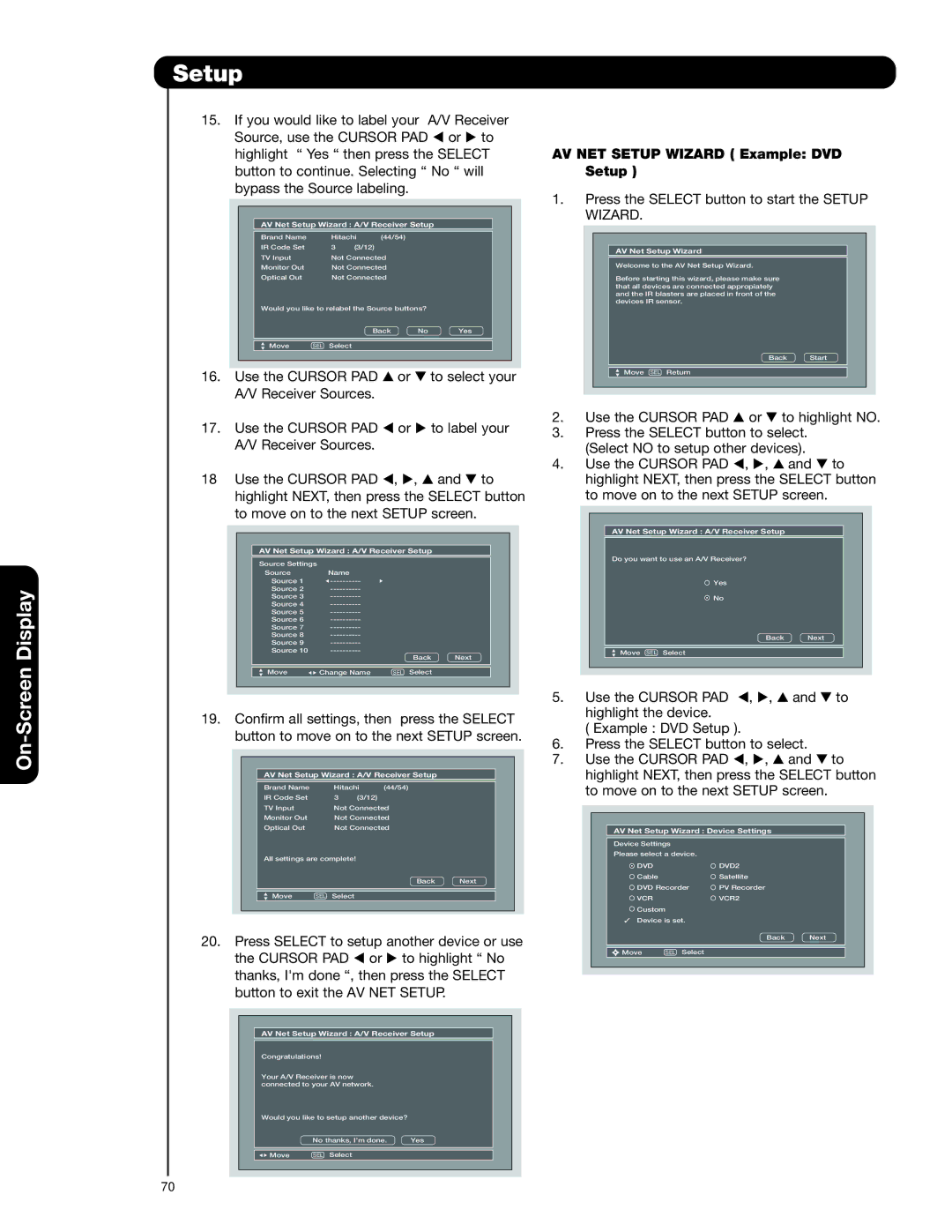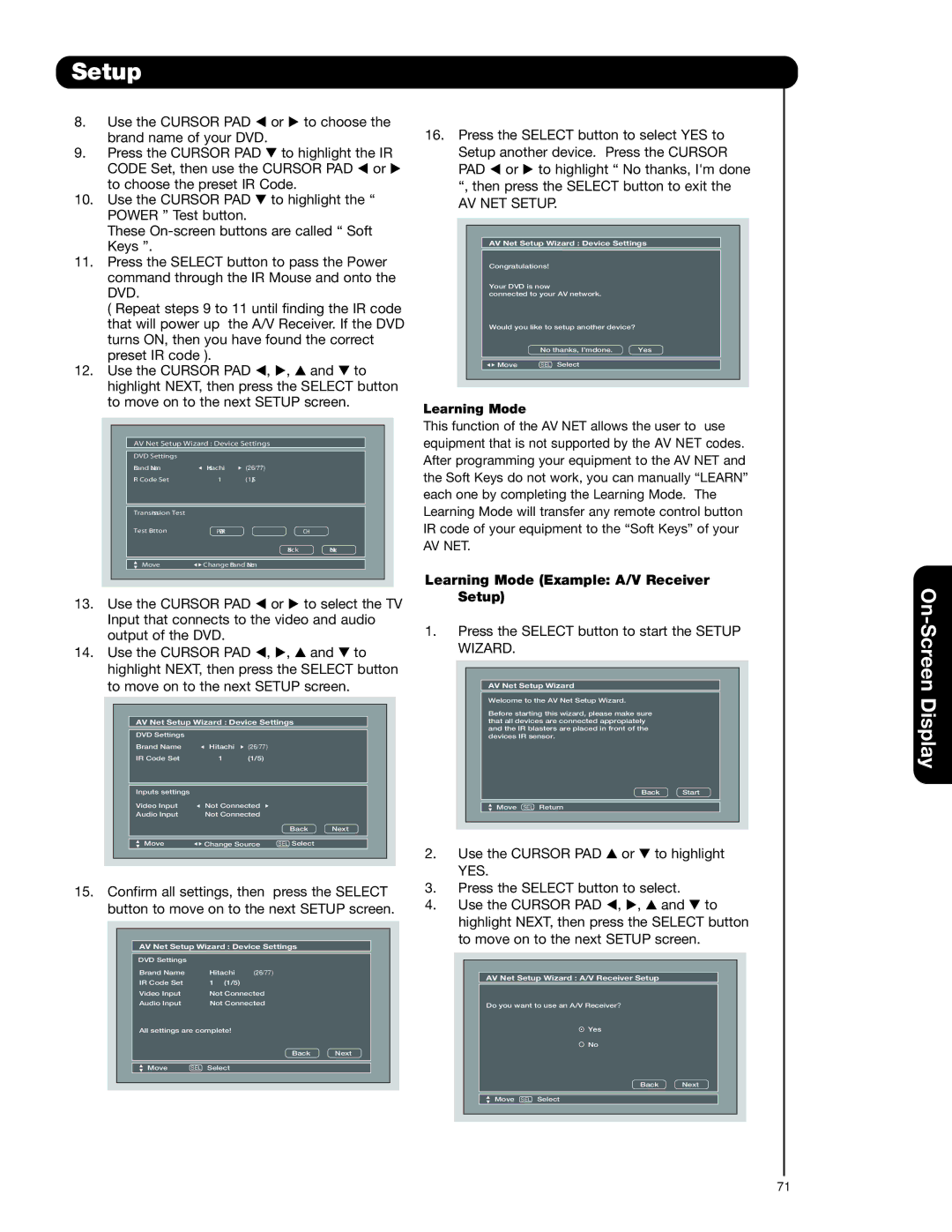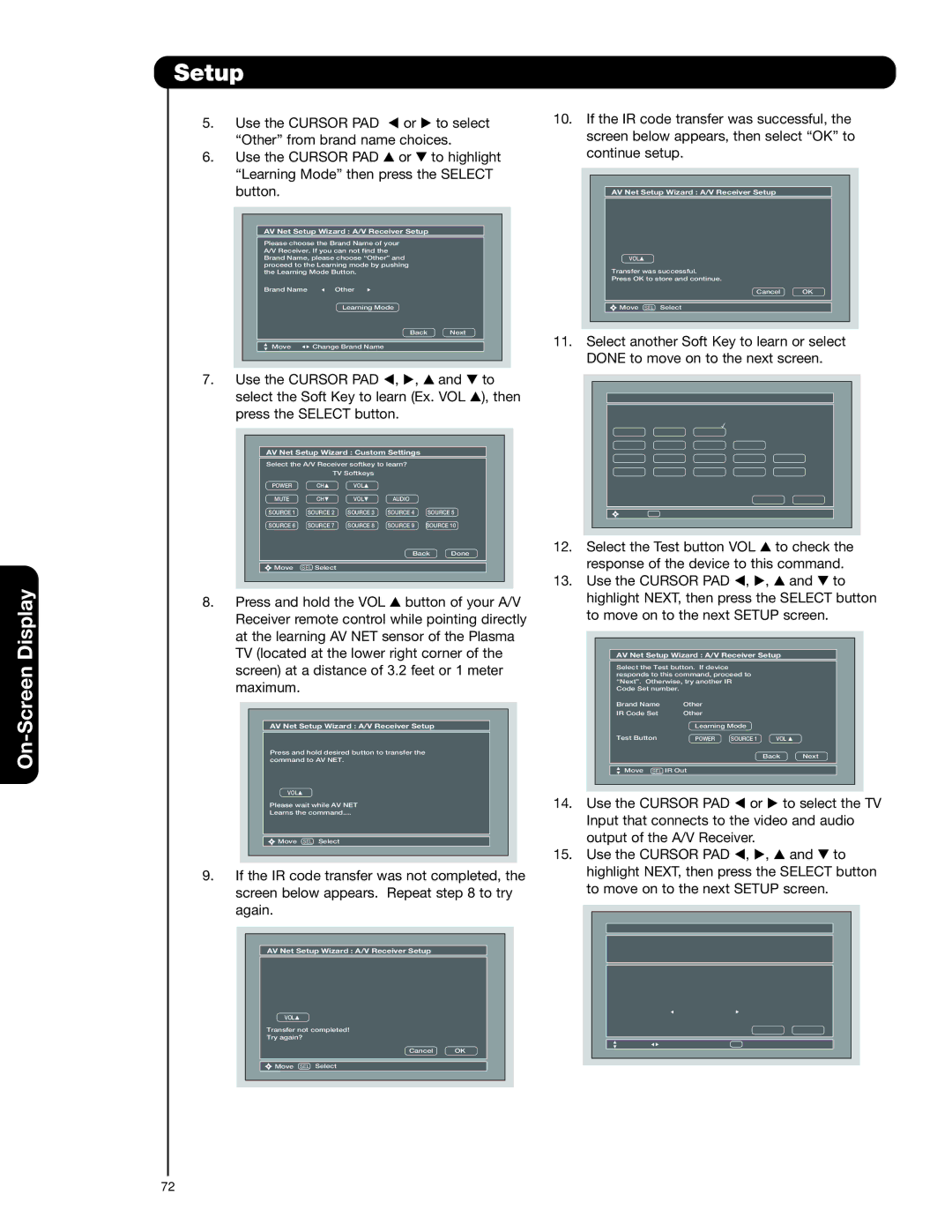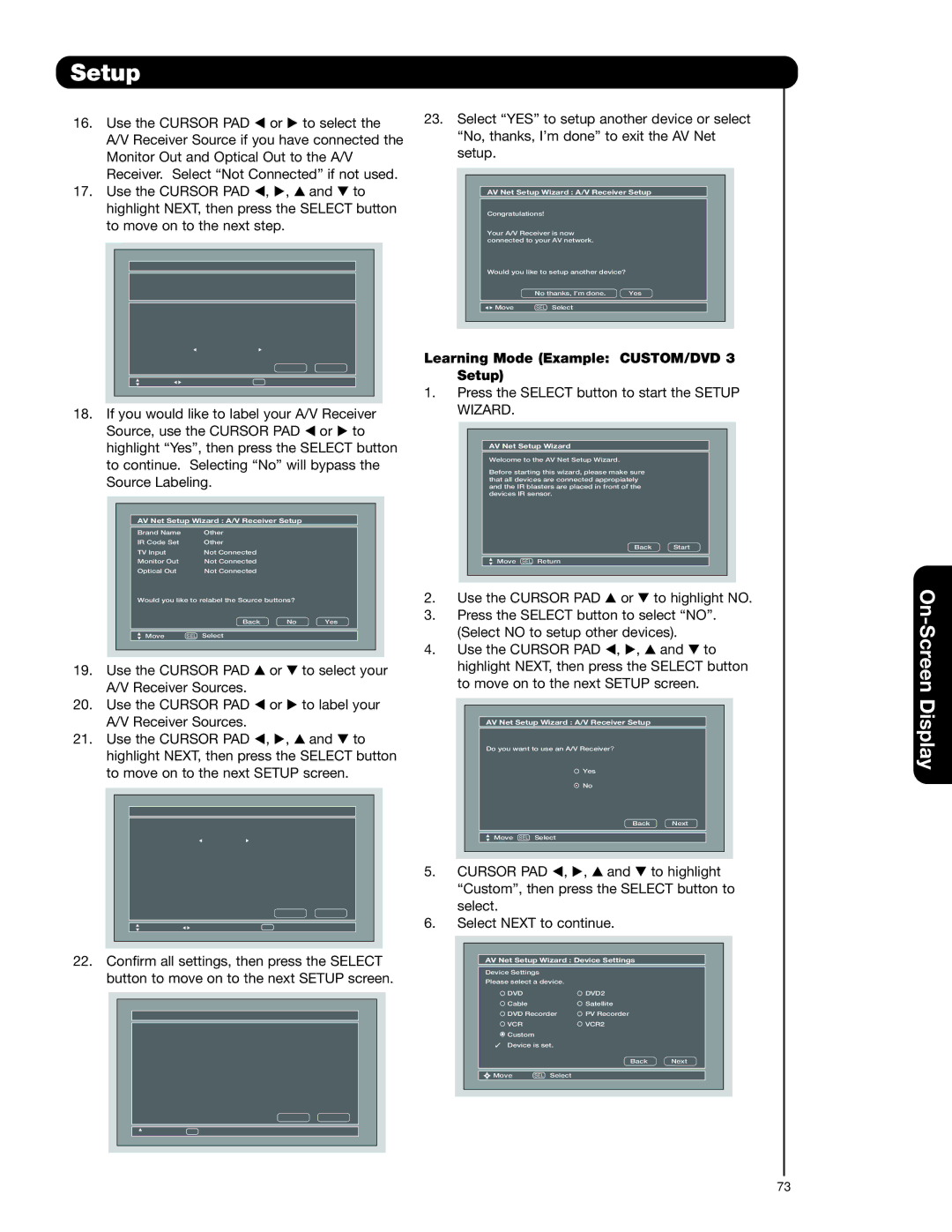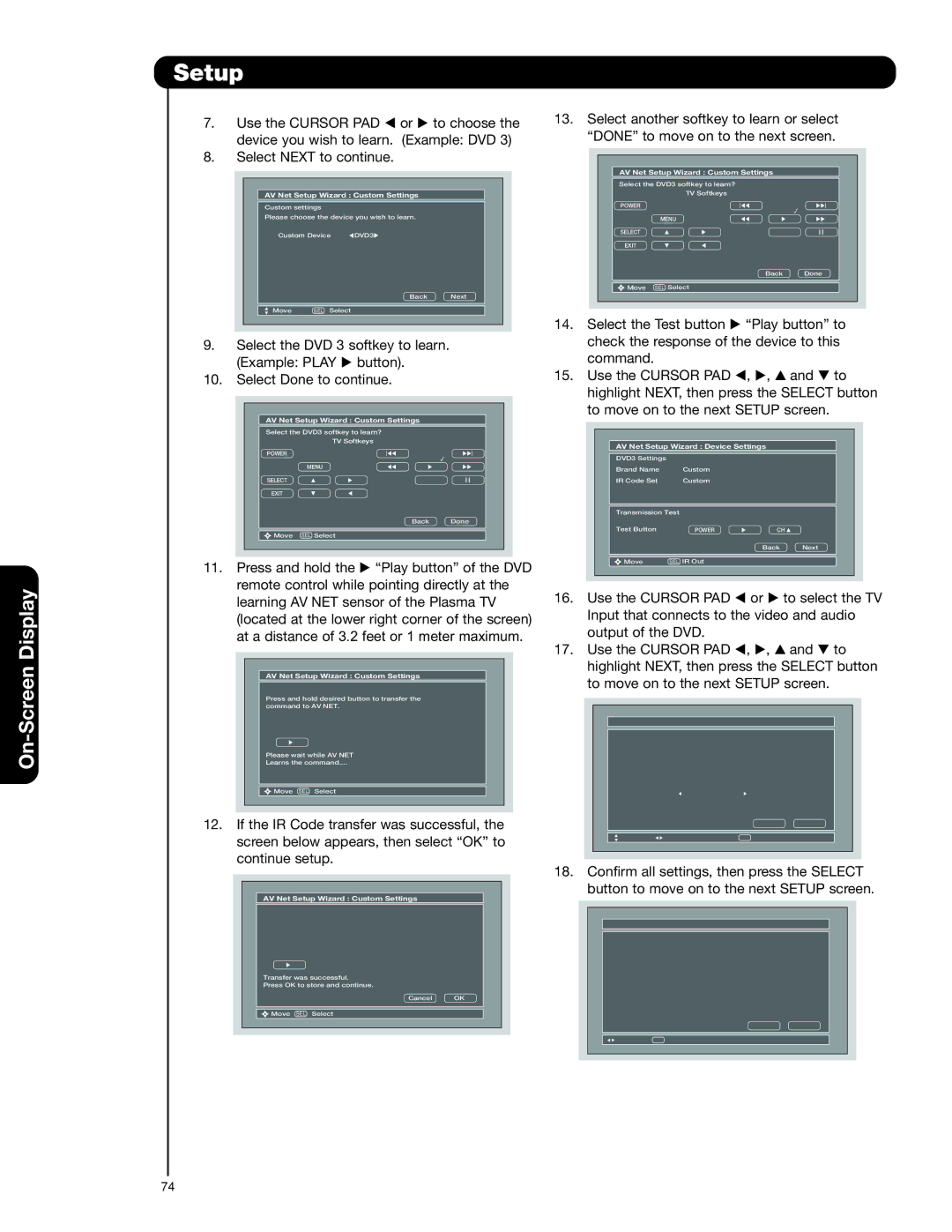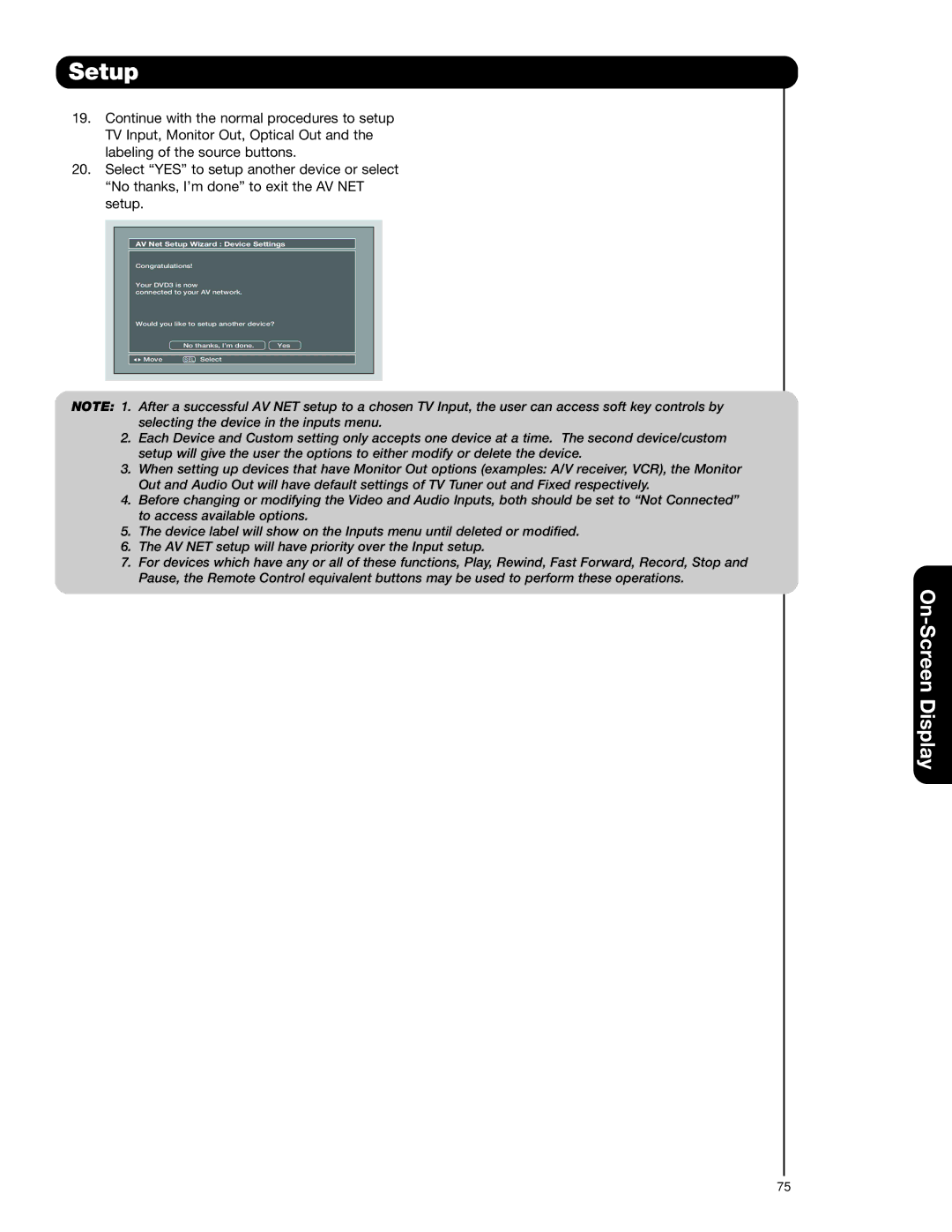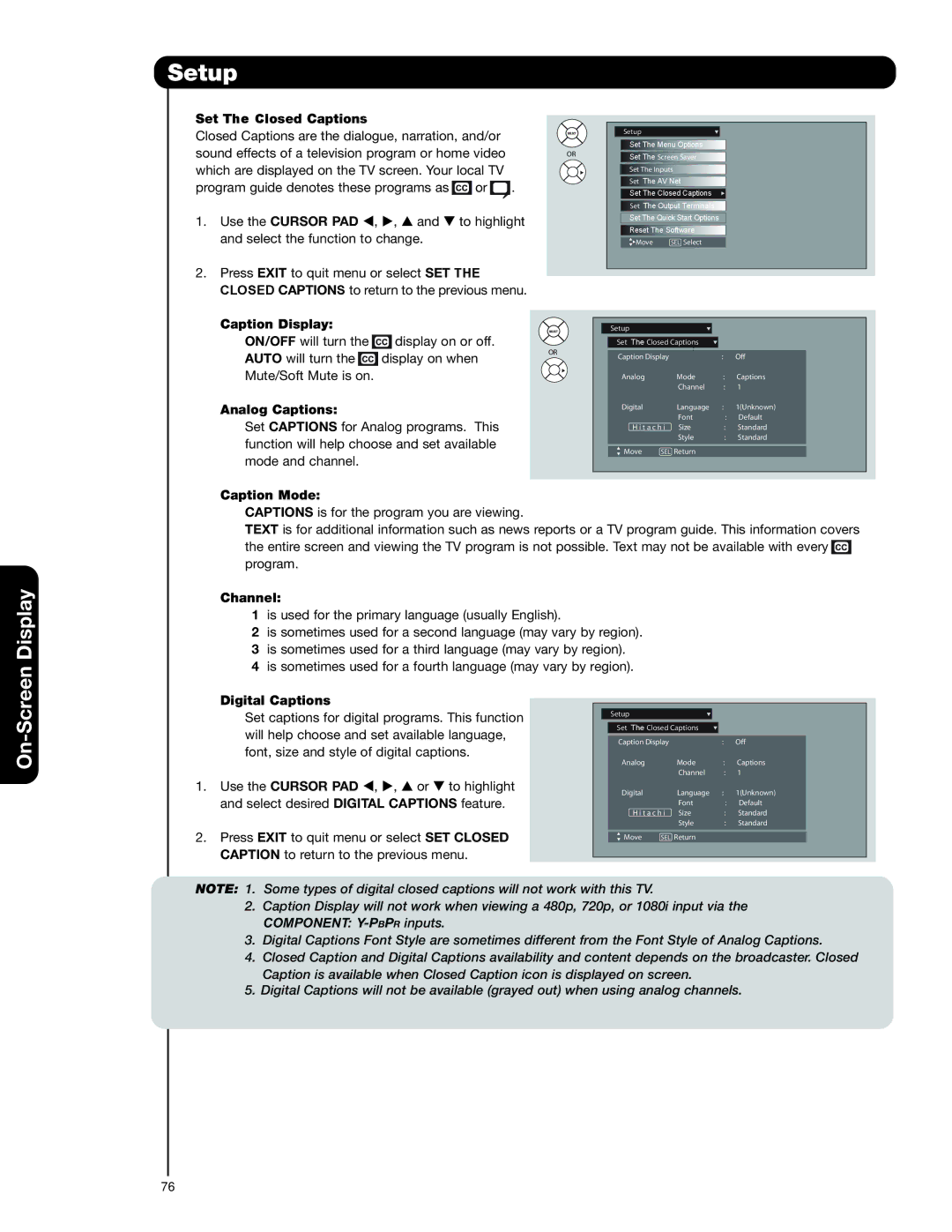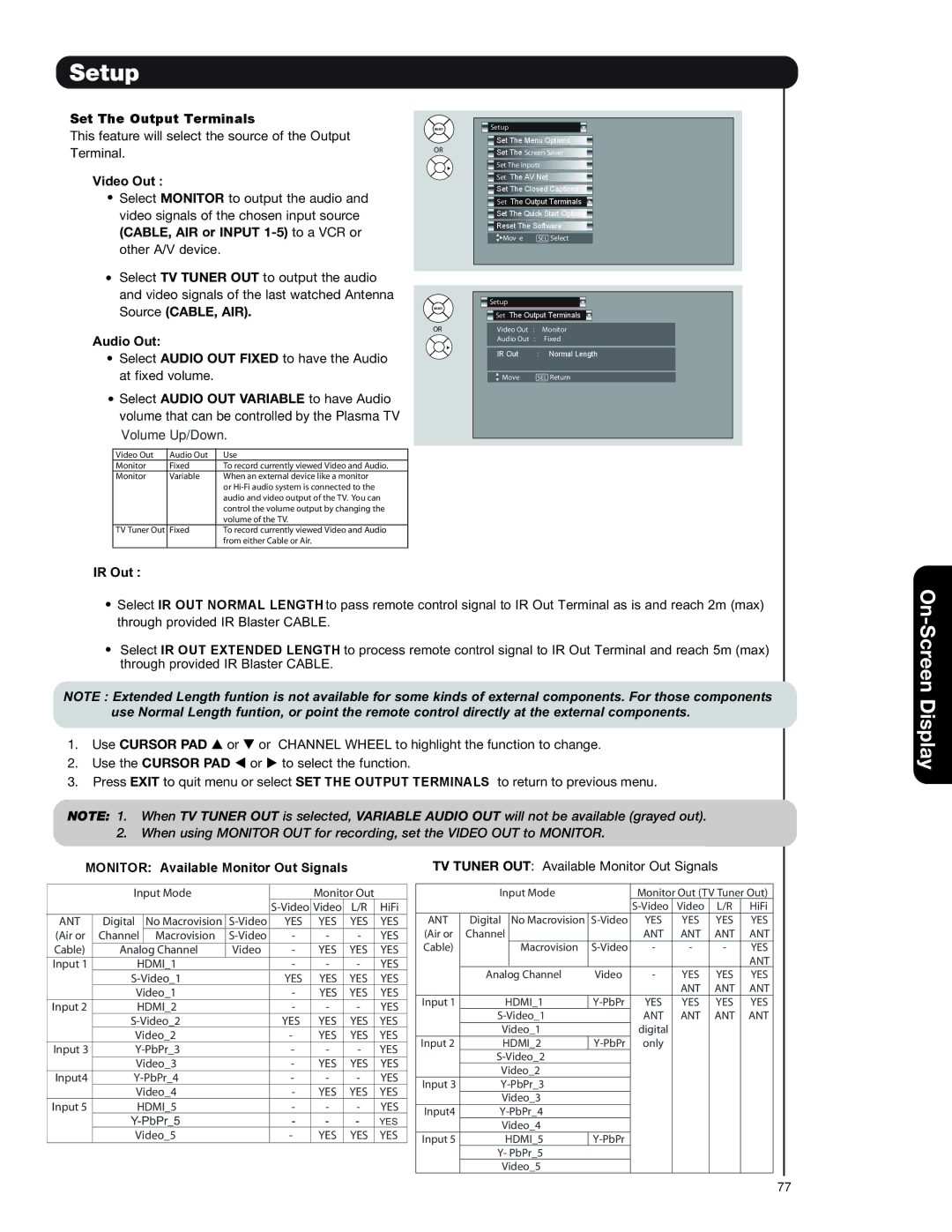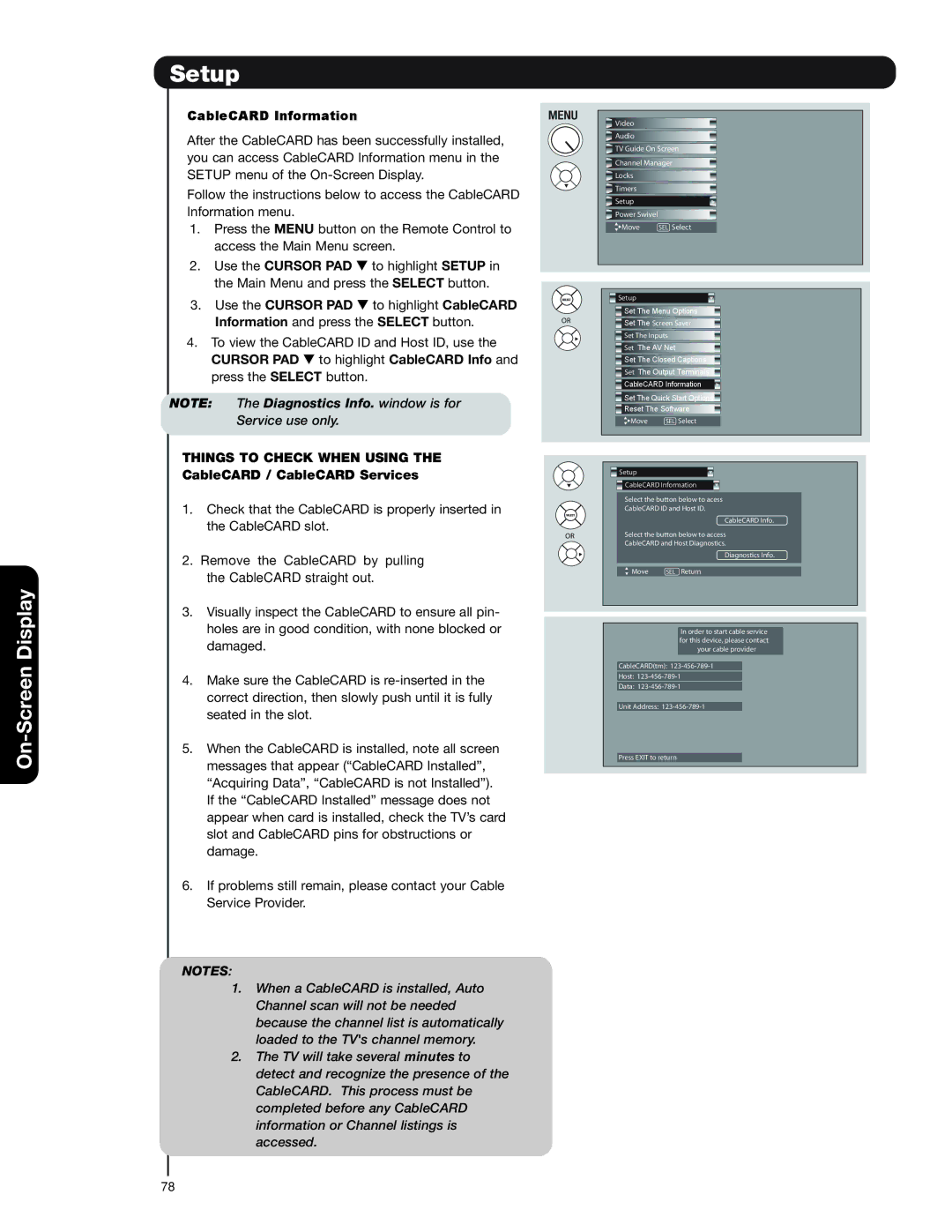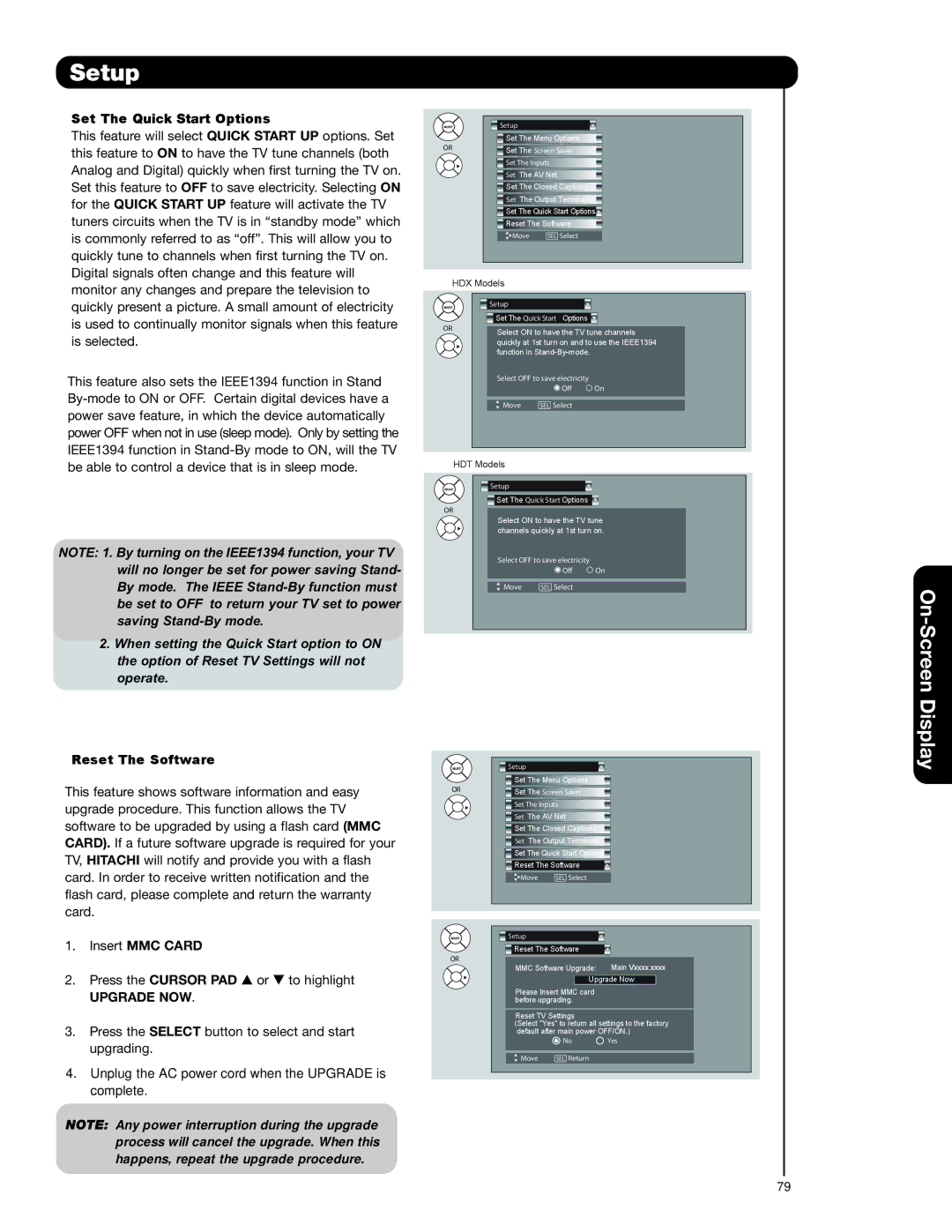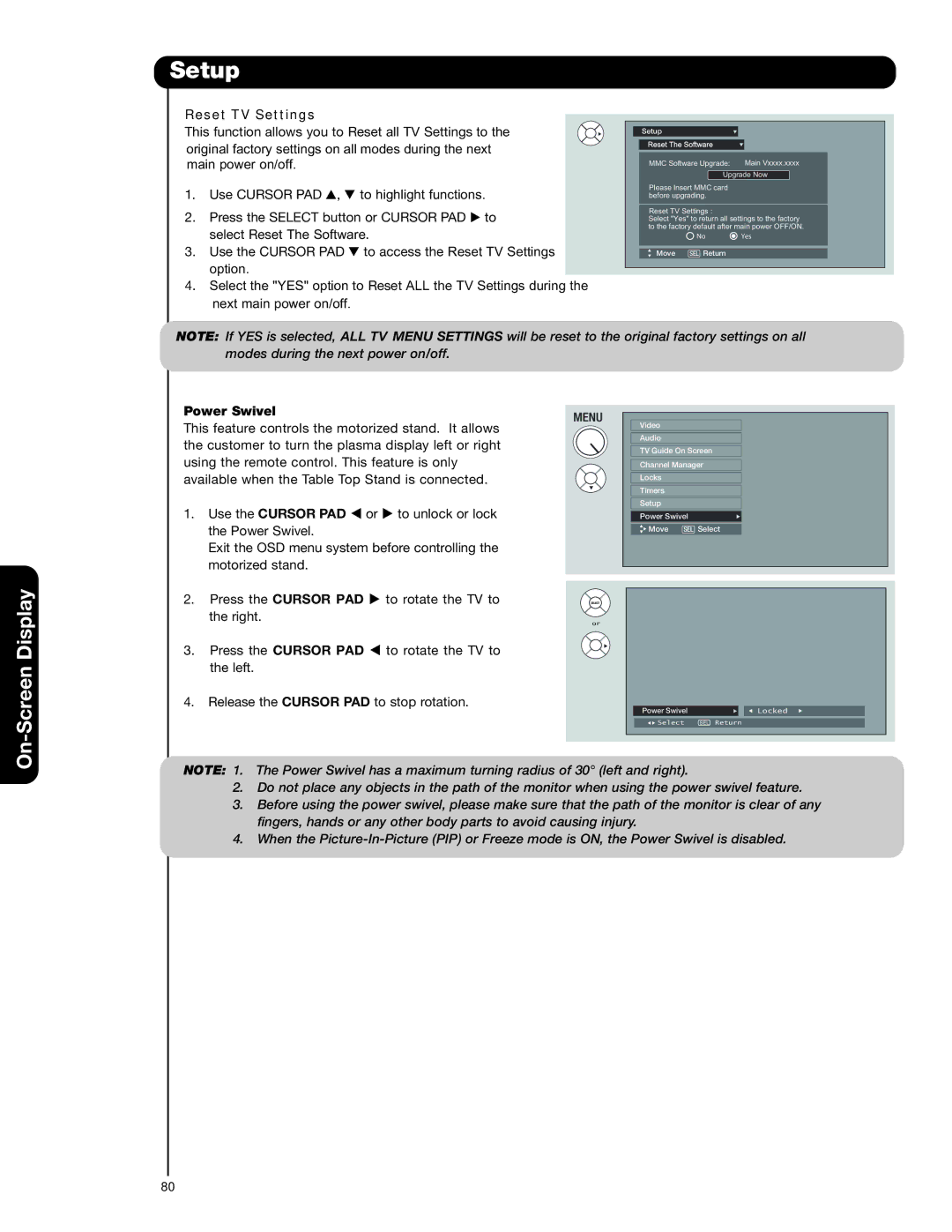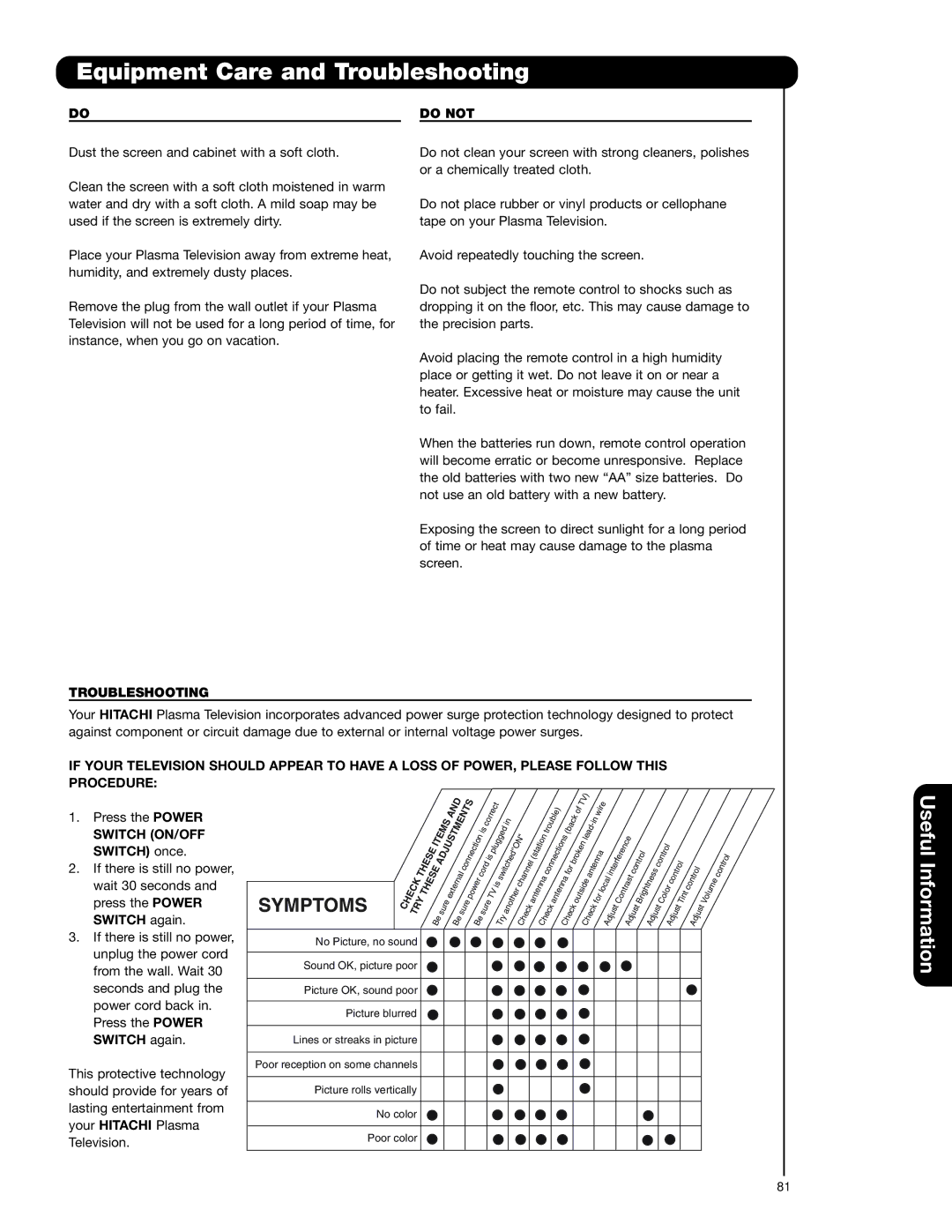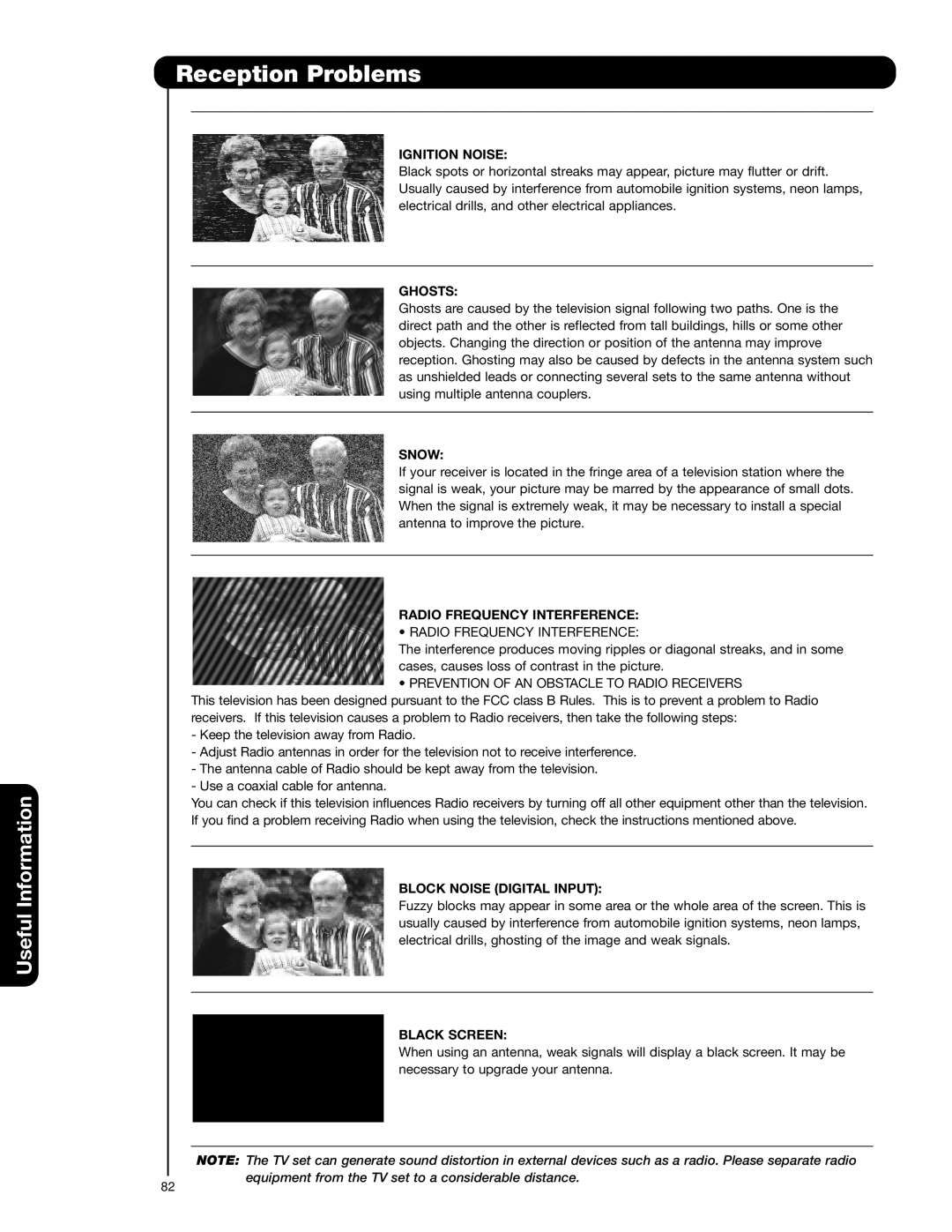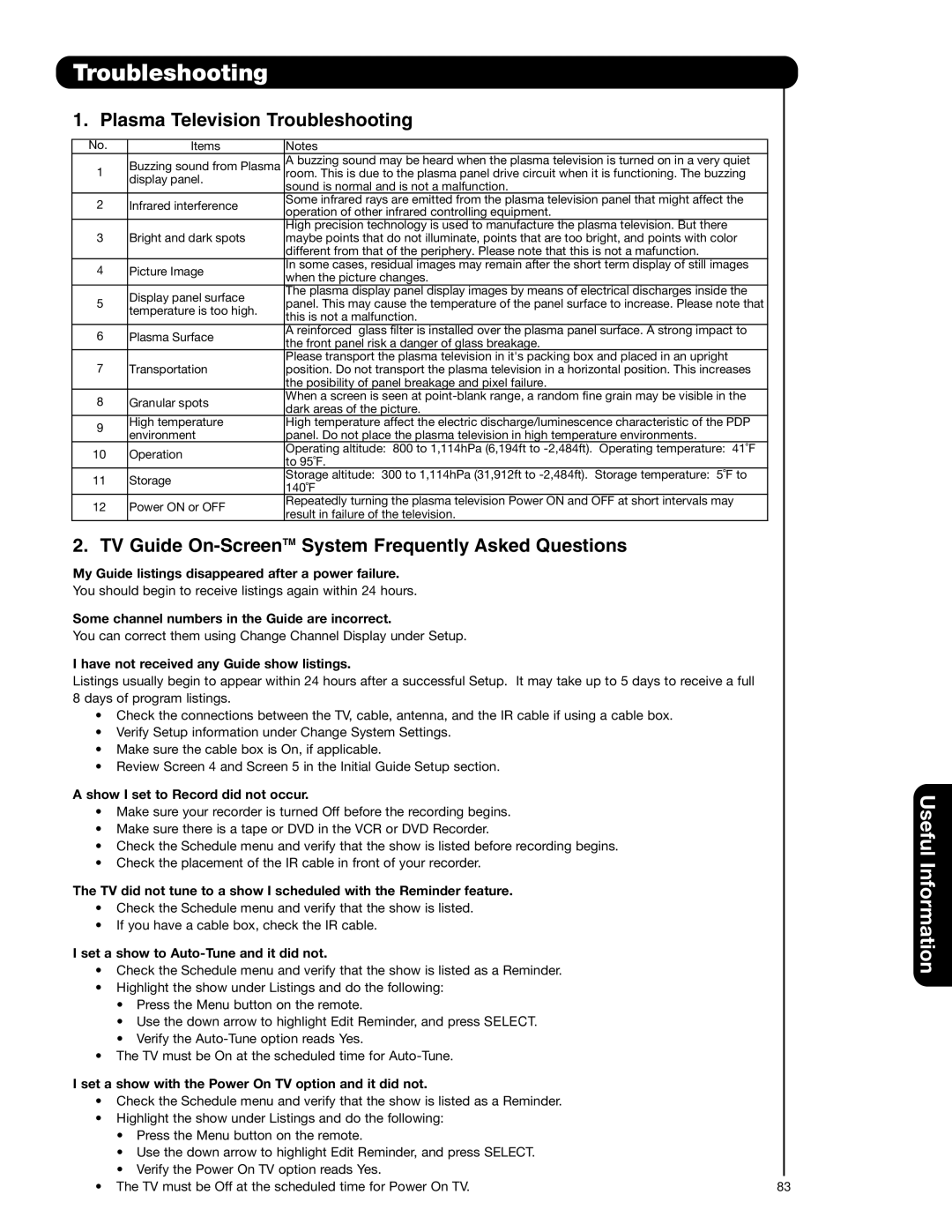Locks
TV Ratings
Use TV RATINGS to prevent the viewing of any TV program that you feel may be inappropriate due to its content.
1. Use the CURSOR PAD , or CHANNEL WHEEL buttons to select the TV RATING category that you want to block.
![]() Locks
Locks
![]() Change Access Code
Change Access Code
![]() Engage Lock
Engage Lock
![]() Movie Ratings
Movie Ratings
![]() TV Ratings
TV Ratings
![]() Canadian Ratings(Eng)
Canadian Ratings(Eng)
![]() Canadian Ratings(Frn)
Canadian Ratings(Frn)
![]() Alternate Ratings U.S.
Alternate Ratings U.S.
Move | SEL Select |
2.Press SELECT to block the TV RATING that you have selected.
3. Press EXIT to quit the menu or select TV RATING to return to the previous menu.
OR
![]() Locks
Locks
![]() TV Ratings
TV Ratings
| S ub R ating |
| ||
Status | D | L | S | V FV |
|
|
|
| |
|
|
|
| |
|
|
|
| |
|
|
|
| |
|
|
|
| |
|
|
|
| |
|
|
|
|
|
Move | SEL Return |
|
|
|
TV Parental Guide Ratings Table
| All children. The themes and elements in this program are specifically designed for a very |
| young audience, including children from ages |
| Directed to older children. Themes and elements in this program may include mild |
| physical or comedic violence, or may frighten children under the age of 7. |
| General audience. It contains little or no violence, no strong language, and little or no |
| sexual dialogue or situations. |
| Parental guidance suggested. The program may contain infrequent coarse language, |
| limited violence, some suggestive sexual dialogue and situations. |
Parents strongly cautioned. This program may contain sophisticated themes, intense | |
| sexual situation, more intense violence and intensely suggestive dialogue. |
| Mature audiences only. This program may contain mature themes, indecent language, |
| graphic violence, and explicit sexual content. |
FV | Fantasy Violence |
V | Violence |
S | Sexual Situation |
L | Adult Language |
D | Sexually Suggestive Dialogue |
NOTE: 1. If you Block
2.TV program ratings are dependent on the broadcaster. If the program is not rated, the TV will not block it.
3.If a CableCARD is installed, your cable operator may provide an Emergency Alert System (EAS) message in the event of a local or national emergency with the purpose of alerting the general public. When you receive such messages, the Television will immediately tune to an EAS channel as directed by the EAS message. Please be advised that if the EAS channel is blocked using the LOCKS feature, you will not be able to tune to that channel.
60