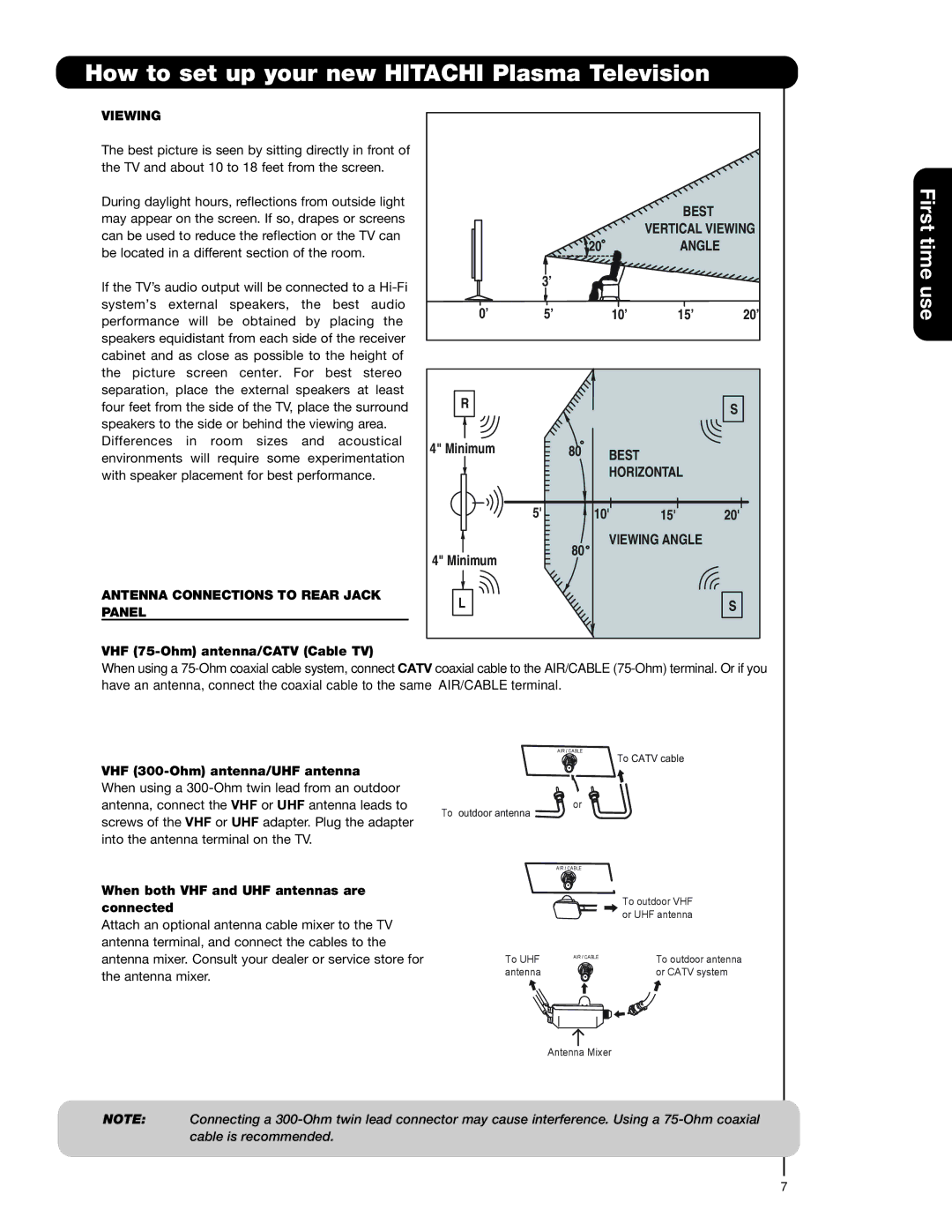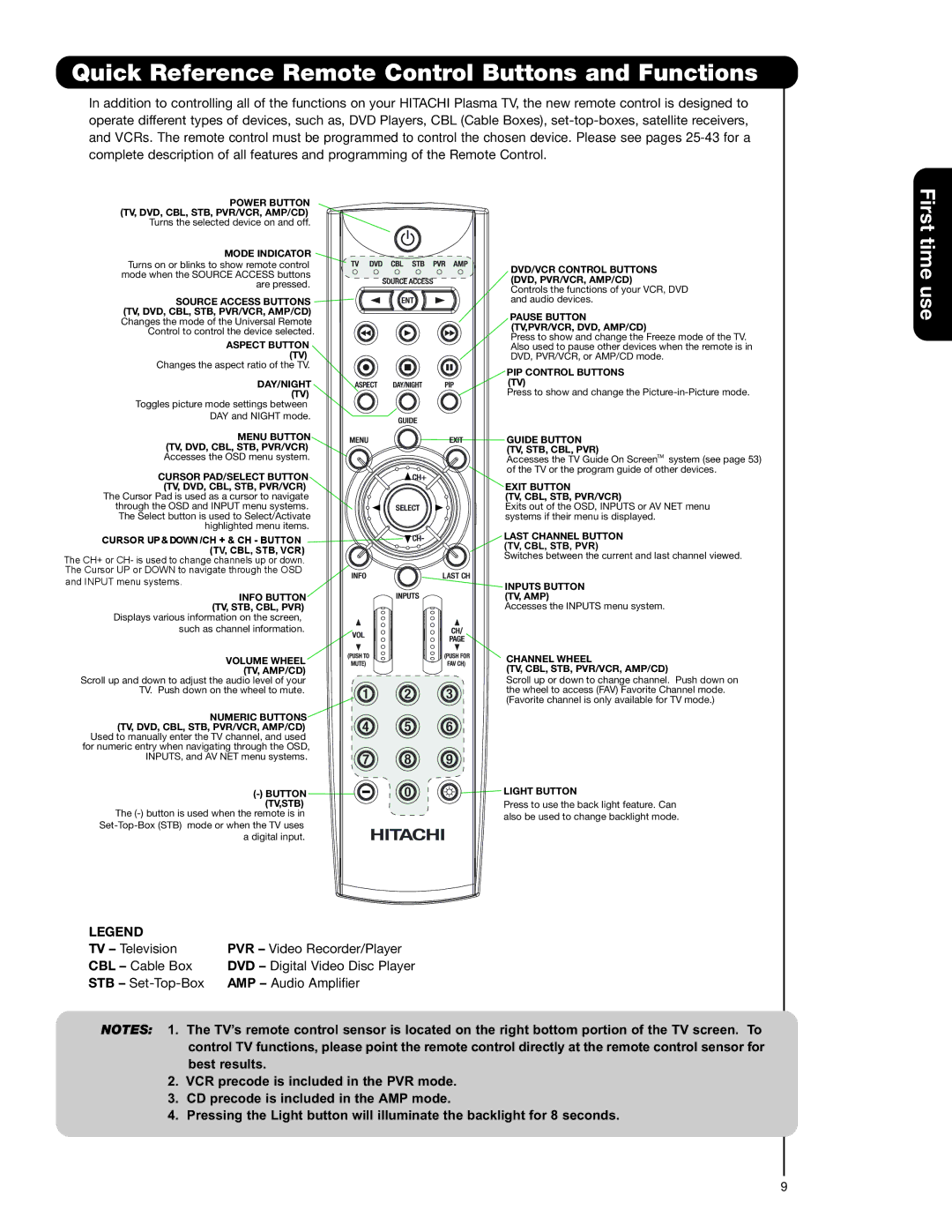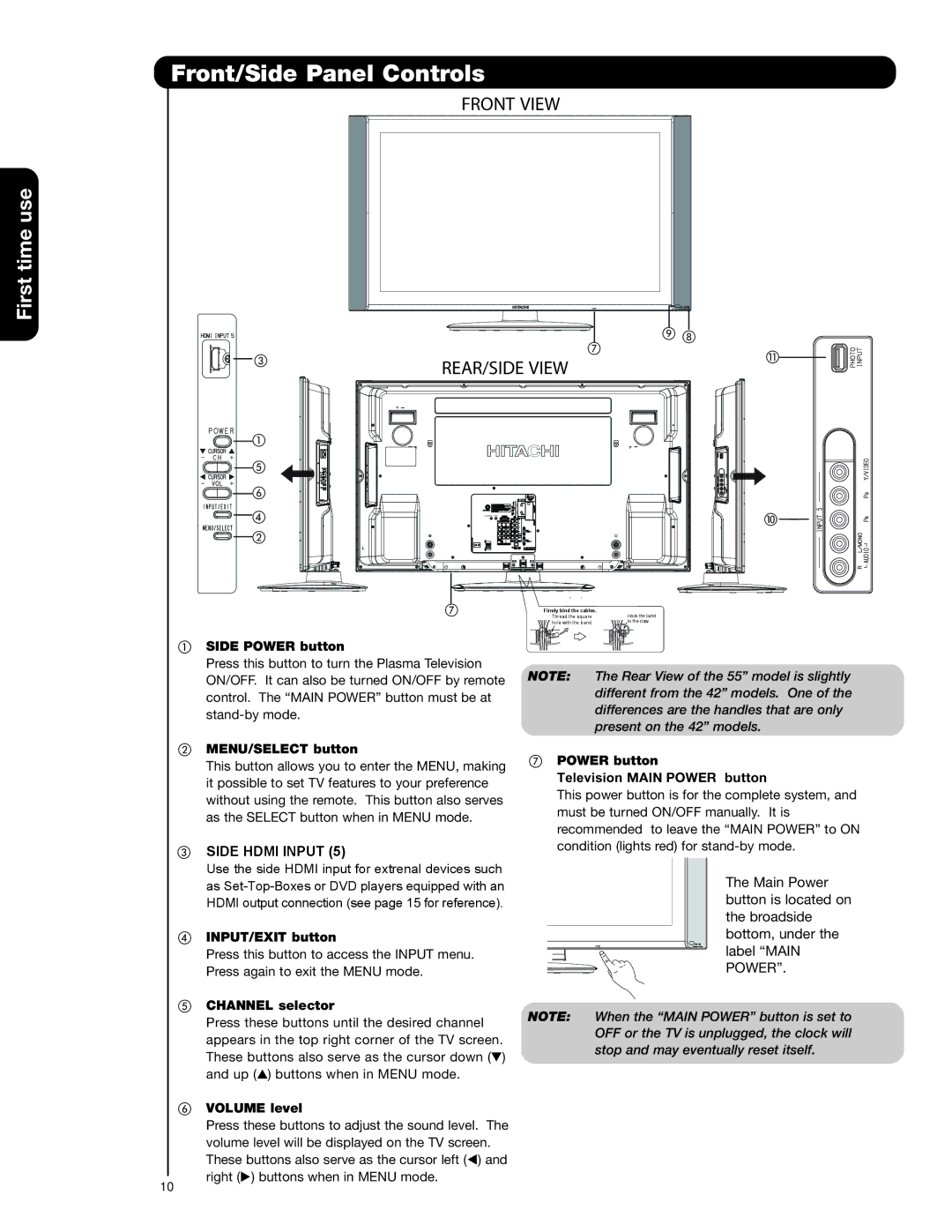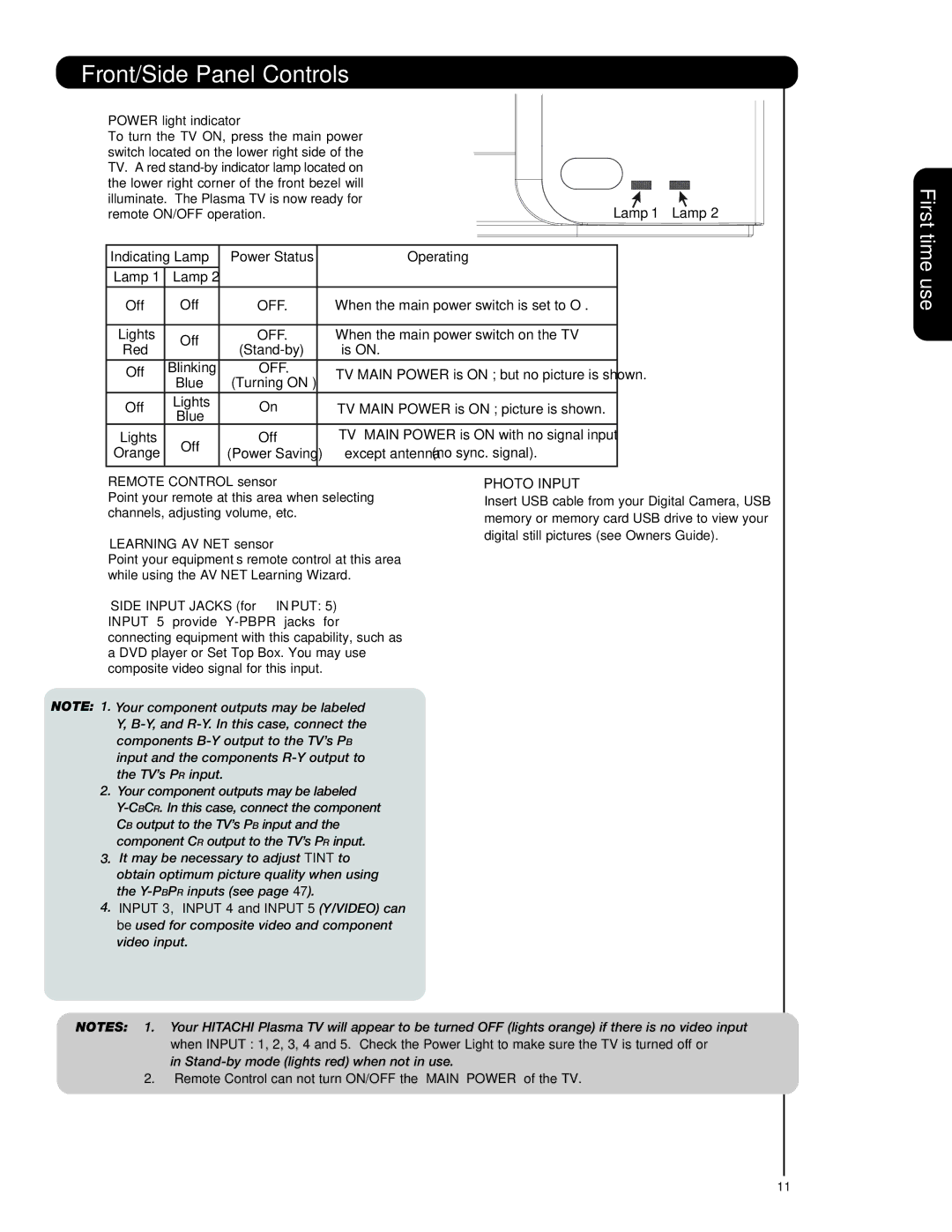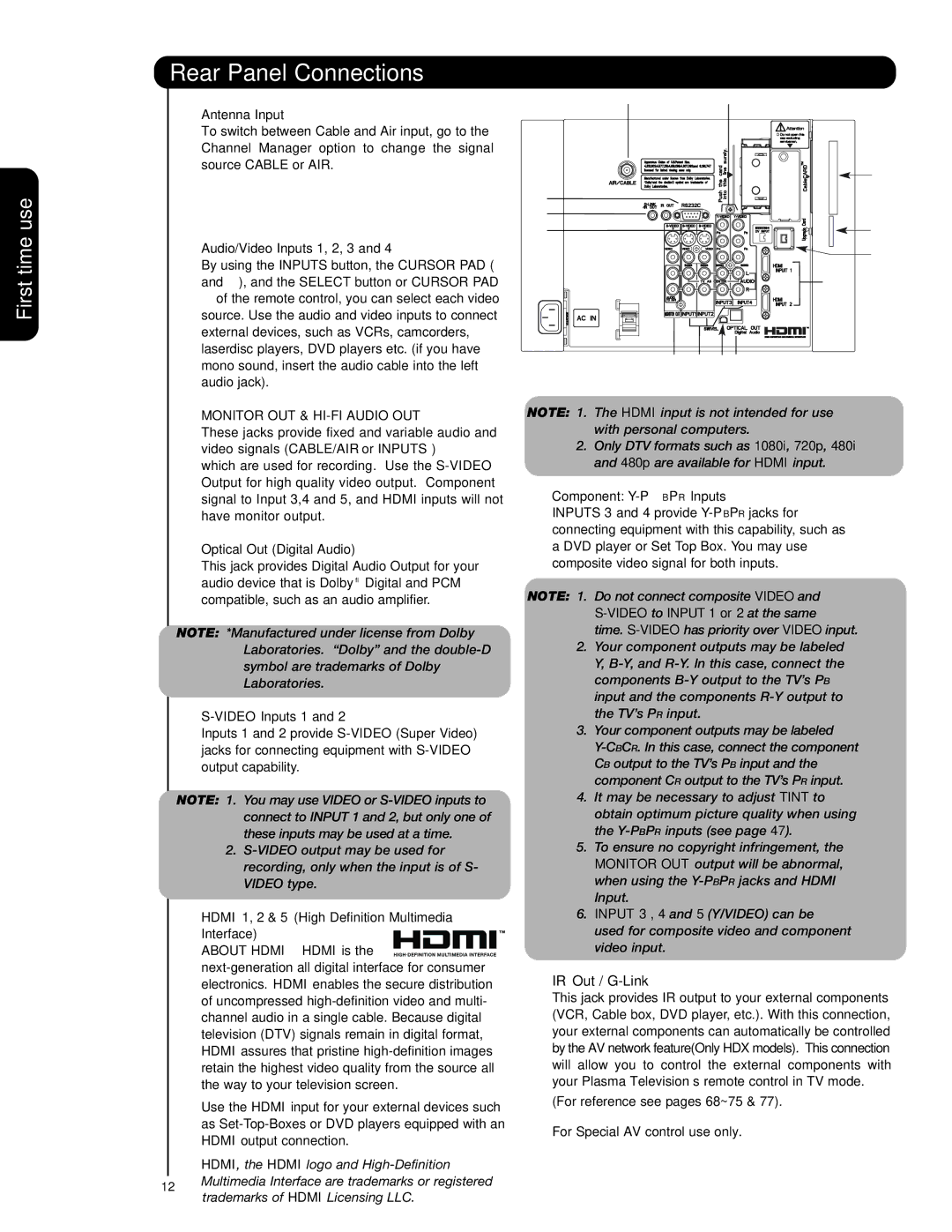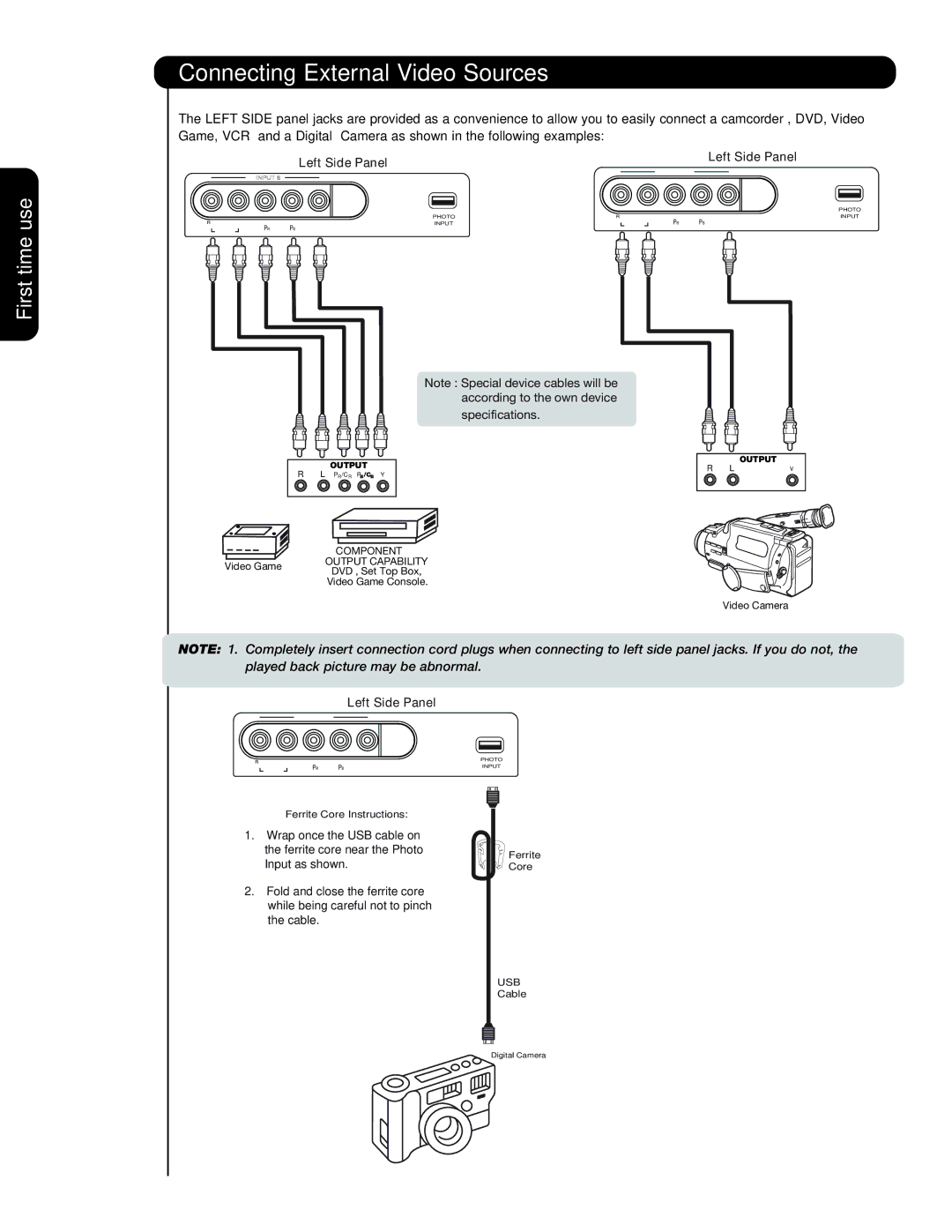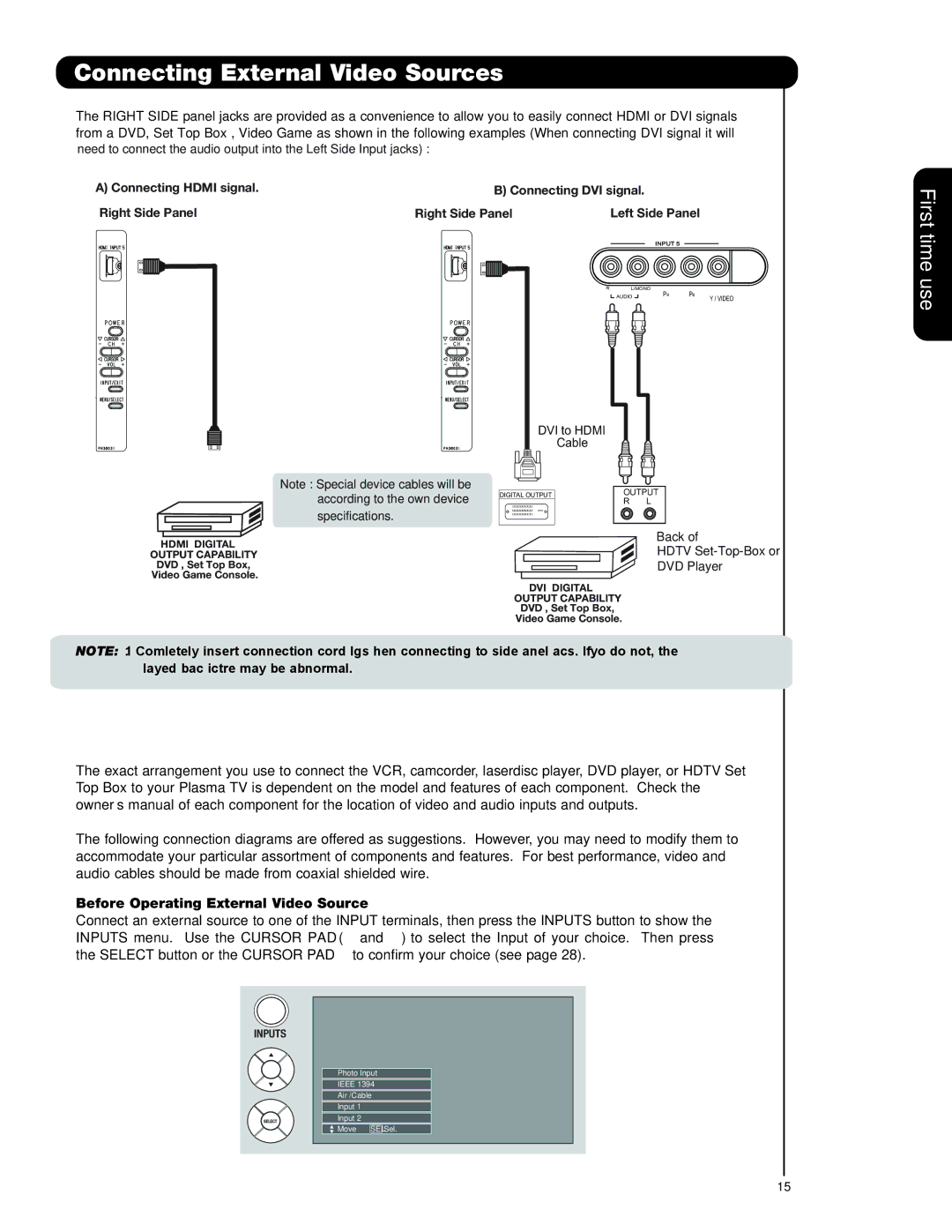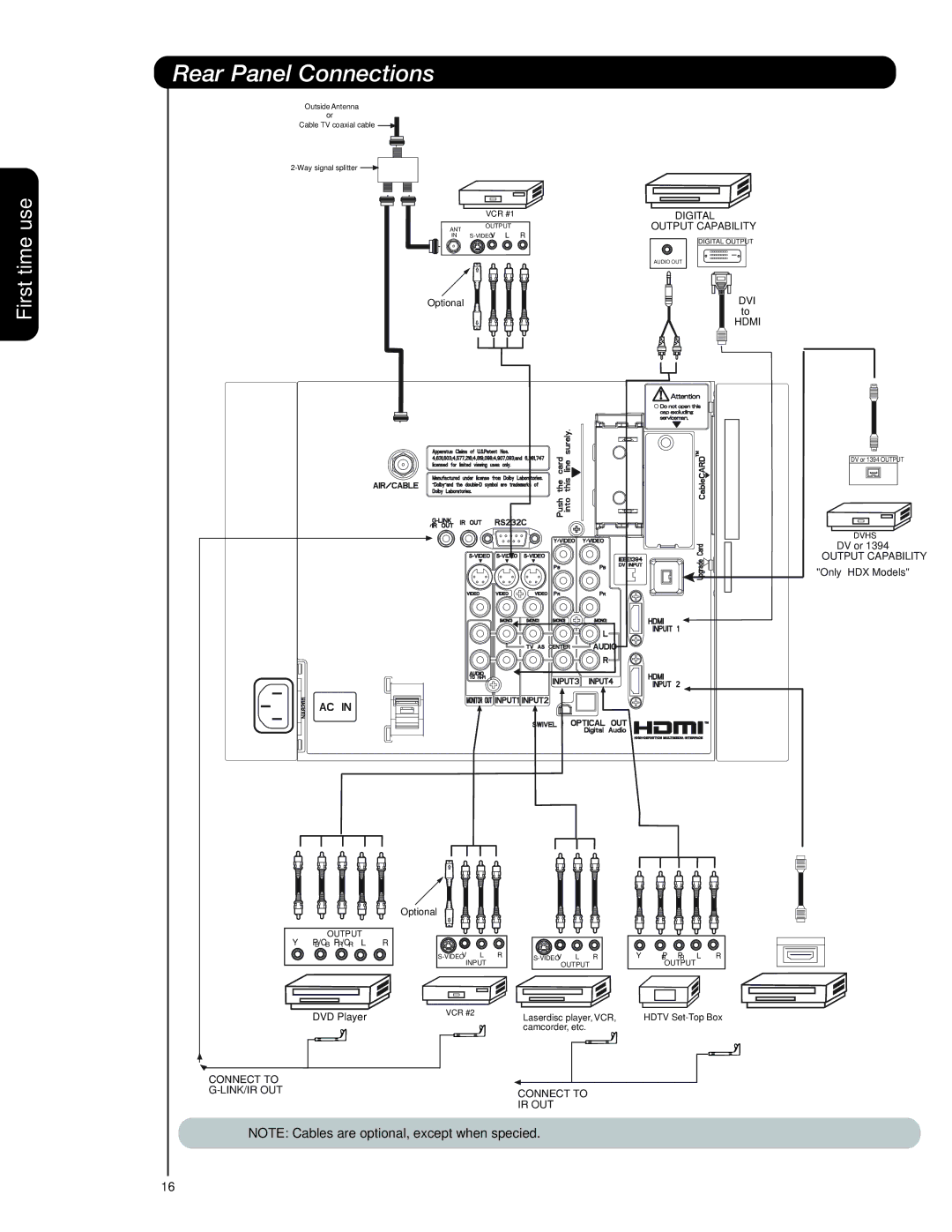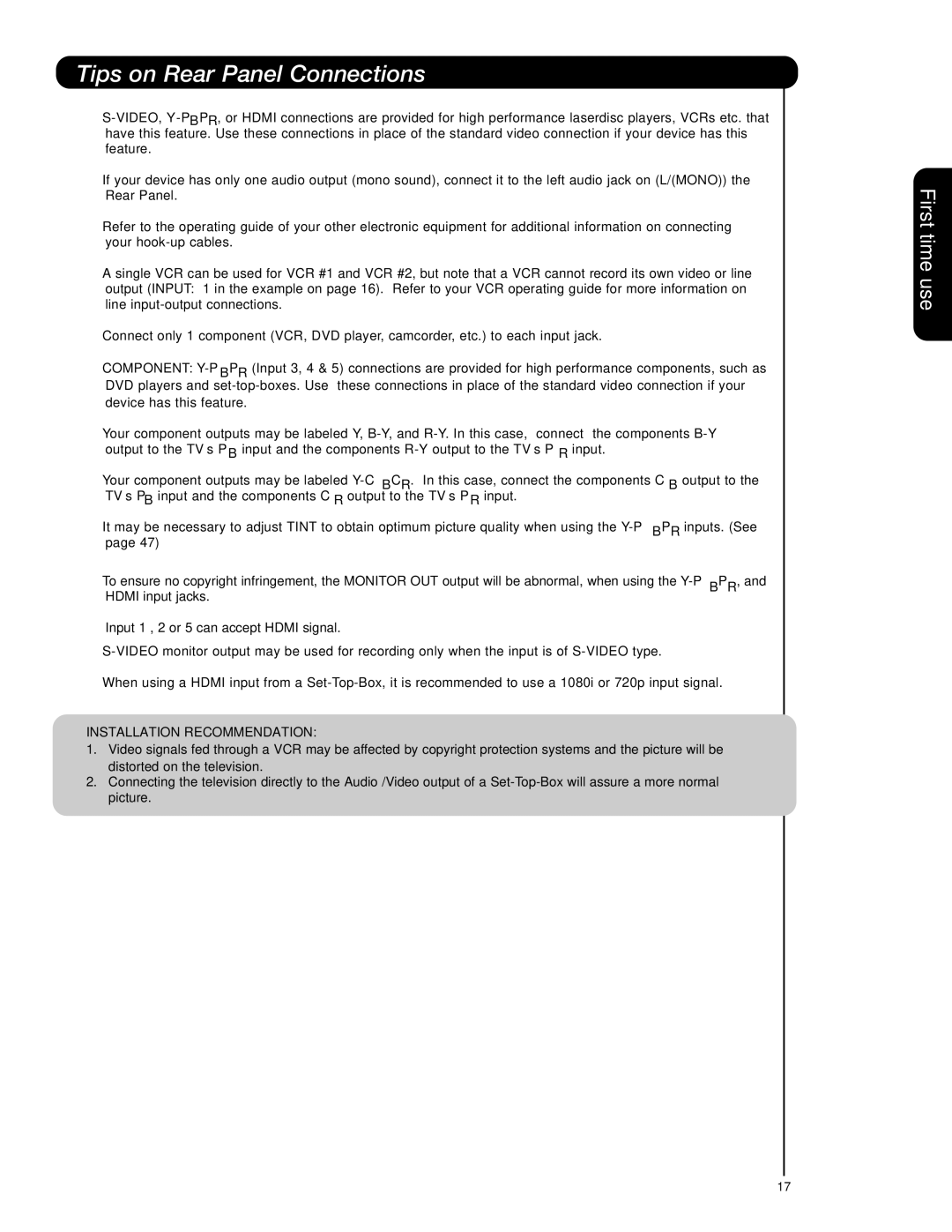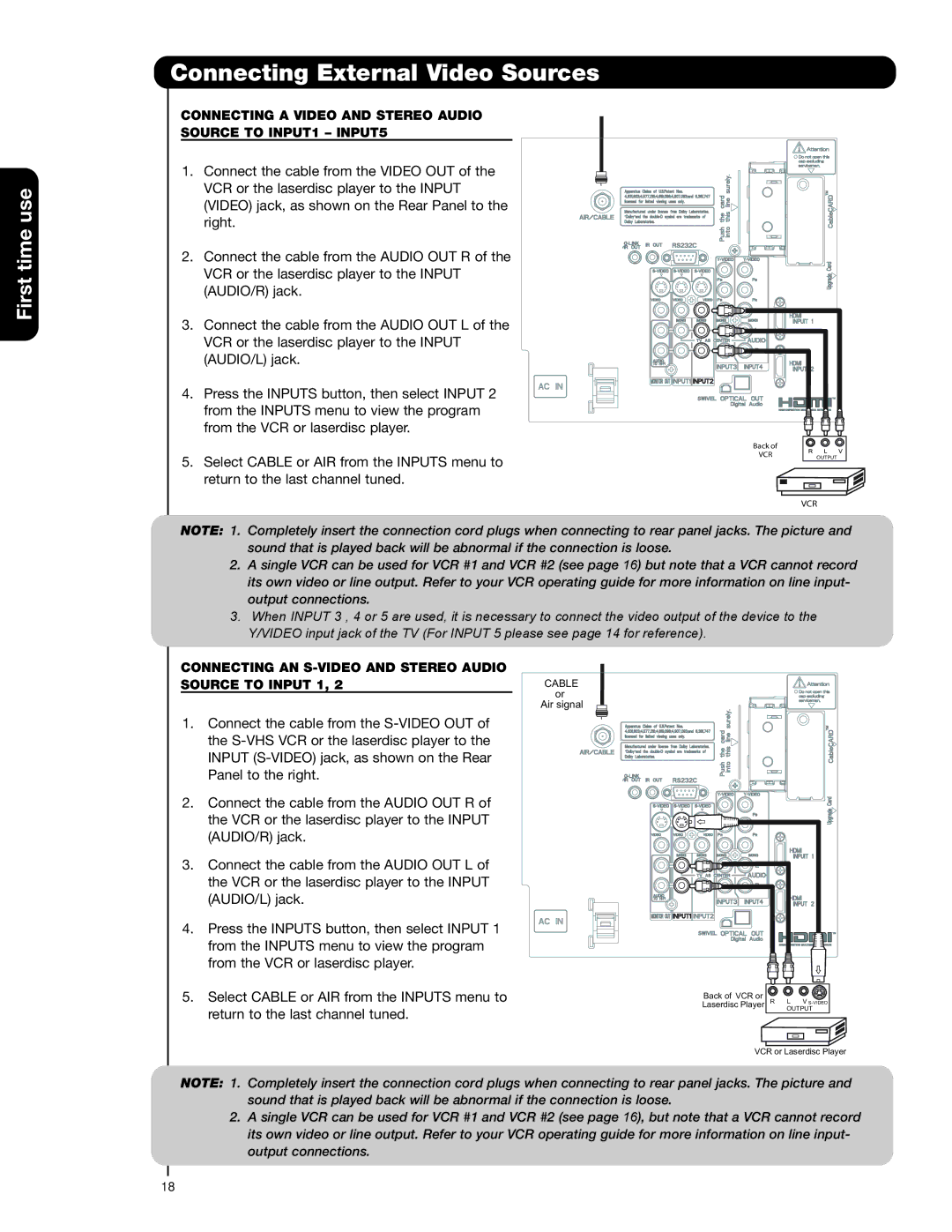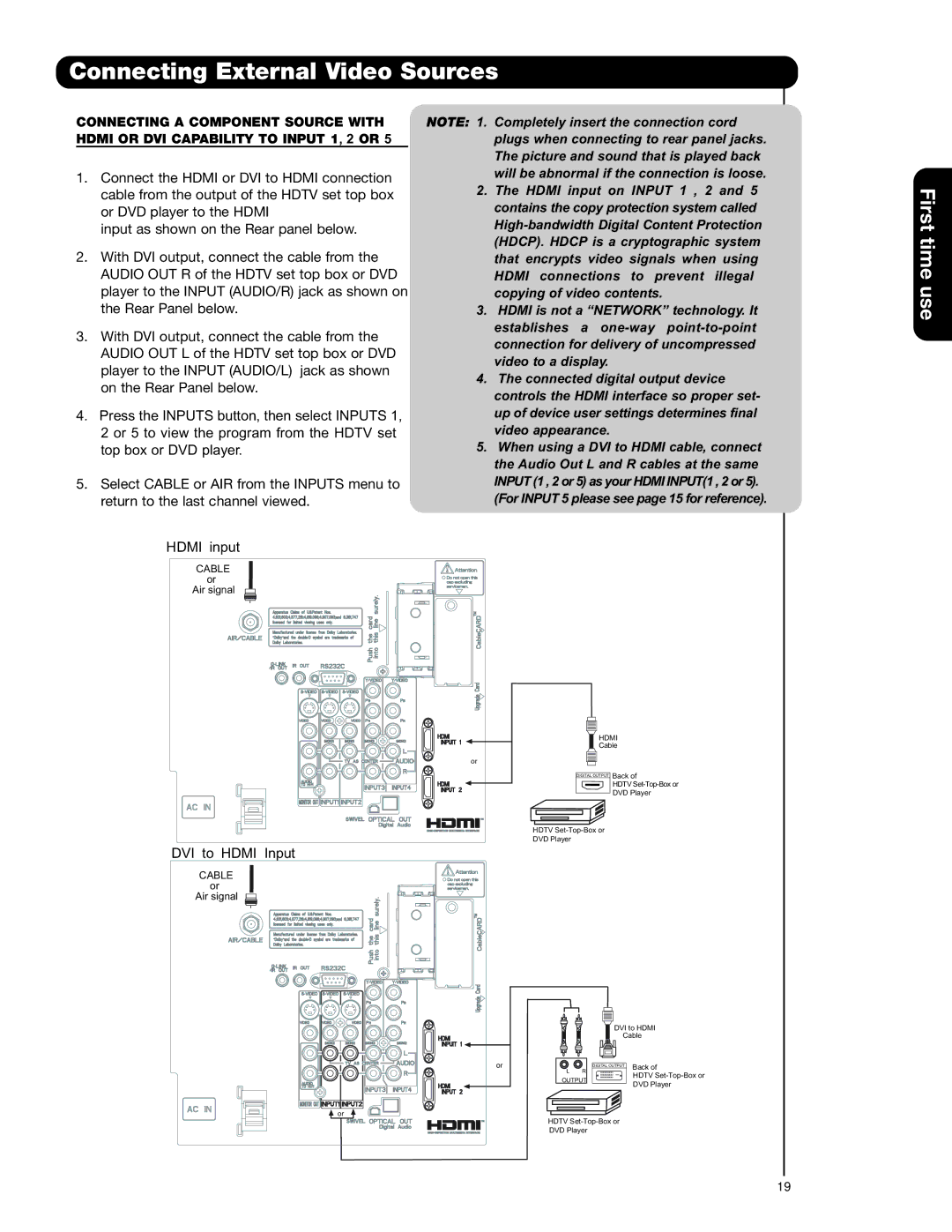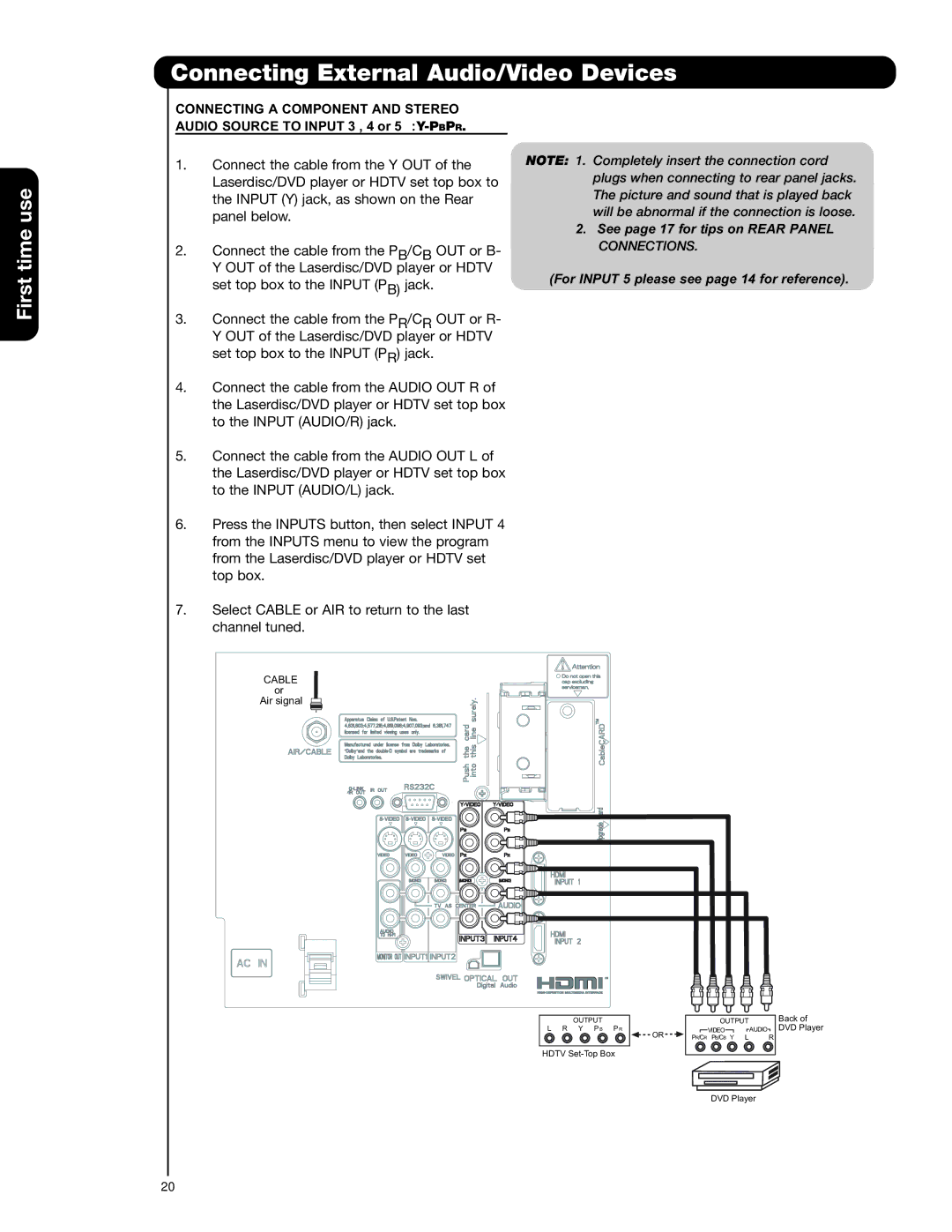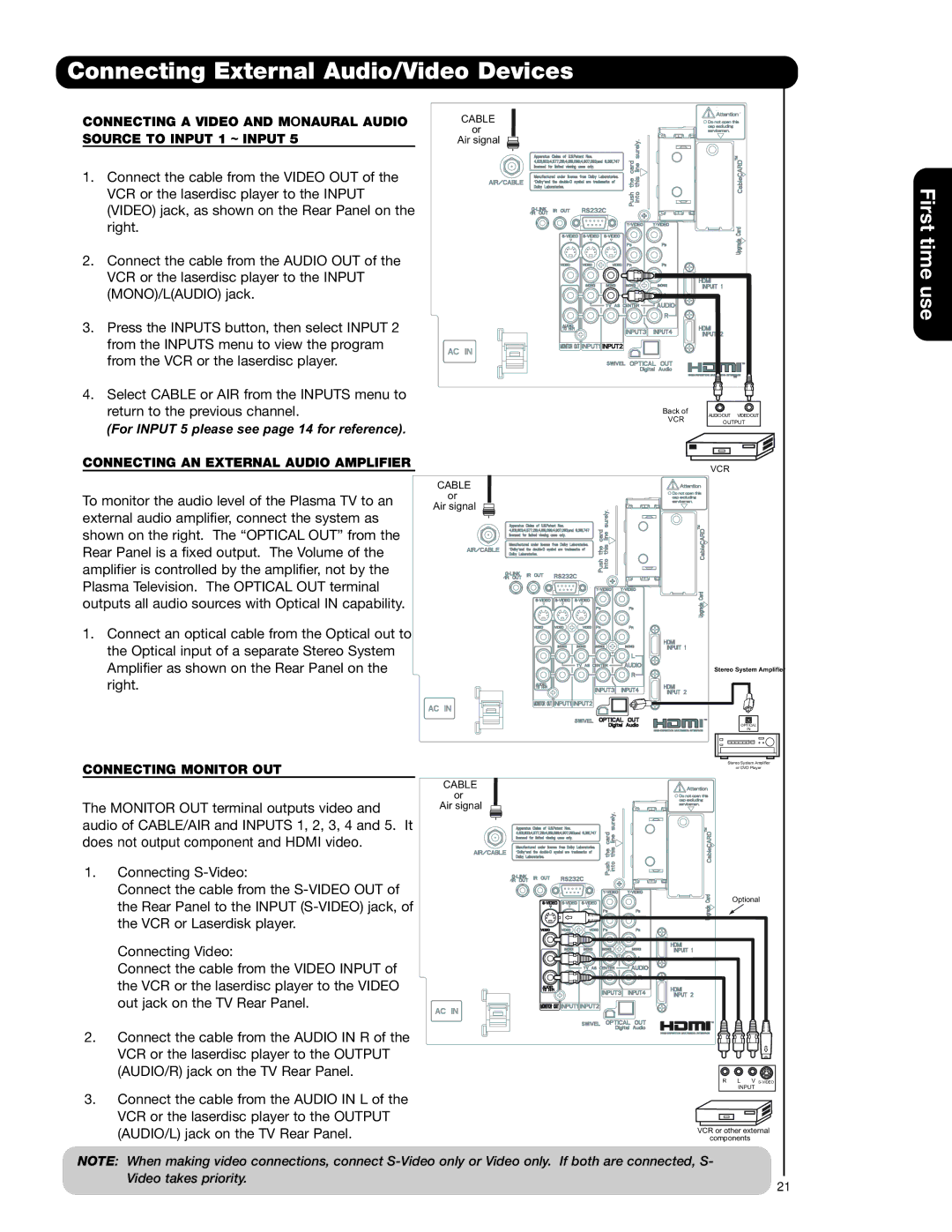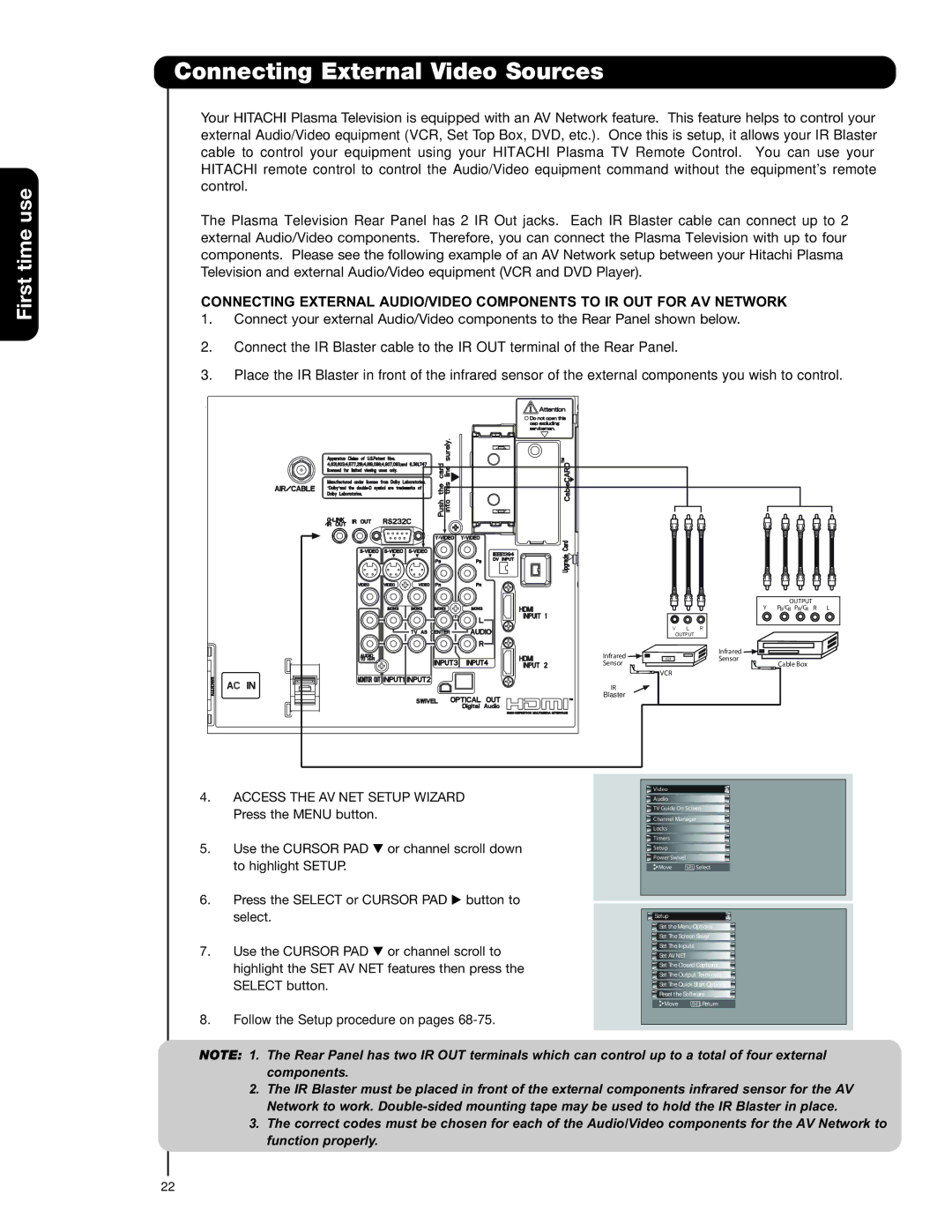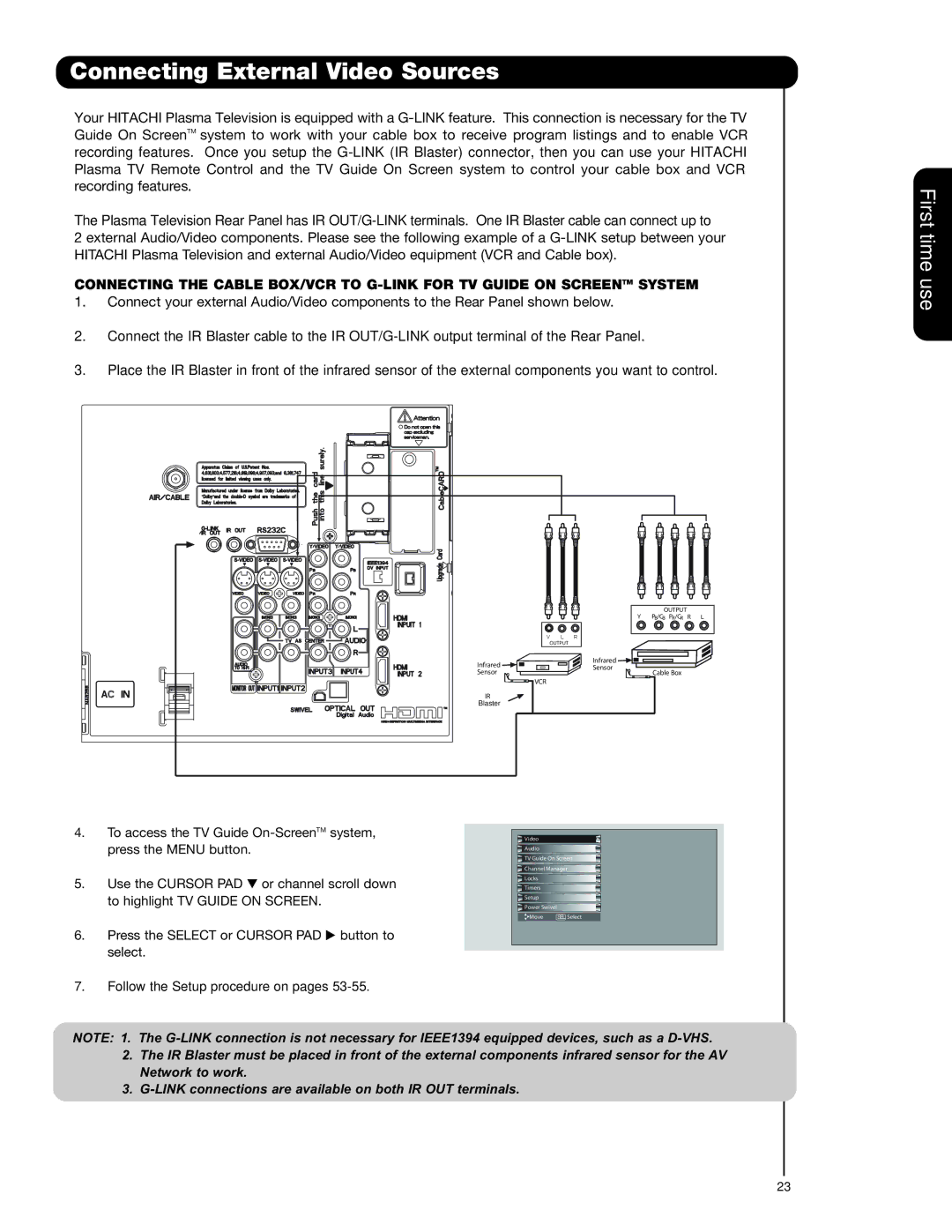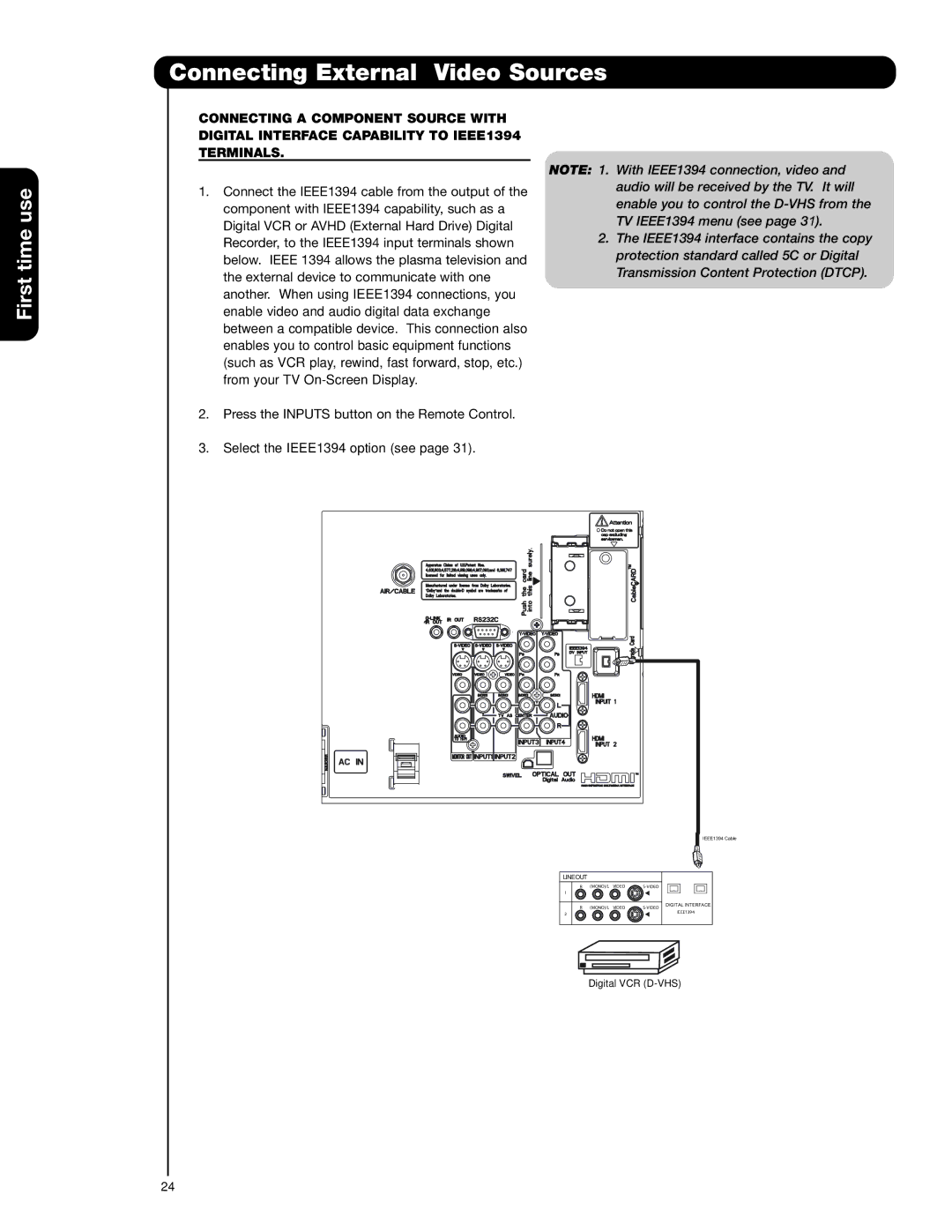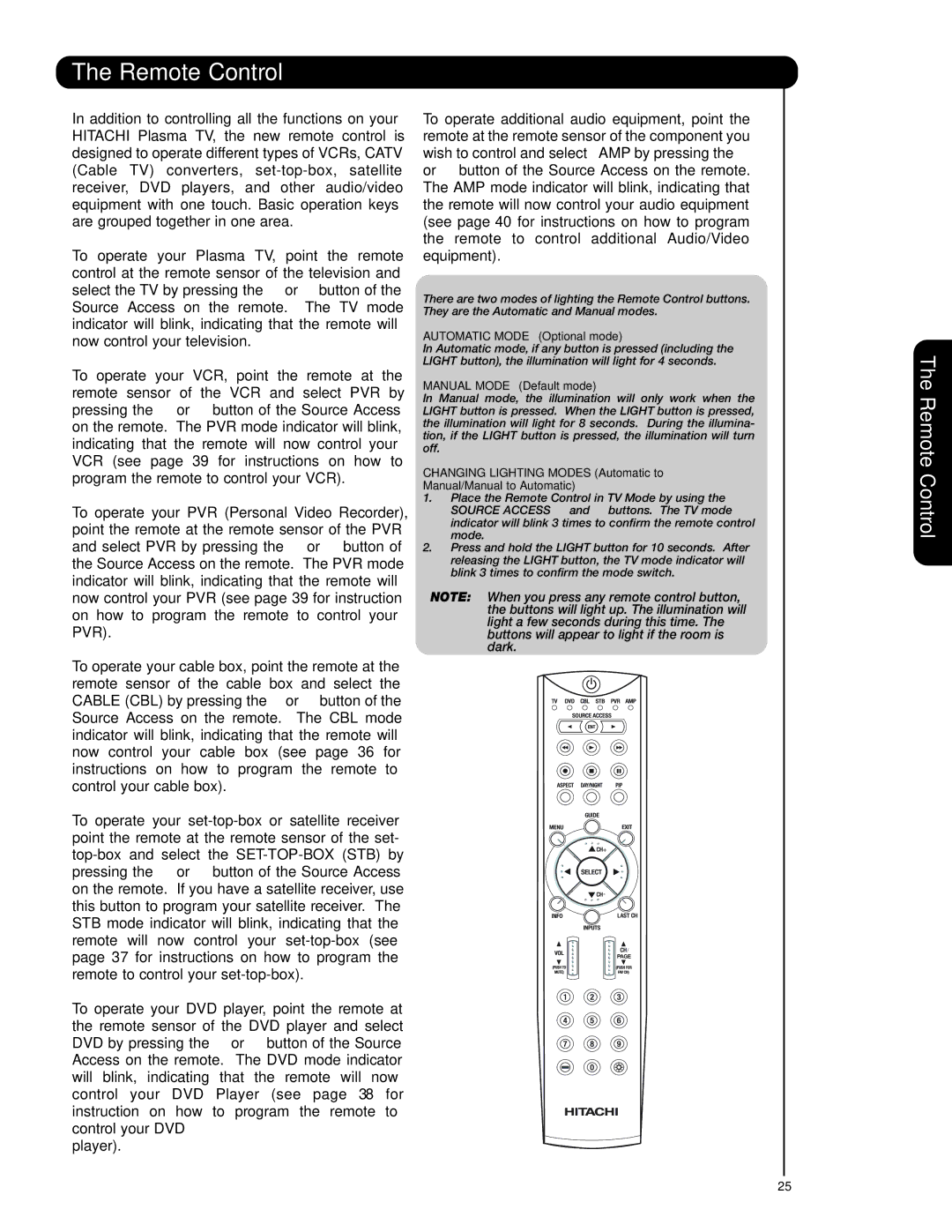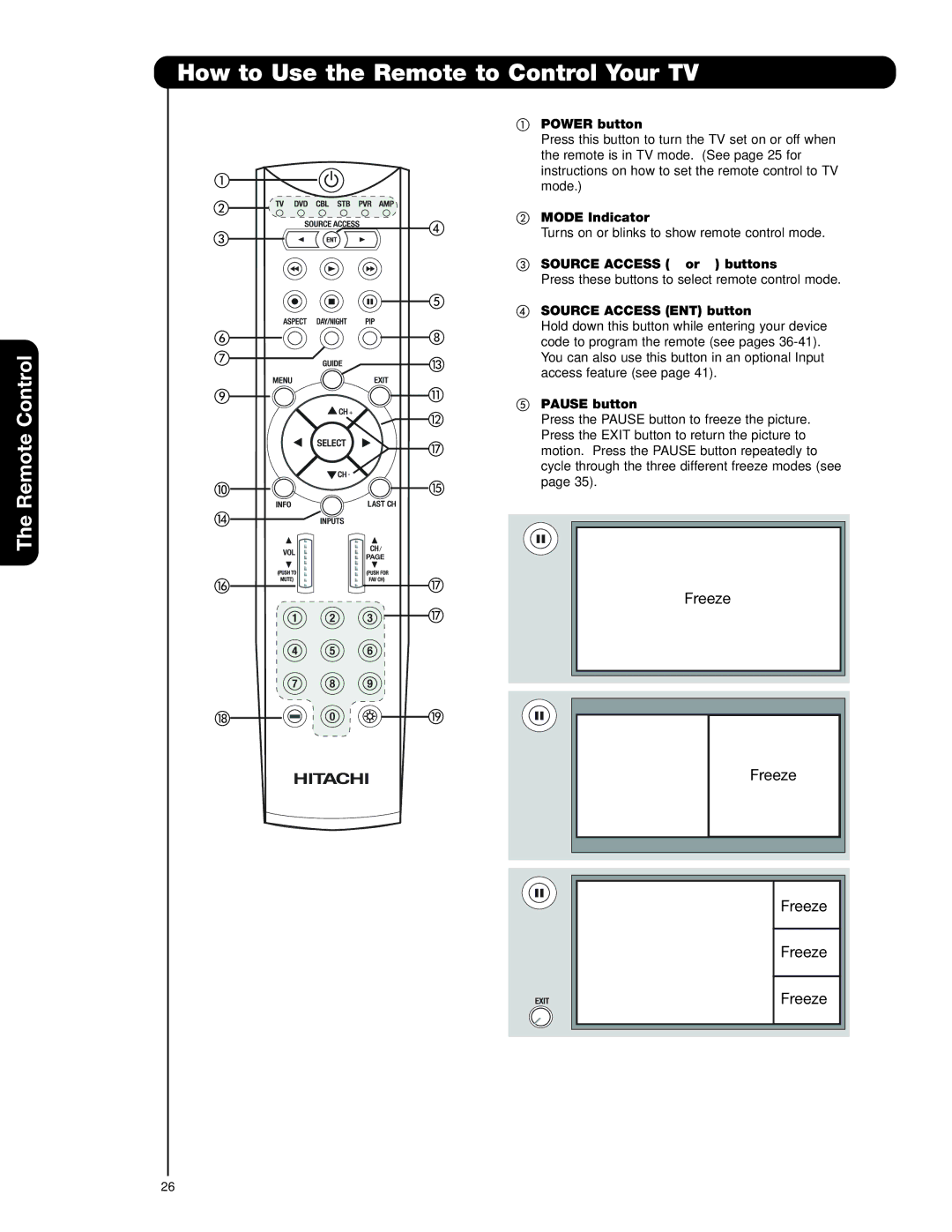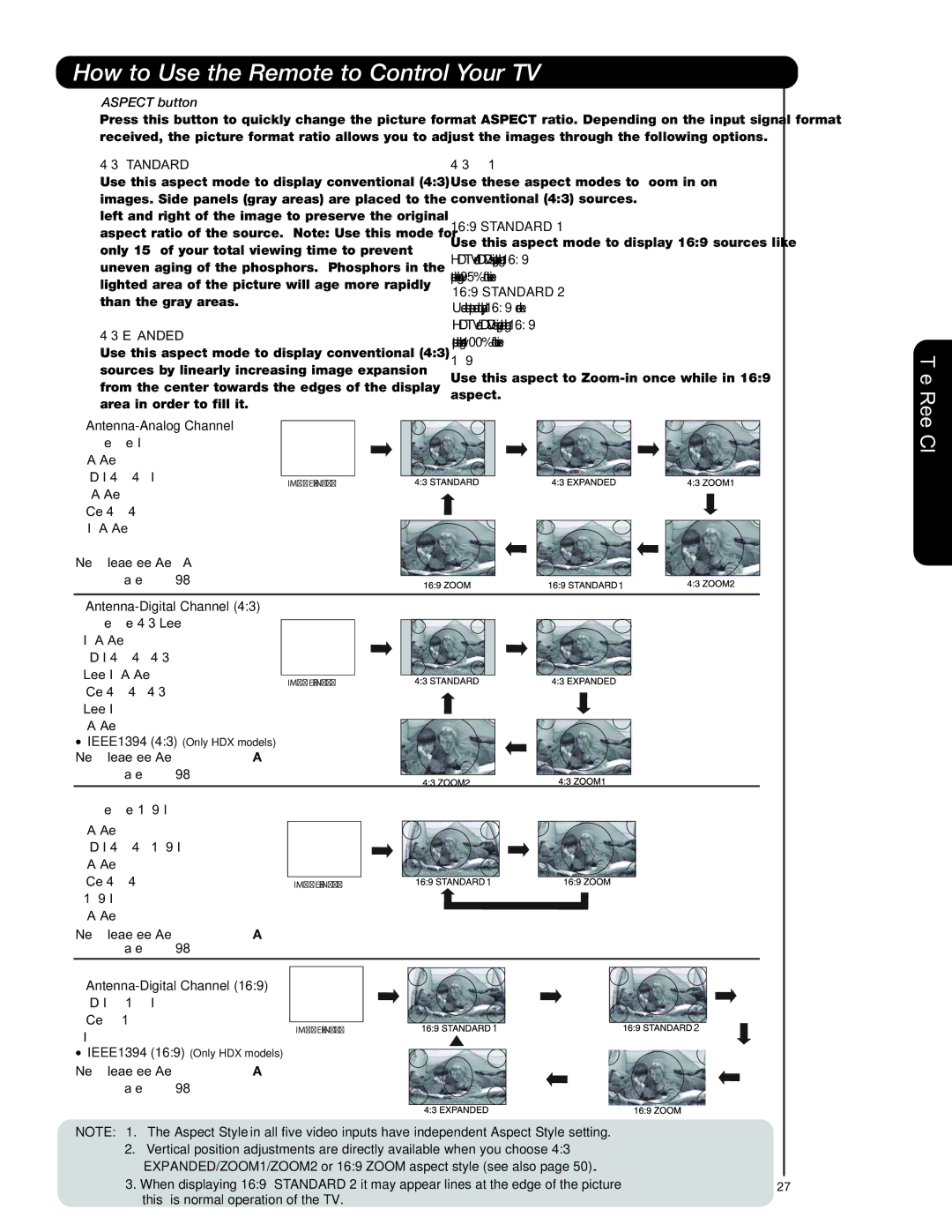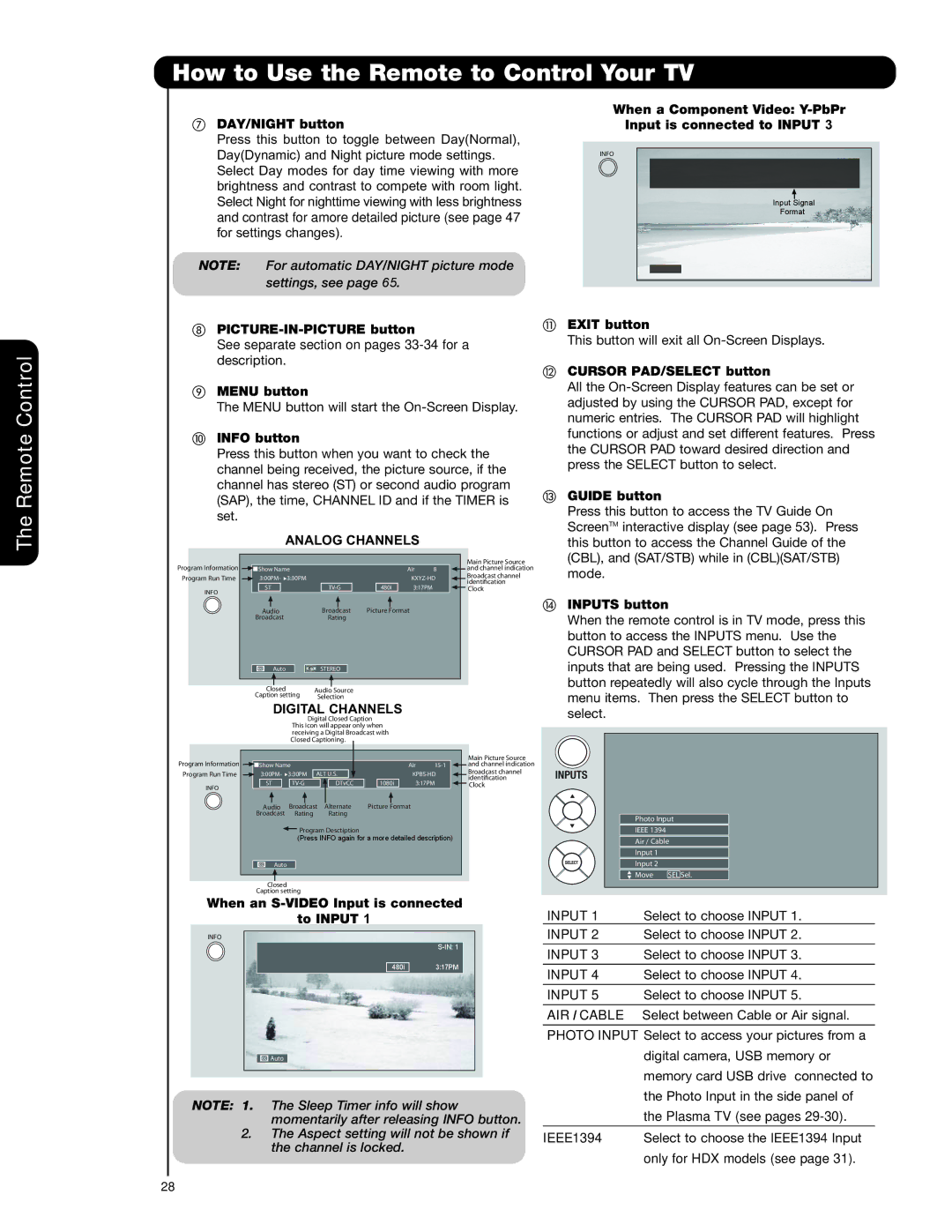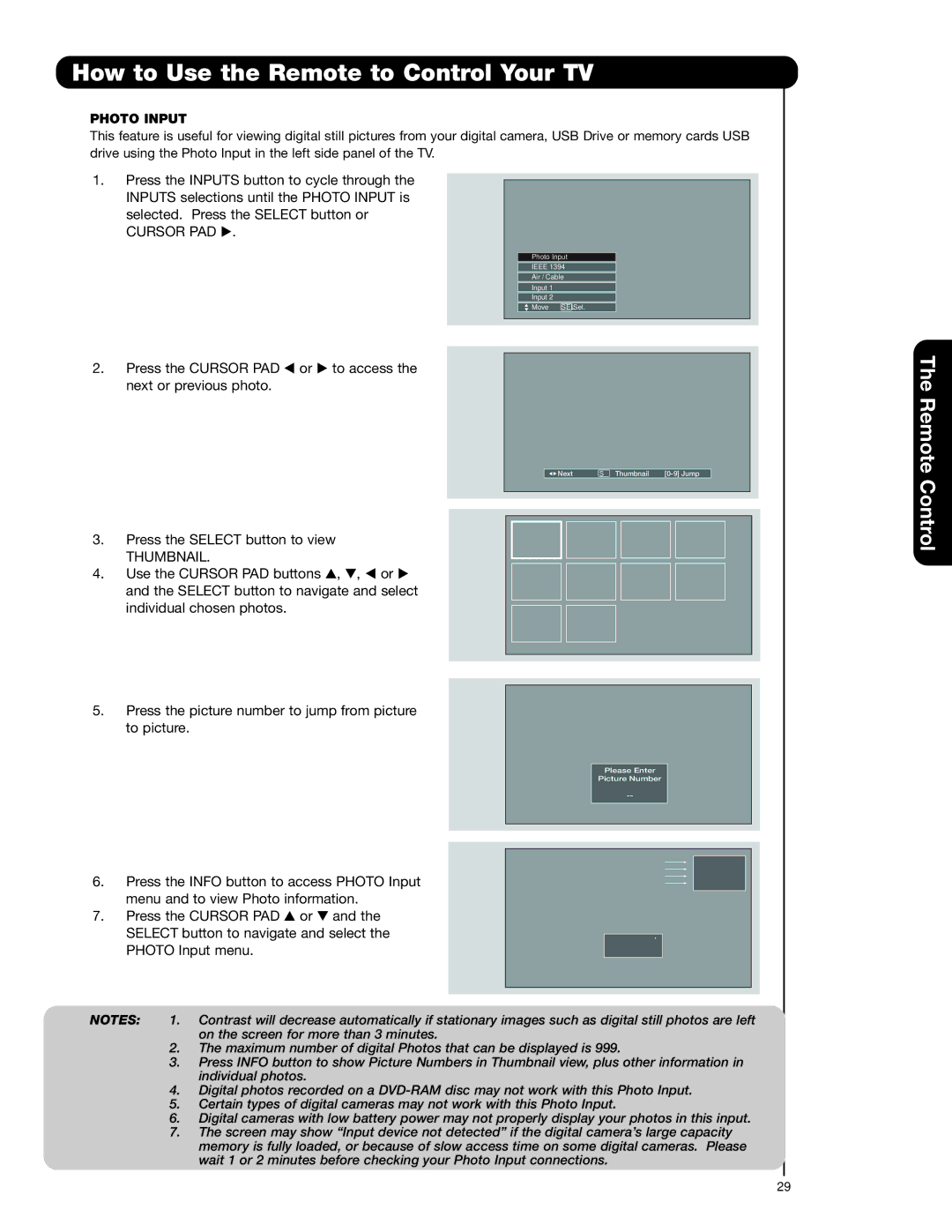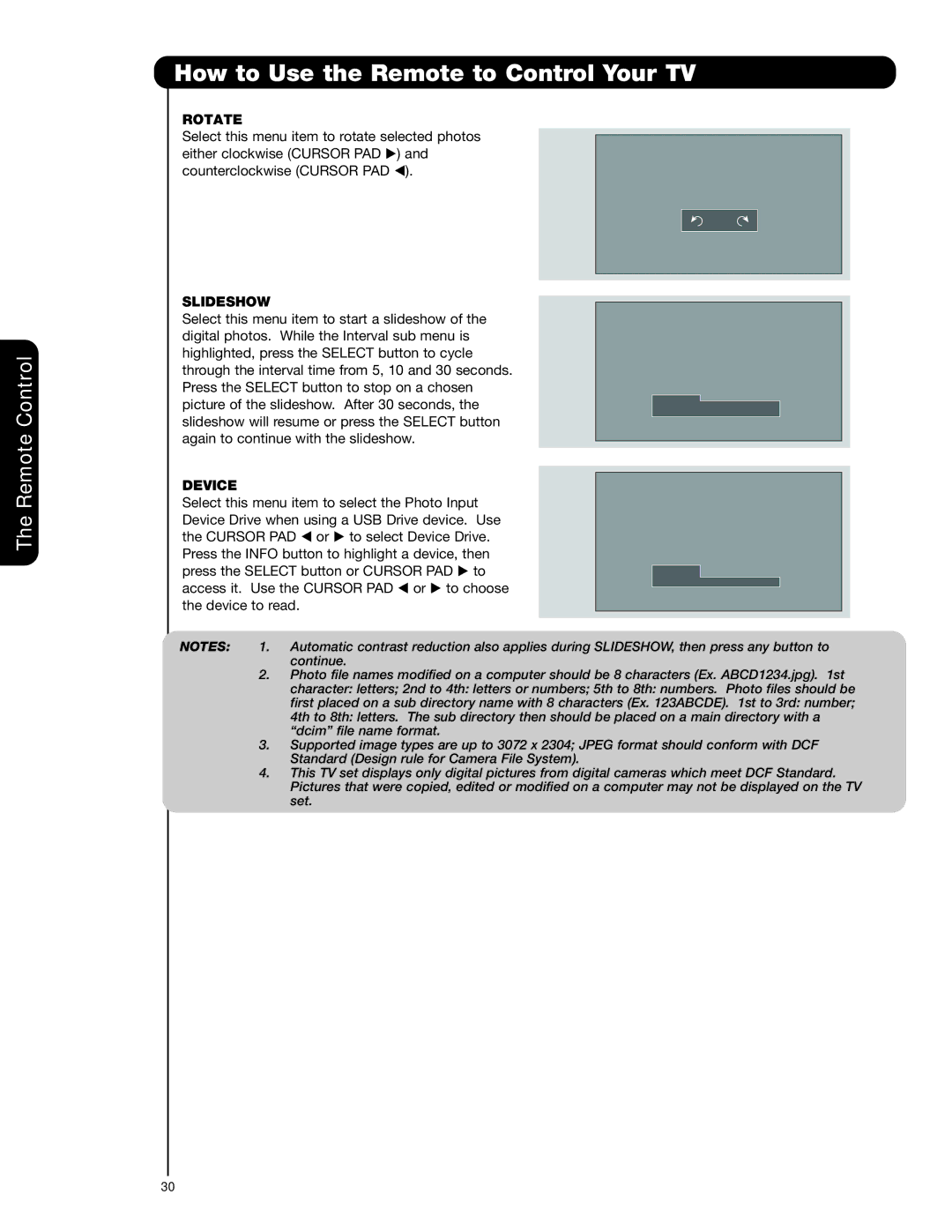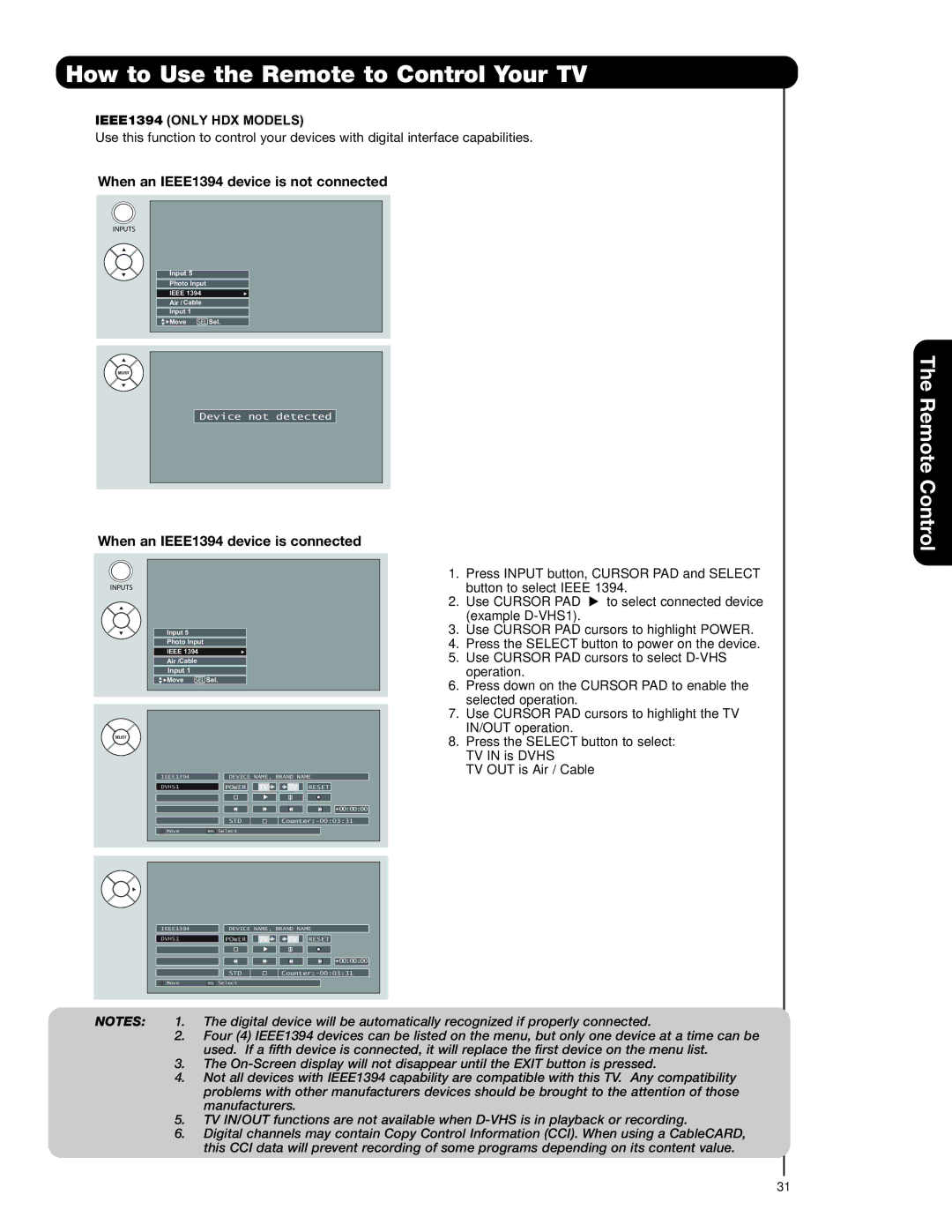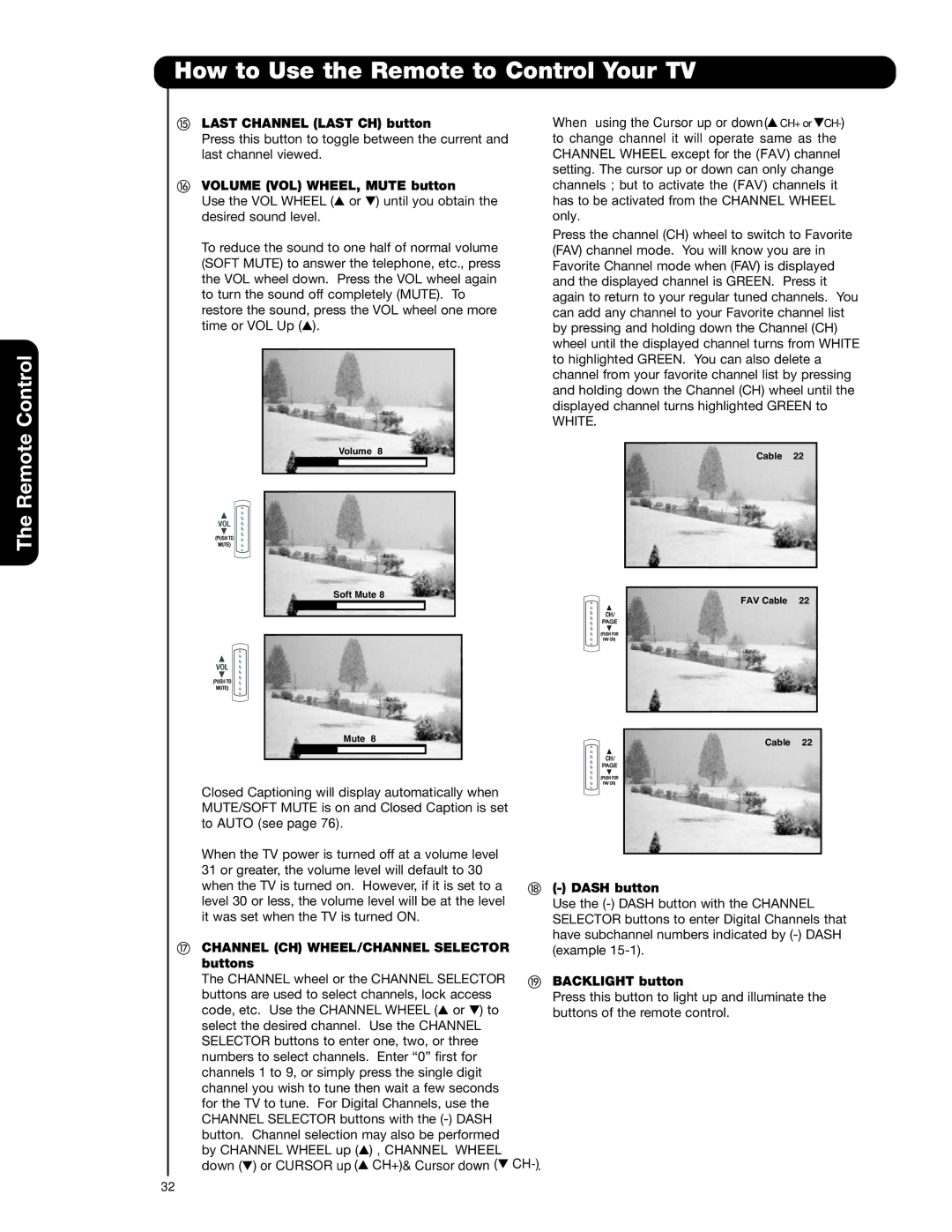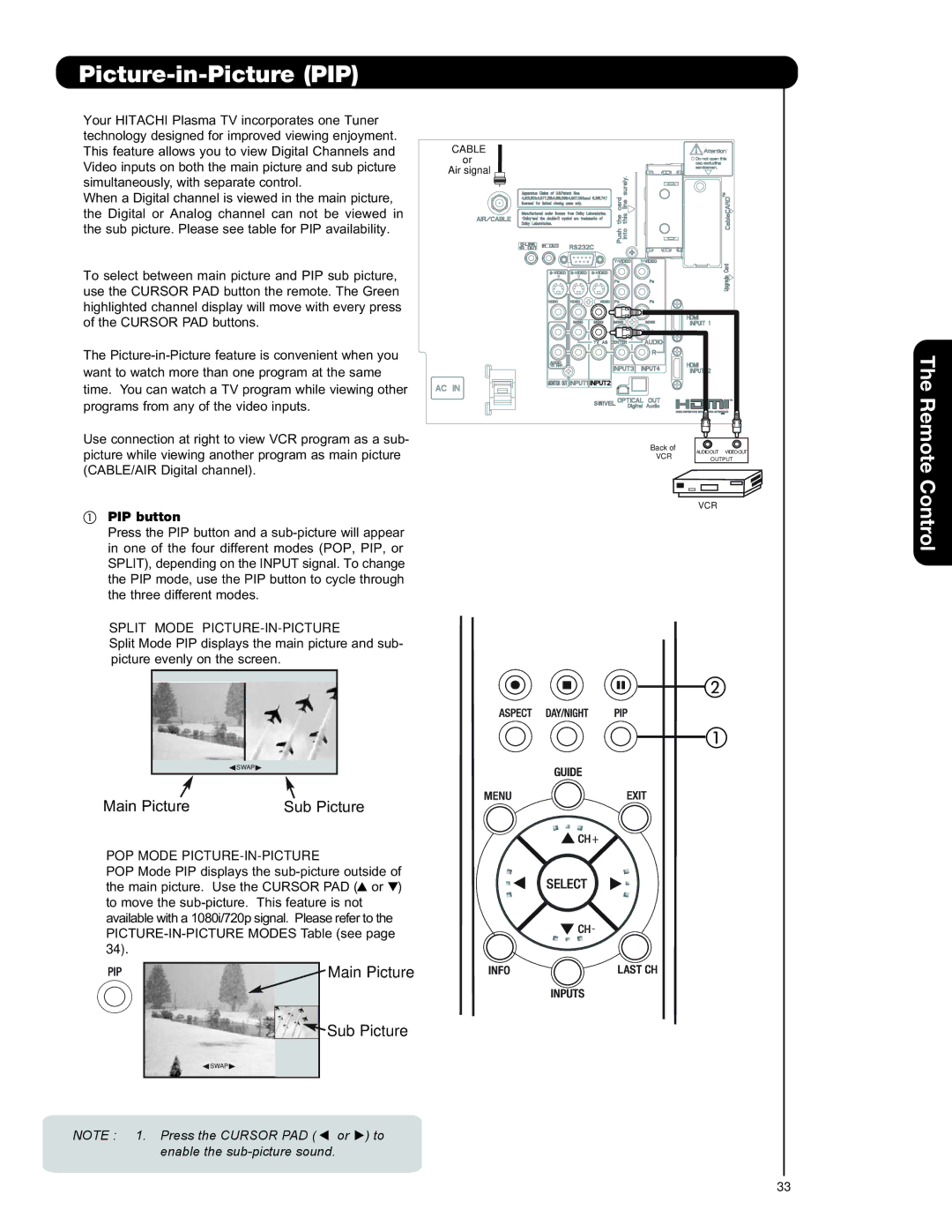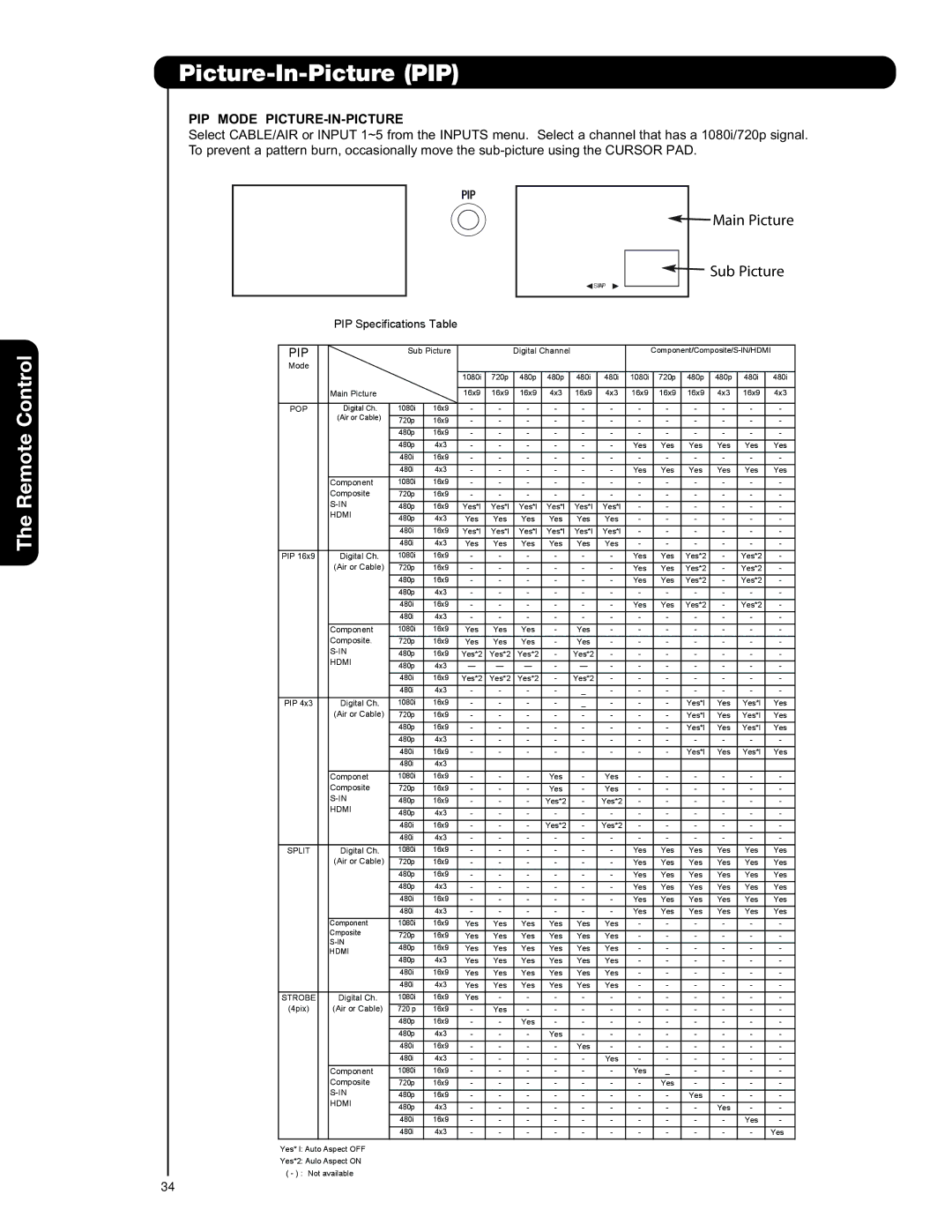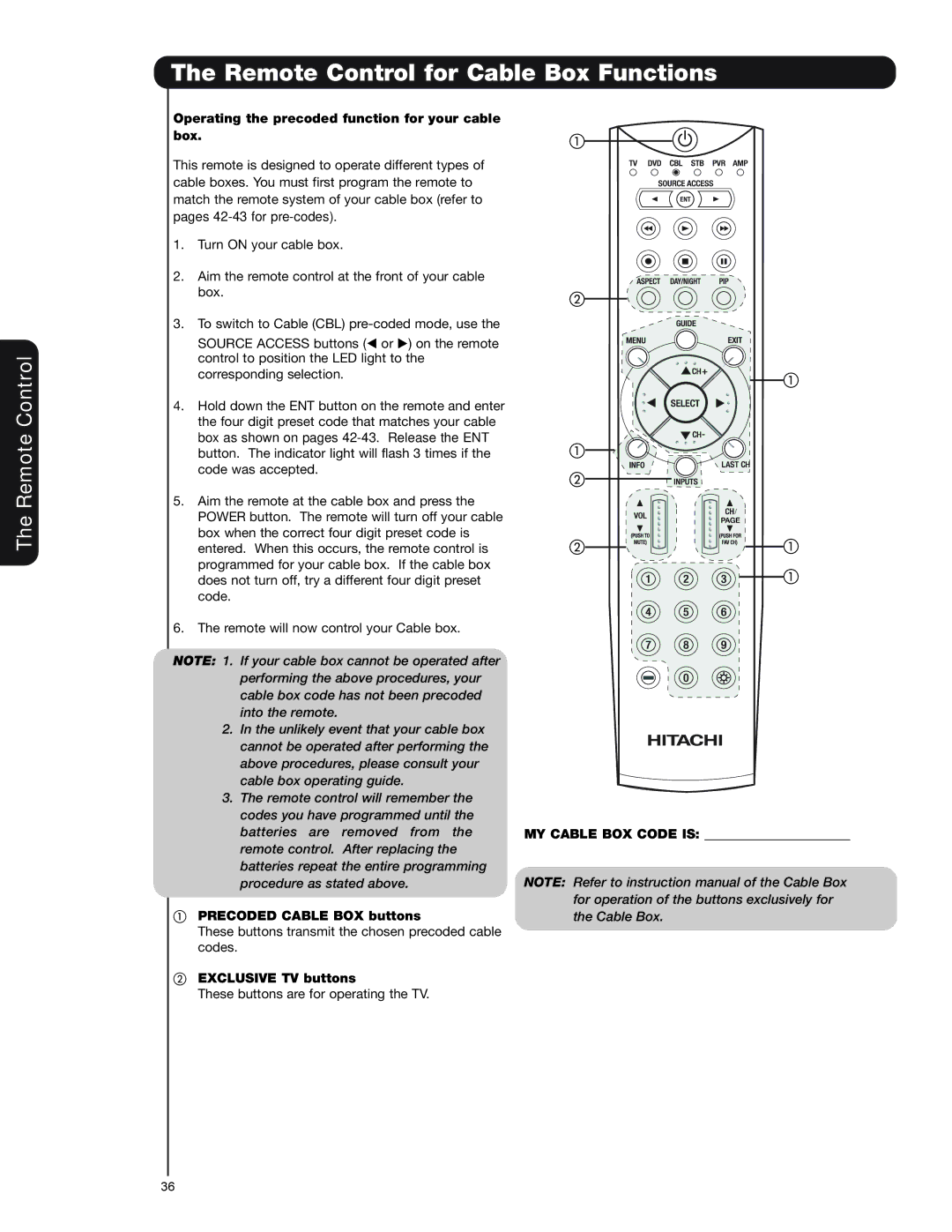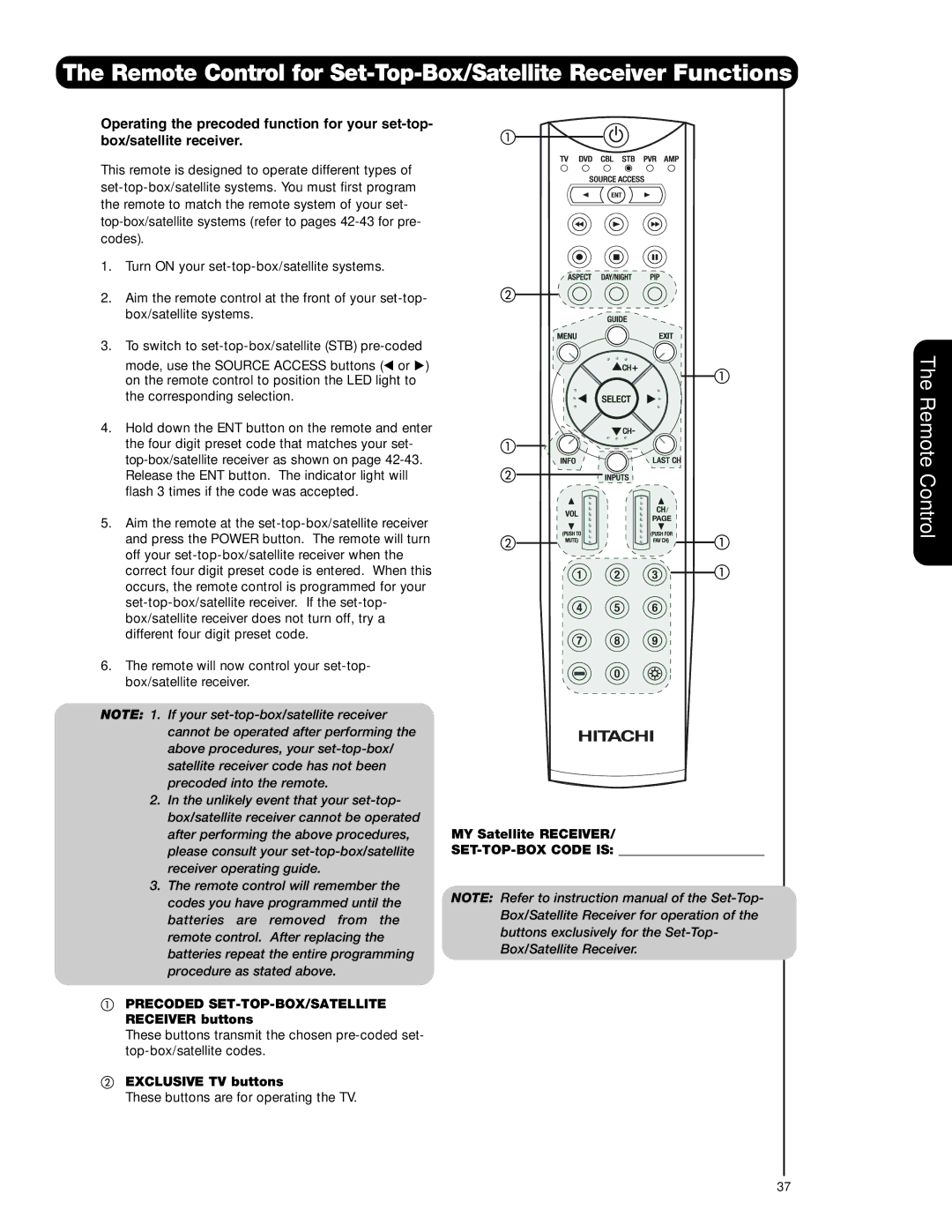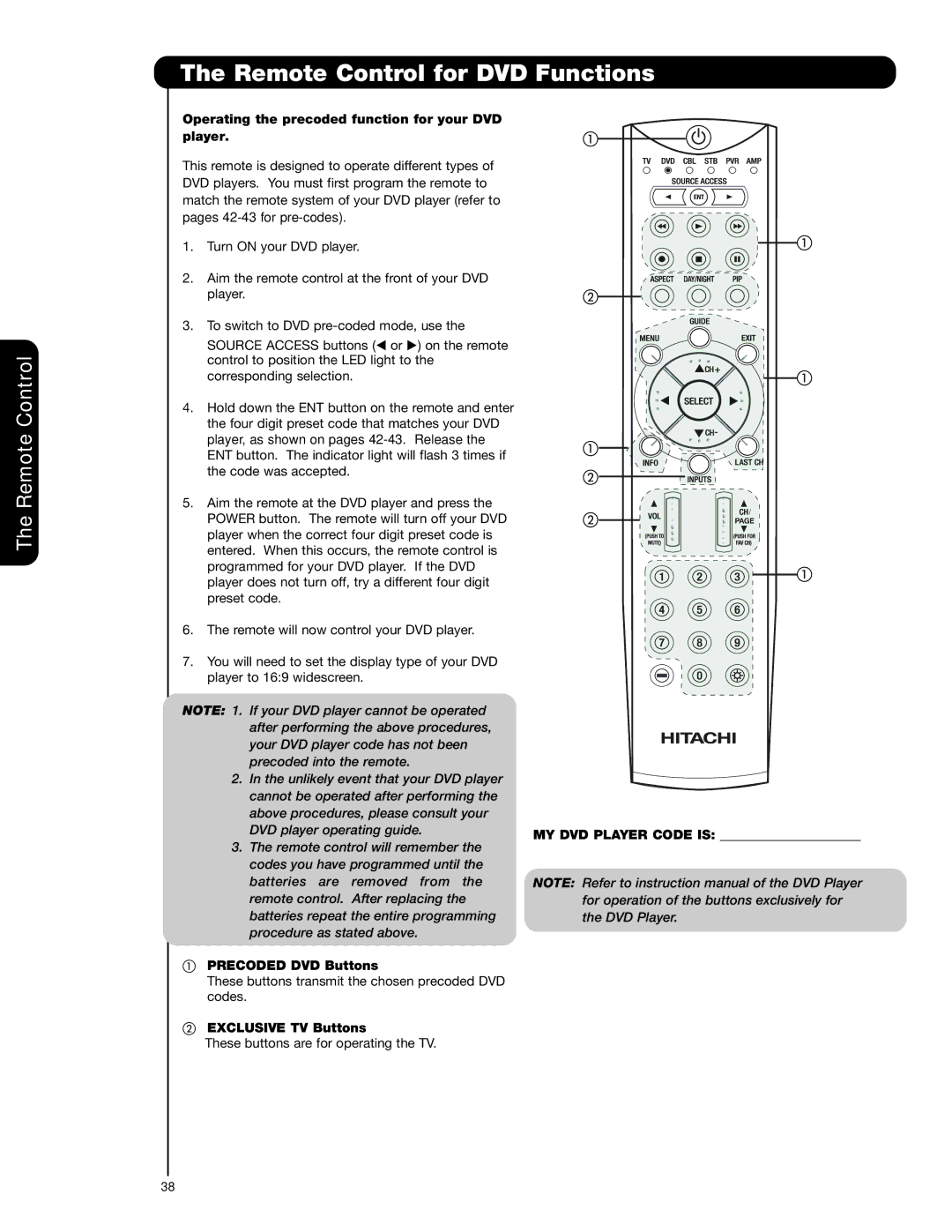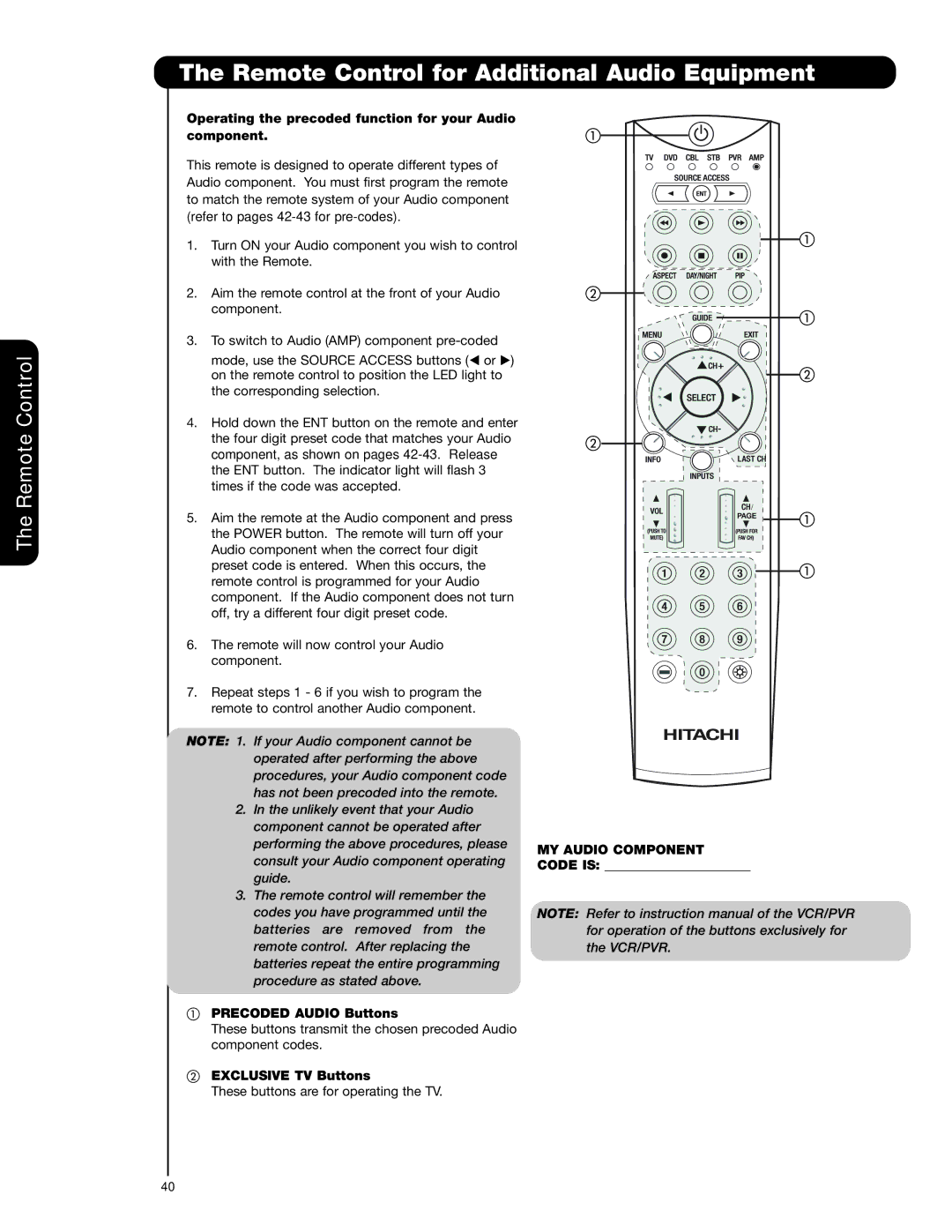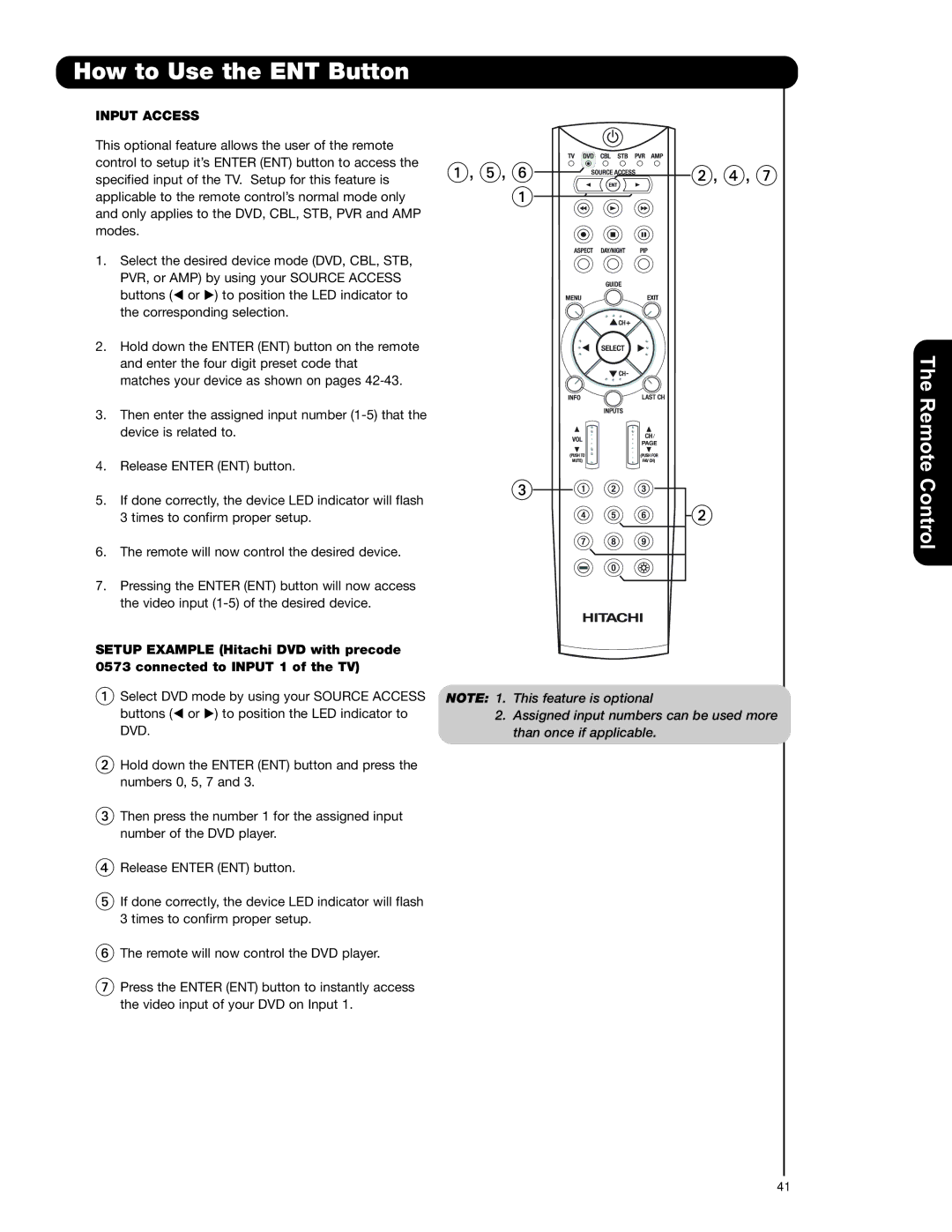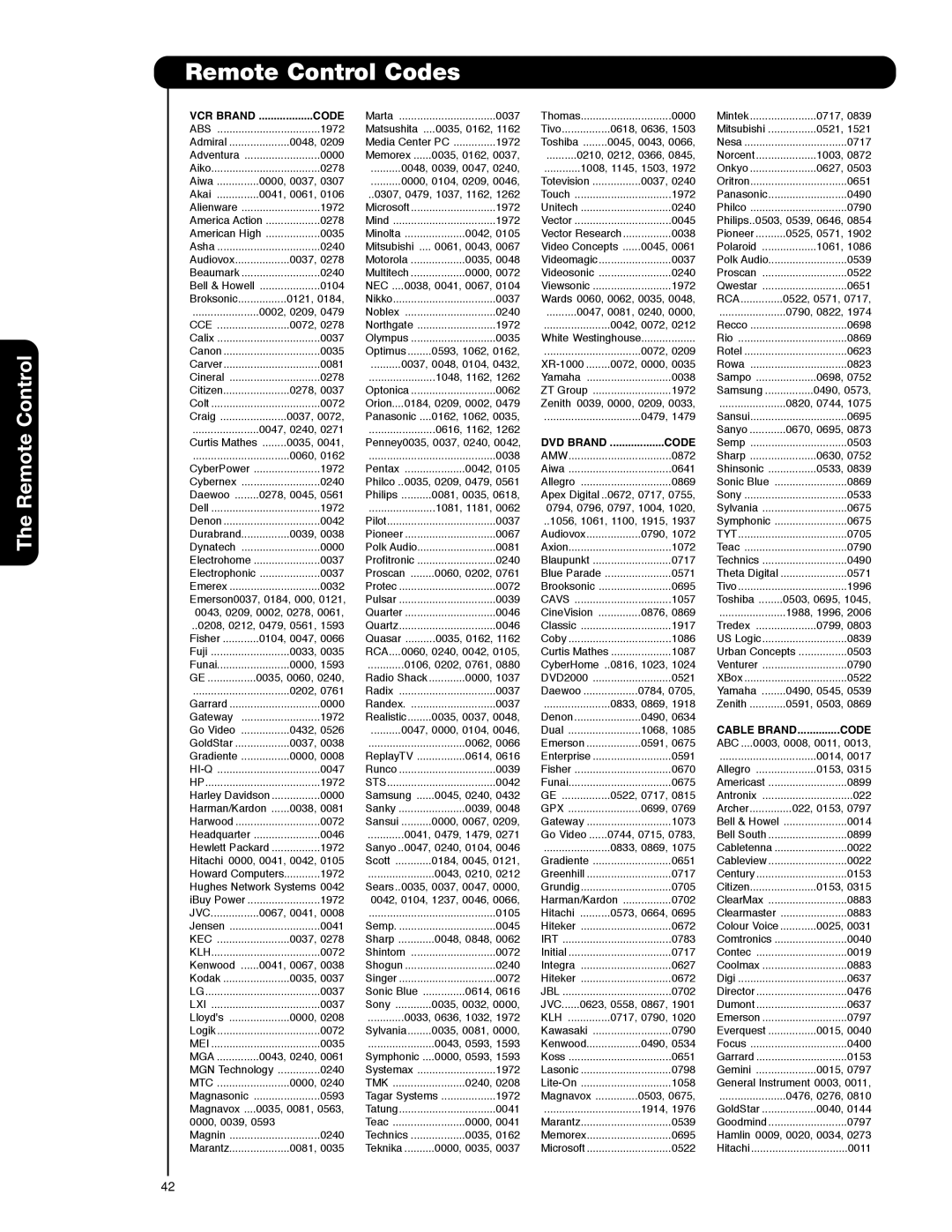Connecting External Video Sources
CONNECTING A COMPONENT SOURCE WITH HDMI OR DVI CAPABILITY TO INPUT 1, 2 OR 5
1.Connect the HDMI or DVI to HDMI connection cable from the output of the HDTV set top box or DVD player to the HDMI
input as shown on the Rear panel below.
2.With DVI output, connect the cable from the AUDIO OUT R of the HDTV set top box or DVD player to the INPUT (AUDIO/R) jack as shown on the Rear Panel below.
3.With DVI output, connect the cable from the AUDIO OUT L of the HDTV set top box or DVD player to the INPUT (AUDIO/L) jack as shown on the Rear Panel below.
4.Press the INPUTS button, then select INPUTS 1, 2 or 5 to view the program from the HDTV set top box or DVD player.
5.Select CABLE or AIR from the INPUTS menu to return to the last channel viewed.
NOTE: 1. Completely insert the connection cord plugs when connecting to rear panel jacks. The picture and sound that is played back will be abnormal if the connection is loose.
2.The HDMI input on INPUT 1 , 2 and 5 contains the copy protection system called
3.HDMI is not a “NETWORK” technology. It establishes a
4.The connected digital output device controls the HDMI interface so proper set- up of device user settings determines final video appearance.
5.When using a DVI to HDMI cable, connect the Audio Out L and R cables at the same INPUT (1 , 2 or 5) as your HDMI INPUT(1 , 2 or 5).
(For INPUT 5 please see page 15 for reference).
First time use
HDMI input
CABLE or
Air signal
HDMI
Cable
or
DIGITAL OUTPUT Back of
HDTV
DVD Player
HDTV
DVD Player
DVI to HDMI Input
CABLE or
Air signal
| DVI to HDMI | ||
| Cable | ||
PR | PB |
| |
or | DIGITAL OUTPUT | Back of | |
L | R | HDTV | |
OUTPUT | |||
DVD Player | |||
|
| ||
or |
|
| |
HDTV |
| ||
DVD Player |
| ||
19