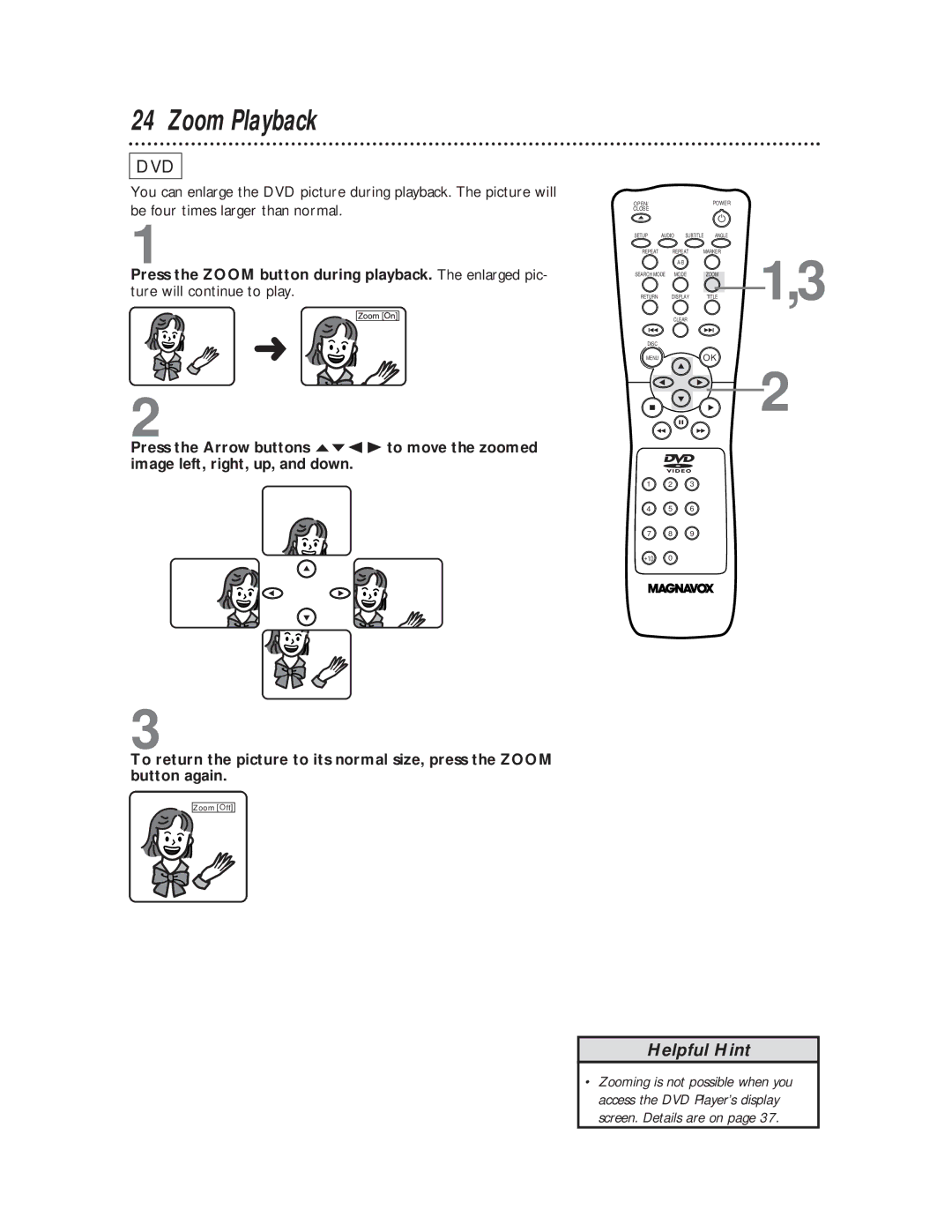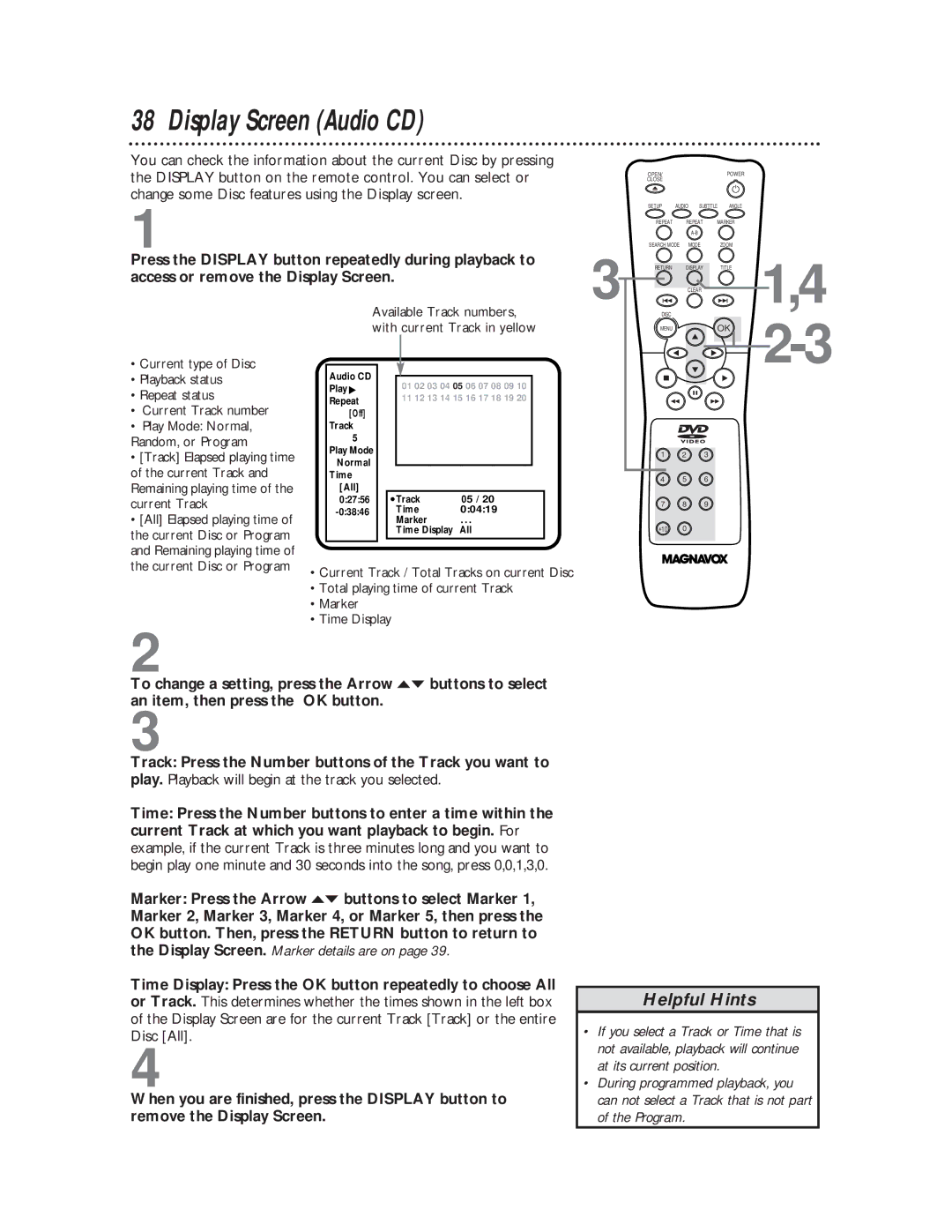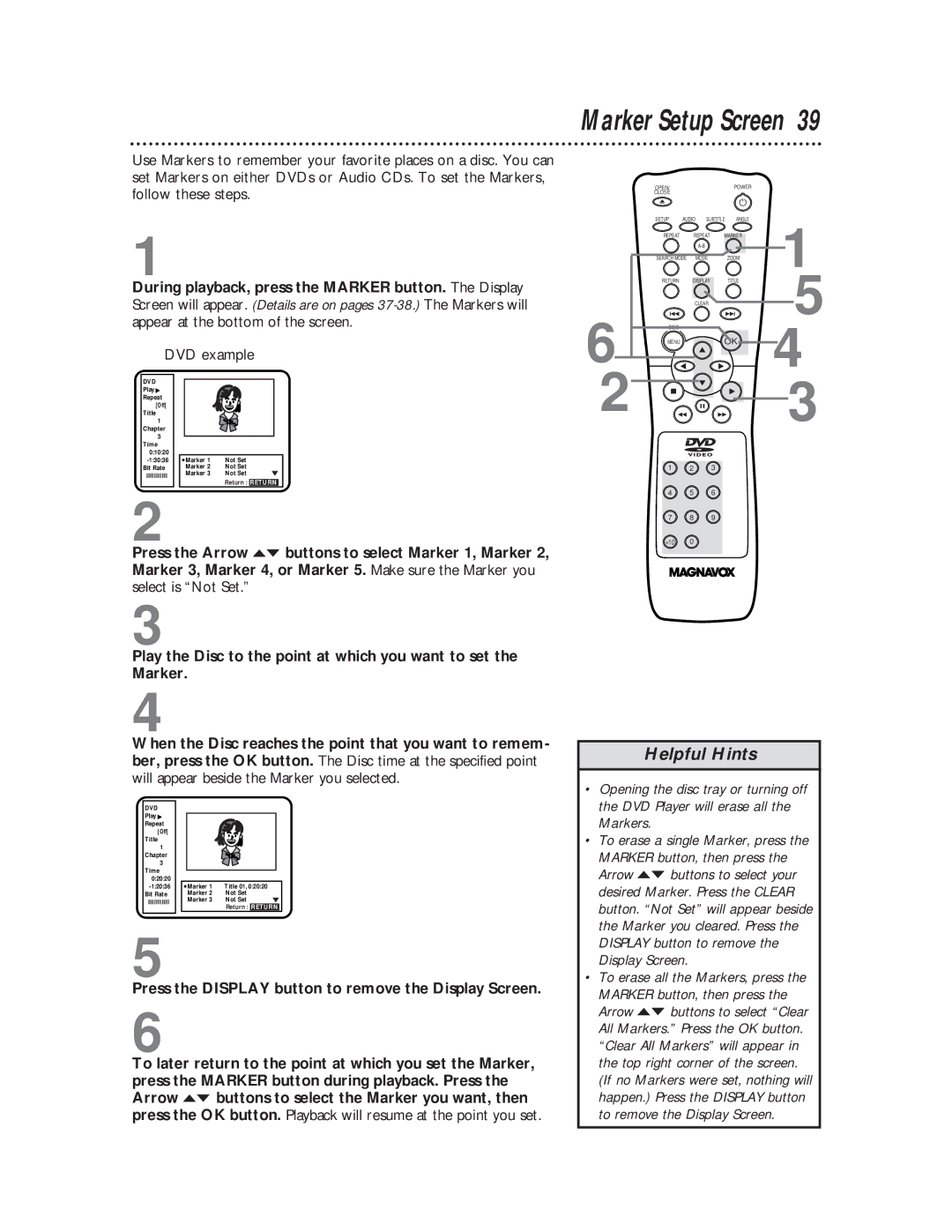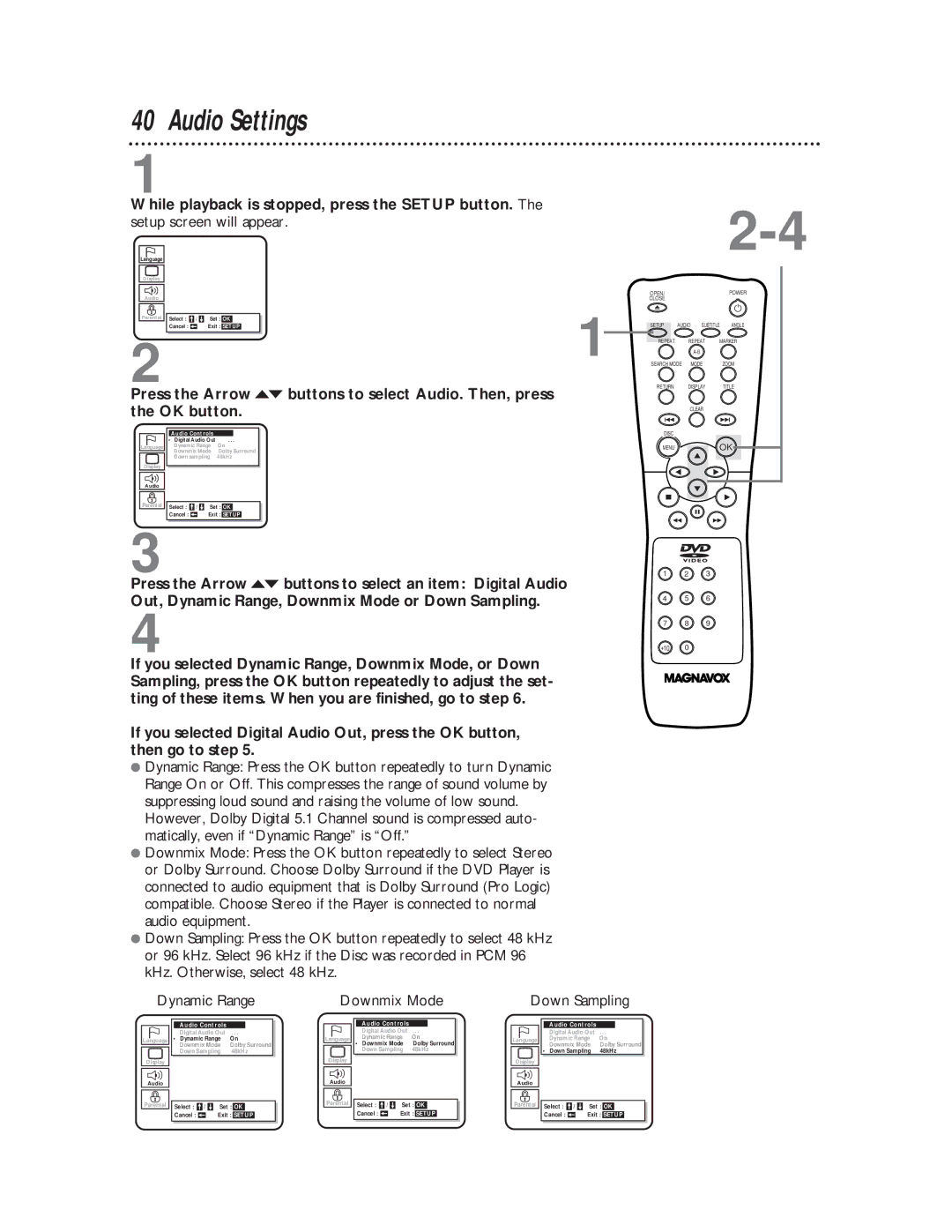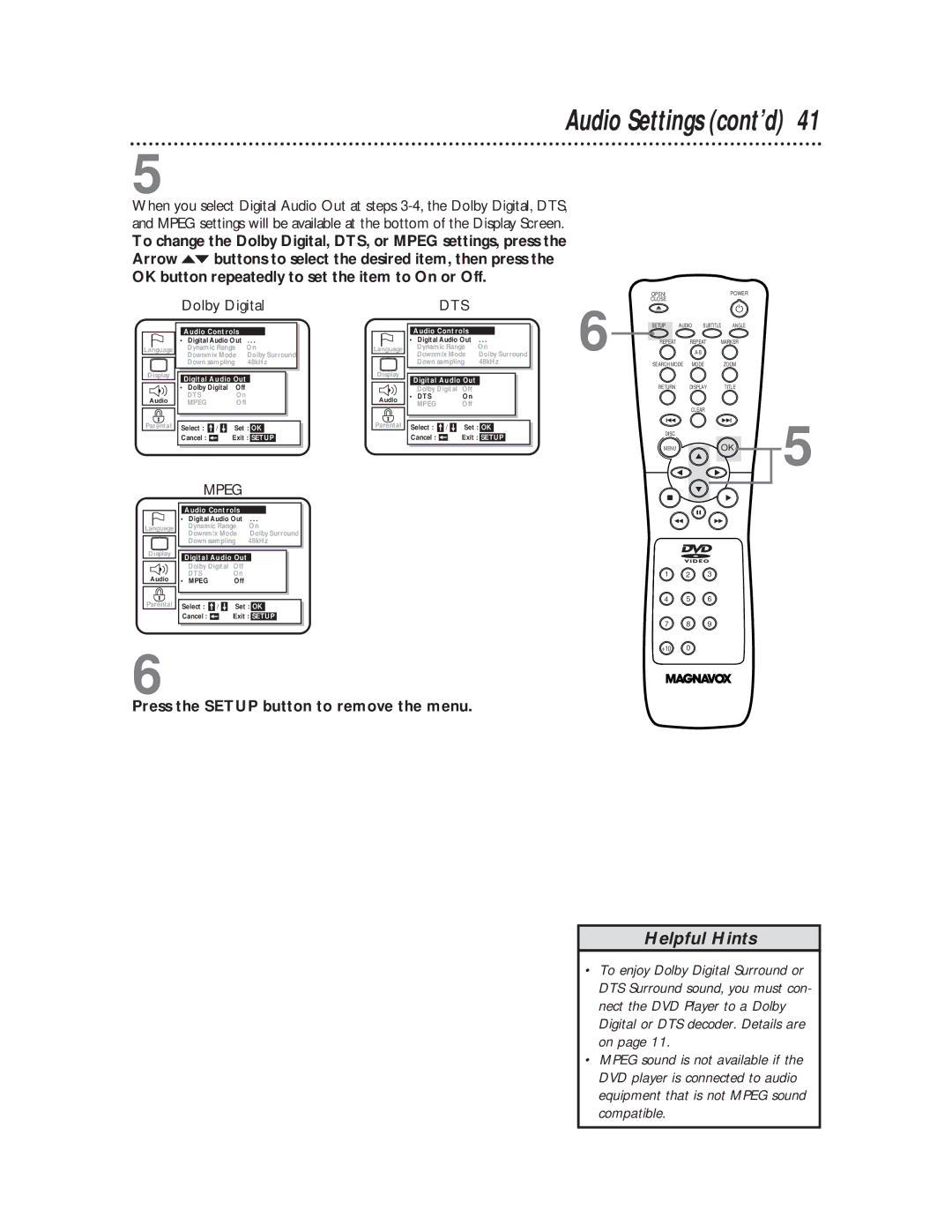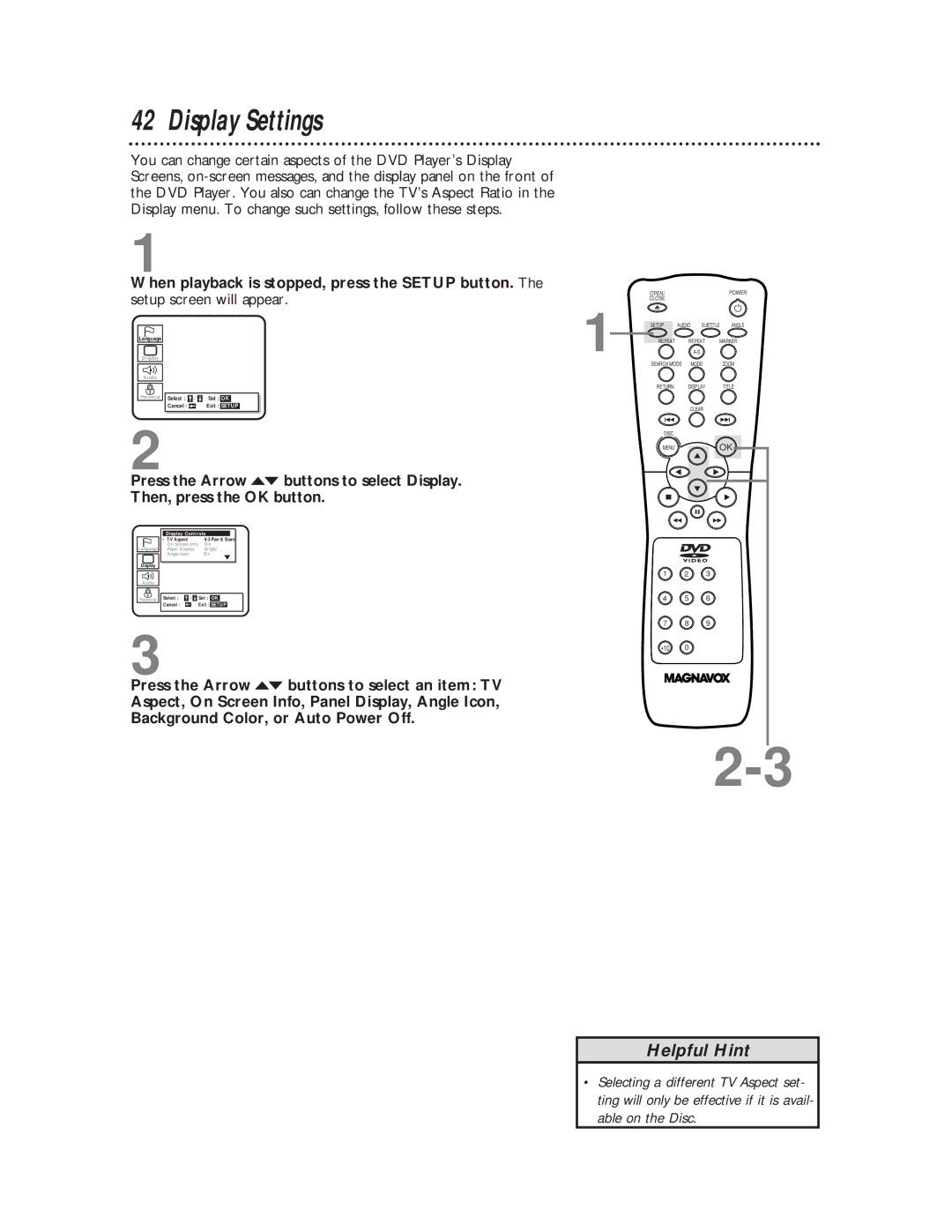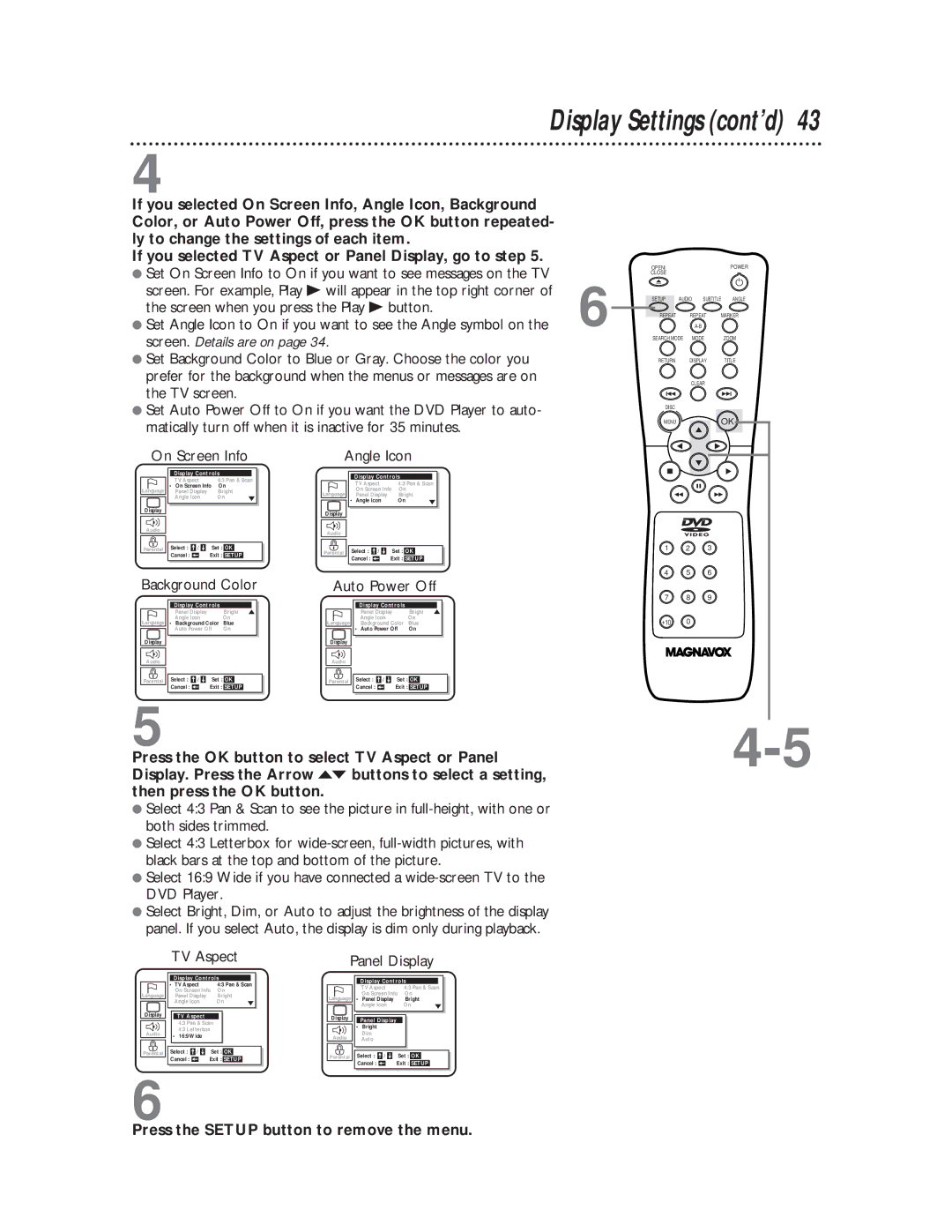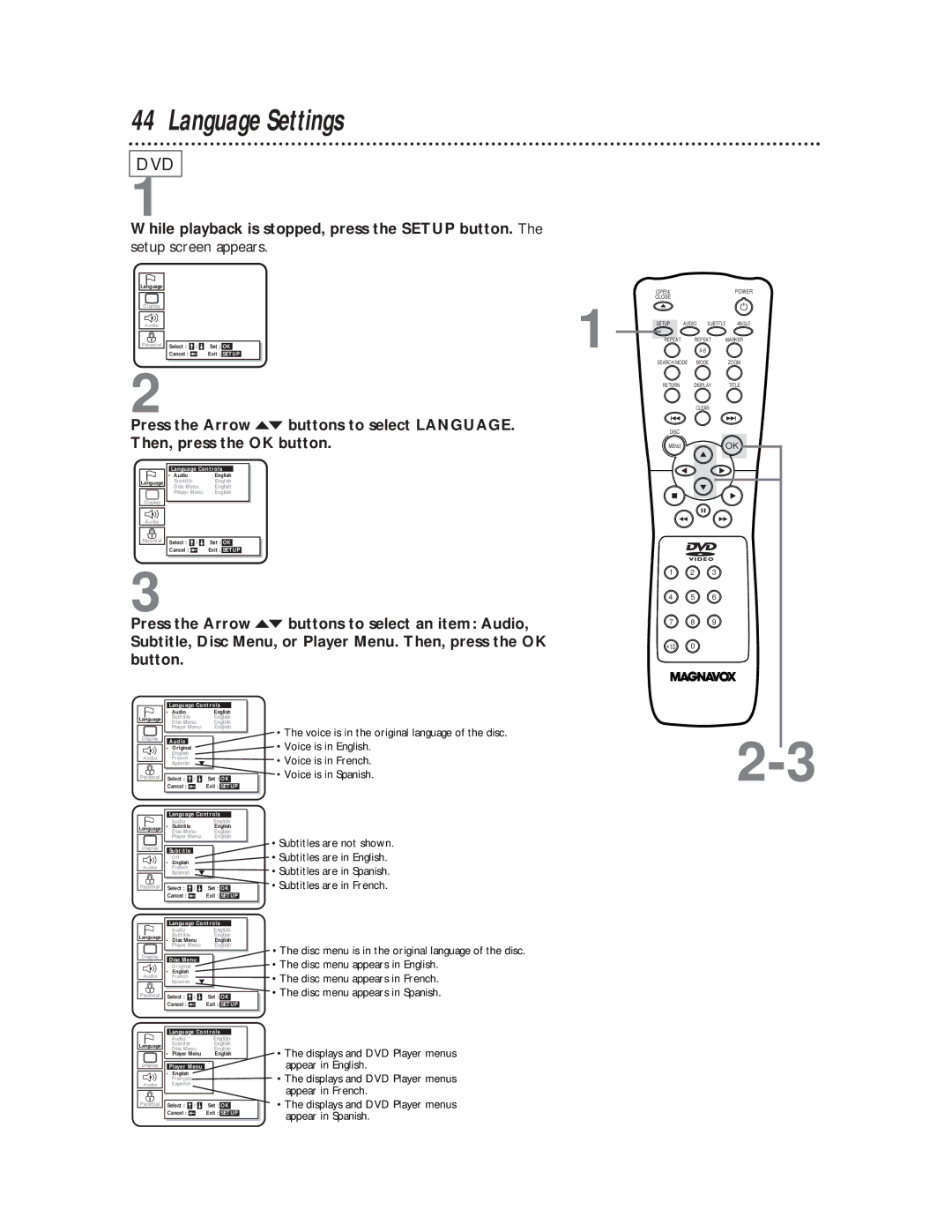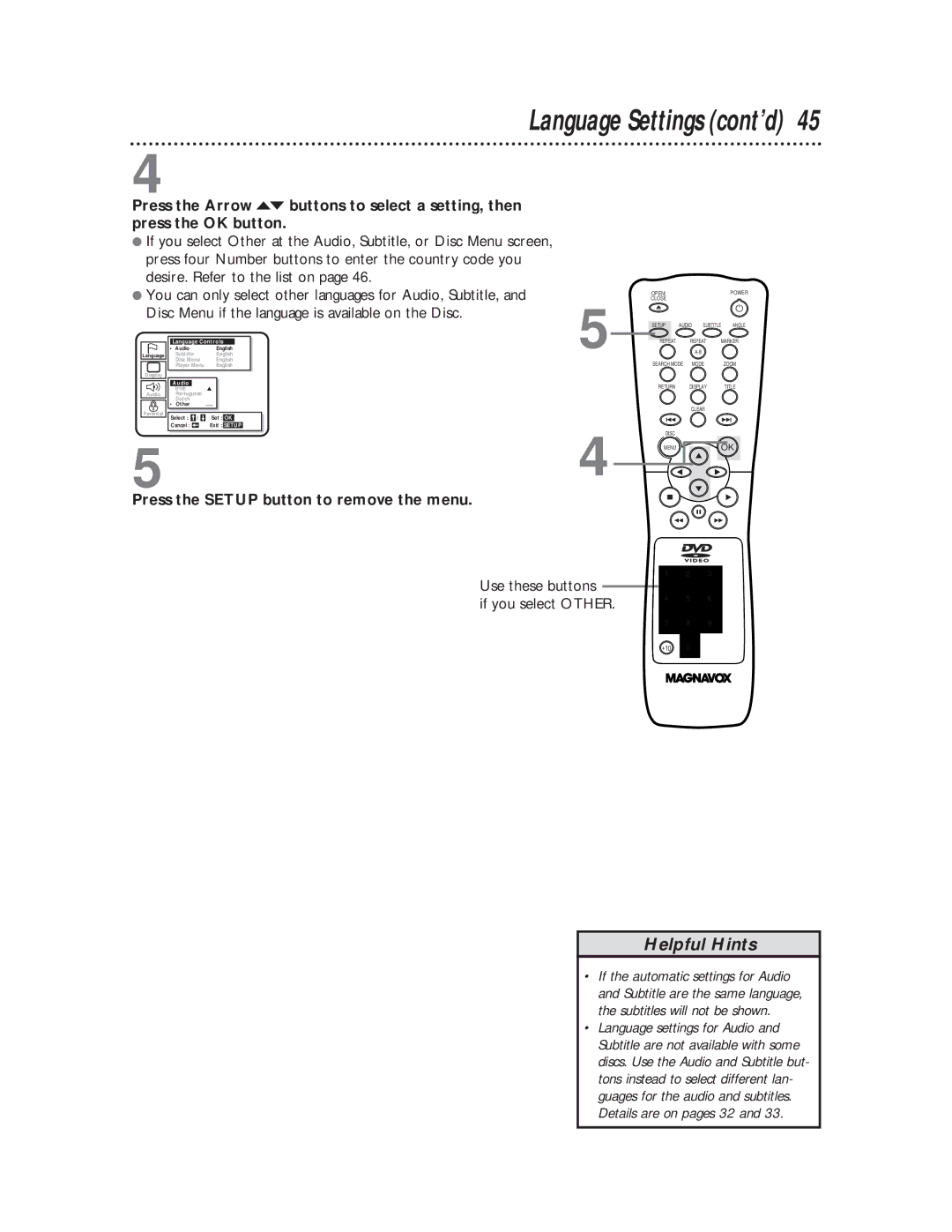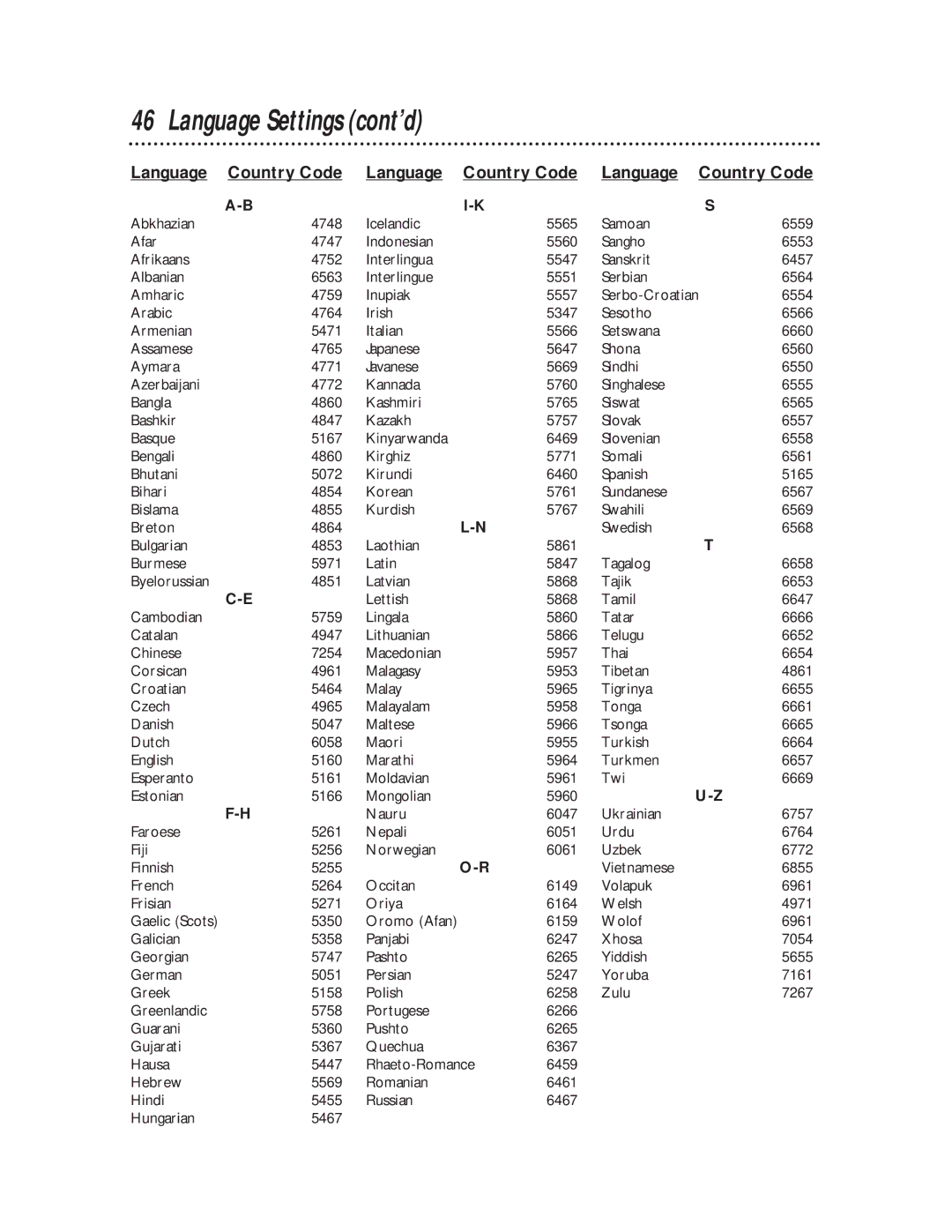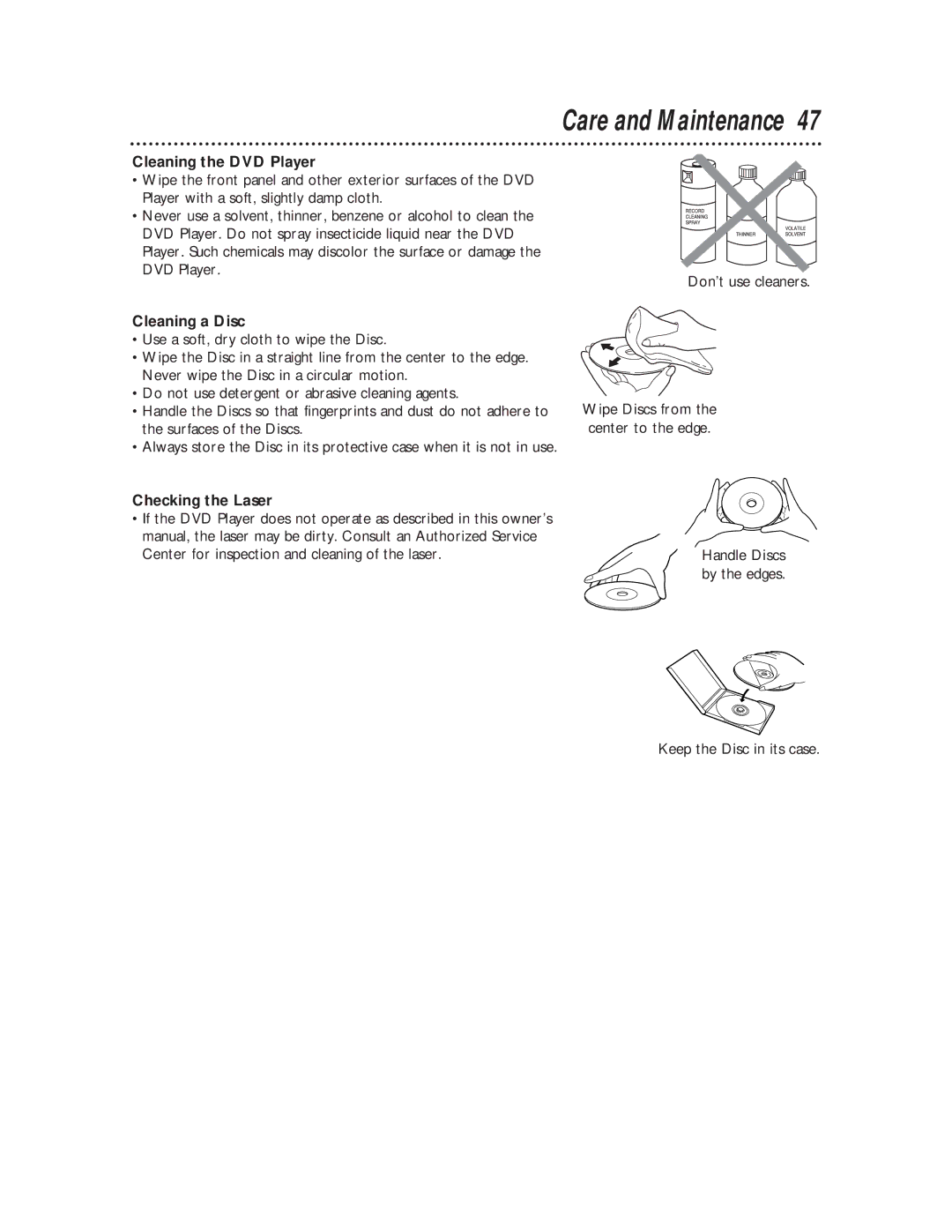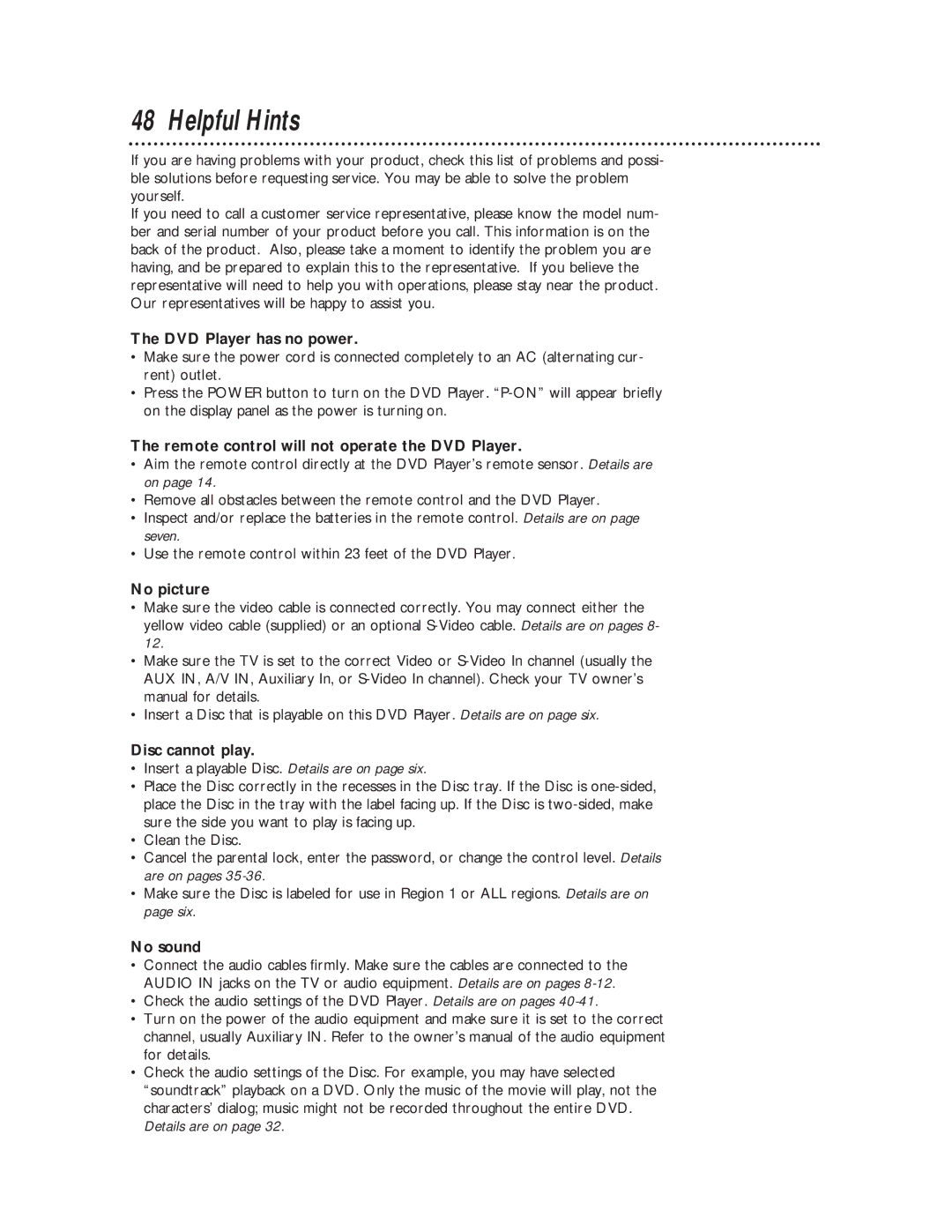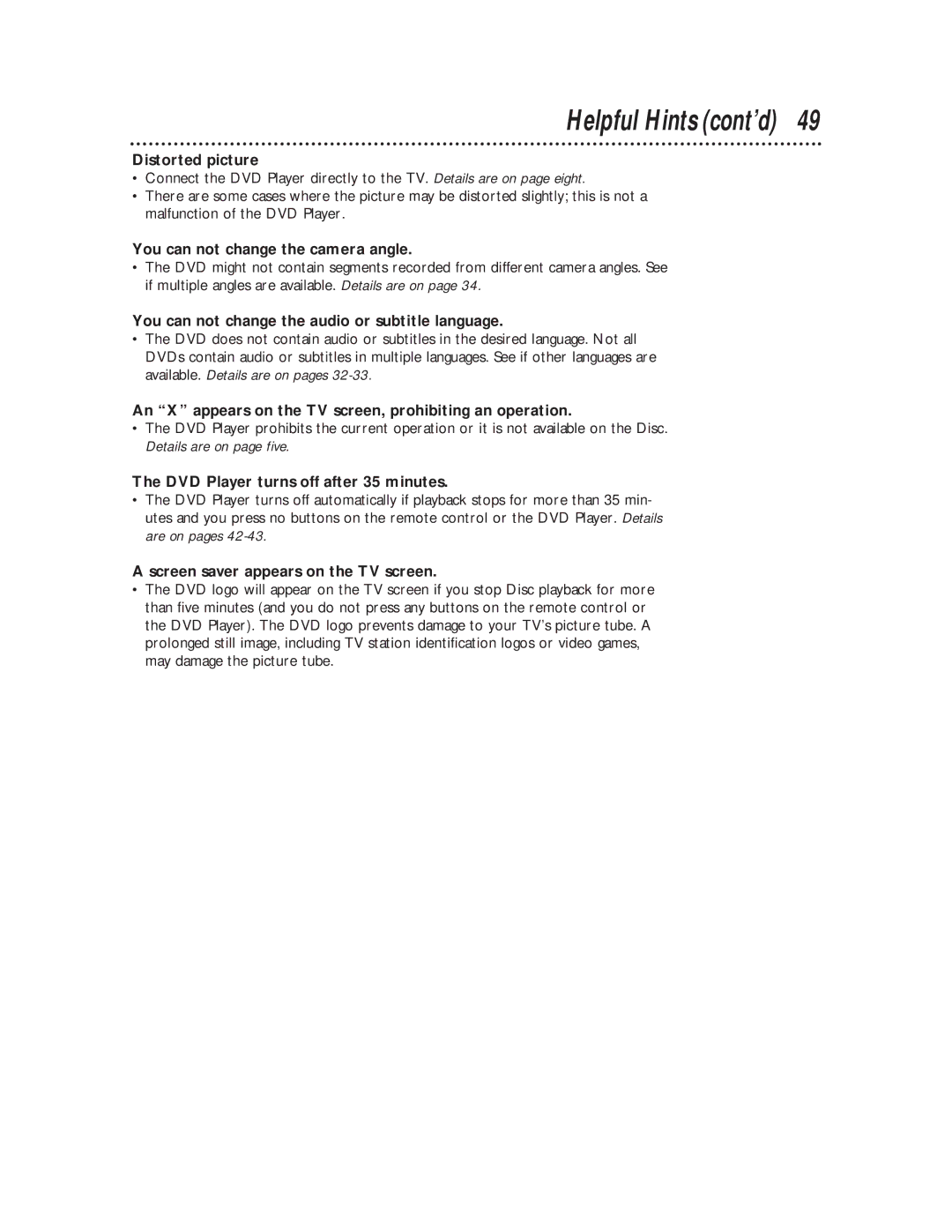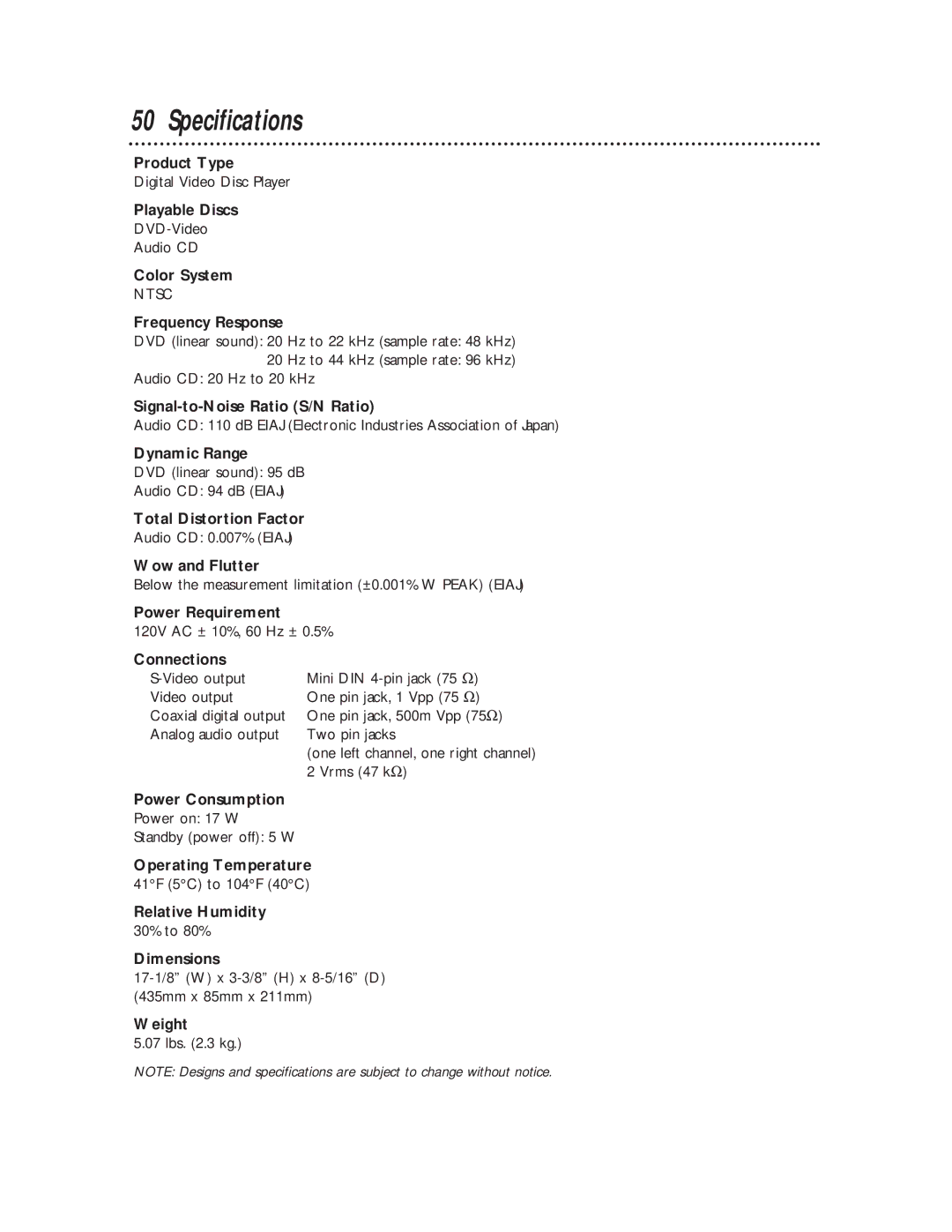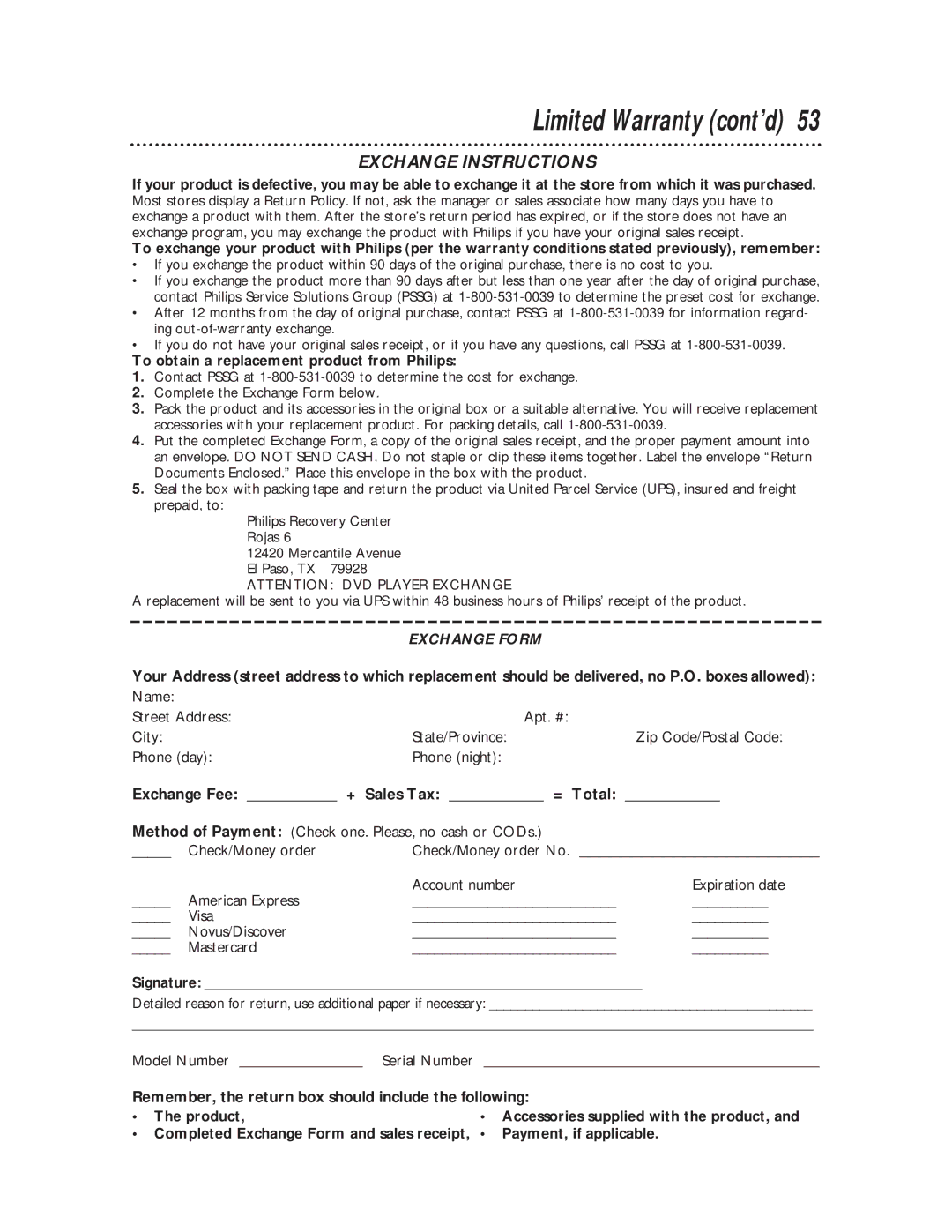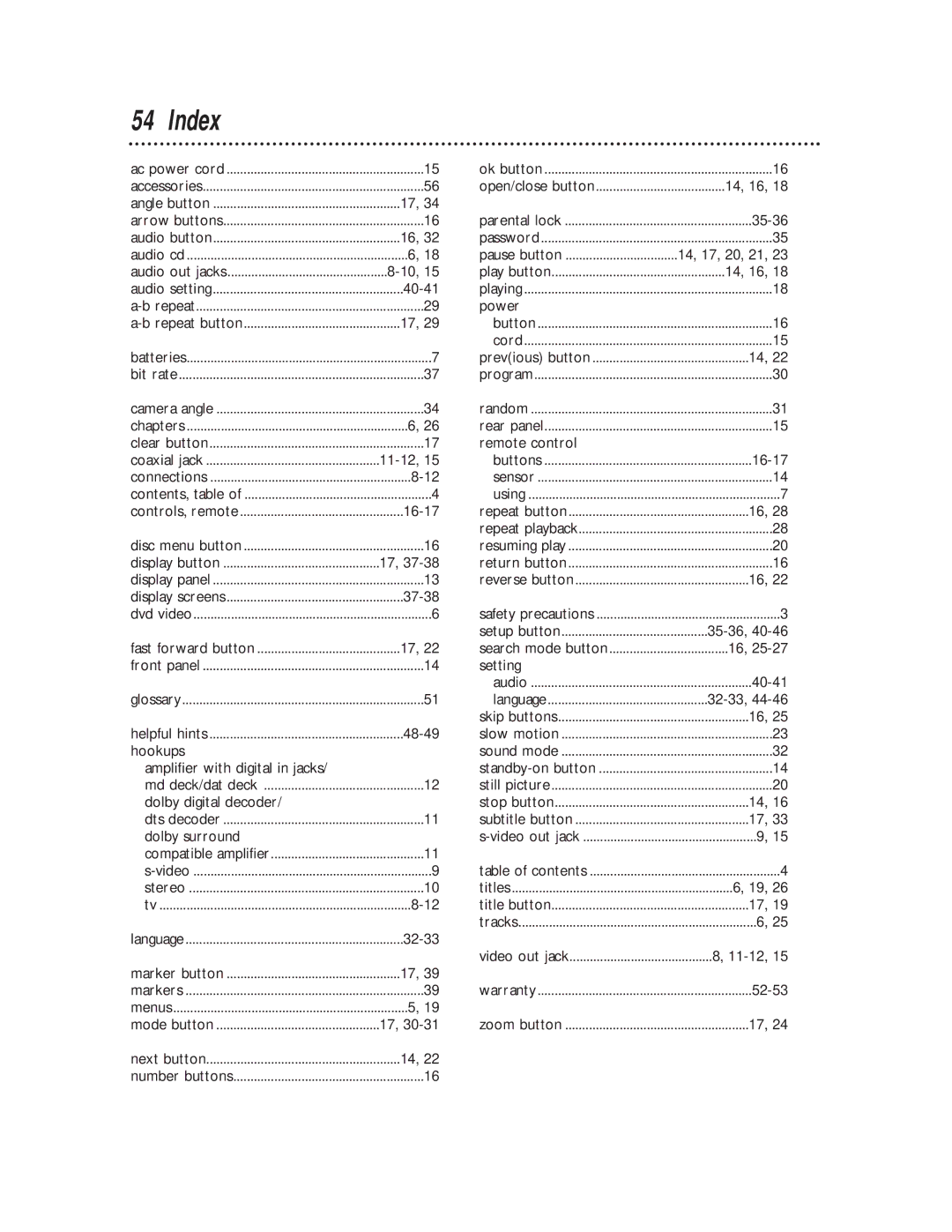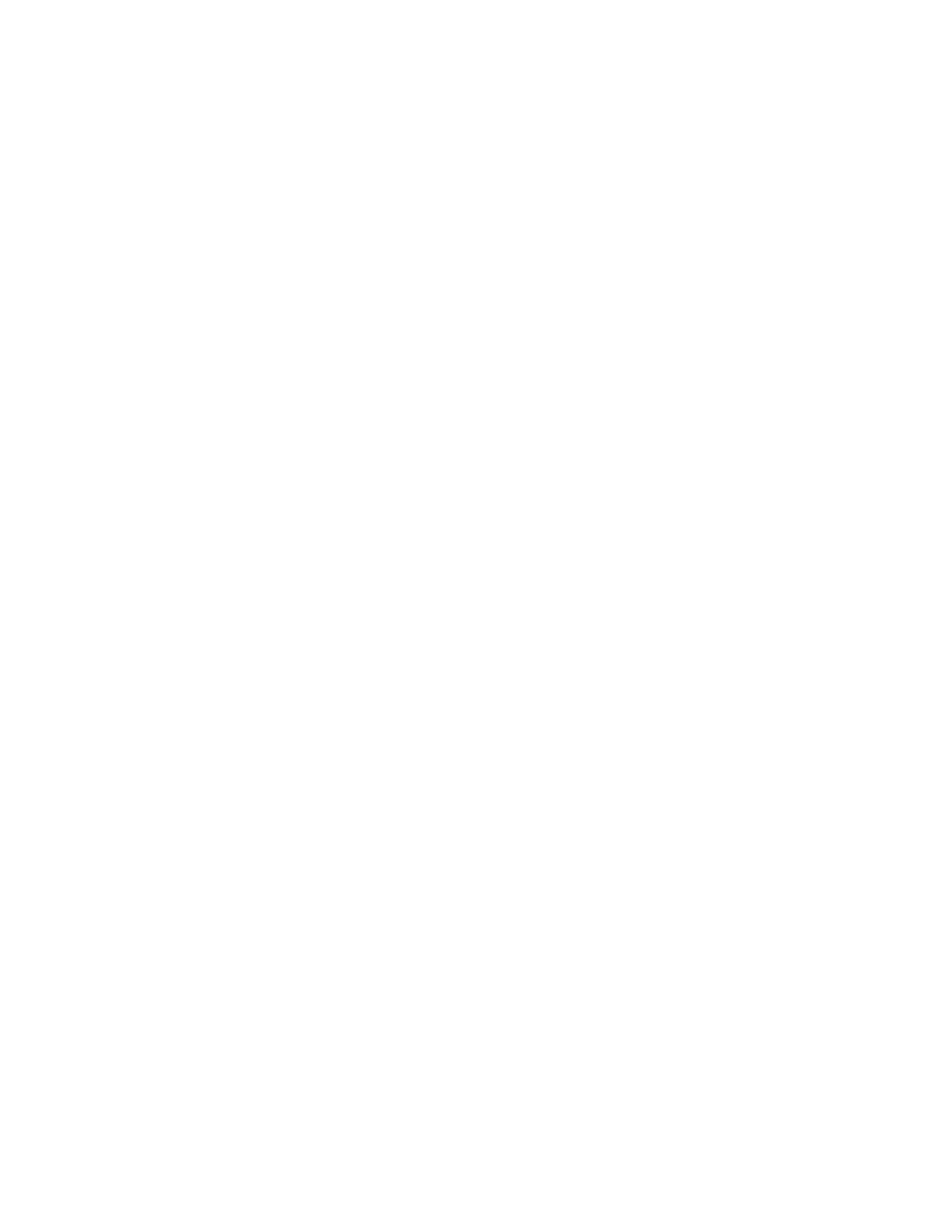36 Parental Lock Levels
Follow these steps to set the rating level for your DVD Player. Discs whose ratings exceed the level you set will not play. See
Helpful Hints below.1,6
1
While playback is stopped, press the SETUP button. The setup screen will appear.
Audio |
|
|
| 2,4,5 | |
Language |
|
|
|
| |
Display |
|
|
|
| |
Parental | Select : | / | Set : OK |
| |
| Cancel : | Exit : SETUP |
| ||
2 |
|
|
| 3 | |
Press the Arrow op buttons to select Parental. Then, press | |||||
| |||||
the OK button. The Setup/Parental Password screen will appear. |
| ||||
Language |
|
|
|
| |
Display |
|
|
|
| |
| Password |
|
| ||
Audio | Enter current password. |
| |||
| – – – – |
|
|
| |
Parental | Select : | / | Set : OK |
| |
| Cancel : |
| Exit : SETUP |
| |
OPEN/ |
|
|
|
| POWER |
CLOSE |
|
|
|
|
|
SETUP | AUDIO | SUBTITLE | ANGLE | ||
REPEAT |
| REPEAT | MARKER | ||
|
|
|
|
| |
SEARCH MODE |
| MODE |
| ZOOM | |
RETURN |
| DISPLAY |
| TITLE | |
|
| CLEAR |
|
| |
DISC |
|
|
|
|
|
MENU |
|
|
| OK | |
1 2 3
4 5 6
7 8 9
+10 0
3
Press the Number buttons to enter your 4-digit password.
|
| Parental Controls | ||
| • | Parental Level | 7 | |
Language |
| Change |
|
|
Display |
|
|
|
|
Audio |
|
|
|
|
Parental | Select : | / | Set : OK | |
| ||||
| Cancel : |
| Exit : SETUP | |
4
Press the Arrow op buttons to select Parental Level.
Then, press the OK button.
|
| Parental Controls | |||
| • | Parental Level | 7 | ||
Language |
| Change |
|
| |
Display |
|
|
|
|
|
|
| Parental Level | |||
| • | 5 |
|
|
|
Audio |
| 4 | [PG13] |
| |
|
| 3 | [PG] |
|
|
|
| 2 |
|
|
|
Parental | Select : | / | Set : OK | ||
| |||||
| Cancel : |
| Exit : SETUP | ||
5
Press the Arrow op buttons to select the level you desire, then press the OK button. For example, if you want to play Discs rated PG13, you must select Level 4 or higher. The level you select will appear on the screen beside Parental Level, beneath Parental Controls at the top of the screen.
6
Press the SETUP button to remove the menu.
RATING EXPLANATIONS
•
•R - Restricted; under 17 requires accompanying parent or adult guardian
•PG13 - Unsuitable for children under 13
•PG - Parental Guidance suggested
•G - General Audience
Helpful Hints
•Some DVDs are not compatible with Parental Lock. Make sure the DVD plays according to the Parental Lock settings you have made.
•The DVD Player will not allow you to change Parental Level settings until you enter the correct password.
•When you try to play a Disc that has a rating that exceeds the level you set, a message will appear on the screen, indicating the Disc cannot play. If this happens, eject the Disc, then select a level that allows play- back. Or, select All to turn off Parental Lock. Load the Disc again and begin playback as usual. Some Discs may allow you to simply enter your