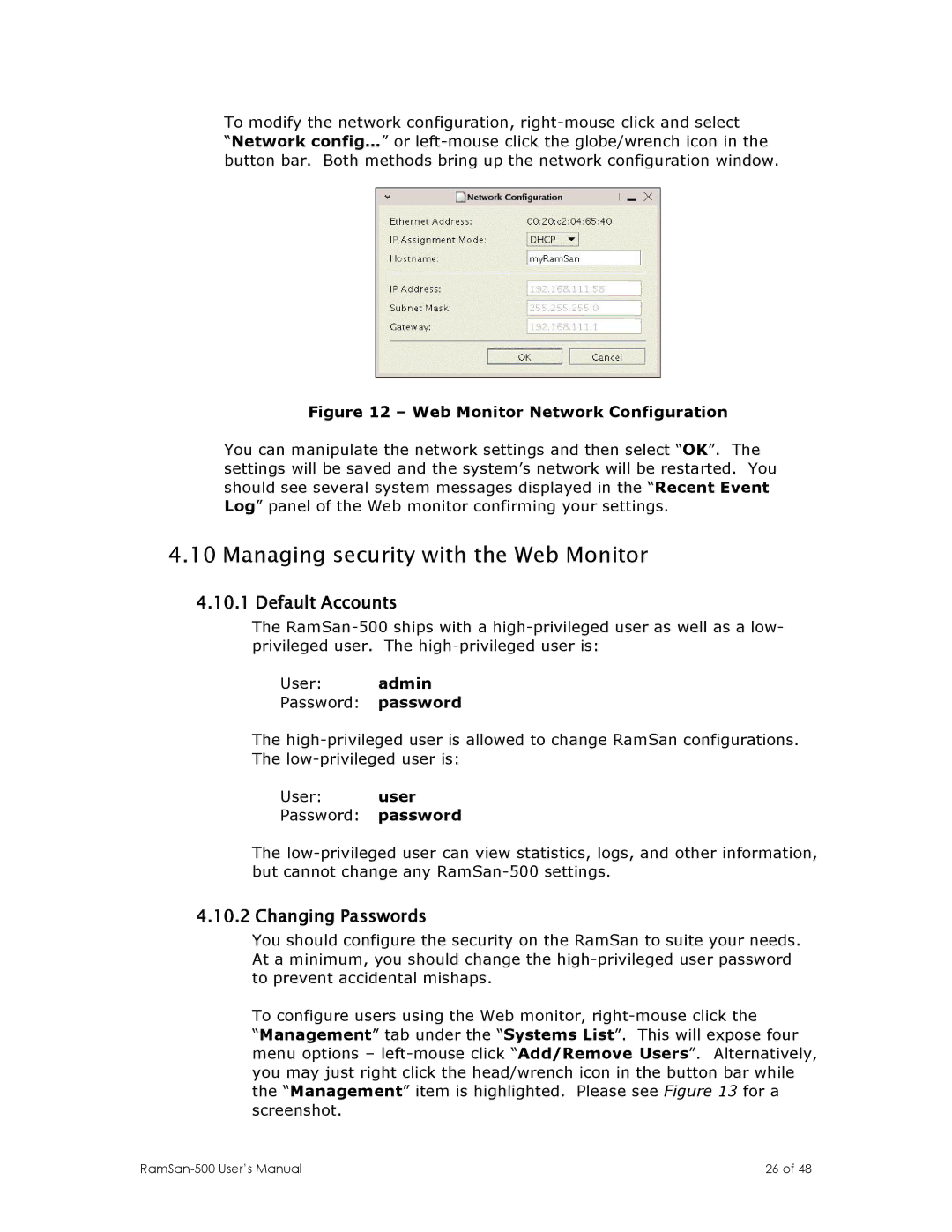To modify the network configuration,
“Network config…” or
Figure 12 – Web Monitor Network Configuration
You can manipulate the network settings and then select “OK”. The settings will be saved and the system’s network will be restarted. You should see several system messages displayed in the “Recent Event Log” panel of the Web monitor confirming your settings.
4.10Managing security with the Web Monitor
4.10.1Default Accounts
The
User: admin
Password: password
The
User: user
Password: password
The
4.10.2 Changing Passwords
You should configure the security on the RamSan to suite your needs. At a minimum, you should change the
To configure users using the Web monitor,
“Management” tab under the “Systems List”. This will expose four menu options –
26 of 48 |