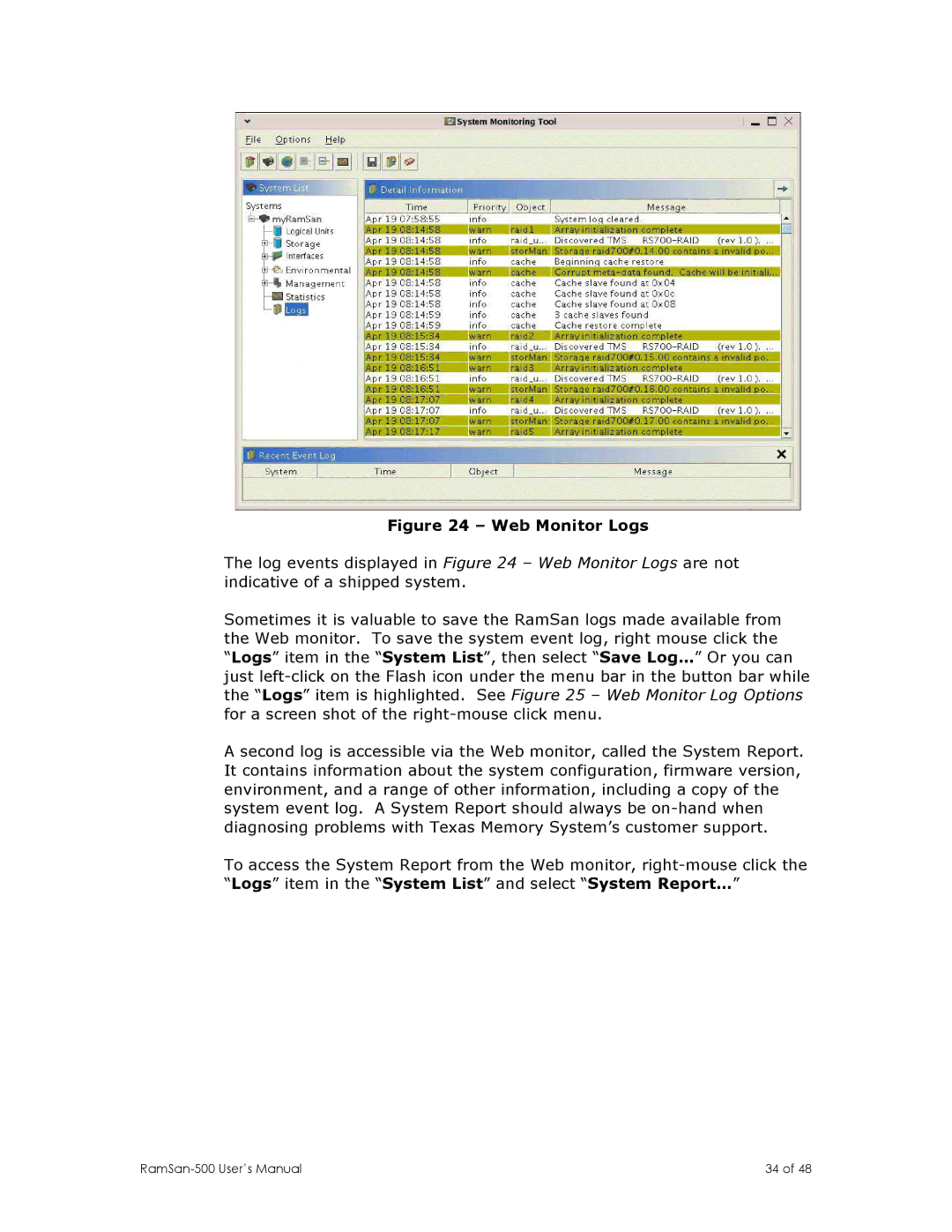Figure 24 – Web Monitor Logs
The log events displayed in Figure 24 – Web Monitor Logs are not indicative of a shipped system.
Sometimes it is valuable to save the RamSan logs made available from the Web monitor. To save the system event log, right mouse click the “Logs” item in the “System List”, then select “Save Log…” Or you can just left-click on the Flash icon under the menu bar in the button bar while the “Logs” item is highlighted. See Figure 25 – Web Monitor Log Options for a screen shot of the right-mouse click menu.
A second log is accessible via the Web monitor, called the System Report. It contains information about the system configuration, firmware version, environment, and a range of other information, including a copy of the system event log. A System Report should always be on-hand when diagnosing problems with Texas Memory System’s customer support.
To access the System Report from the Web monitor, right-mouse click the “Logs” item in the “System List” and select “System Report…”
| 34 of 48 |