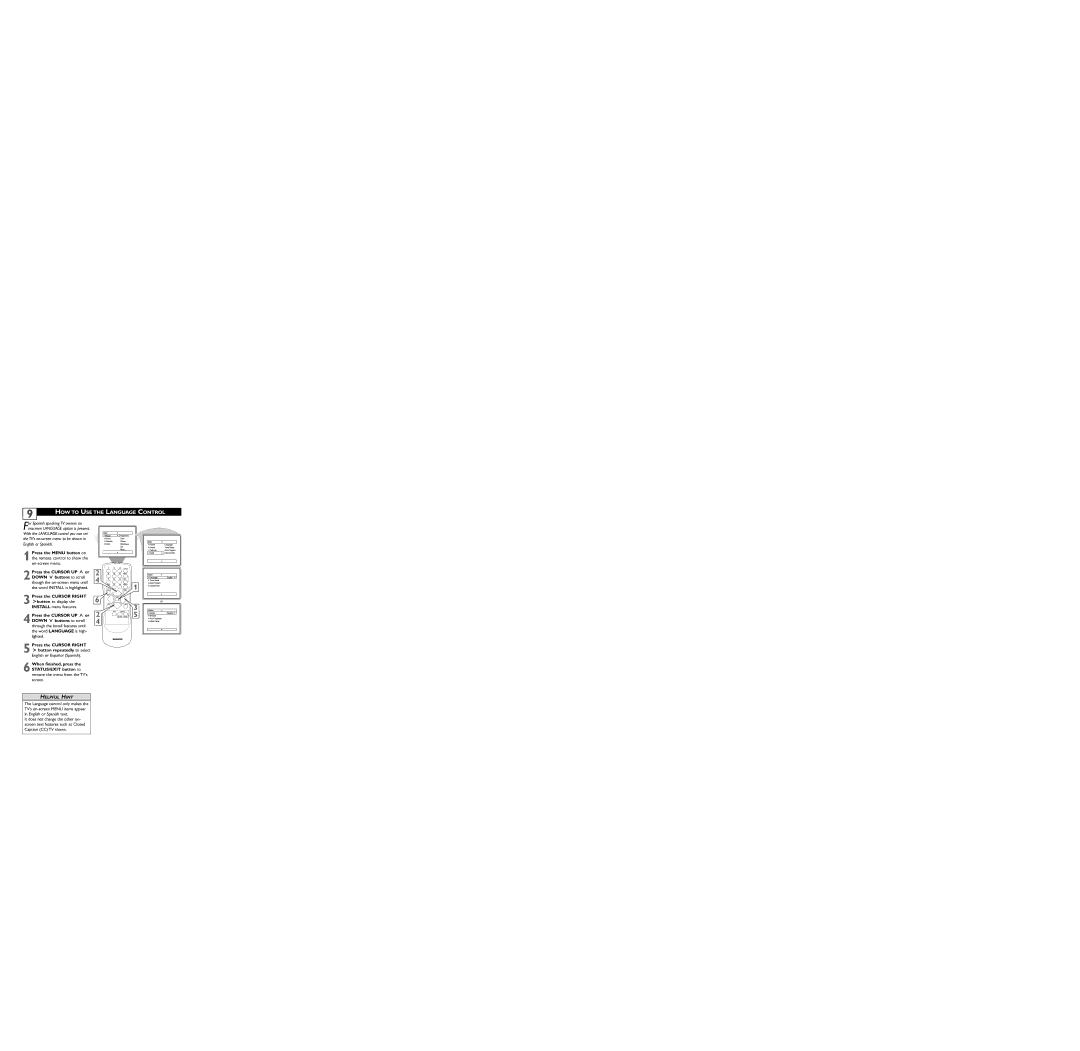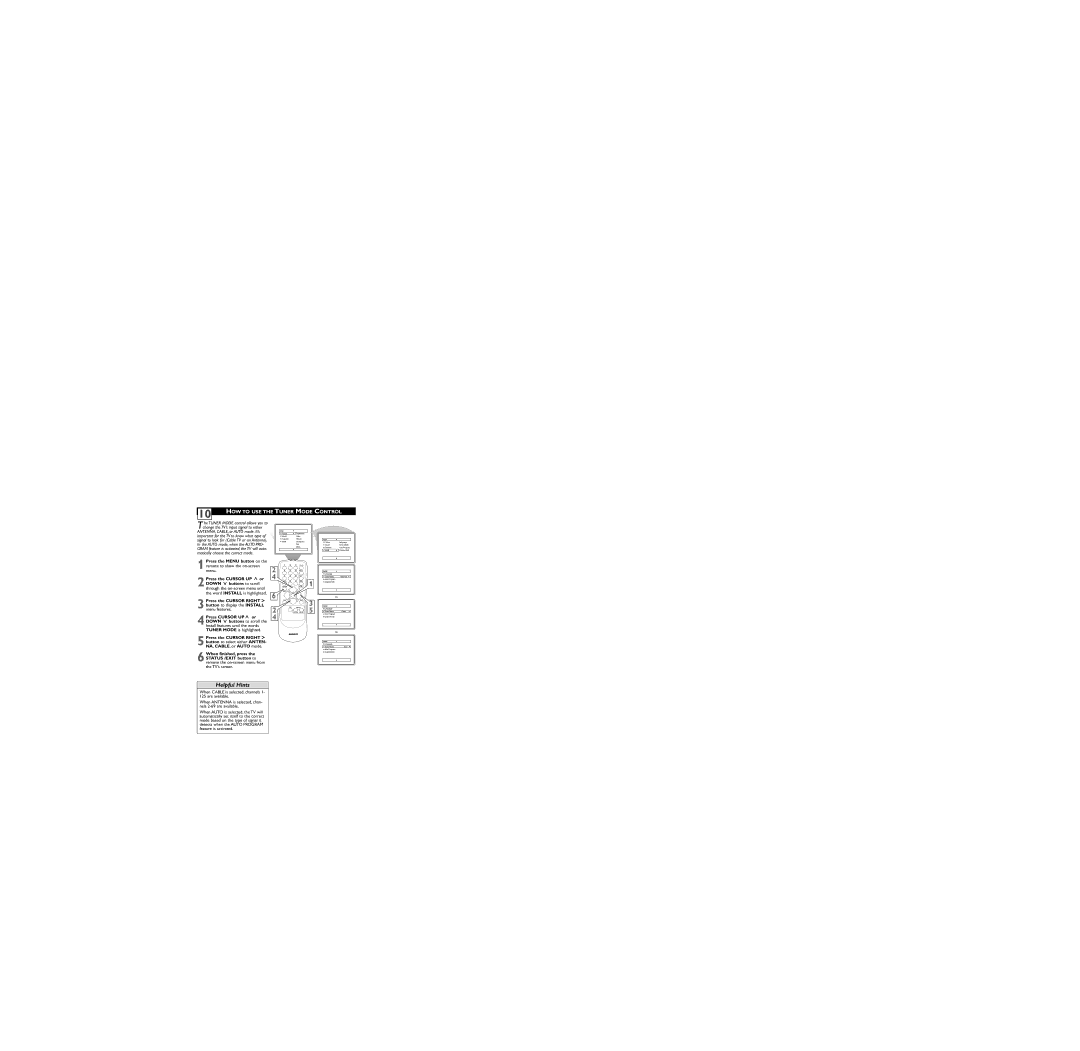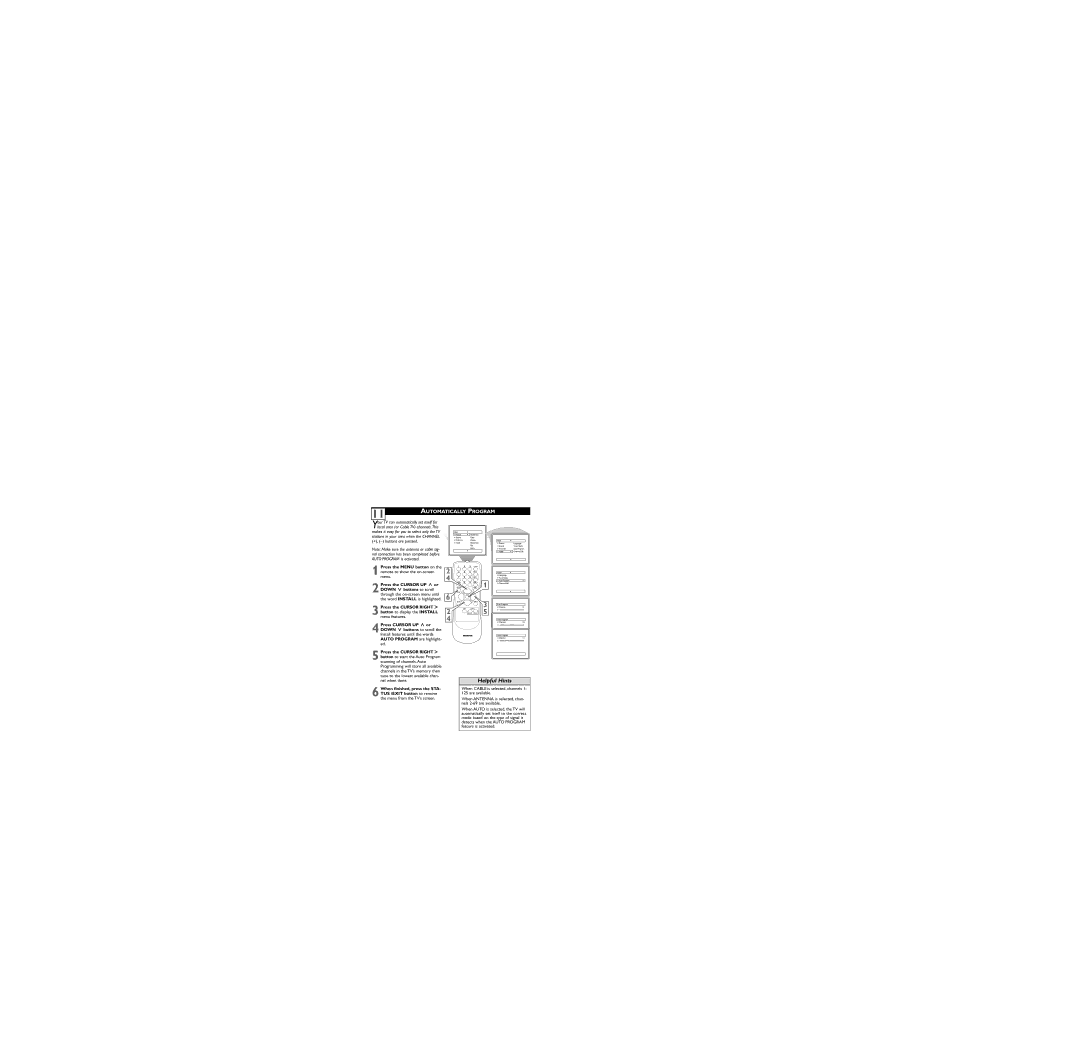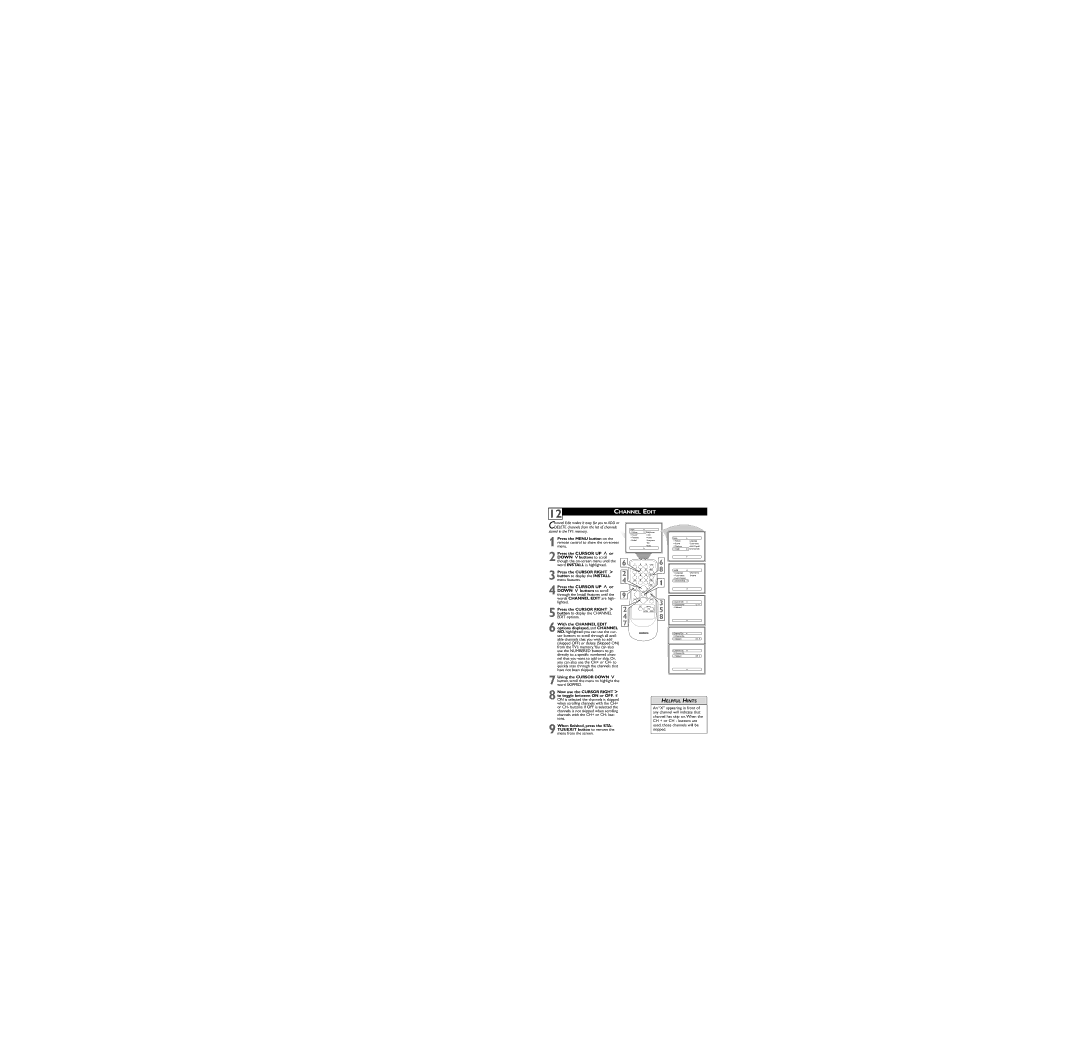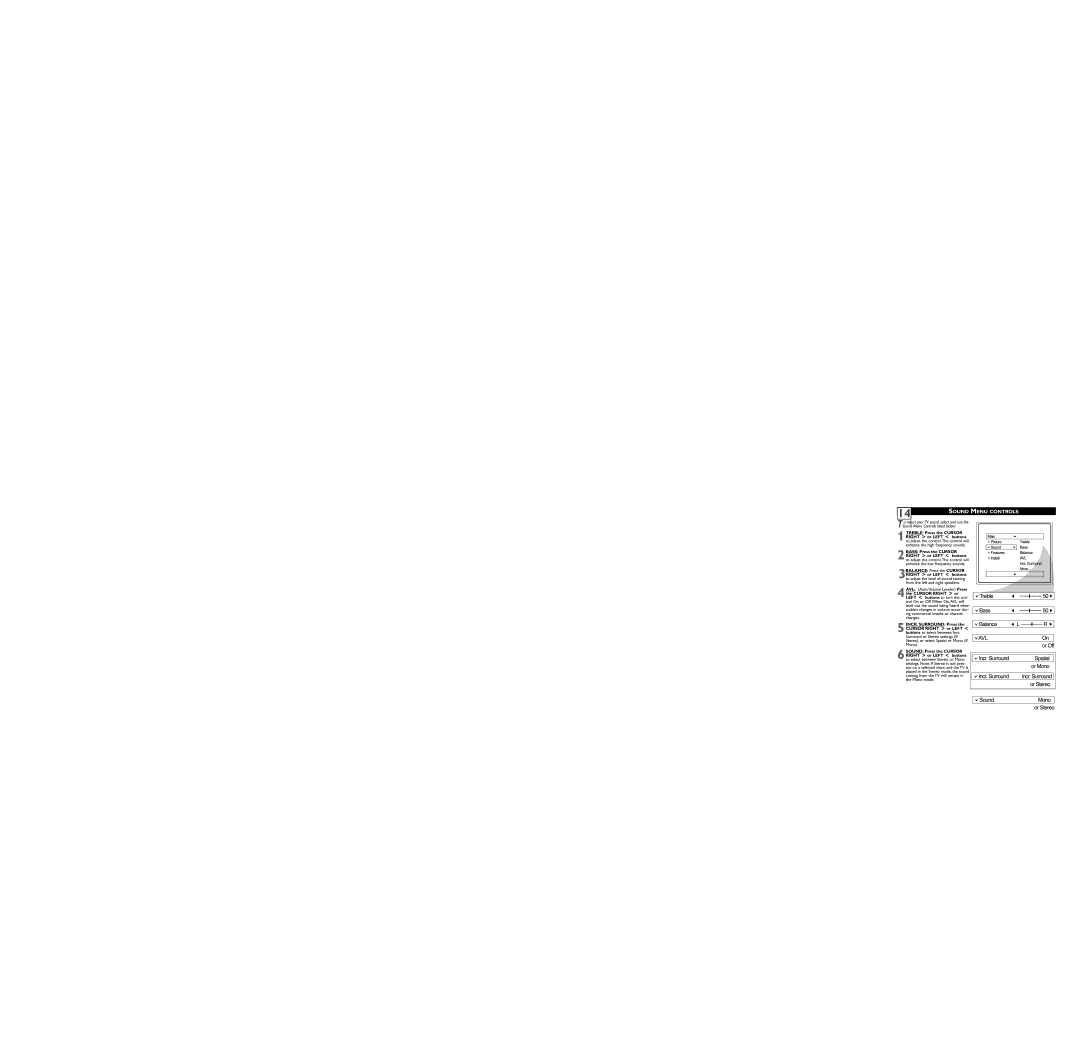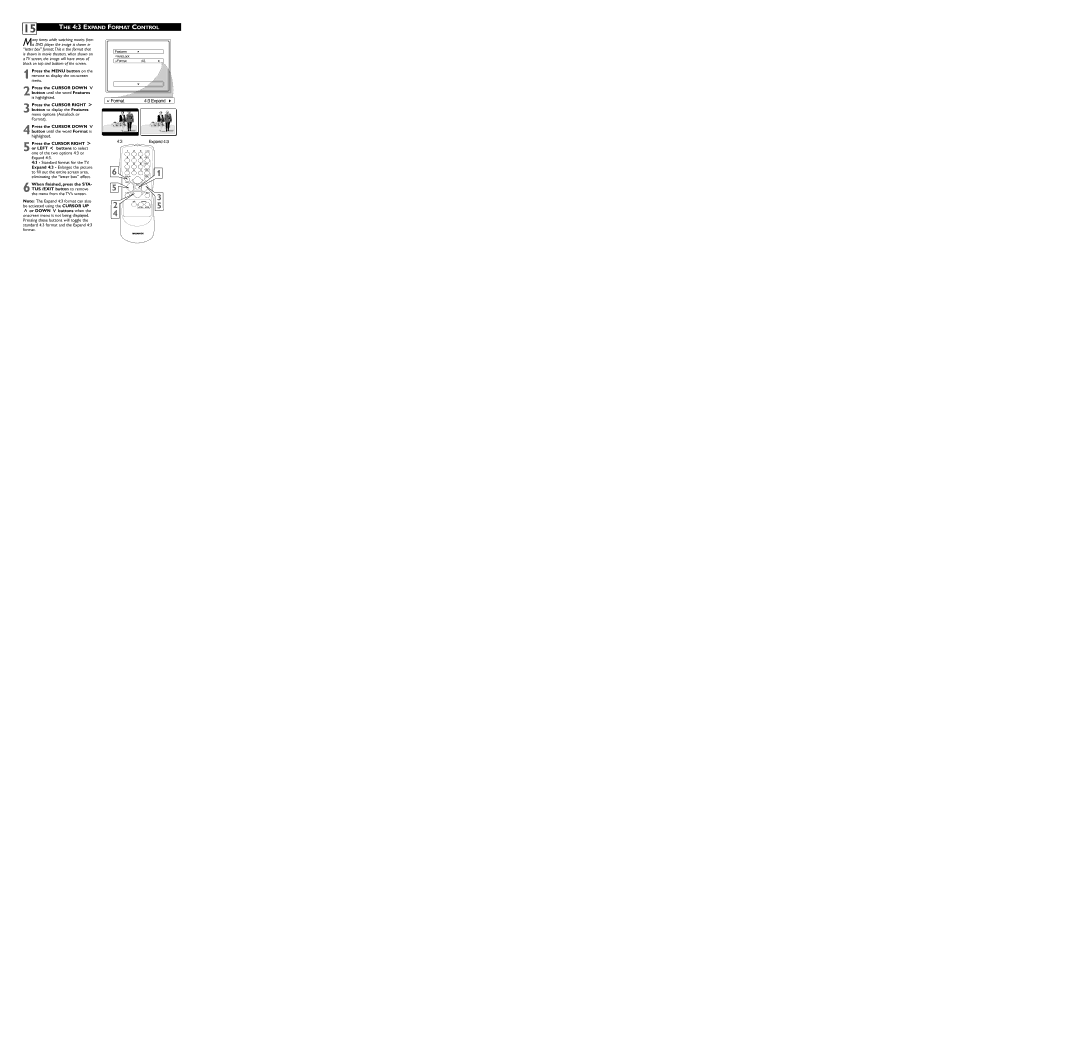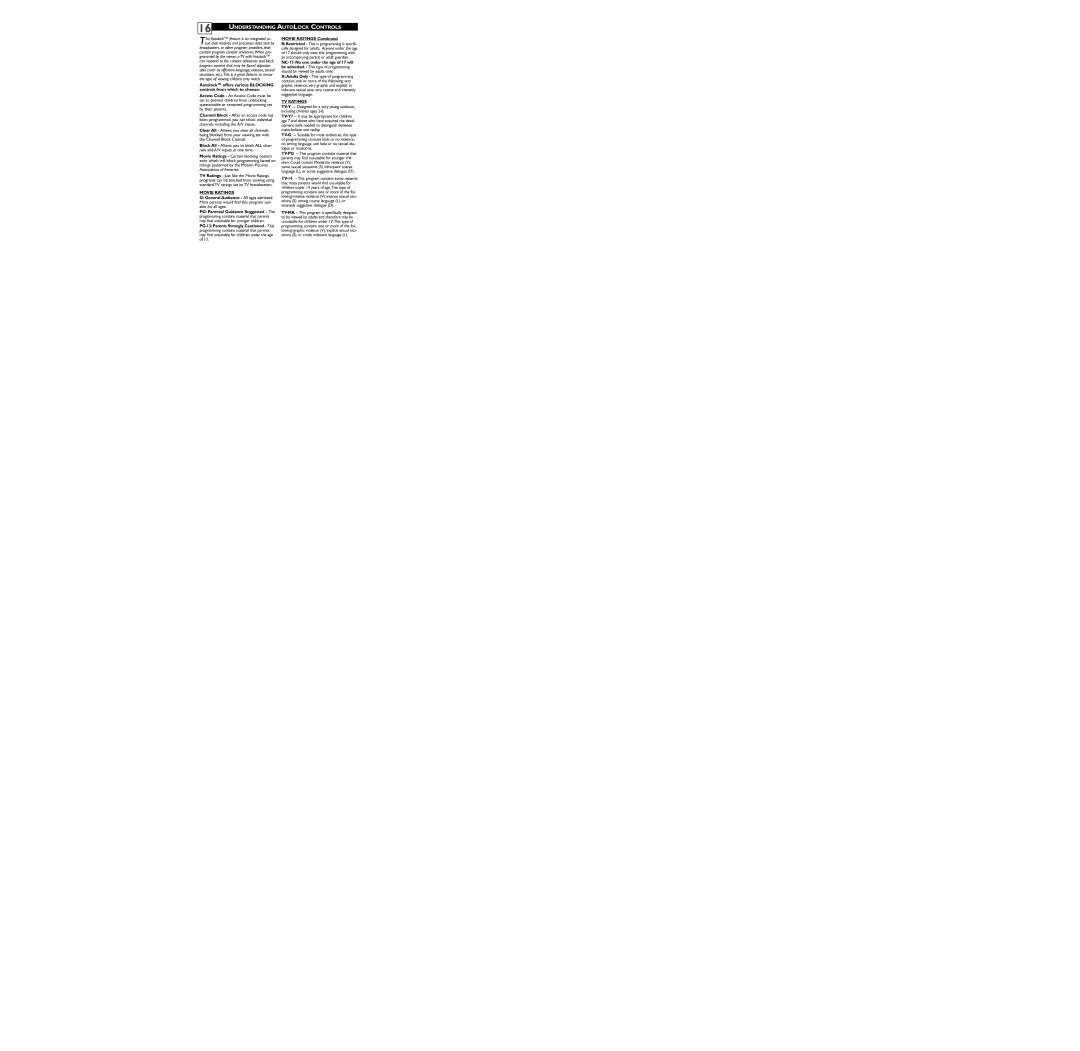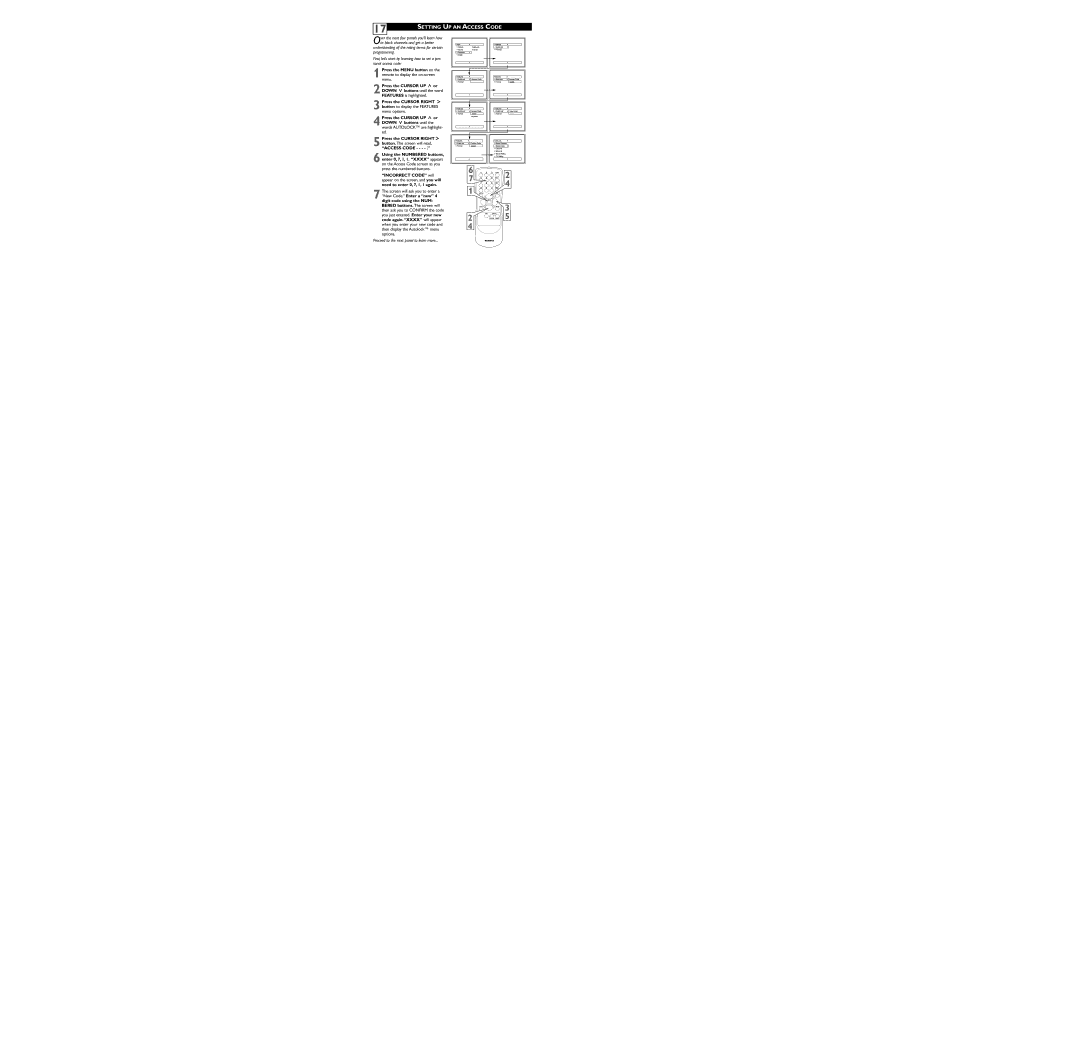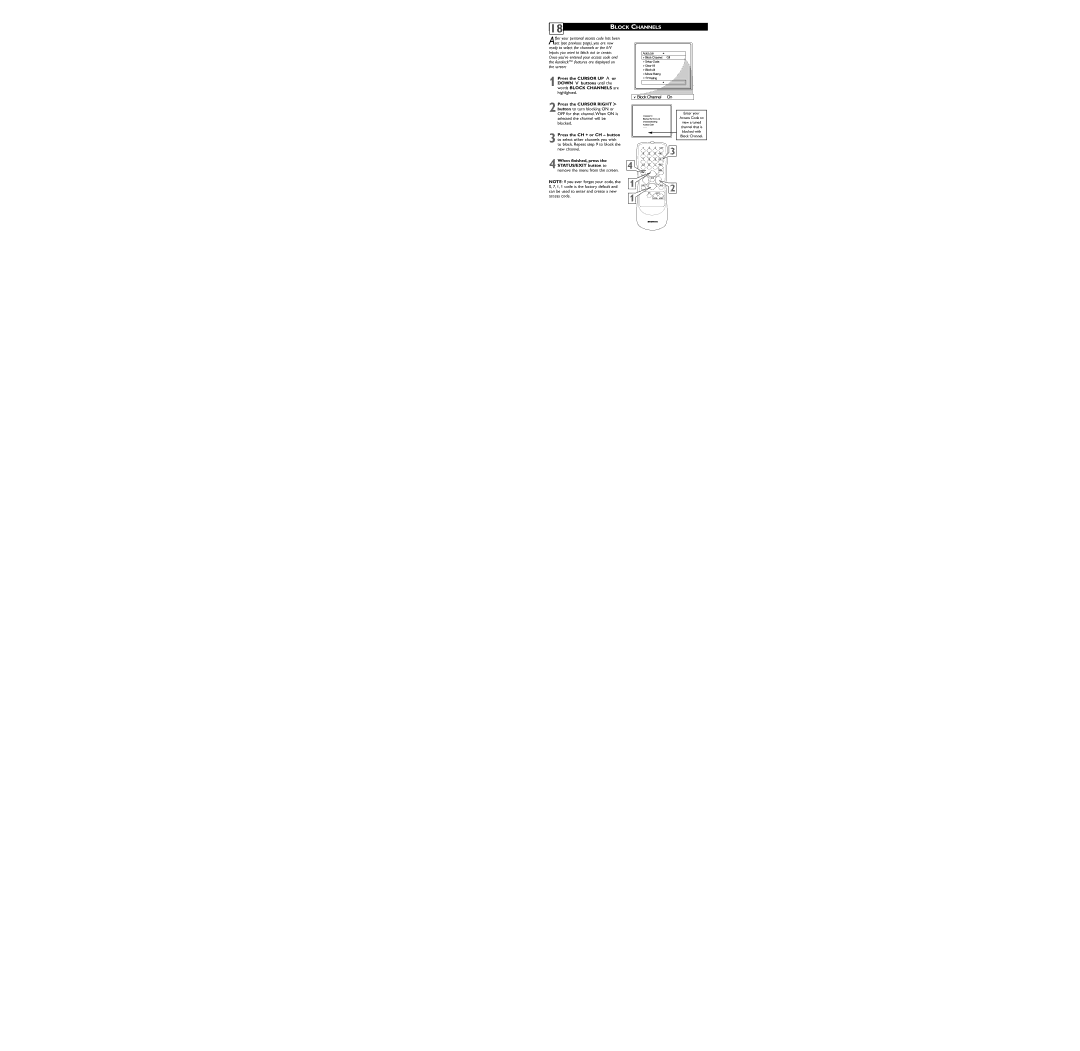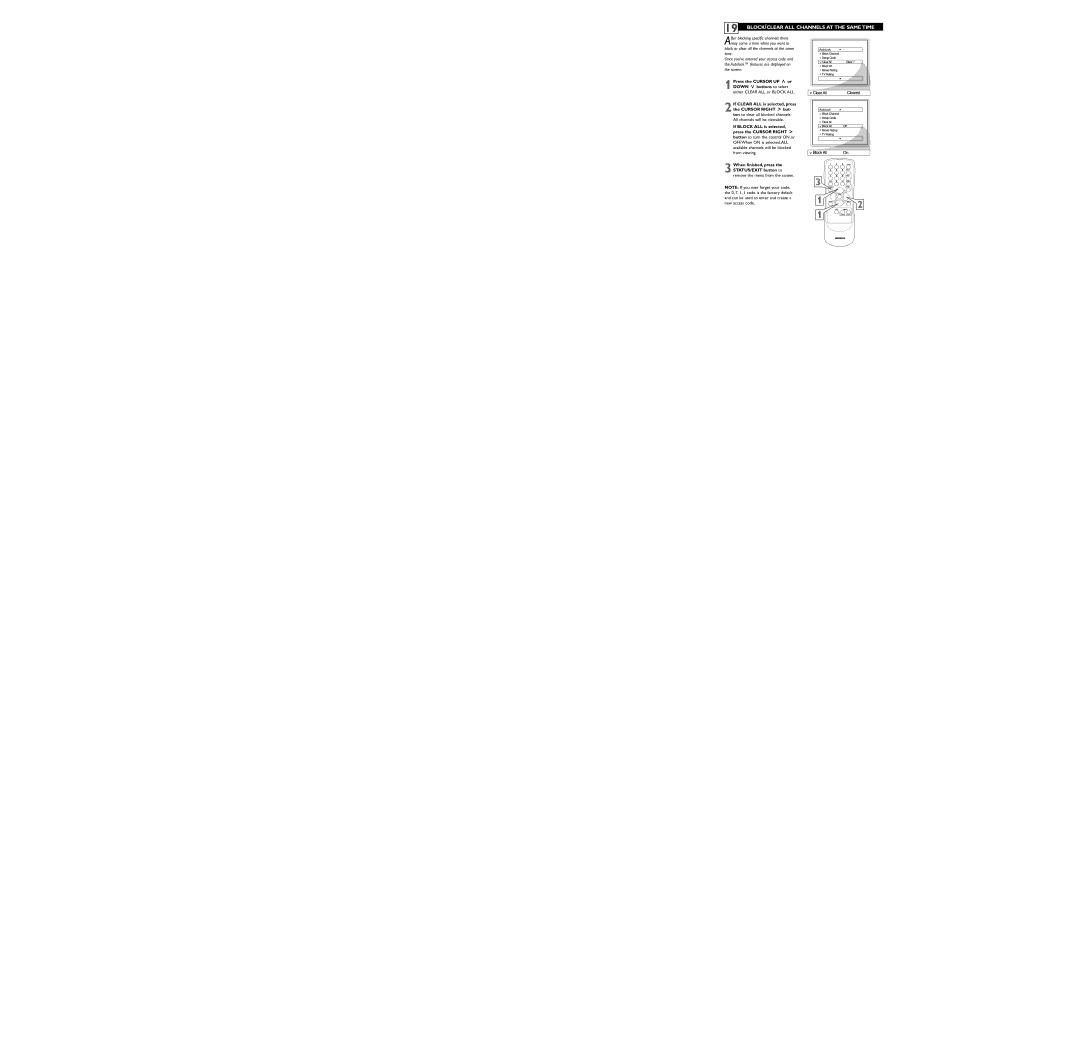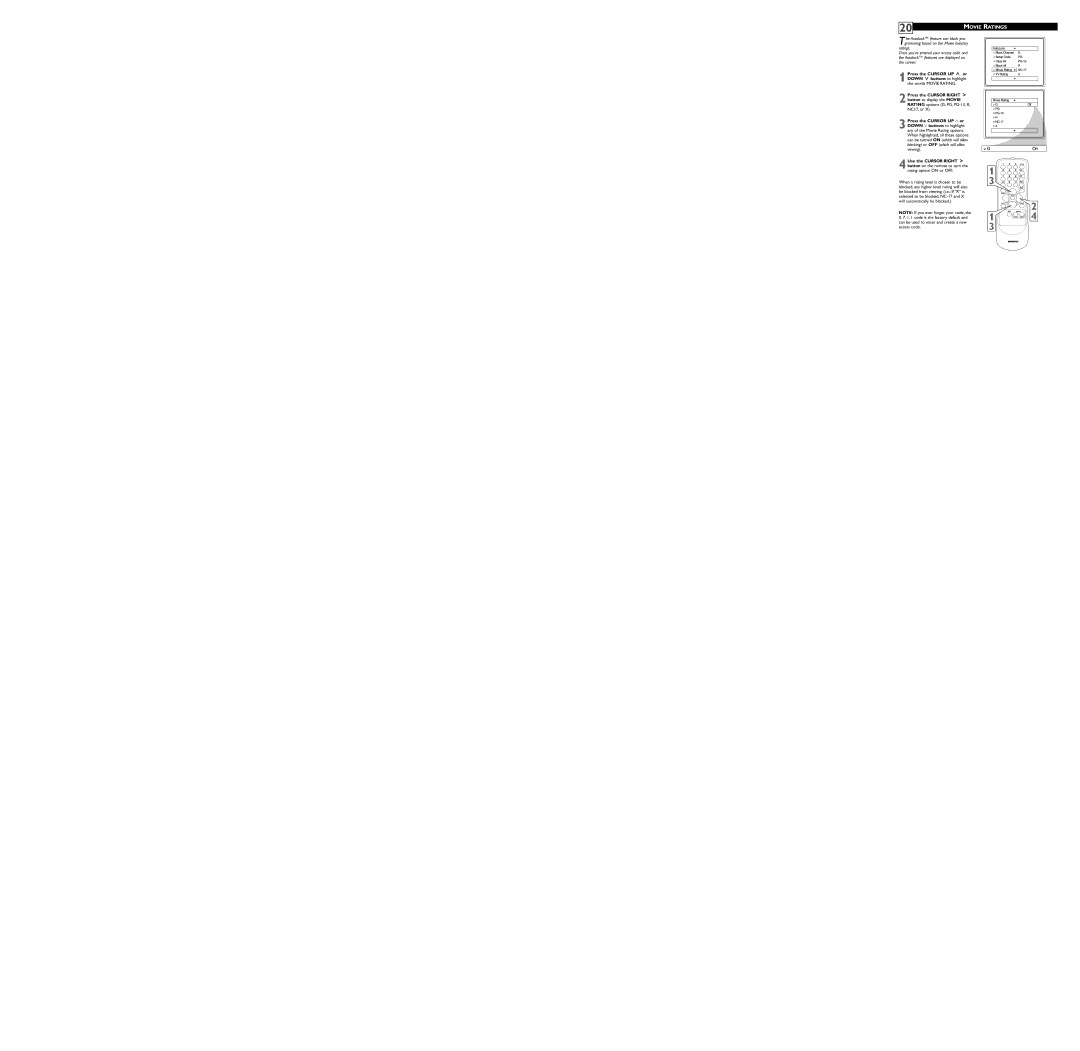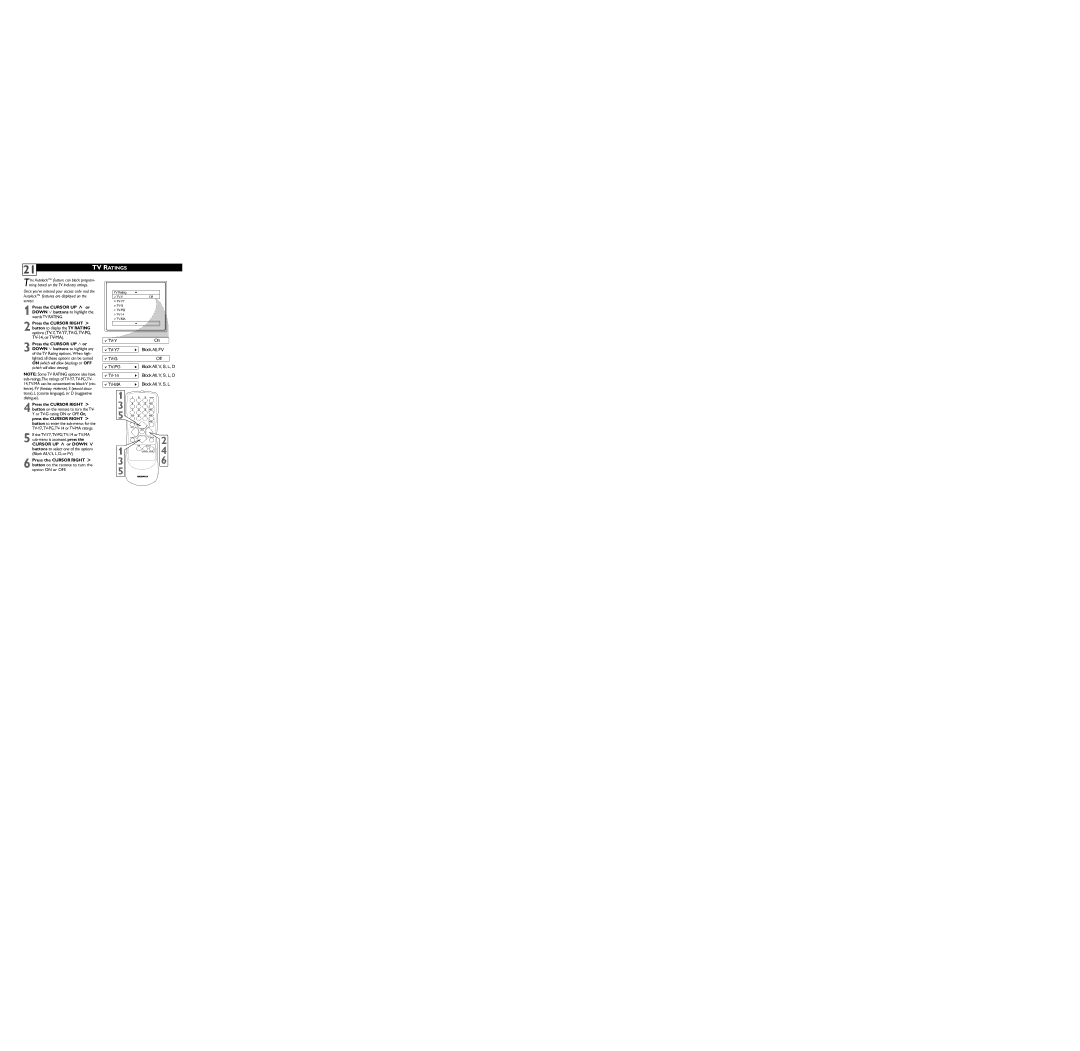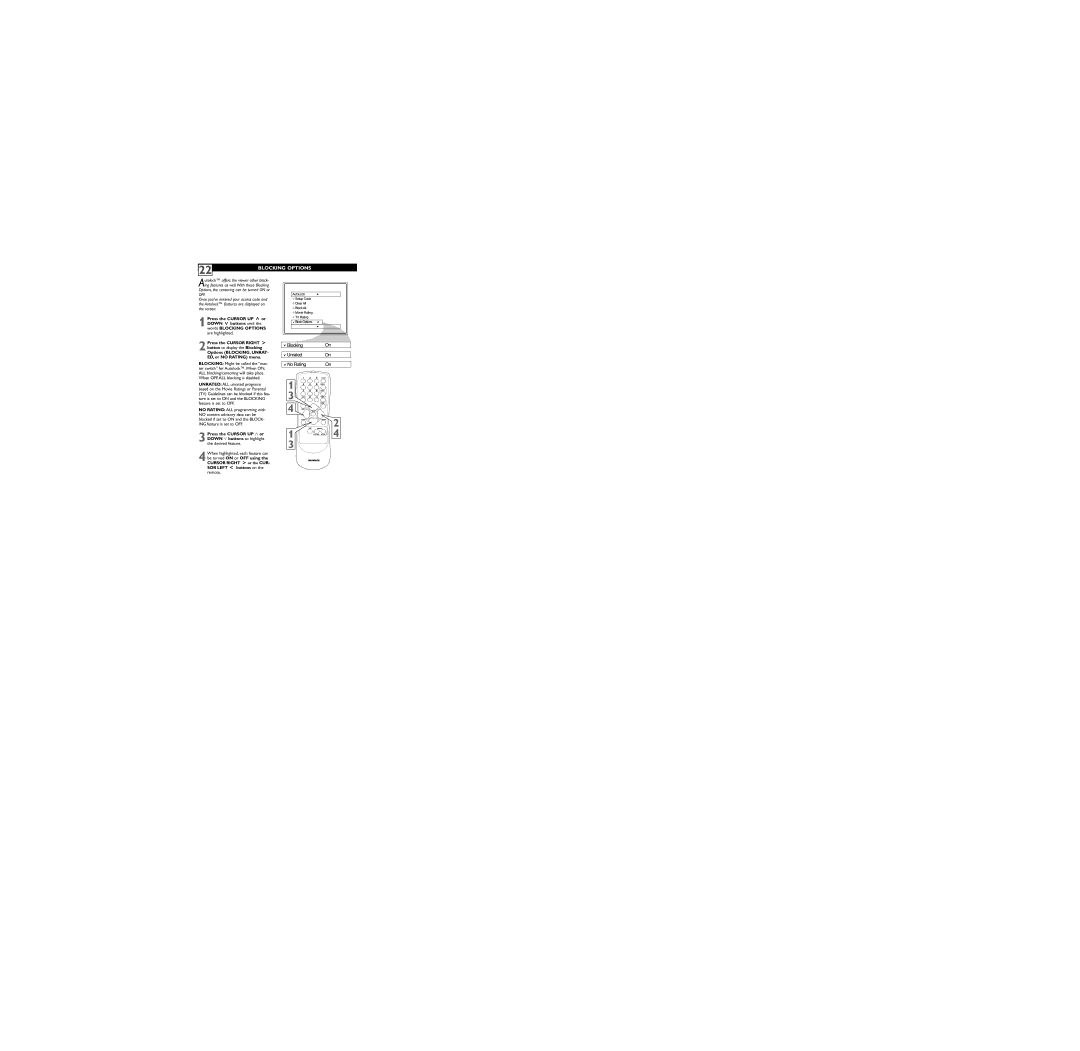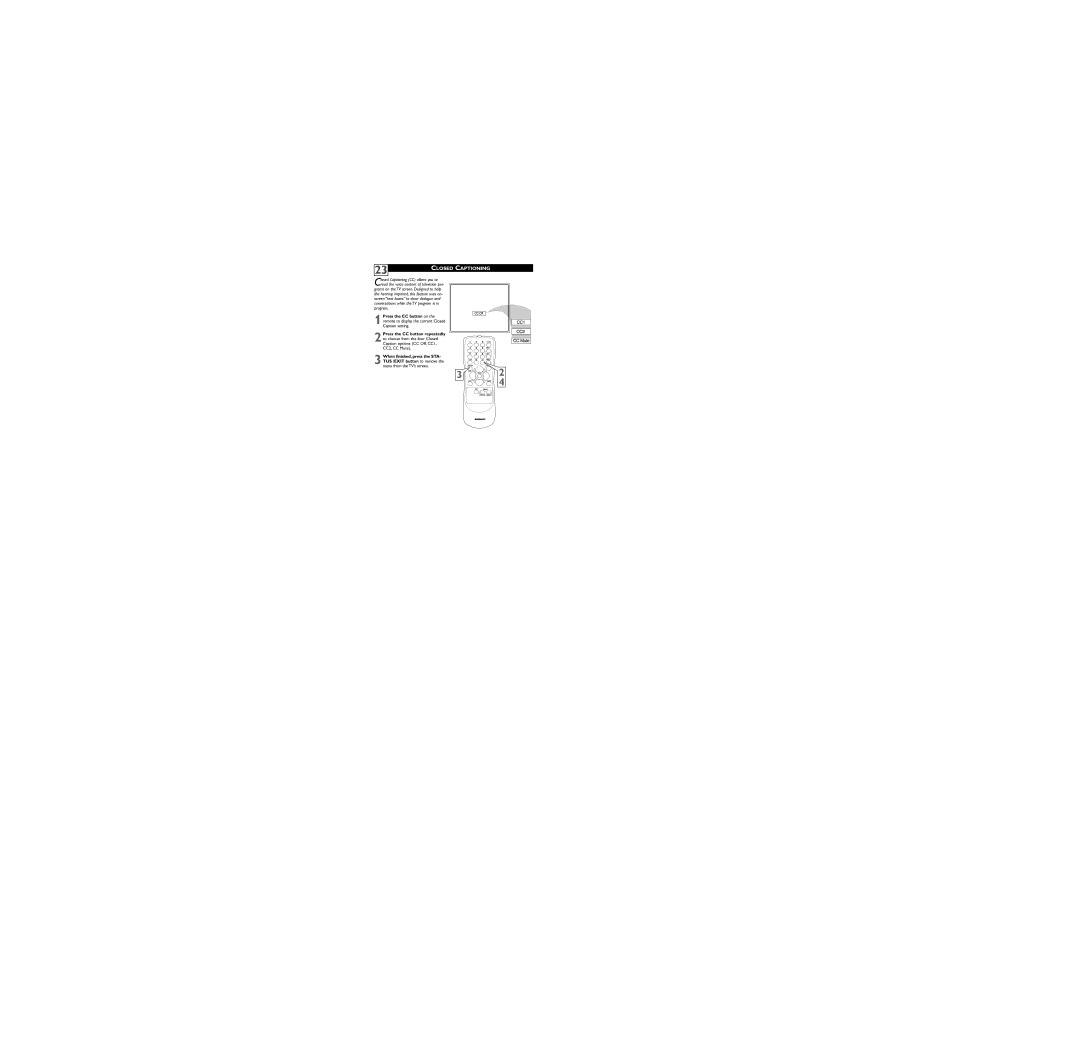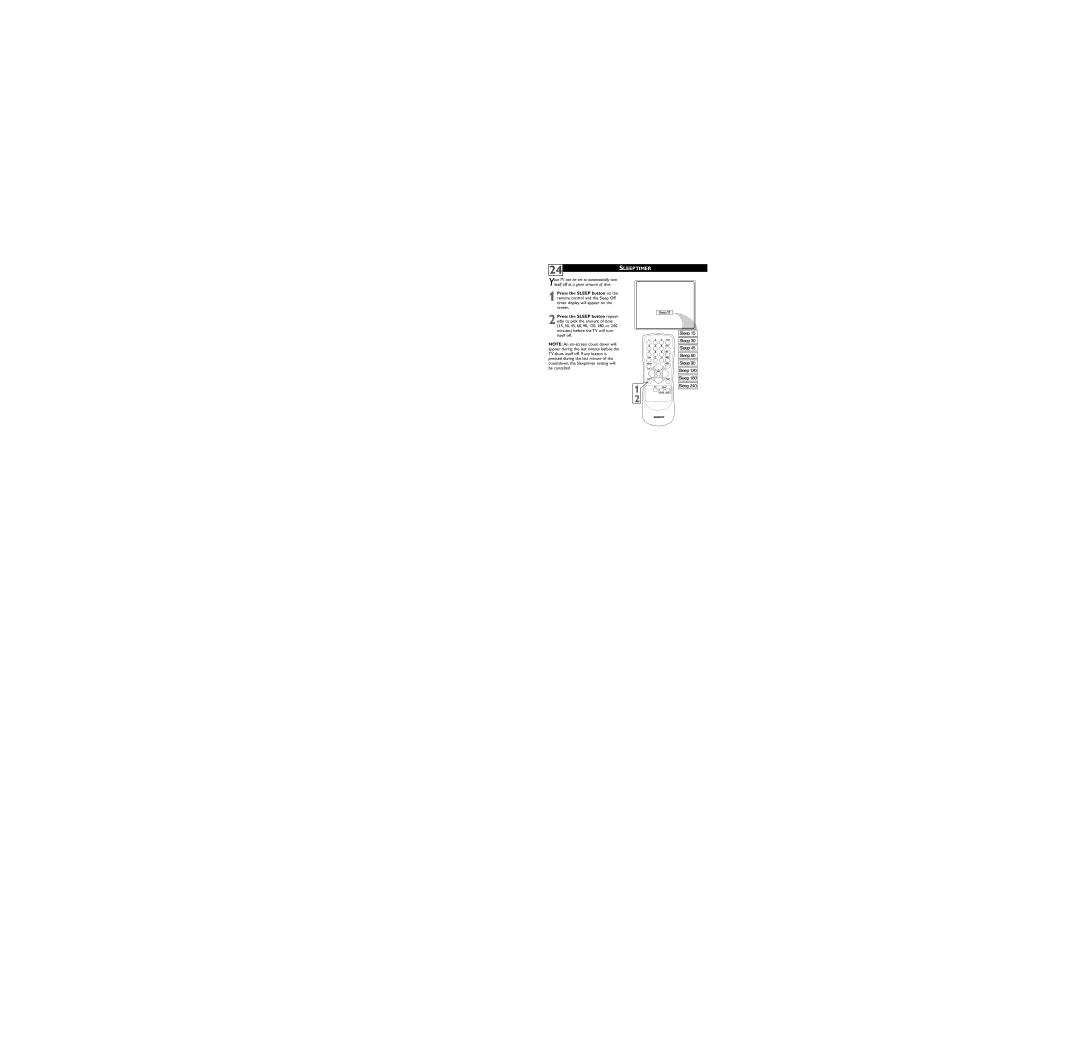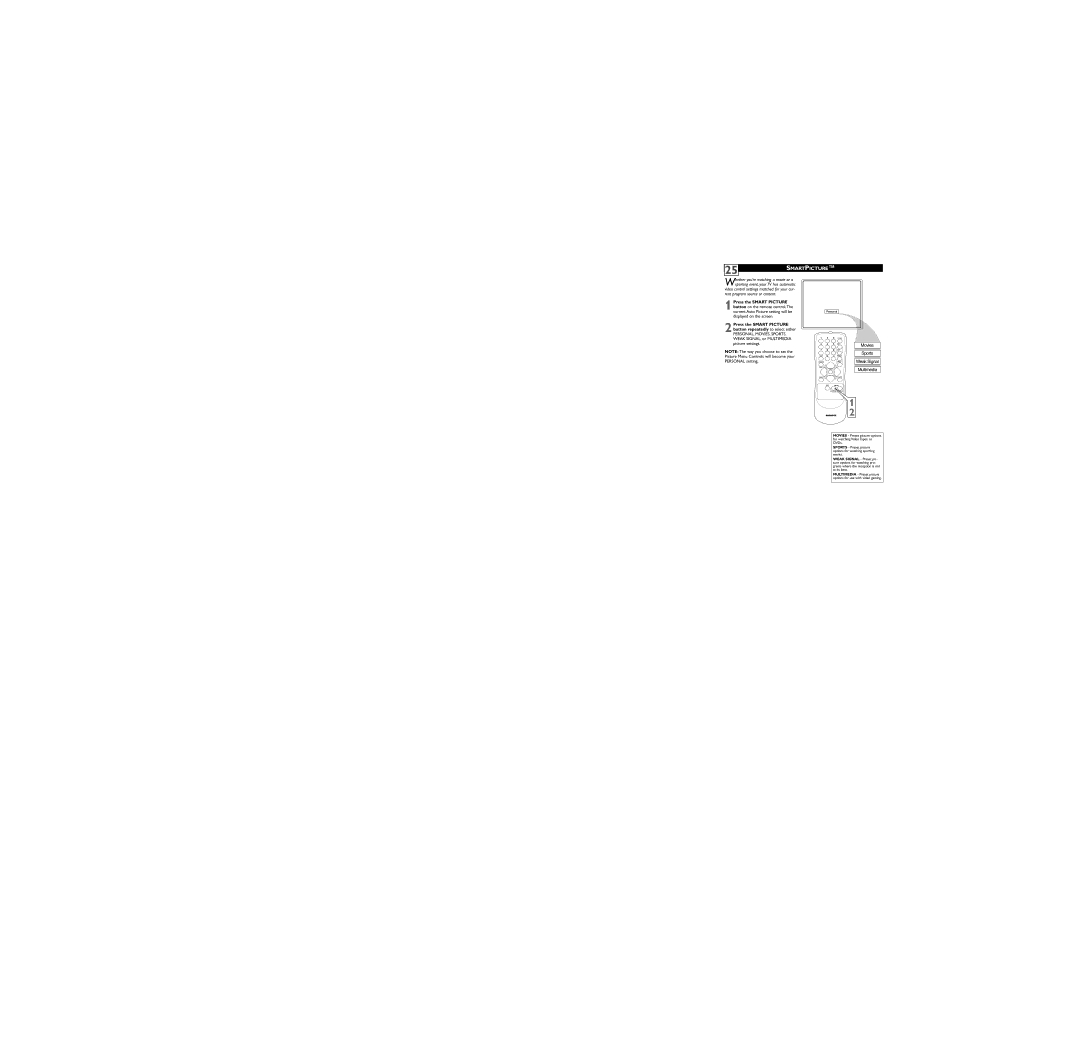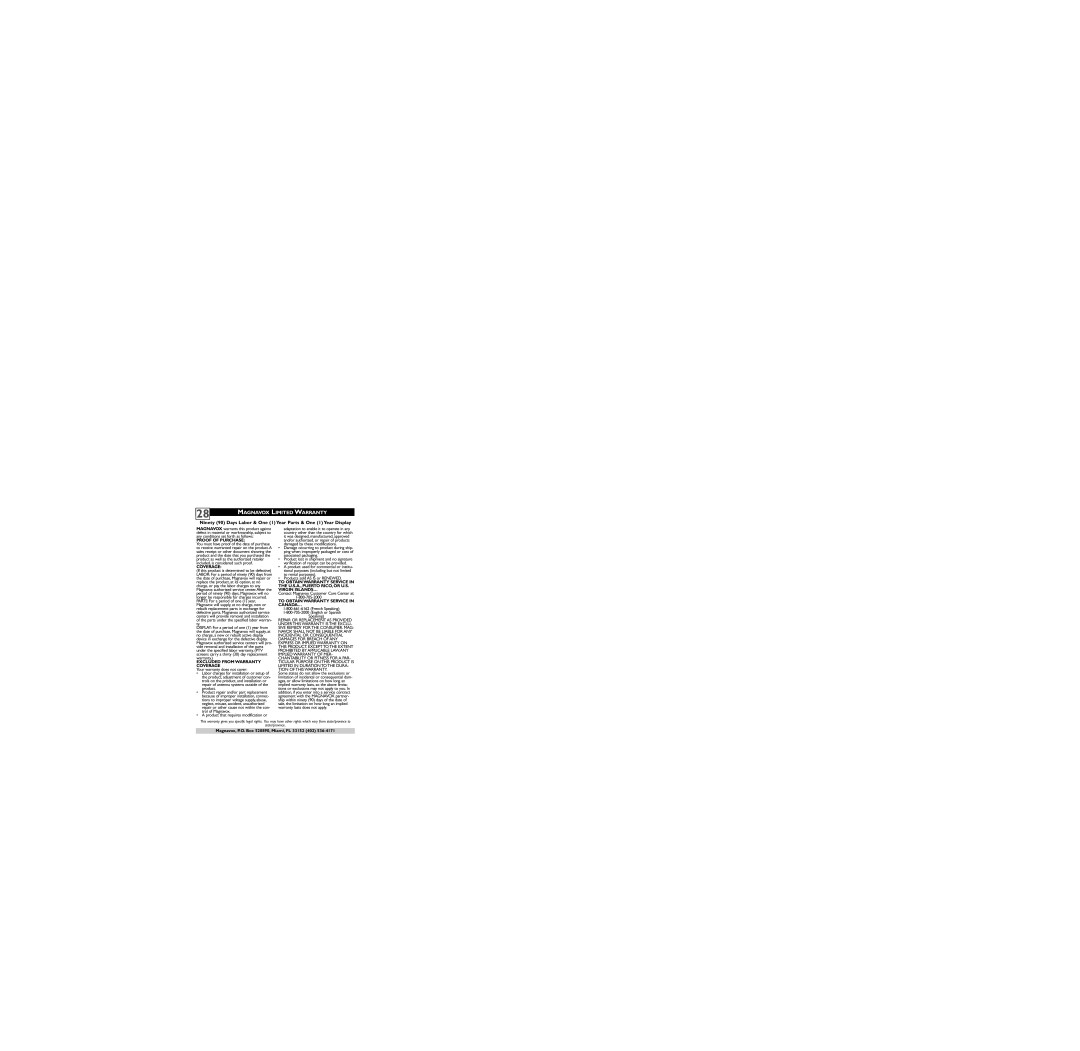25 SMARTPICTURE™
Whether you’re watching a movie or a sporting event, your TV has automatic
video control settings matched for your cur- rent program source or content.
Press the SMART PICTURE
1 button on the remote control.The current Auto Picture setting will be displayed on the screen.
Press the SMART PICTURE
2 button repeatedly to select either
PERSONAL, MOVIES, SPORTS, WEAK SIGNAL, or MULTIMEDIA picture settings.
NOTE: The way you choose to set the Picture Menu Controls will become your PERSONAL setting.
Personal
1 2 3 POWER
4 5 6 CH![]()
7 8 9 CH
A/CH 0 CC VOL![]()
STATUSVOL
EXIT
MENU
Movies
Sports
Weak Signal
Multimedia
SLEEPMUTE
SURF SMART
PICTURE SOUND
1
MAGNAVOX2
MOVIES - Preset picture options for watching Video Tapes, or DVDs.
SPORTS - Preset picture options for watching sporting events.
WEAK SIGNAL - Preset pic- ture options for watching pro- grams where the reception is not at its best.
MULTIMEDIA - Preset picture options for use with video gaming.