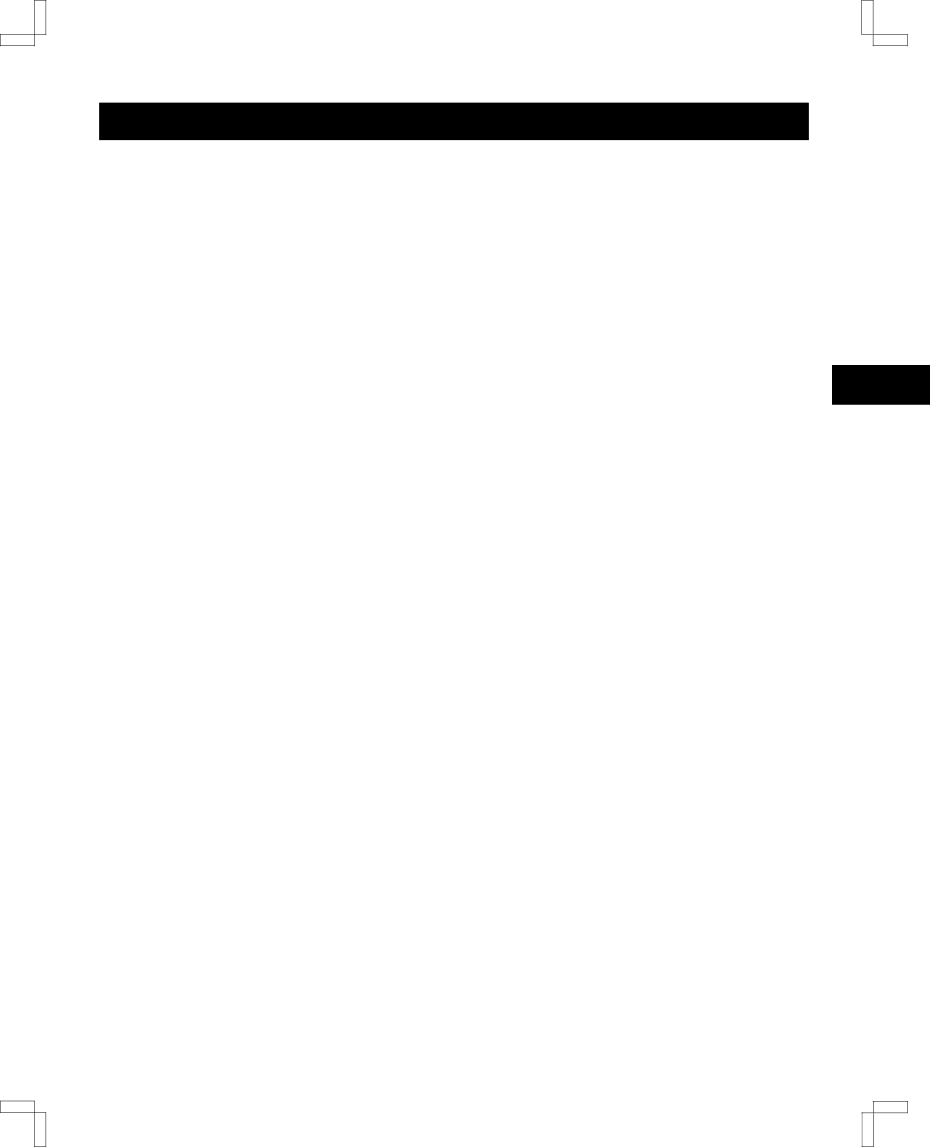
SC4HW/NA
PROGRAM TIMER RECORDING
Setting a Program Timer Recording Using the Buttons on the VCR
If the remote control does not operate or is not available you can use the buttons on the VCR front panel to set a program timer recording.
NOTE: Eject the cassette tape, before proceeding with the steps below.
1Press and hold the REC button on the front panel for about 5 seconds.
The Timer program menu appears.
If the clock has not yet been set, the Clock set menu appears.
If necessary, the clock can also be set using the CHANNEL l (or j) and FF buttons. (Refer to the next step for button functions.)
2Use the CHANNEL l (or j) and FF buttons on the VCR front panel to program the timer.
CHANNEL button: To select numbers or switch
settings
FFbutton:To select the next item
NOTE: If you enter the wrong number or setting, press the REW button to return to the wrong number or setting, then enter the correct one.
3When the recording tape speed is set, press the FF button on the front panel to save the settings.
4When finished, press the REC button on the front panel to exit from the menu.
5Load a cassette.
6Press the POWER button.
NOTES:
œDaily or weekly recording, or the program type cannot be set using this method.
œOnce a program timer recording has been set, it cannot be erased using the buttons on the VCR front panel.
Checking the Program Timer
1Turn on the power (TV and VCR).
2Set the TV to channel 3 or 4.
3Press the MENU button. The main MENU appears.
4Press the OK button.
The programmed recordings are listed.
NOTE: To display the program type, press the TYPE button after selecting the desired program using the ù (or û) button.
5When finished, press the MENU button to exit the menu.
6Press the POWER button.
The VCR power turns off and the timer is set to the recording standby mode.
The TIMER indicator lights.
Clearing the Program Timer
1Follow steps 1 – 4 in “Checking the Program Timer”.
2Press the ù (or û) button to select the program to be cleared.
3Press the CLEAR button.
The erase confirmation screen appears.
4Press the CLEAR button again. (To cancel the erase procedure, press the SET button.)
The selected timer program is erased from the program memory.
5When finished, press the MENU button to exit the menu.
6Press the POWER button.
Changing the Program Timer
1Follow the steps under “Clearing the Program Timer” to erase the program that you wish to change.
2Follow the steps under “Timer Programming” to add a new timer program.
32