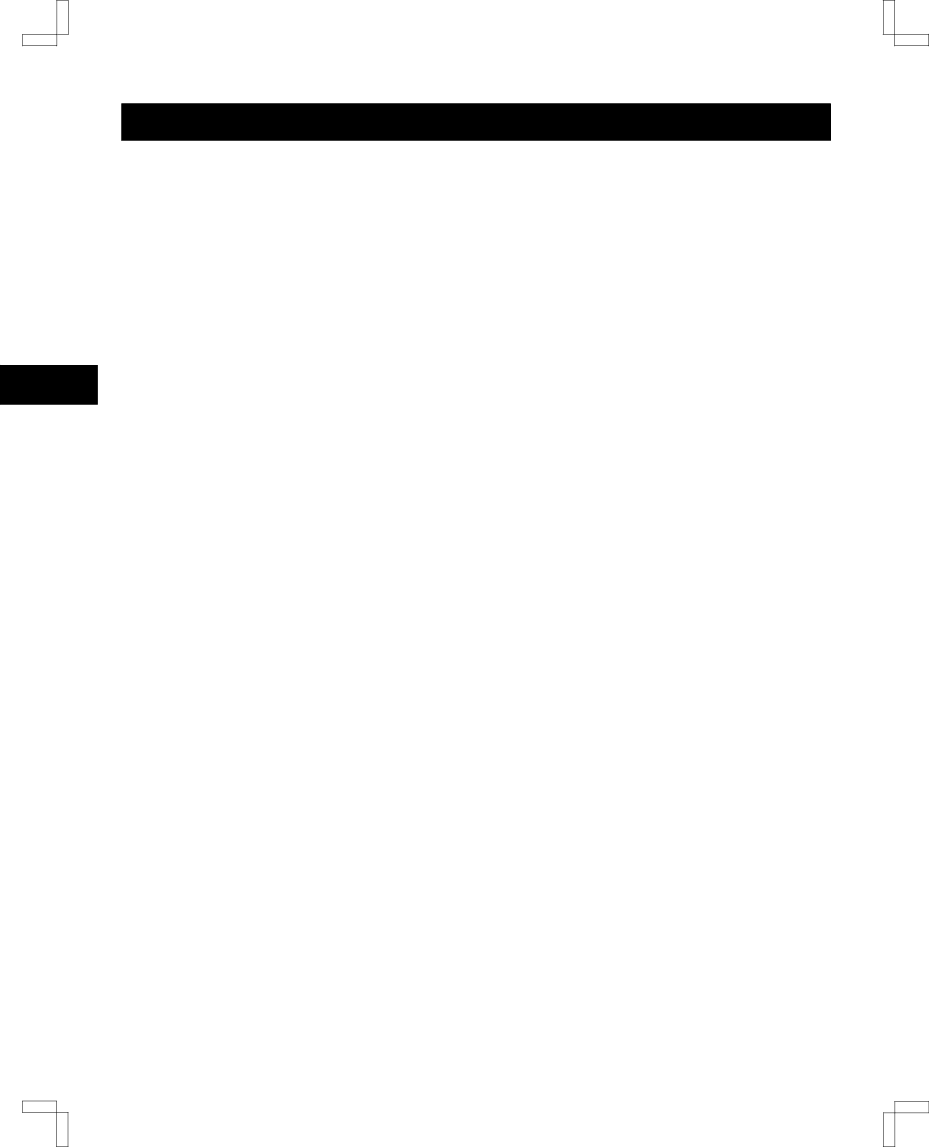
SC4HW/NA
SPECIAL PLAYBACK
Picture Search (Forward and Reverse)
1Press the FF or REW button during normal playback. The picture plays forward or backward rapidly.
2Press the PLAY button to resume normal playback.
FR (Fast Response) Search
1Press the FF button (in fast forward mode) or the REW button (in rewind mode).
The forward or reverse picture can be viewed.
2Press the FF or REW button again to return to the fast forward or rewind mode.
Still Image
1Press the PAUSE/STILL button during normal playback.
A still image appears on the screen.
2Press the PLAY button to resume normal playback.
Slow Motion
1Press the SLOW button on the remote control during normal playback.
Slow motion playback starts.
The
2Press the PLAY button to resume normal playback.
Frame Advance
1Press the PAUSE/STILL button repeatedly during still mode.
The picture advances one frame at a time.
2Press the PLAY button to resume normal playback.
Double Speed Playback
1Press the x2 button during normal playback.
The picture plays back at about 2 times the normal playback speed.
2Press the PLAY button to resume normal playback.
Endless Playback
This function will play back a tape to the end, rewind it and then replay and rewind over and over until you stop it.
1In the stop or playback mode, press and hold the PLAY button on the front panel, then while holding it down press the REW button on the front panel.
The tape rewinds to the beginning, then endless playback starts.
2Press the STOP button (or STOP/EJECT on the front panel) to cancel endless playback.
NOTE: If an operation button is pressed during endless playback, the function is cancelled.
If noise appears on double-speed or slow motion play:
Press and hold the CH/TRACK l (or j) button (or CHANNEL on the front panel) to reduce the noise.
If noise appears on a still picture:
Start slow motion play, and then repeat the operation above.
œThis adjustment also corrects tracking errors for a still picture.
If the picture is unstable (vertical jitter) during double speed playback, still or slow motion modes
1Press the PLAY button.
2Press the PAUSE/STILL button.
A still image appears on the screen.
3Press and hold the CH/TRACK l or j button (or CHANNEL on the front panel) to reduce the vertical jitter.
œThis adjustment also corrects tracking errors during double speed playback and slow motion playback.
NOTES:
œDuring special effects playback, the sound is muted.
œNoise bands (narrow white lines in the picture) may appear during picture search. This is normal and cannot be eliminated by using the tracking control.
œAfter staying in still or slow motion playback for 5 minutes, the VCR automatically stops.
29