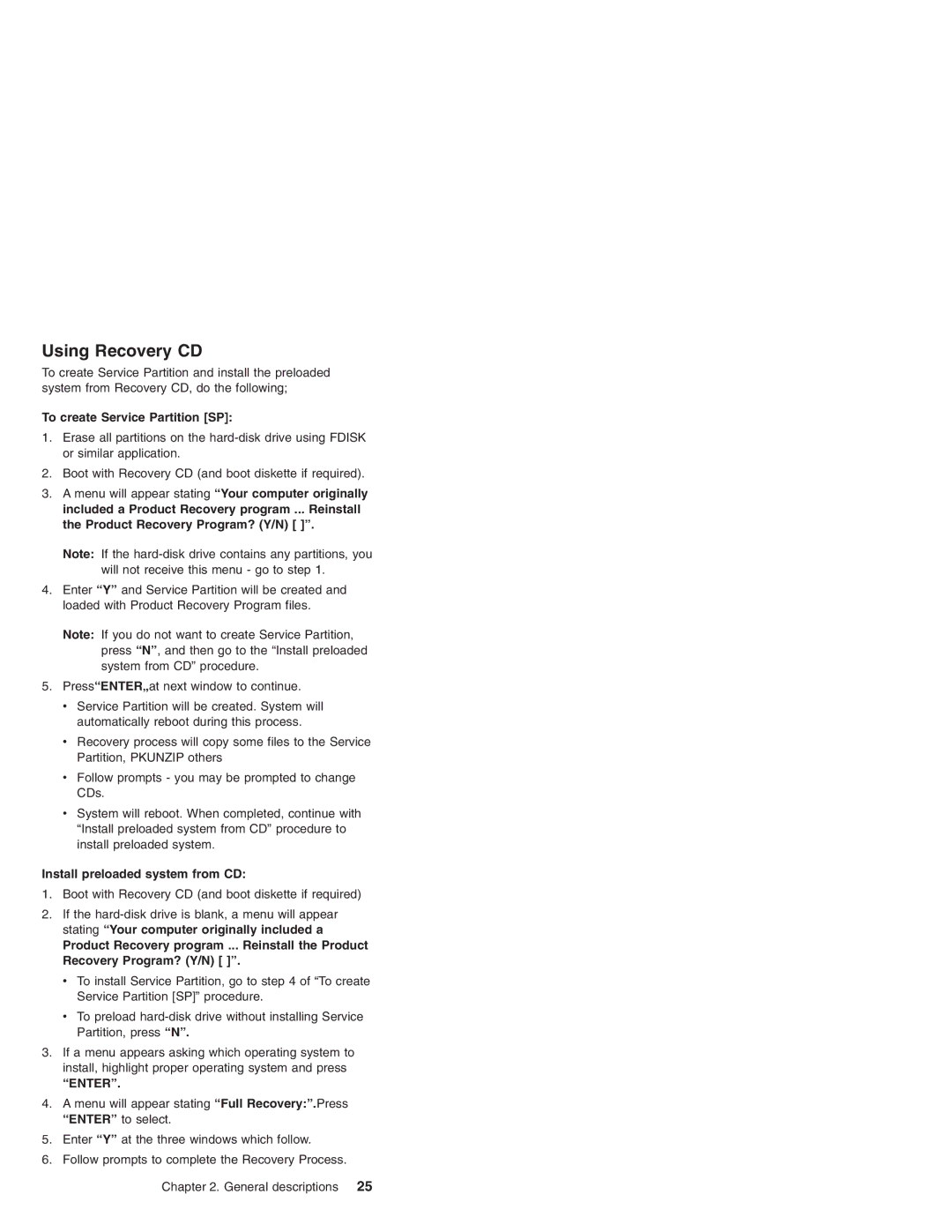Using Recovery CD
To create Service Partition and install the preloaded system from Recovery CD, do the following;
To create Service Partition [SP]:
1.Erase all partitions on the
2.Boot with Recovery CD (and boot diskette if required).
3.A menu will appear stating “Your computer originally included a Product Recovery program ... Reinstall the Product Recovery Program? (Y/N) [ ]”.
Note: If the
4.Enter “Y” and Service Partition will be created and loaded with Product Recovery Program files.
Note: If you do not want to create Service Partition, press “N”, and then go to the “Install preloaded system from CD” procedure.
5.Press“ENTER„at next window to continue.
vService Partition will be created. System will automatically reboot during this process.
vRecovery process will copy some files to the Service Partition, PKUNZIP others
vFollow prompts - you may be prompted to change CDs.
vSystem will reboot. When completed, continue with “Install preloaded system from CD” procedure to install preloaded system.
Install preloaded system from CD:
1.Boot with Recovery CD (and boot diskette if required)
2.If the
Product Recovery program ... Reinstall the Product Recovery Program? (Y/N) [ ]”.
v To install Service Partition, go to step 4 of “To create Service Partition [SP]” procedure.
vTo preload
3.If a menu appears asking which operating system to install, highlight proper operating system and press
“ENTER”.
4.A menu will appear stating “Full Recovery:”.Press “ENTER” to select.
5.Enter “Y” at the three windows which follow.
6.Follow prompts to complete the Recovery Process.
Chapter 2. General descriptions 25