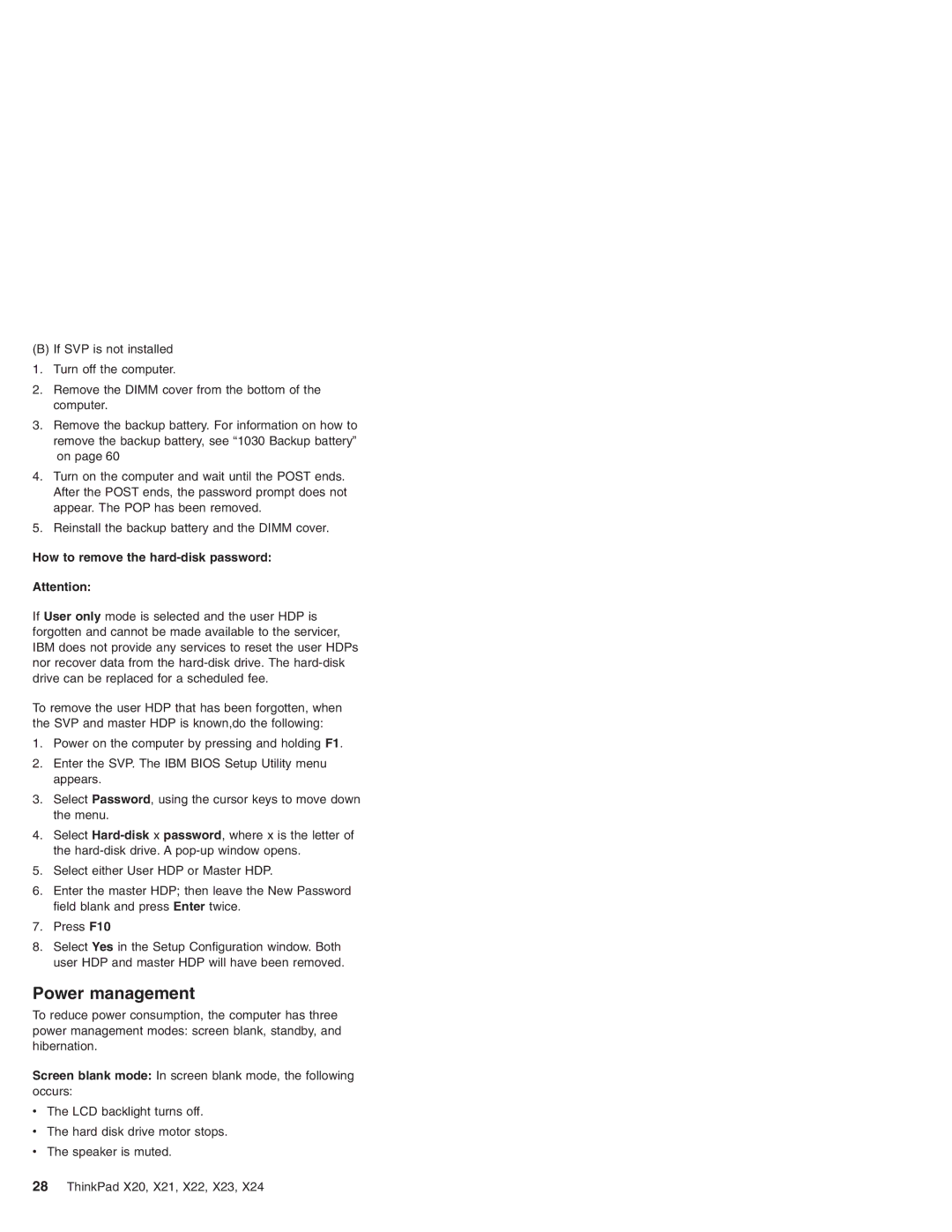(B) If SVP is not installed
1.Turn off the computer.
2.Remove the DIMM cover from the bottom of the computer.
3.Remove the backup battery. For information on how to remove the backup battery, see “1030 Backup battery” on page 60
4.Turn on the computer and wait until the POST ends. After the POST ends, the password prompt does not appear. The POP has been removed.
5.Reinstall the backup battery and the DIMM cover.
How to remove the hard-disk password:
Attention:
If User only mode is selected and the user HDP is forgotten and cannot be made available to the servicer, IBM does not provide any services to reset the user HDPs nor recover data from the
To remove the user HDP that has been forgotten, when the SVP and master HDP is known,do the following:
1.Power on the computer by pressing and holding F1.
2.Enter the SVP. The IBM BIOS Setup Utility menu appears.
3.Select Password, using the cursor keys to move down the menu.
4.Select
5.Select either User HDP or Master HDP.
6.Enter the master HDP; then leave the New Password field blank and press Enter twice.
7.Press F10
8.Select Yes in the Setup Configuration window. Both user HDP and master HDP will have been removed.
Power management
To reduce power consumption, the computer has three power management modes: screen blank, standby, and hibernation.
Screen blank mode: In screen blank mode, the following occurs:
vThe LCD backlight turns off.
vThe hard disk drive motor stops.
vThe speaker is muted.