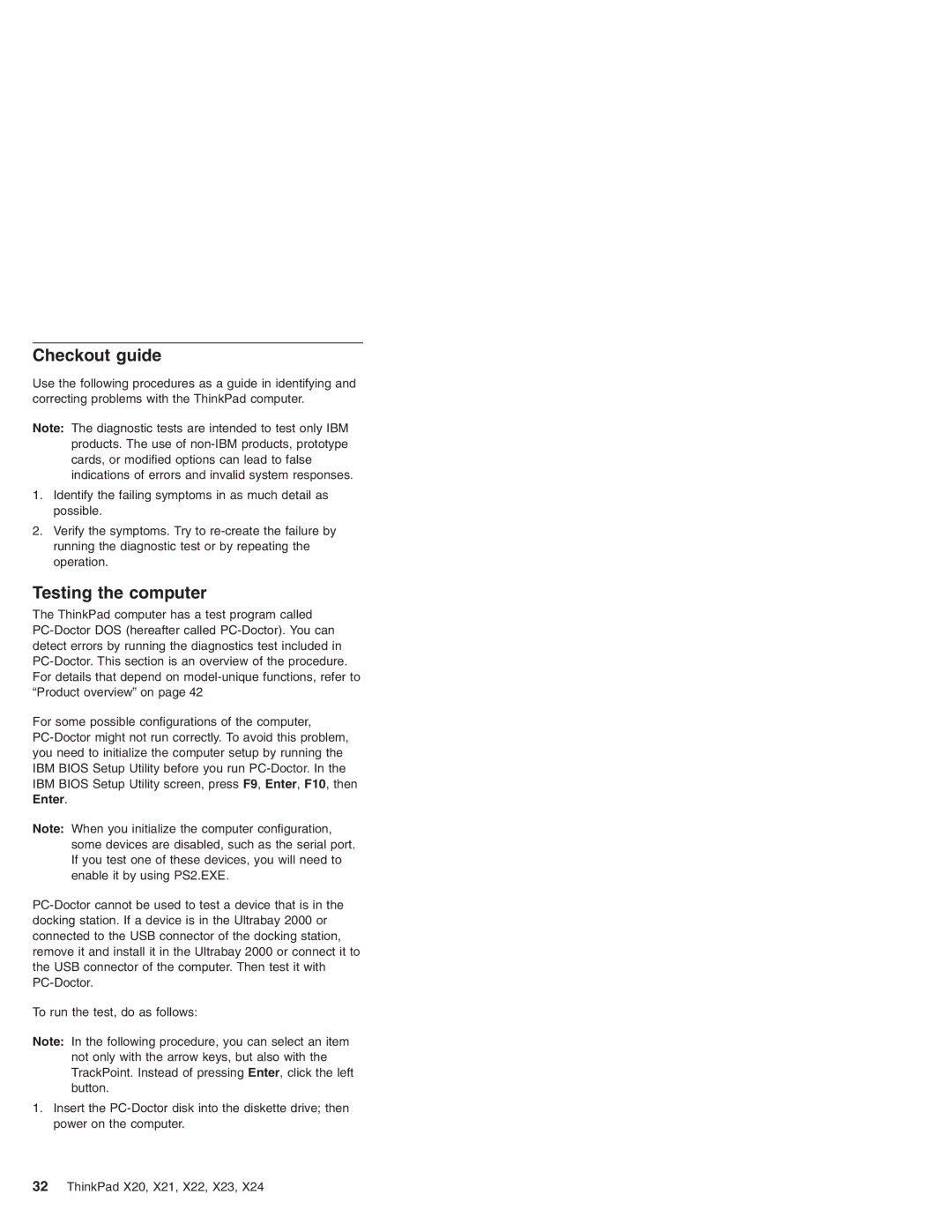Checkout guide
Use the following procedures as a guide in identifying and correcting problems with the ThinkPad computer.
Note: The diagnostic tests are intended to test only IBM products. The use of non-IBM products, prototype cards, or modified options can lead to false indications of errors and invalid system responses.
1.Identify the failing symptoms in as much detail as possible.
2.Verify the symptoms. Try to re-create the failure by running the diagnostic test or by repeating the operation.
Testing the computer
The ThinkPad computer has a test program called PC-Doctor DOS (hereafter called PC-Doctor). You can detect errors by running the diagnostics test included in PC-Doctor. This section is an overview of the procedure. For details that depend on model-unique functions, refer to “Product overview” on page 42
For some possible configurations of the computer, PC-Doctor might not run correctly. To avoid this problem, you need to initialize the computer setup by running the IBM BIOS Setup Utility before you run PC-Doctor. In the IBM BIOS Setup Utility screen, press F9, Enter, F10, then Enter.
Note: When you initialize the computer configuration, some devices are disabled, such as the serial port. If you test one of these devices, you will need to enable it by using PS2.EXE.
PC-Doctor cannot be used to test a device that is in the docking station. If a device is in the Ultrabay 2000 or connected to the USB connector of the docking station, remove it and install it in the Ultrabay 2000 or connect it to the USB connector of the computer. Then test it with PC-Doctor.
To run the test, do as follows:
Note: In the following procedure, you can select an item not only with the arrow keys, but also with the TrackPoint. Instead of pressing Enter, click the left button.
1.Insert the PC-Doctor disk into the diskette drive; then power on the computer.