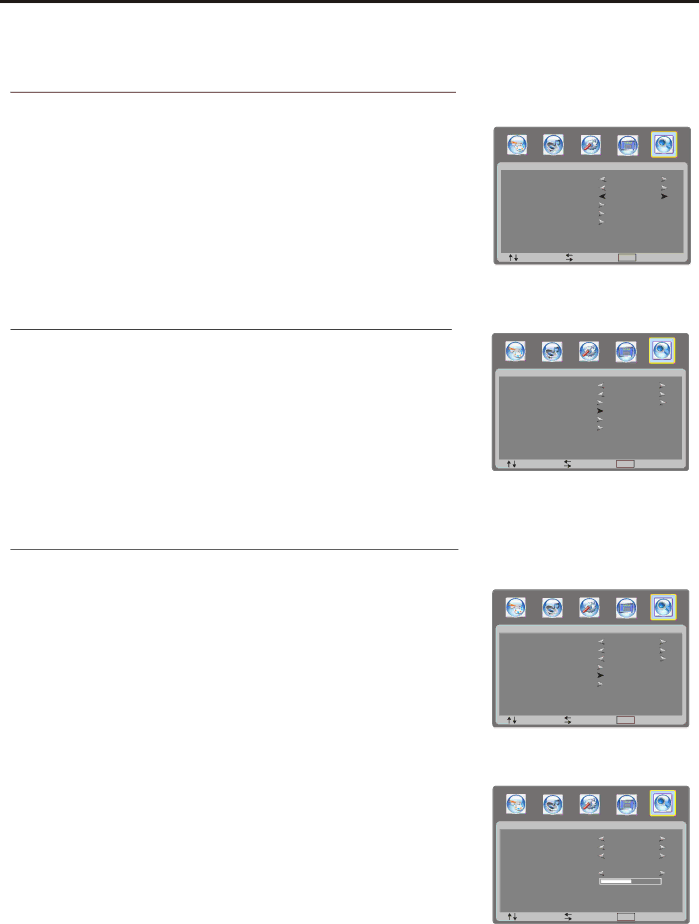
Memorizing the Channels
Your LCD TV can memorize and store all of the available channels. After the available channels are memorized, use CH+/- to scan through the channels.
Selecting a Region
Before you start AUTO SCAN, it is necessary to select a region firstly.
1 | Press MENU to display the menu main page. |
2 | Press 3or4repeatedly to select |
3 | Press 5or6 repeatedly to select PROGRAM AREA item. |
4 | Press 3or4 to select a proper region according to your area. |
5 | Press OK button to exit the menu or press MENU button to return to |
| the previous menu. |
| TV - CHANNEL |
|
COLOR SYSTEM |
| AUTO |
SOUND SYSTEM |
| B/G |
PROGRAM AREA |
| OTHER |
AUTO SCAN |
|
|
MANUAL SEARCH |
|
|
CHANNEL LABEL |
|
|
:SEL | :ADJ | MENU :EXIT |
Searching Channels Automatically
1 | Navigate to the |
2 | Press 3 or4 to begin the auto channel search. |
| The unit will begin memorizing all of the available channels. |
If there is any channel locked, you must first input your password to perform the auto channel search.
| TV - CHANNEL |
|
COLOR SYSTEM |
| AUTO |
SOUND SYSTEM |
| B/G |
PROGRAM AREA |
| OTHER |
AUTO SCAN |
|
|
MANUAL SEARCH |
|
|
CHANNEL LABEL |
|
|
:SEL | :ADJ | MENU :EXIT |
Note: During the process of the Auto Scan, you can press OK or MENU button to stop the search.
Searching Channels Manually
Use Manual Search if desired channels can not be memorized or if you would like to store programs to specific channel numbers one by one.
1 | Use |
2 | manual search. |
Navigate to the | |
3 | Press 4 to access the next level menu. |
4 | Press 5or6 to select FREQUENCY item. You may press |
| to input a frequency directly or press 3 or 4 to search program from current |
frequency.
To search program manually by inputting a frequency:
1.Highlight the FREQUENCY item, the unit allows you to input a frequency.
2.Input the desired frequency by using 0~9 number buttons, then the unit locates to your frequency.
- or -
To search program manually from current frequency:
Press 4, the set searches towards higher frequency.
Press 3, the set searches towards lower frequency.
The search stops when a program is found and this program will be stored in current channel.
If there is any channel locked, you cannot access the manual search submenu unless you input the correct password.
After the Manual Search, you can press OK button to exit the menu or press MENU button to return to the previous menu.
16
| TV - CHANNEL |
|
COLOR SYSTEM |
| AUTO |
SOUND SYSTEM |
| B/G |
PROGRAM AREA |
| OTHER |
AUTO SCAN |
|
|
MANUAL SEARCH |
|
|
CHANNEL LABEL |
|
|
:SEL | :ADJ | MENU :EXIT |
| TV - CHANNEL | |
CURRENT CH |
| 1 |
SKIP |
| OFF |
TARGET CH |
| 1 |
EXCHANGE |
|
|
AFC |
| OFF |
FINE TUNING |
|
|
FREQUENCY |
| 043.70 MHZ |
:SEL | :ADJ | MENU :EXIT |
50
Downloaded From