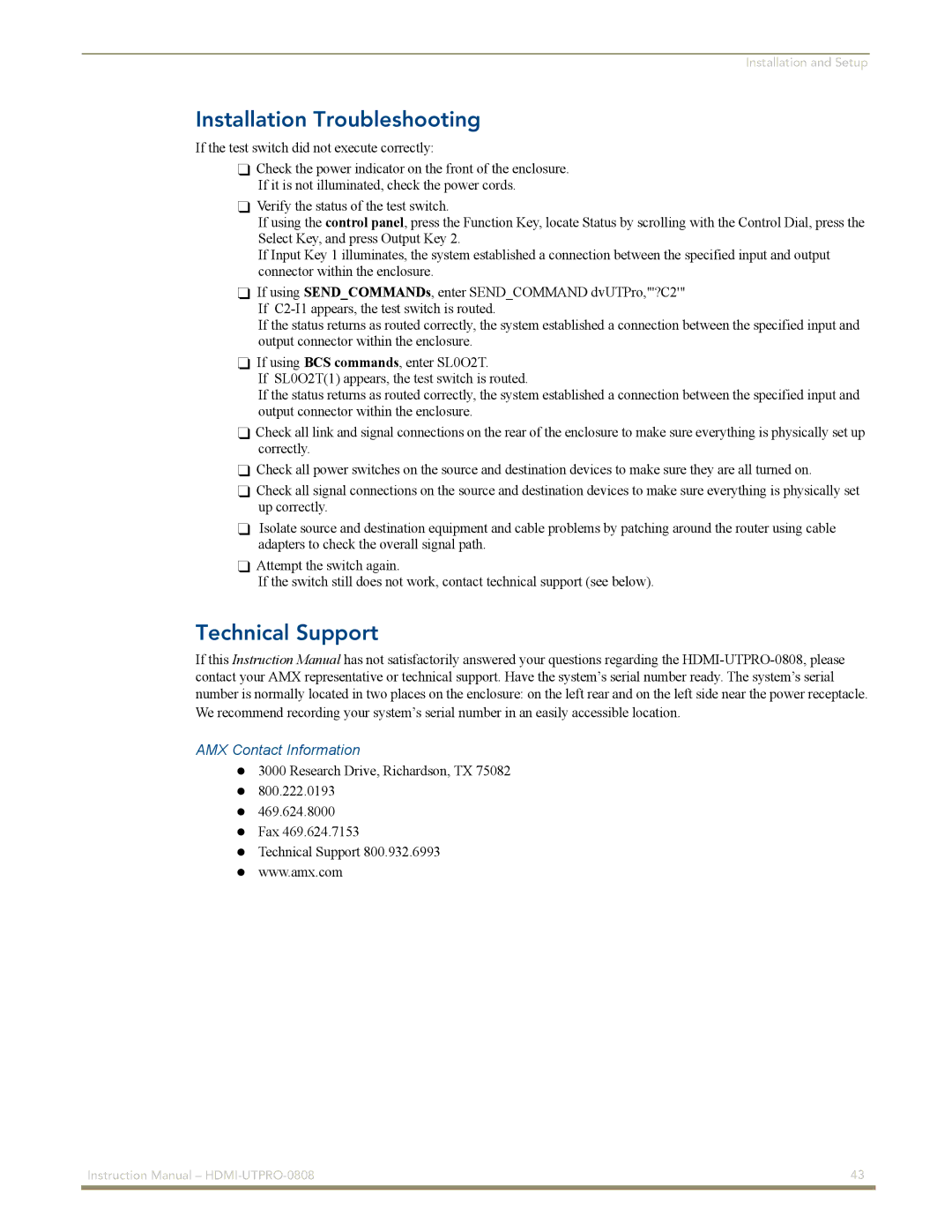Installation and Setup
Installation Troubleshooting
If the test switch did not execute correctly:
Check the power indicator on the front of the enclosure. If it is not illuminated, check the power cords.
Verify the status of the test switch.
If using the control panel, press the Function Key, locate Status by scrolling with the Control Dial, press the Select Key, and press Output Key 2.
If Input Key 1 illuminates, the system established a connection between the specified input and output connector within the enclosure.
If using SEND_COMMANDs, enter SEND_COMMAND dvUTPro,"'?C2'" If
If the status returns as routed correctly, the system established a connection between the specified input and output connector within the enclosure.
If using BCS commands, enter SL0O2T.
If SL0O2T(1) appears, the test switch is routed.
If the status returns as routed correctly, the system established a connection between the specified input and output connector within the enclosure.
Check all link and signal connections on the rear of the enclosure to make sure everything is physically set up correctly.
Check all power switches on the source and destination devices to make sure they are all turned on.
Check all signal connections on the source and destination devices to make sure everything is physically set up correctly.
Isolate source and destination equipment and cable problems by patching around the router using cable adapters to check the overall signal path.
Attempt the switch again.
If the switch still does not work, contact technical support (see below).
Technical Support
If this Instruction Manual has not satisfactorily answered your questions regarding the
We recommend recording your system’s serial number in an easily accessible location.
AMX Contact Information
3000 Research Drive, Richardson, TX 75082 800.222.0193 469.624.8000
Fax 469.624.7153
Technical Support 800.932.6993 www.amx.com
Instruction Manual – | 43 |
|
|