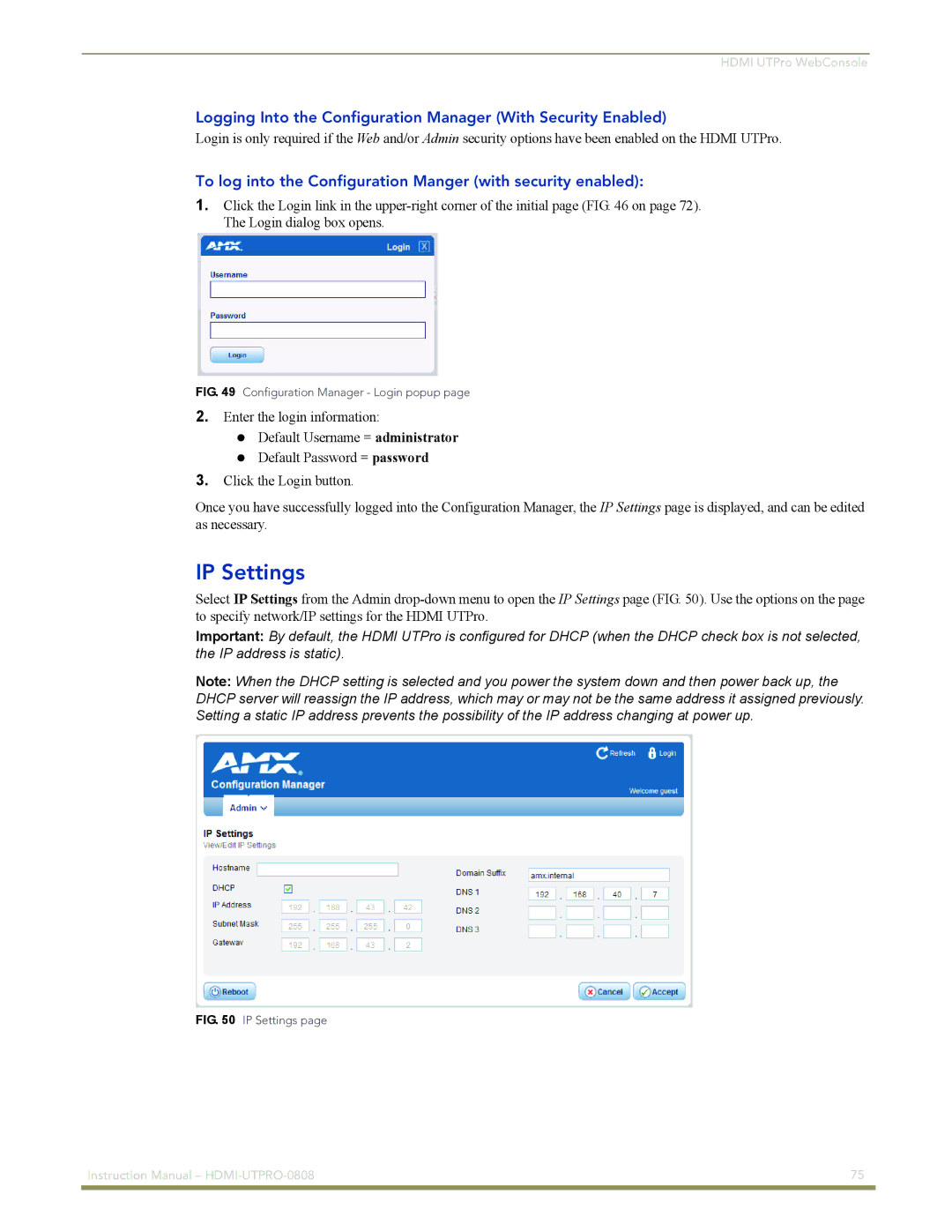HDMI UTPro WebConsole
Logging Into the Configuration Manager (With Security Enabled)
Login is only required if the Web and/or Admin security options have been enabled on the HDMI UTPro.
To log into the Configuration Manger (with security enabled):
1.Click the Login link in the
FIG. 49 Configuration Manager - Login popup page
2.Enter the login information:
Default Username = administrator Default Password = password
3.Click the Login button.
Once you have successfully logged into the Configuration Manager, the IP Settings page is displayed, and can be edited as necessary.
IP Settings
Select IP Settings from the Admin
Important: By default, the HDMI UTPro is configured for DHCP (when the DHCP check box is not selected, the IP address is static).
Note: When the DHCP setting is selected and you power the system down and then power back up, the DHCP server will reassign the IP address, which may or may not be the same address it assigned previously. Setting a static IP address prevents the possibility of the IP address changing at power up.
FIG. 50 IP Settings page
Instruction Manual – | 75 |
|
|