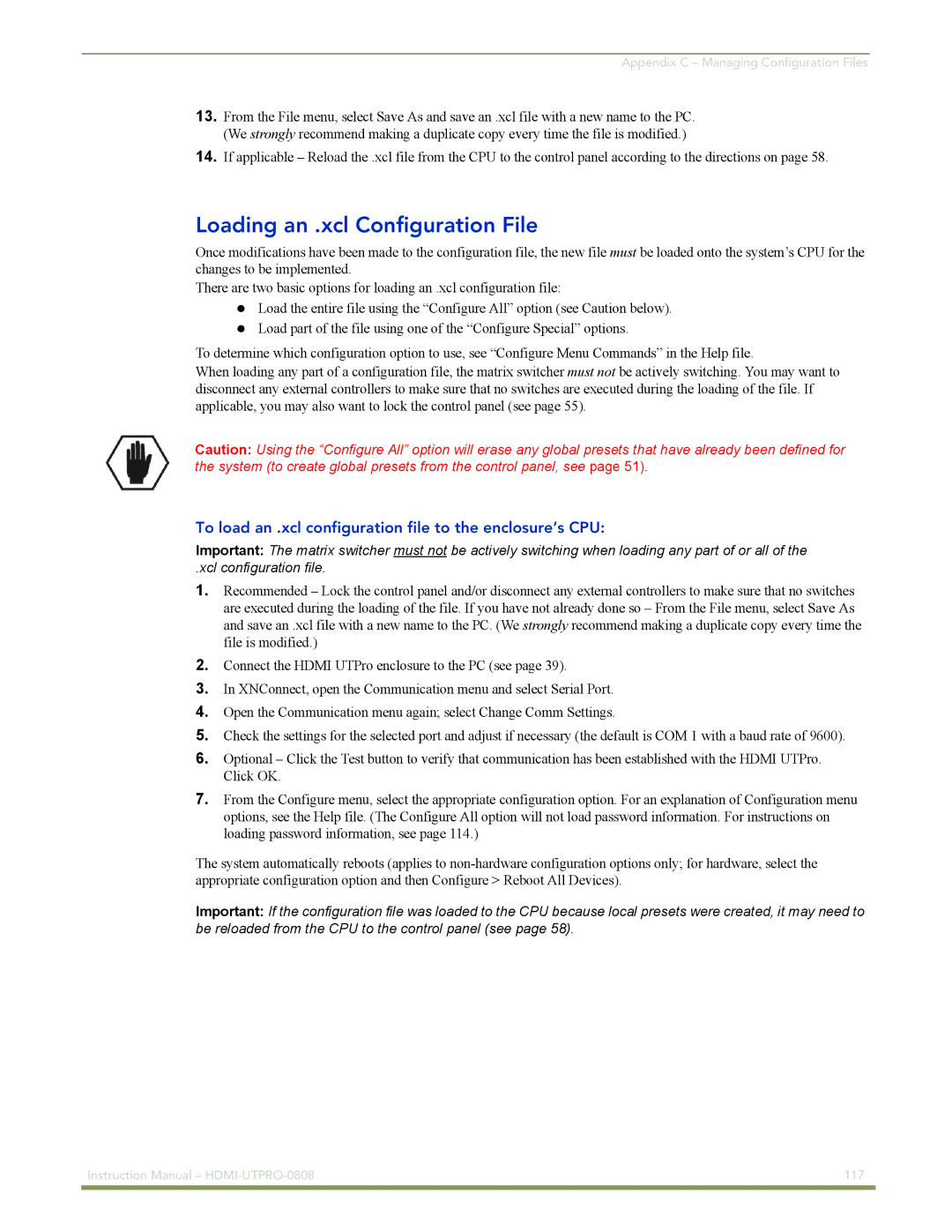Appendix C – Managing Configuration Files
13.From the File menu, select Save As and save an .xcl file with a new name to the PC. (We strongly recommend making a duplicate copy every time the file is modified.)
14.If applicable – Reload the .xcl file from the CPU to the control panel according to the directions on page 58.
Loading an .xcl Configuration File
Once modifications have been made to the configuration file, the new file must be loaded onto the system’s CPU for the changes to be implemented.
There are two basic options for loading an .xcl configuration file:
Load the entire file using the “Configure All” option (see Caution below). Load part of the file using one of the “Configure Special” options.
To determine which configuration option to use, see “Configure Menu Commands” in the Help file.
When loading any part of a configuration file, the matrix switcher must not be actively switching. You may want to disconnect any external controllers to make sure that no switches are executed during the loading of the file. If applicable, you may also want to lock the control panel (see page 55).
Caution: Using the “Configure All” option will erase any global presets that have already been defined for the system (to create global presets from the control panel, see page 51).
To load an .xcl configuration file to the enclosure’s CPU:
Important: The matrix switcher must not be actively switching when loading any part of or all of the
.xcl configuration file.
1.Recommended – Lock the control panel and/or disconnect any external controllers to make sure that no switches are executed during the loading of the file. If you have not already done so – From the File menu, select Save As and save an .xcl file with a new name to the PC. (We strongly recommend making a duplicate copy every time the file is modified.)
2.Connect the HDMI UTPro enclosure to the PC (see page 39).
3.In XNConnect, open the Communication menu and select Serial Port.
4.Open the Communication menu again; select Change Comm Settings.
5.Check the settings for the selected port and adjust if necessary (the default is COM 1 with a baud rate of 9600).
6.Optional – Click the Test button to verify that communication has been established with the HDMI UTPro. Click OK.
7.From the Configure menu, select the appropriate configuration option. For an explanation of Configuration menu options, see the Help file. (The Configure All option will not load password information. For instructions on loading password information, see page 114.)
The system automatically reboots (applies to
Important: If the configuration file was loaded to the CPU because local presets were created, it may need to be reloaded from the CPU to the control panel (see page 58).
Instruction Manual – | 117 |
|
|