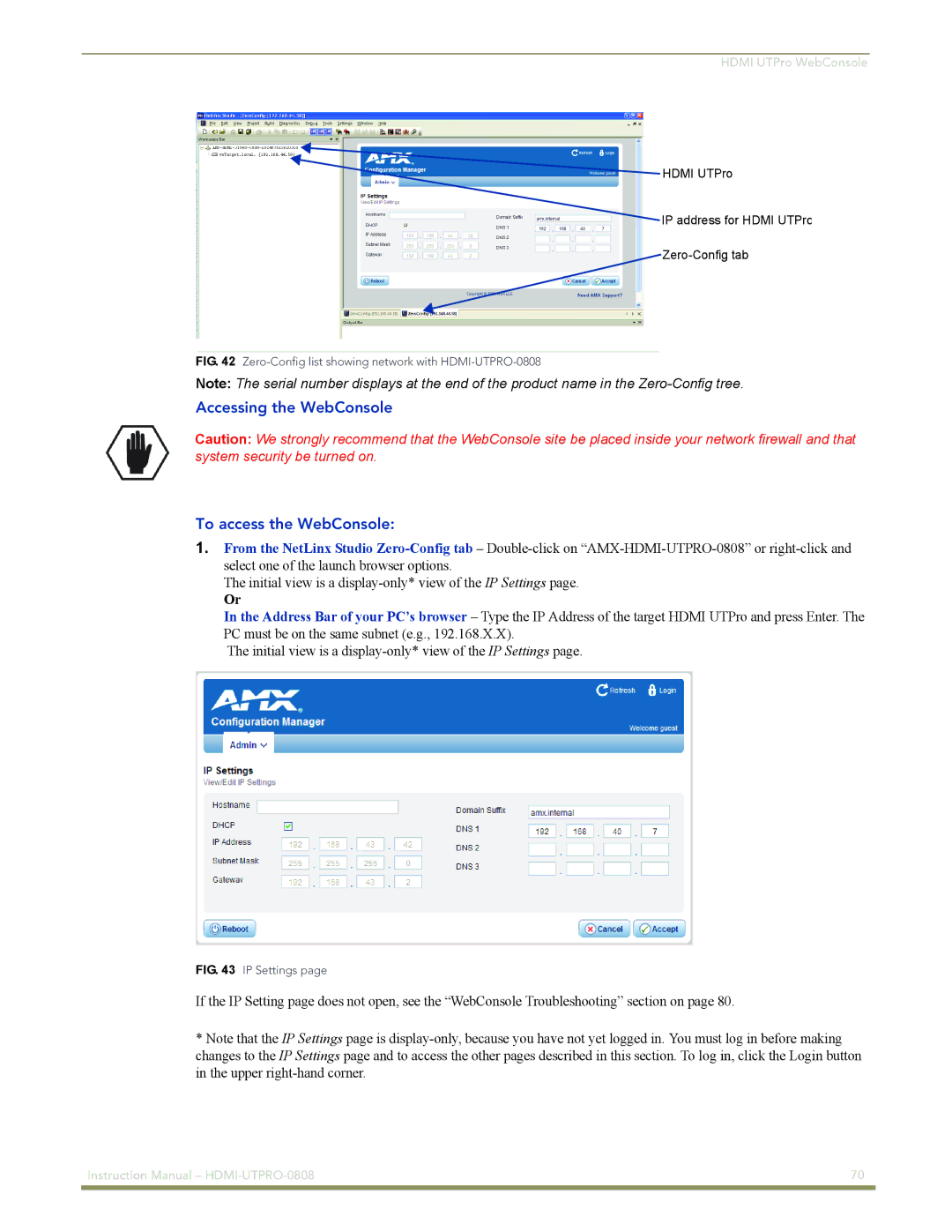HDMI UTPro WebConsole
![]() HDMI UTPro
HDMI UTPro
IP address for HDMI UTPro
FIG. 42 Zero-Config list showing network with HDMI-UTPRO-0808
Note: The serial number displays at the end of the product name in the
Accessing the WebConsole
Caution: We strongly recommend that the WebConsole site be placed inside your network firewall and that system security be turned on.
To access the WebConsole:
1.From the NetLinx Studio
The initial view is a
Or
In the Address Bar of your PC’s browser – Type the IP Address of the target HDMI UTPro and press Enter. The PC must be on the same subnet (e.g., 192.168.X.X).
The initial view is a
FIG. 43 IP Settings page
If the IP Setting page does not open, see the “WebConsole Troubleshooting” section on page 80.
*Note that the IP Settings page is
Instruction Manual – | 70 |
|
|