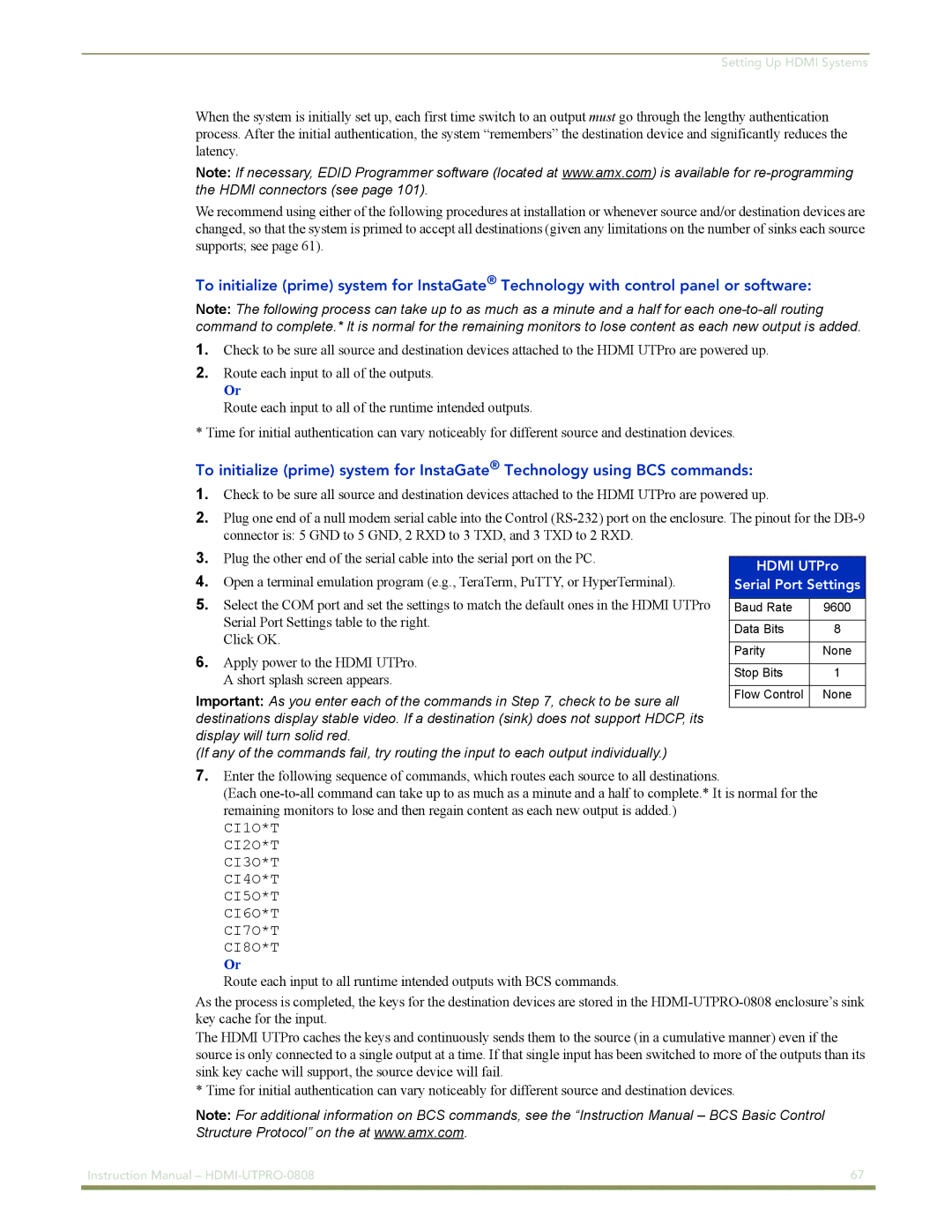Setting Up HDMI Systems
When the system is initially set up, each first time switch to an output must go through the lengthy authentication process. After the initial authentication, the system “remembers” the destination device and significantly reduces the latency.
Note: If necessary, EDID Programmer software (located at www.amx.com) is available for
We recommend using either of the following procedures at installation or whenever source and/or destination devices are changed, so that the system is primed to accept all destinations (given any limitations on the number of sinks each source supports; see page 61).
To initialize (prime) system for InstaGate® Technology with control panel or software:
Note: The following process can take up to as much as a minute and a half for each
1.Check to be sure all source and destination devices attached to the HDMI UTPro are powered up.
2.Route each input to all of the outputs.
Or
Route each input to all of the runtime intended outputs.
* Time for initial authentication can vary noticeably for different source and destination devices.
To initialize (prime) system for InstaGate® Technology using BCS commands:
1.Check to be sure all source and destination devices attached to the HDMI UTPro are powered up.
2.Plug one end of a null modem serial cable into the Control
3.Plug the other end of the serial cable into the serial port on the PC.
4.Open a terminal emulation program (e.g., TeraTerm, PuTTY, or HyperTerminal).
5.Select the COM port and set the settings to match the default ones in the HDMI UTPro Serial Port Settings table to the right.
Click OK.
6.Apply power to the HDMI UTPro. A short splash screen appears.
Important: As you enter each of the commands in Step 7, check to be sure all destinations display stable video. If a destination (sink) does not support HDCP, its display will turn solid red.
(If any of the commands fail, try routing the input to each output individually.)
HDMI UTPro
Serial Port Settings
Baud Rate | 9600 |
|
|
Data Bits | 8 |
|
|
Parity | None |
|
|
Stop Bits | 1 |
|
|
Flow Control | None |
|
|
7.Enter the following sequence of commands, which routes each source to all destinations.
(Each
CI1O*T
CI2O*T
CI3O*T
CI4O*T
CI5O*T
CI6O*T
CI7O*T
CI8O*T
Or
Route each input to all runtime intended outputs with BCS commands.
As the process is completed, the keys for the destination devices are stored in the
The HDMI UTPro caches the keys and continuously sends them to the source (in a cumulative manner) even if the source is only connected to a single output at a time. If that single input has been switched to more of the outputs than its sink key cache will support, the source device will fail.
* Time for initial authentication can vary noticeably for different source and destination devices.
Note: For additional information on BCS commands, see the “Instruction Manual – BCS Basic Control Structure Protocol” on the at www.amx.com.
Instruction Manual – | 67 |
|
|