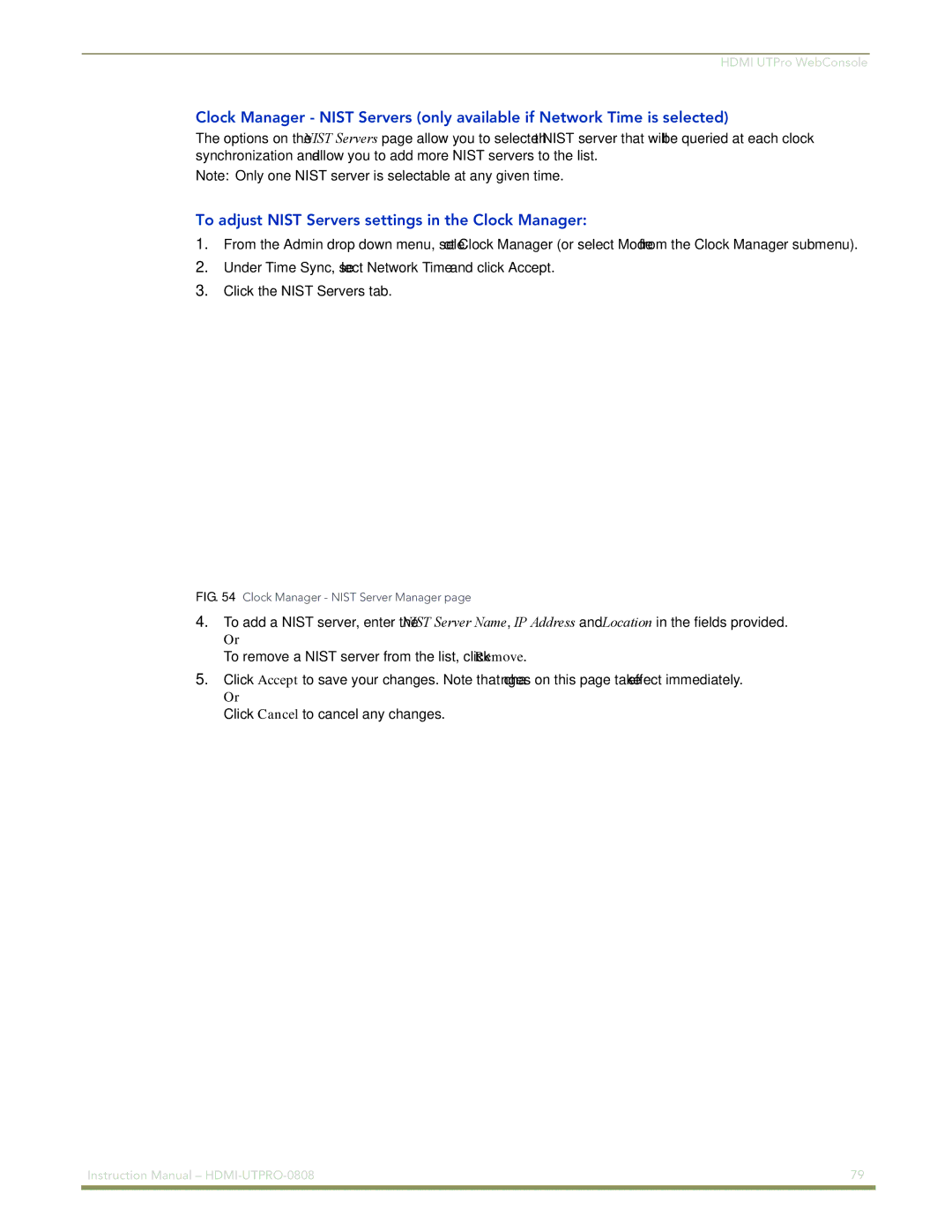HDMI UTPro WebConsole
Clock Manager - NIST Servers (only available if Network Time is selected)
The options on the NIST Servers page allow you to select the NIST server that will be queried at each clock synchronization and allow you to add more NIST servers to the list.
Note: Only one NIST server is selectable at any given time.
To adjust NIST Servers settings in the Clock Manager:
1.From the Admin drop down menu, select Clock Manager (or select Mode from the Clock Manager submenu).
2.Under Time Sync, select Network Time and click Accept.
3.Click the NIST Servers tab.
FIG. 54 Clock Manager - NIST Server Manager page
4.To add a NIST server, enter the NIST Server Name, IP Address and Location in the fields provided.
Or
To remove a NIST server from the list, click Remove.
5.Click Accept to save your changes. Note that changes on this page take effect immediately.
Or
Click Cancel to cancel any changes.
Instruction Manual – | 79 |
|
|