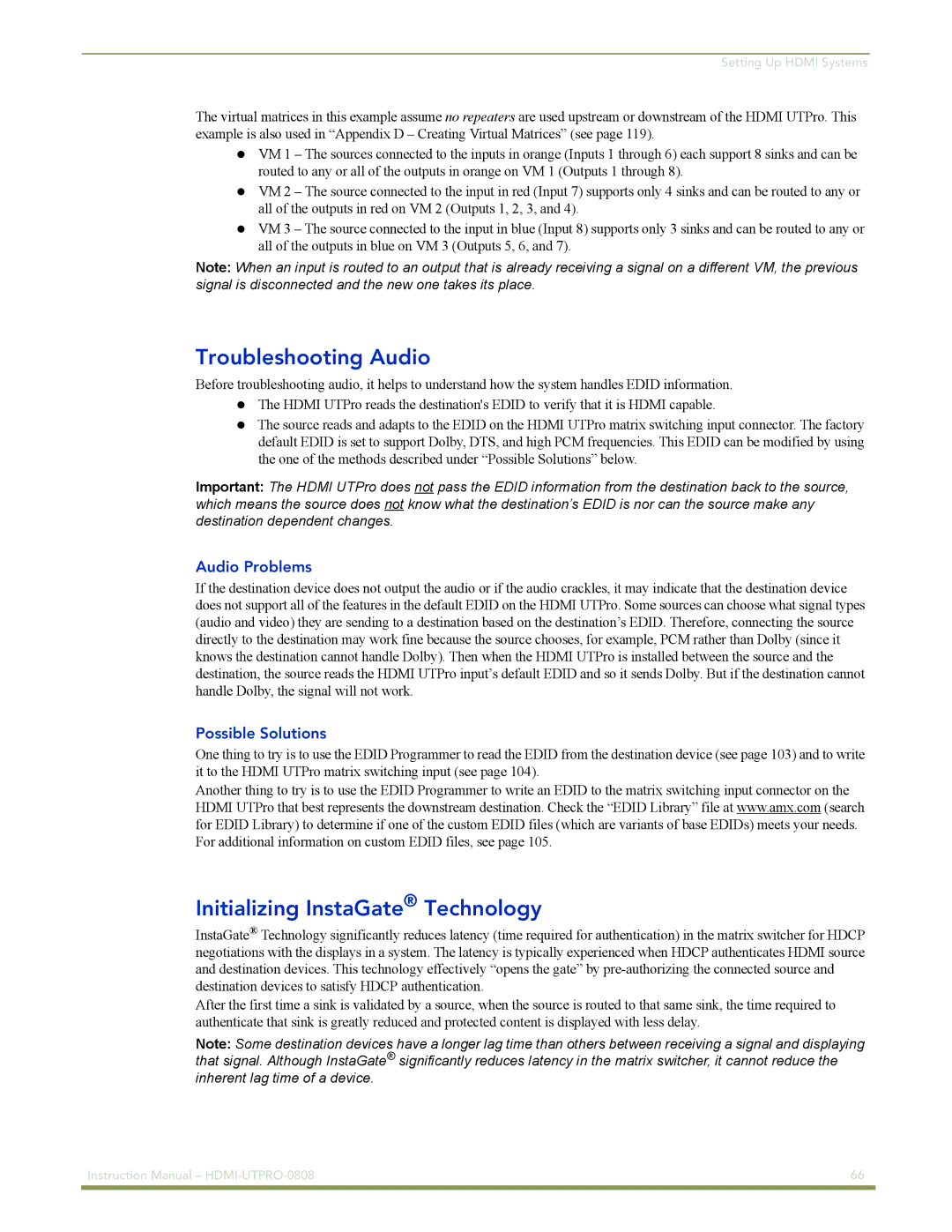Setting Up HDMI Systems
The virtual matrices in this example assume no repeaters are used upstream or downstream of the HDMI UTPro. This example is also used in “Appendix D – Creating Virtual Matrices” (see page 119).
VM 1 – The sources connected to the inputs in orange (Inputs 1 through 6) each support 8 sinks and can be routed to any or all of the outputs in orange on VM 1 (Outputs 1 through 8).
VM 2 – The source connected to the input in red (Input 7) supports only 4 sinks and can be routed to any or all of the outputs in red on VM 2 (Outputs 1, 2, 3, and 4).
VM 3 – The source connected to the input in blue (Input 8) supports only 3 sinks and can be routed to any or all of the outputs in blue on VM 3 (Outputs 5, 6, and 7).
Note: When an input is routed to an output that is already receiving a signal on a different VM, the previous signal is disconnected and the new one takes its place.
Troubleshooting Audio
Before troubleshooting audio, it helps to understand how the system handles EDID information. The HDMI UTPro reads the destination's EDID to verify that it is HDMI capable.
The source reads and adapts to the EDID on the HDMI UTPro matrix switching input connector. The factory default EDID is set to support Dolby, DTS, and high PCM frequencies. This EDID can be modified by using the one of the methods described under “Possible Solutions” below.
Important: The HDMI UTPro does not pass the EDID information from the destination back to the source, which means the source does not know what the destination’s EDID is nor can the source make any destination dependent changes.
Audio Problems
If the destination device does not output the audio or if the audio crackles, it may indicate that the destination device does not support all of the features in the default EDID on the HDMI UTPro. Some sources can choose what signal types (audio and video) they are sending to a destination based on the destination’s EDID. Therefore, connecting the source directly to the destination may work fine because the source chooses, for example, PCM rather than Dolby (since it knows the destination cannot handle Dolby). Then when the HDMI UTPro is installed between the source and the destination, the source reads the HDMI UTPro input’s default EDID and so it sends Dolby. But if the destination cannot handle Dolby, the signal will not work.
Possible Solutions
One thing to try is to use the EDID Programmer to read the EDID from the destination device (see page 103) and to write it to the HDMI UTPro matrix switching input (see page 104).
Another thing to try is to use the EDID Programmer to write an EDID to the matrix switching input connector on the HDMI UTPro that best represents the downstream destination. Check the “EDID Library” file at www.amx.com (search for EDID Library) to determine if one of the custom EDID files (which are variants of base EDIDs) meets your needs. For additional information on custom EDID files, see page 105.
Initializing InstaGate® Technology
InstaGate® Technology significantly reduces latency (time required for authentication) in the matrix switcher for HDCP negotiations with the displays in a system. The latency is typically experienced when HDCP authenticates HDMI source and destination devices. This technology effectively “opens the gate” by
After the first time a sink is validated by a source, when the source is routed to that same sink, the time required to authenticate that sink is greatly reduced and protected content is displayed with less delay.
Note: Some destination devices have a longer lag time than others between receiving a signal and displaying that signal. Although InstaGate® significantly reduces latency in the matrix switcher, it cannot reduce the inherent lag time of a device.
Instruction Manual – | 66 |
|
|