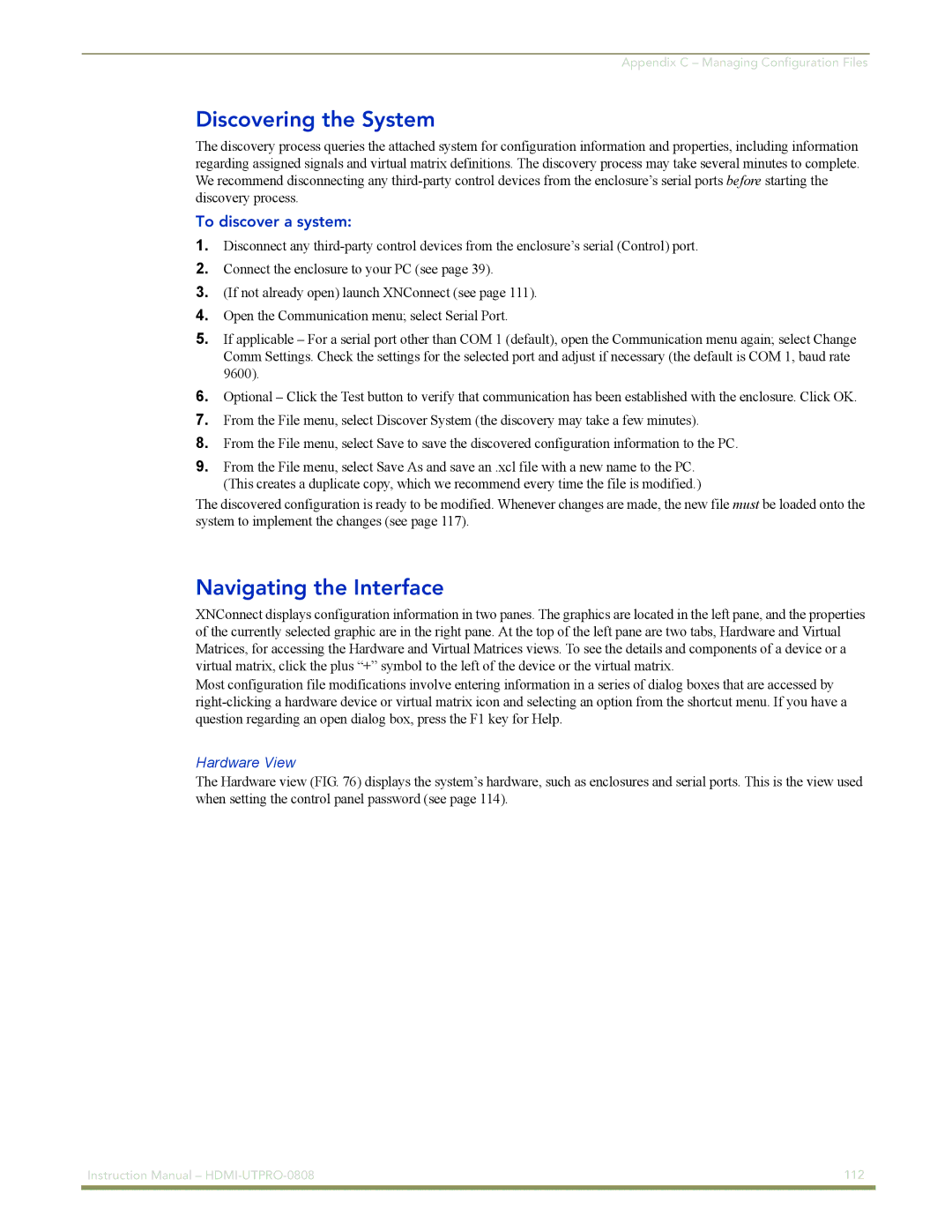Appendix C – Managing Configuration Files
Discovering the System
The discovery process queries the attached system for configuration information and properties, including information regarding assigned signals and virtual matrix definitions. The discovery process may take several minutes to complete. We recommend disconnecting any
To discover a system:
1.Disconnect any
2.Connect the enclosure to your PC (see page 39).
3.(If not already open) launch XNConnect (see page 111).
4.Open the Communication menu; select Serial Port.
5.If applicable – For a serial port other than COM 1 (default), open the Communication menu again; select Change Comm Settings. Check the settings for the selected port and adjust if necessary (the default is COM 1, baud rate 9600).
6.Optional – Click the Test button to verify that communication has been established with the enclosure. Click OK.
7.From the File menu, select Discover System (the discovery may take a few minutes).
8.From the File menu, select Save to save the discovered configuration information to the PC.
9.From the File menu, select Save As and save an .xcl file with a new name to the PC. (This creates a duplicate copy, which we recommend every time the file is modified.)
The discovered configuration is ready to be modified. Whenever changes are made, the new file must be loaded onto the system to implement the changes (see page 117).
Navigating the Interface
XNConnect displays configuration information in two panes. The graphics are located in the left pane, and the properties of the currently selected graphic are in the right pane. At the top of the left pane are two tabs, Hardware and Virtual Matrices, for accessing the Hardware and Virtual Matrices views. To see the details and components of a device or a virtual matrix, click the plus “+” symbol to the left of the device or the virtual matrix.
Most configuration file modifications involve entering information in a series of dialog boxes that are accessed by
Hardware View
The Hardware view (FIG. 76) displays the system’s hardware, such as enclosures and serial ports. This is the view used when setting the control panel password (see page 114).
Instruction Manual – | 112 |
|
|