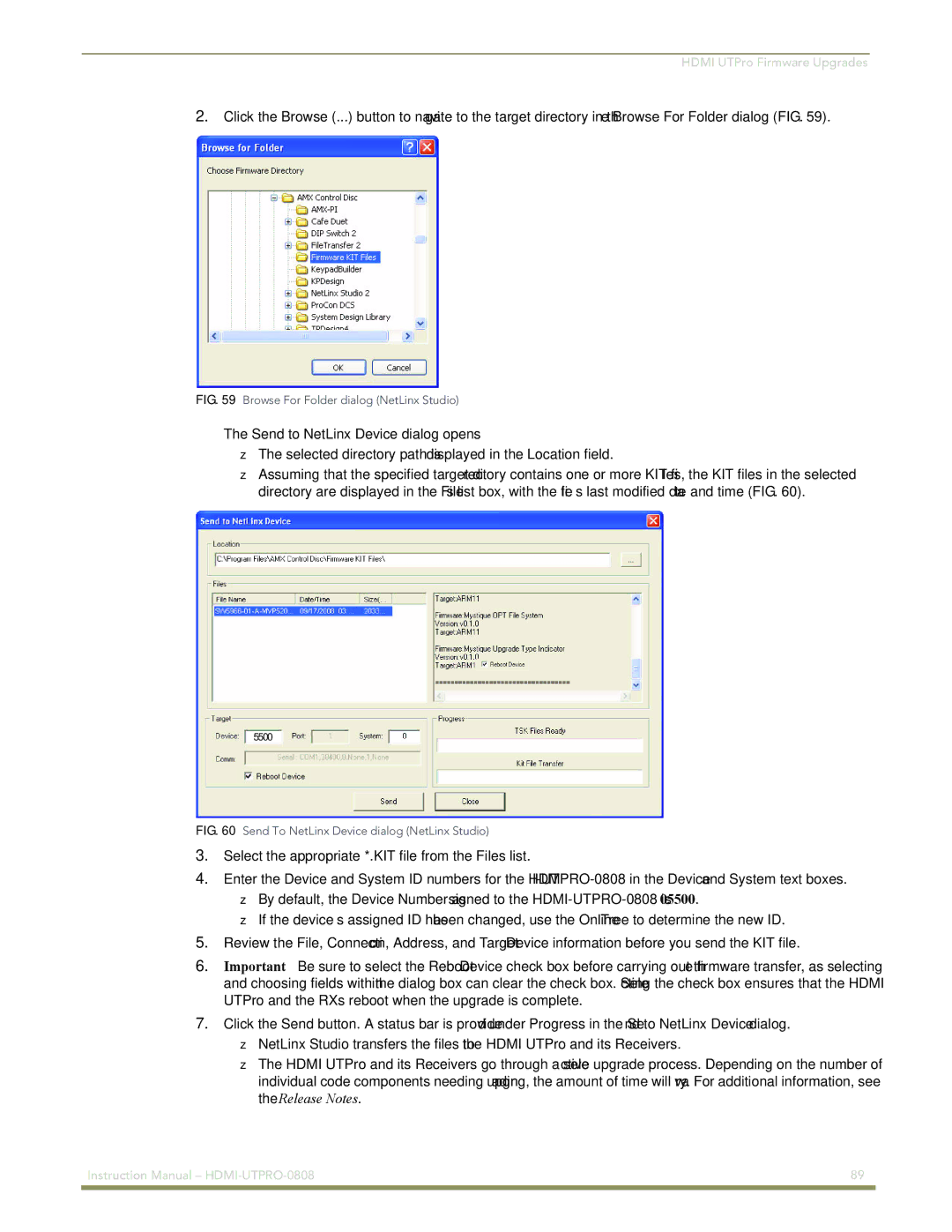HDMI UTPro Firmware Upgrades
2.Click the Browse (...) button to navigate to the target directory in the Browse For Folder dialog (FIG. 59).
FIG. 59 Browse For Folder dialog (NetLinx Studio)
The Send to NetLinx Device dialog opens
The selected directory path is displayed in the Location field.
Assuming that the specified target directory contains one or more KIT files, the KIT files in the selected directory are displayed in the Files list box, with the file’s last modified date and time (FIG. 60).
5500
FIG. 60 Send To NetLinx Device dialog (NetLinx Studio)
3.Select the appropriate *.KIT file from the Files list.
4.Enter the Device and System ID numbers for the
If the device’s assigned ID has been changed, use the Online Tree to determine the new ID.
5.Review the File, Connection, Address, and Target Device information before you send the KIT file.
6.Important – Be sure to select the Reboot Device check box before carrying out the firmware transfer, as selecting and choosing fields within the dialog box can clear the check box. Selecting the check box ensures that the HDMI UTPro and the RXs reboot when the upgrade is complete.
7.Click the Send button. A status bar is provided under Progress in the Send to NetLinx Device dialog.
NetLinx Studio transfers the files to the HDMI UTPro and its Receivers.
The HDMI UTPro and its Receivers go through a selective upgrade process. Depending on the number of individual code components needing upgrading, the amount of time will vary. For additional information, see the Release Notes.
Instruction Manual – | 89 |
|
|