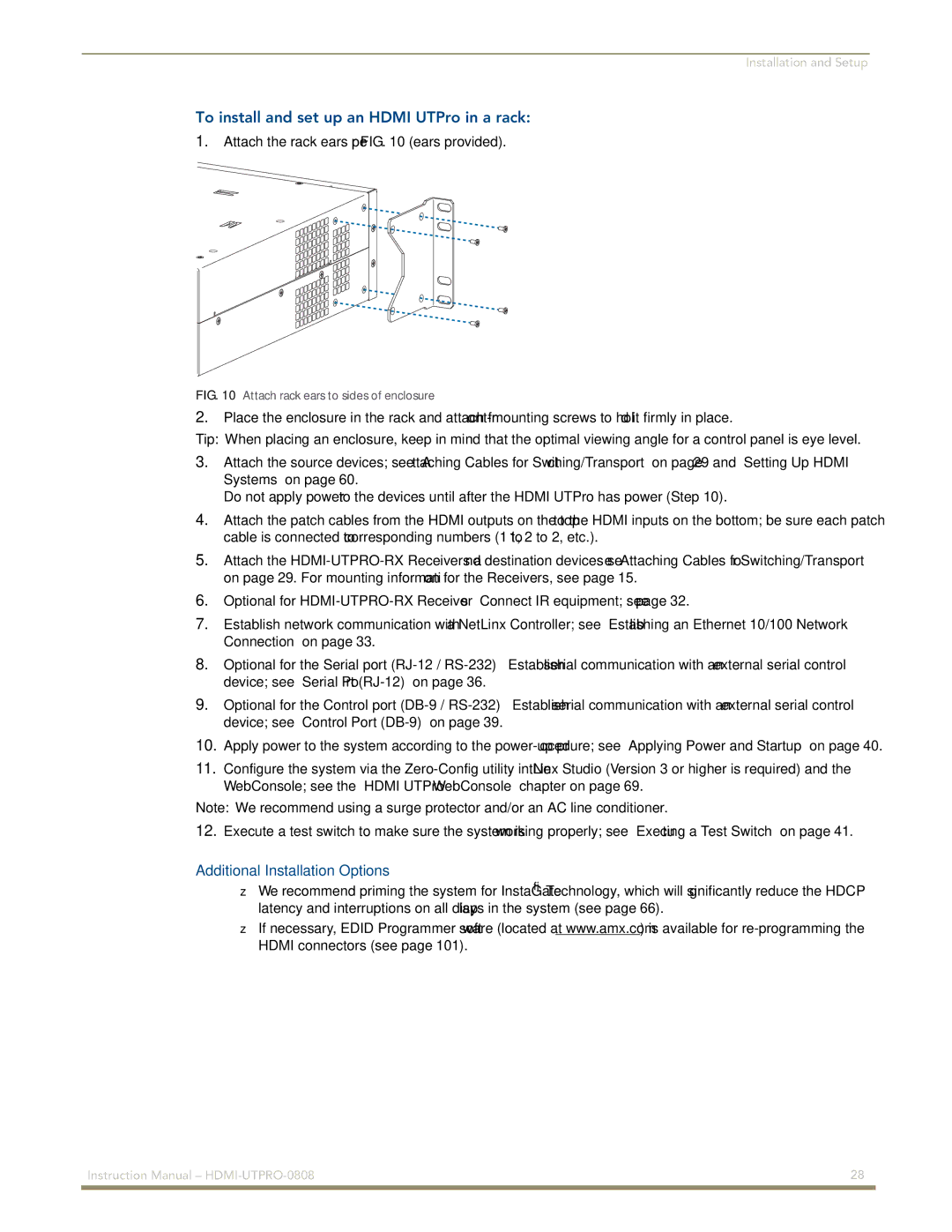Installation and Setup
To install and set up an HDMI UTPro in a rack:
1.Attach the rack ears per FIG. 10 (ears provided).
FIG. 10 Attach rack ears to sides of enclosure
2.Place the enclosure in the rack and attach
Tip: When placing an enclosure, keep in mind that the optimal viewing angle for a control panel is eye level.
3.Attach the source devices; see “Attaching Cables for Switching/Transport” on page 29 and “Setting Up HDMI Systems” on page 60.
Do not apply power to the devices until after the HDMI UTPro has power (Step 10).
4.Attach the patch cables from the HDMI outputs on the top to the HDMI inputs on the bottom; be sure each patch cable is connected to corresponding numbers (1 to 1, 2 to 2, etc.).
5.Attach the
6.Optional for
7.Establish network communication with a NetLinx Controller; see “Establishing an Ethernet 10/100 Network Connection” on page 33.
8.Optional for the Serial port
9.Optional for the Control port
10.Apply power to the system according to the
11.Configure the system via the
Note: We recommend using a surge protector and/or an AC line conditioner.
12.Execute a test switch to make sure the system is working properly; see “Executing a Test Switch” on page 41.
Additional Installation Options
We recommend priming the system for InstaGate® Technology, which will significantly reduce the HDCP latency and interruptions on all displays in the system (see page 66).
If necessary, EDID Programmer software (located at www.amx.com) is available for
Instruction Manual – | 28 |
|
|