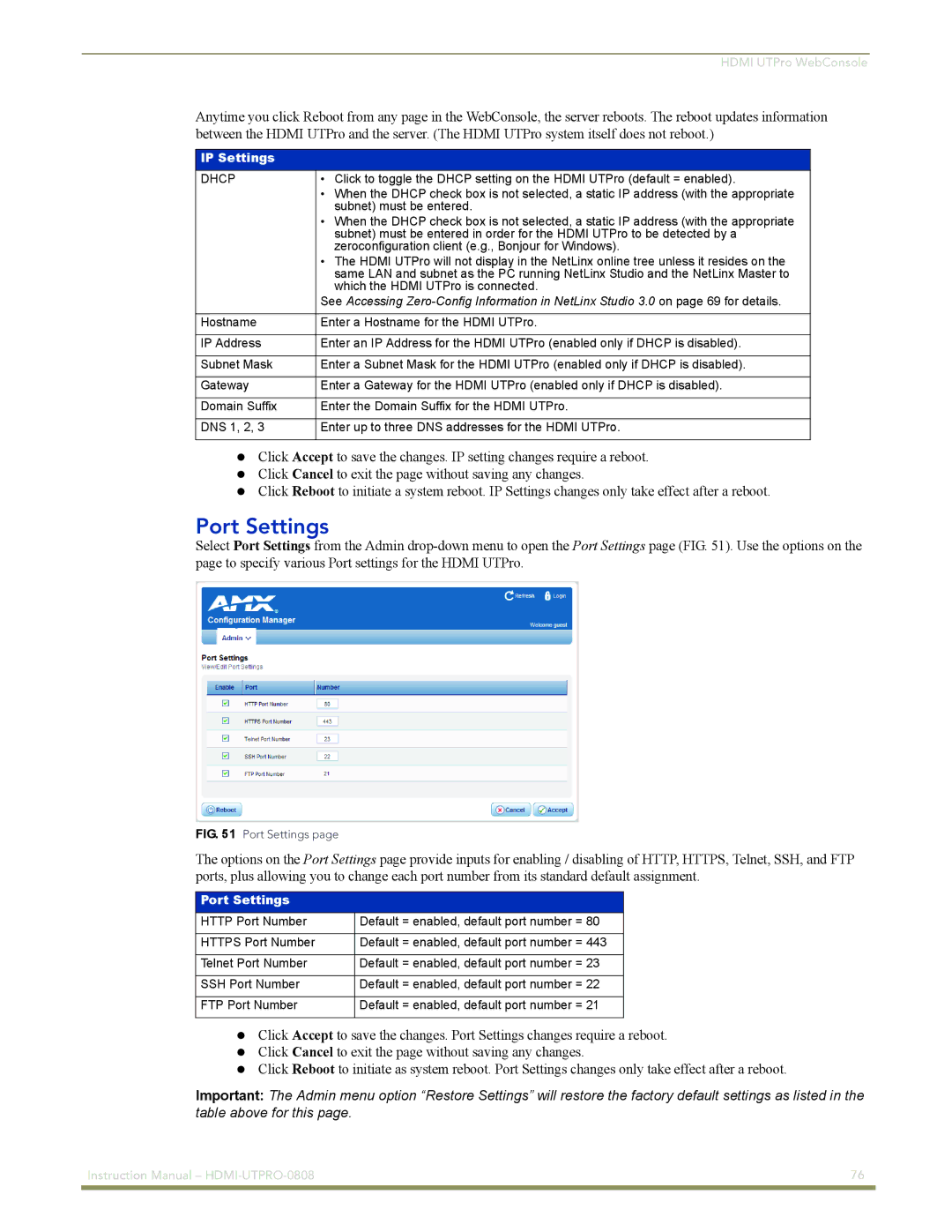HDMI UTPro WebConsole
Anytime you click Reboot from any page in the WebConsole, the server reboots. The reboot updates information between the HDMI UTPro and the server. (The HDMI UTPro system itself does not reboot.)
IP Settings
DHCP | • Click to toggle the DHCP setting on the HDMI UTPro (default = enabled). |
| • When the DHCP check box is not selected, a static IP address (with the appropriate |
| subnet) must be entered. |
| • When the DHCP check box is not selected, a static IP address (with the appropriate |
| subnet) must be entered in order for the HDMI UTPro to be detected by a |
| zeroconfiguration client (e.g., Bonjour for Windows). |
| • The HDMI UTPro will not display in the NetLinx online tree unless it resides on the |
| same LAN and subnet as the PC running NetLinx Studio and the NetLinx Master to |
| which the HDMI UTPro is connected. |
| See Accessing |
|
|
Hostname | Enter a Hostname for the HDMI UTPro. |
|
|
IP Address | Enter an IP Address for the HDMI UTPro (enabled only if DHCP is disabled). |
|
|
Subnet Mask | Enter a Subnet Mask for the HDMI UTPro (enabled only if DHCP is disabled). |
|
|
Gateway | Enter a Gateway for the HDMI UTPro (enabled only if DHCP is disabled). |
|
|
Domain Suffix | Enter the Domain Suffix for the HDMI UTPro. |
|
|
DNS 1, 2, 3 | Enter up to three DNS addresses for the HDMI UTPro. |
|
|
Click Accept to save the changes. IP setting changes require a reboot. Click Cancel to exit the page without saving any changes.
Click Reboot to initiate a system reboot. IP Settings changes only take effect after a reboot.
Port Settings
Select Port Settings from the Admin
FIG. 51 Port Settings page
The options on the Port Settings page provide inputs for enabling / disabling of HTTP, HTTPS, Telnet, SSH, and FTP ports, plus allowing you to change each port number from its standard default assignment.
Port Settings
HTTP Port Number | Default = enabled, default port number = 80 |
|
|
HTTPS Port Number | Default = enabled, default port number = 443 |
|
|
Telnet Port Number | Default = enabled, default port number = 23 |
|
|
SSH Port Number | Default = enabled, default port number = 22 |
|
|
FTP Port Number | Default = enabled, default port number = 21 |
|
|
Click Accept to save the changes. Port Settings changes require a reboot. Click Cancel to exit the page without saving any changes.
Click Reboot to initiate as system reboot. Port Settings changes only take effect after a reboot.
Important: The Admin menu option “Restore Settings” will restore the factory default settings as listed in the table above for this page.
Instruction Manual – | 76 |
|
|