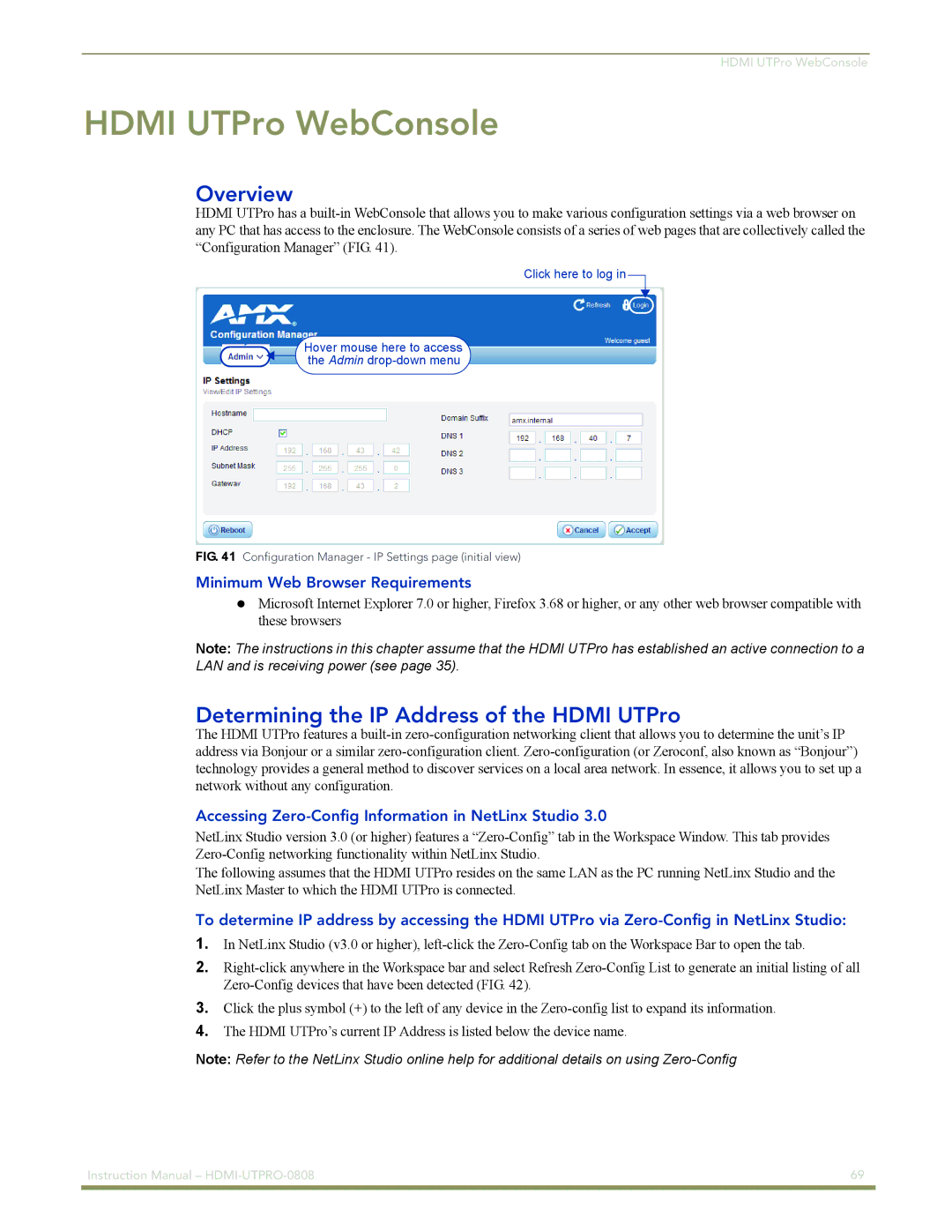HDMI UTPro WebConsole
HDMI UTPro WebConsole
Overview
HDMI UTPro has a
Click here to log in
Hover mouse here to access the Admin
FIG. 41 Configuration Manager - IP Settings page (initial view)
Minimum Web Browser Requirements
Microsoft Internet Explorer 7.0 or higher, Firefox 3.68 or higher, or any other web browser compatible with these browsers
Note: The instructions in this chapter assume that the HDMI UTPro has established an active connection to a LAN and is receiving power (see page 35).
Determining the IP Address of the HDMI UTPro
The HDMI UTPro features a
Accessing Zero-Config Information in NetLinx Studio 3.0
NetLinx Studio version 3.0 (or higher) features a
The following assumes that the HDMI UTPro resides on the same LAN as the PC running NetLinx Studio and the NetLinx Master to which the HDMI UTPro is connected.
To determine IP address by accessing the HDMI UTPro via
1.In NetLinx Studio (v3.0 or higher),
2.
3.Click the plus symbol (+) to the left of any device in the
4.The HDMI UTPro’s current IP Address is listed below the device name.
Note: Refer to the NetLinx Studio online help for additional details on using
Instruction Manual – | 69 |
|
|