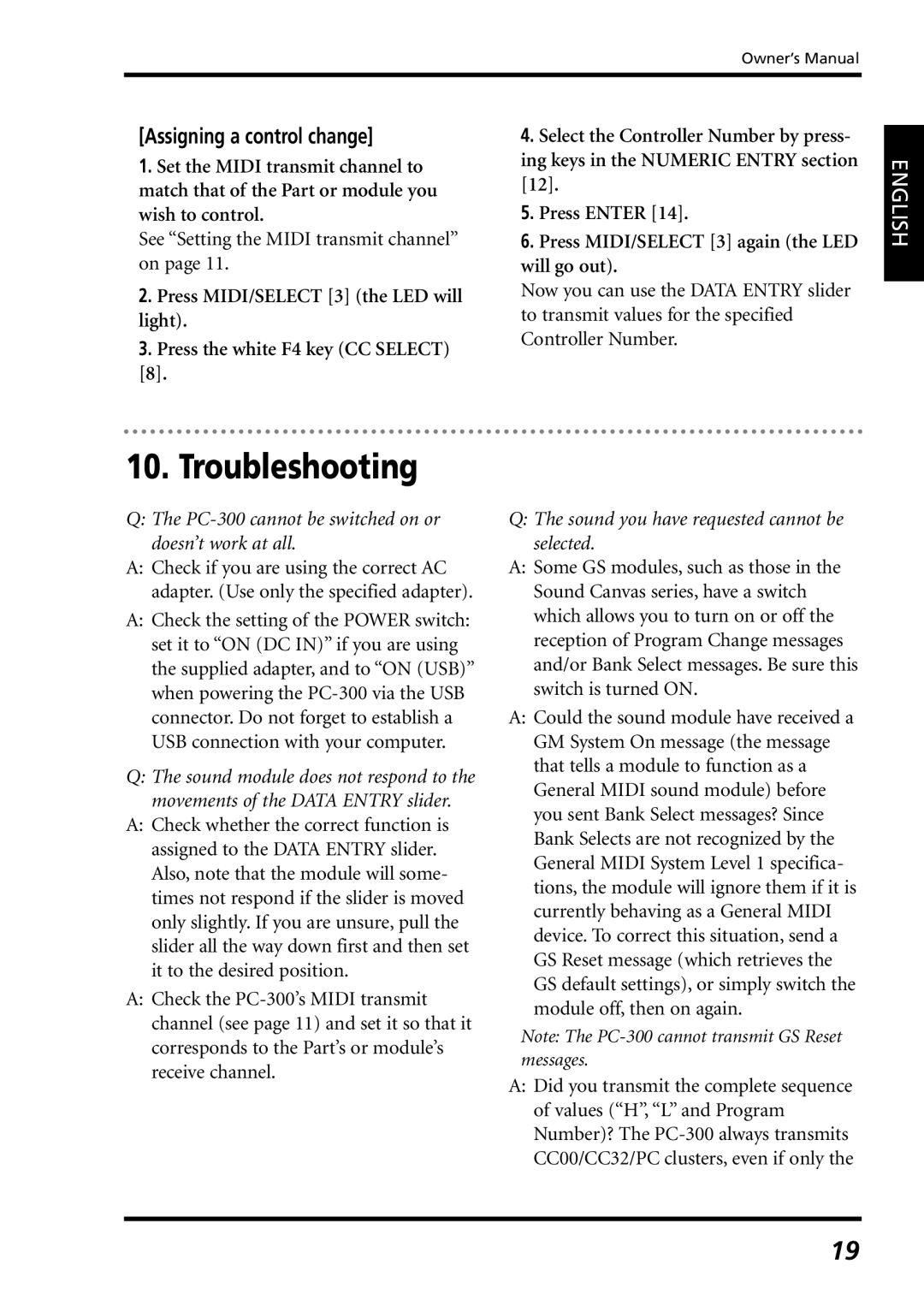Owner’s Manual
[Assigning a control change]
1.Set the MIDI transmit channel to match that of the Part or module you wish to control.
See “Setting the MIDI transmit channel” on page 11.
2.Press MIDI/SELECT [3] (the LED will light).
3.Press the white F4 key (CC SELECT) [8].
4.Select the Controller Number by press- ing keys in the NUMERIC ENTRY section [12].
5.Press ENTER [14].
6.Press MIDI/SELECT [3] again (the LED will go out).
Now you can use the DATA ENTRY slider to transmit values for the specified Controller Number.
ENGLISH
10. Troubleshooting
Q: The PC-300 cannot be switched on or doesn’t work at all.
A:Check if you are using the correct AC adapter. (Use only the specified adapter).
A:Check the setting of the POWER switch: set it to “ON (DC IN)” if you are using the supplied adapter, and to “ON (USB)” when powering the
Q:The sound module does not respond to the movements of the DATA ENTRY slider.
A:Check whether the correct function is assigned to the DATA ENTRY slider. Also, note that the module will some- times not respond if the slider is moved only slightly. If you are unsure, pull the slider all the way down first and then set it to the desired position.
A:Check the
Q:The sound you have requested cannot be selected.
A:Some GS modules, such as those in the Sound Canvas series, have a switch which allows you to turn on or off the reception of Program Change messages and/or Bank Select messages. Be sure this switch is turned ON.
A:Could the sound module have received a GM System On message (the message that tells a module to function as a General MIDI sound module) before you sent Bank Select messages? Since Bank Selects are not recognized by the General MIDI System Level 1 specifica- tions, the module will ignore them if it is currently behaving as a General MIDI device. To correct this situation, send a GS Reset message (which retrieves the GS default settings), or simply switch the module off, then on again.
Note: The
A:Did you transmit the complete sequence of values (“H”, “L” and Program Number)? The
19