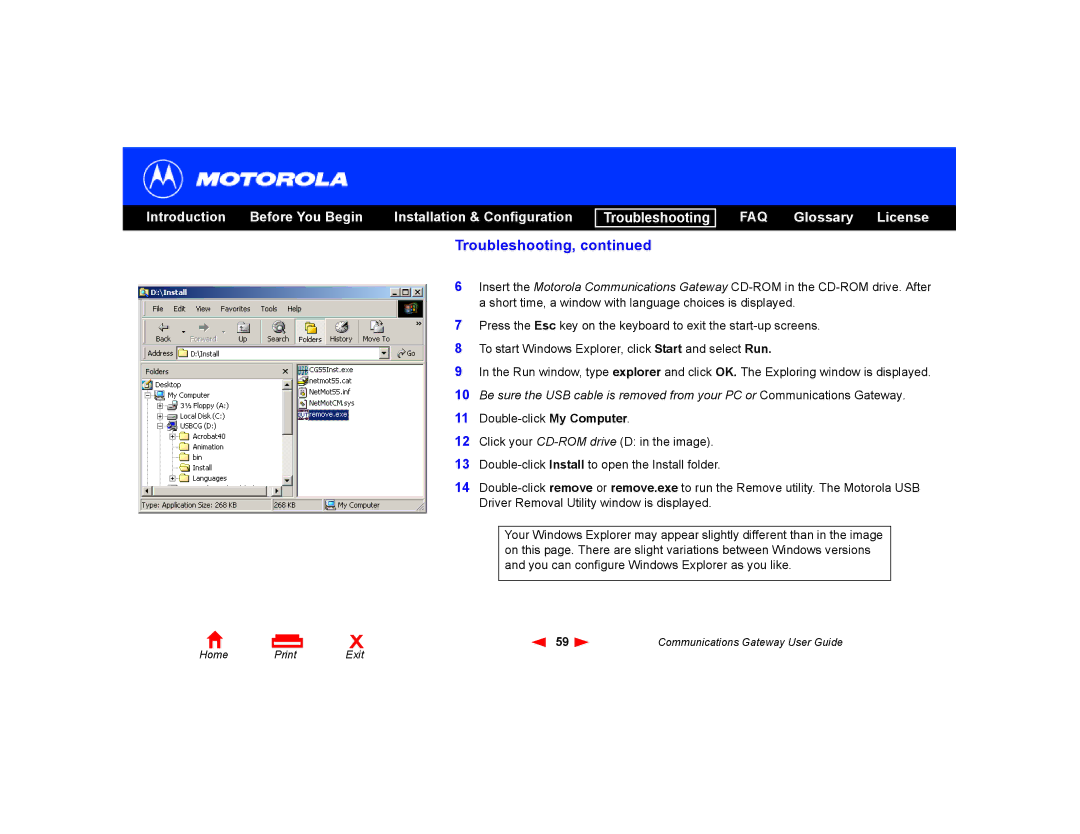Introduction | Before You Begin | Installation & Configuration |
Troubleshooting
FAQ Glossary License
Home | X | |
Exit |
Troubleshooting, continued
6Insert the Motorola Communications Gateway
7Press the Esc key on the keyboard to exit the
8To start Windows Explorer, click Start and select Run.
9In the Run window, type explorer and click OK. The Exploring window is displayed.
10Be sure the USB cable is removed from your PC or Communications Gateway.
11
12Click your
13
14
Your Windows Explorer may appear slightly different than in the image on this page. There are slight variations between Windows versions and you can configure Windows Explorer as you like.
59 | Communications Gateway User Guide |