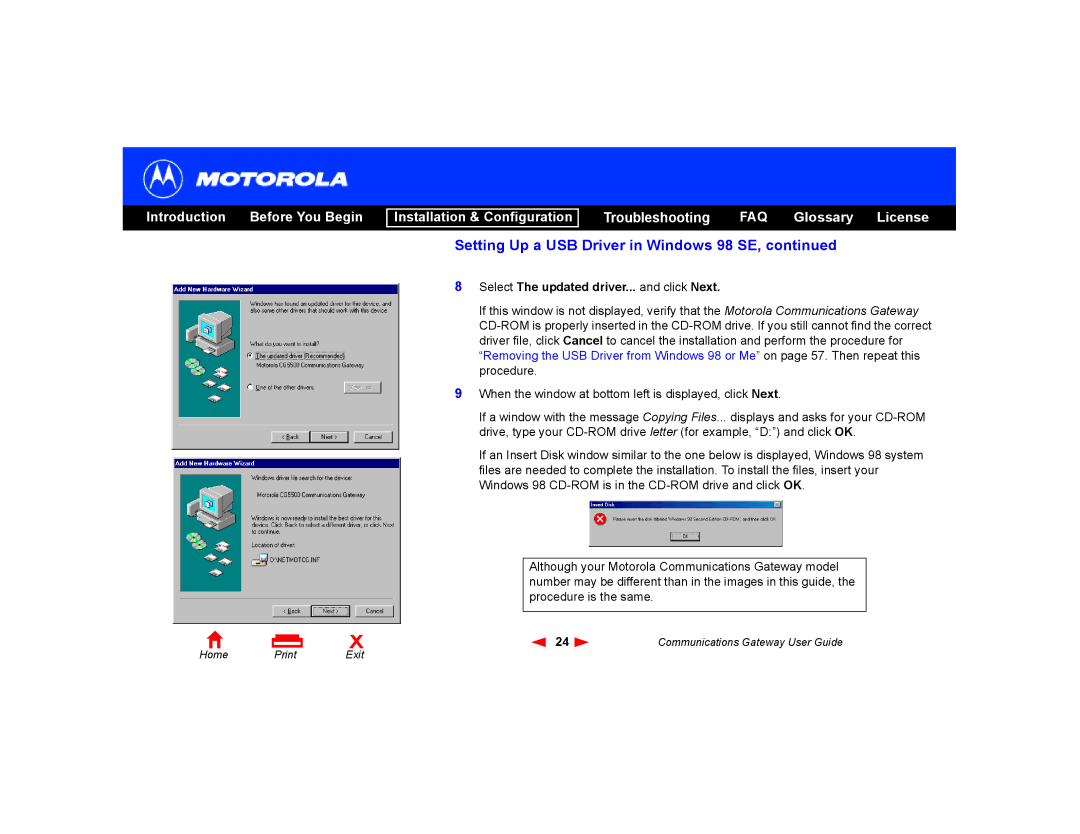Introduction Before You Begin
Installation & Configuration
Troubleshooting FAQ Glossary License
Setting Up a USB Driver in Windows 98 SE, continued
8Select The updated driver... and click Next.
If this window is not displayed, verify that the Motorola Communications Gateway
9When the window at bottom left is displayed, click Next.
If a window with the message Copying Files... displays and asks for your
If an Insert Disk window similar to the one below is displayed, Windows 98 system files are needed to complete the installation. To install the files, insert your Windows 98
Although your Motorola Communications Gateway model number may be different than in the images in this guide, the procedure is the same.
Home | X | 24 | Communications Gateway User Guide | |
Exit |
|
|