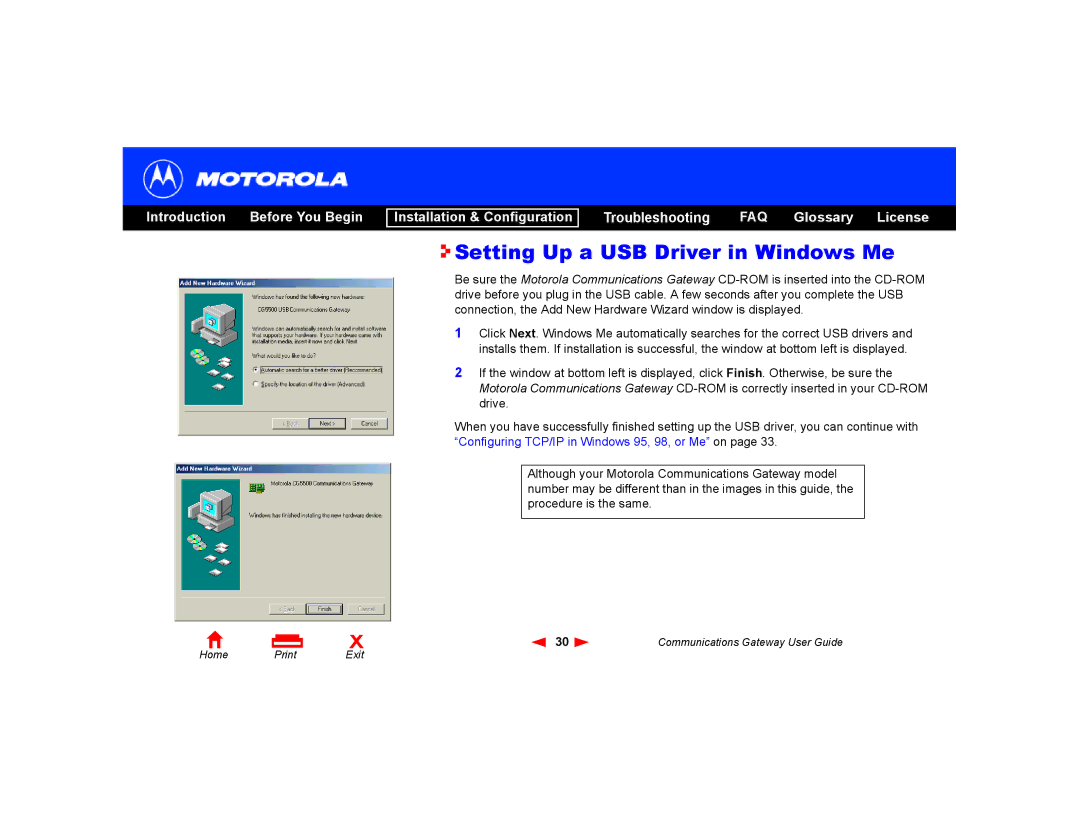Introduction Before You Begin
Installation & Configuration
Troubleshooting FAQ Glossary License

 Setting Up a USB Driver in Windows Me
Setting Up a USB Driver in Windows Me
Be sure the Motorola Communications Gateway
1Click Next. Windows Me automatically searches for the correct USB drivers and installs them. If installation is successful, the window at bottom left is displayed.
2If the window at bottom left is displayed, click Finish. Otherwise, be sure the Motorola Communications Gateway
When you have successfully finished setting up the USB driver, you can continue with “Configuring TCP/IP in Windows 95, 98, or Me” on page 33.
Although your Motorola Communications Gateway model number may be different than in the images in this guide, the procedure is the same.
Home | X | 30 | Communications Gateway User Guide | |
Exit |
|
|