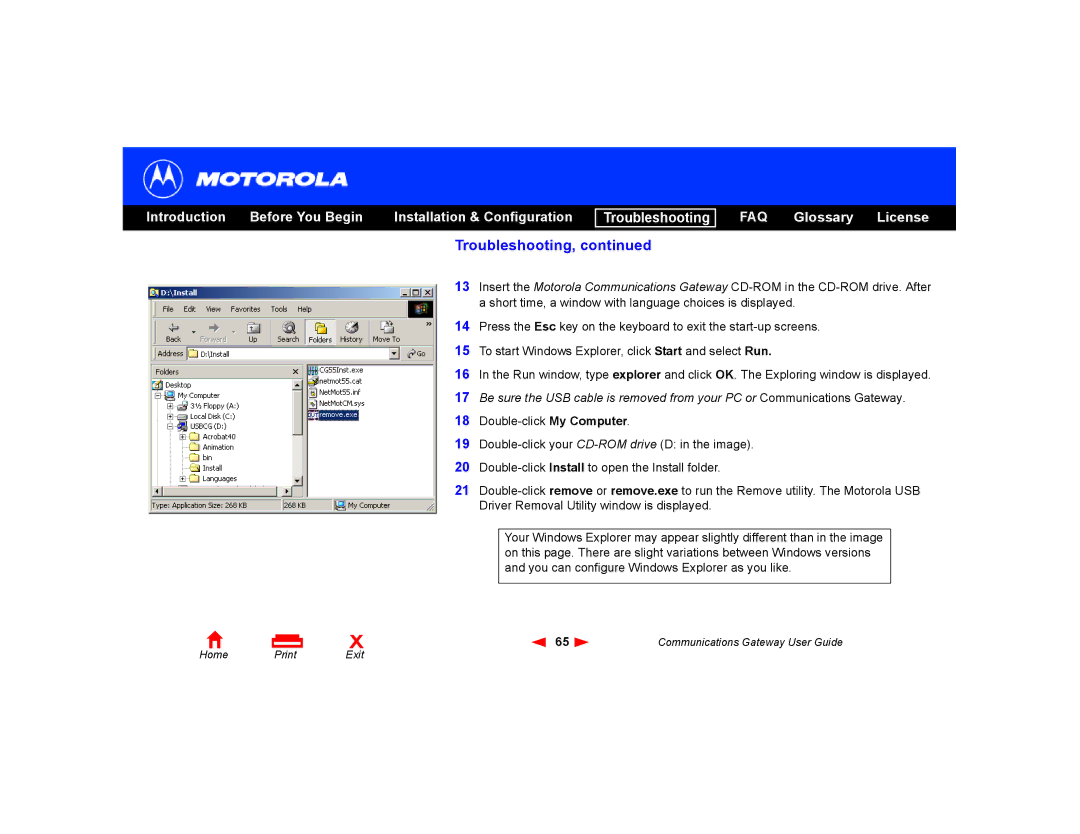Introduction | Before You Begin | Installation & Configuration |
Troubleshooting
FAQ Glossary License
Home | X | |
Exit |
Troubleshooting, continued
13Insert the Motorola Communications Gateway
14Press the Esc key on the keyboard to exit the
15To start Windows Explorer, click Start and select Run.
16In the Run window, type explorer and click OK. The Exploring window is displayed.
17Be sure the USB cable is removed from your PC or Communications Gateway.
18
19
20
21
Your Windows Explorer may appear slightly different than in the image on this page. There are slight variations between Windows versions and you can configure Windows Explorer as you like.
65 | Communications Gateway User Guide |