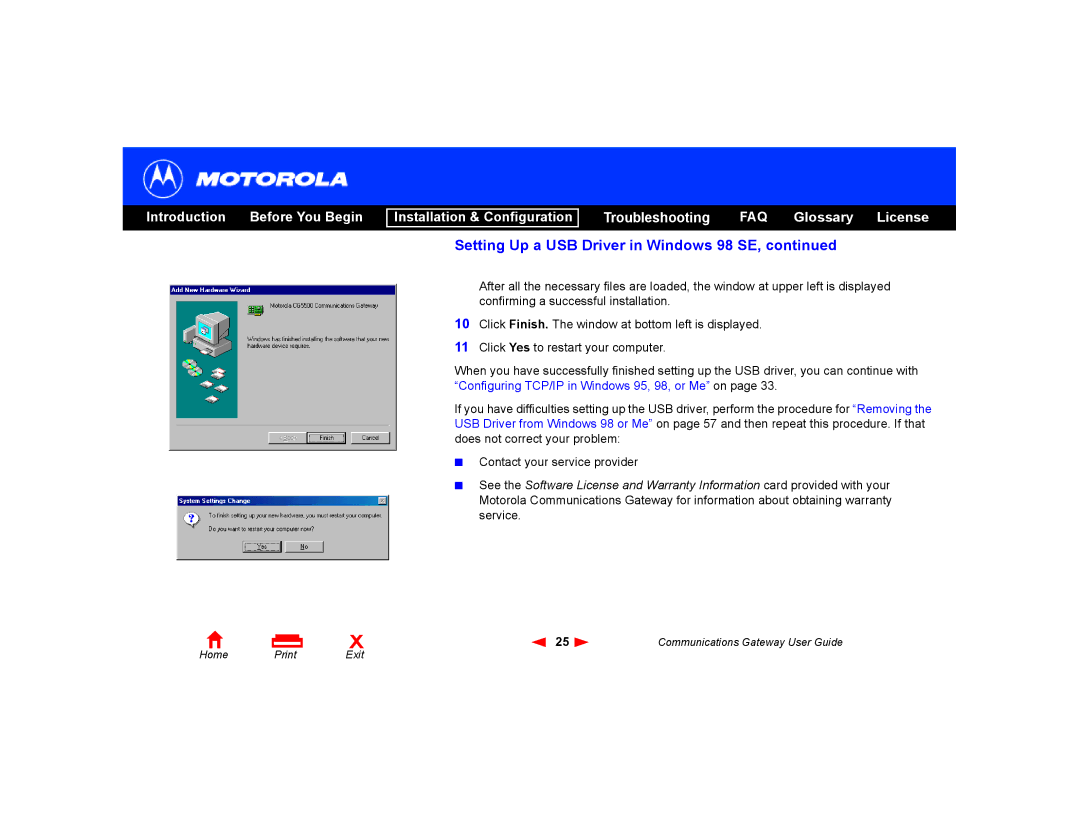Introduction Before You Begin
Installation & Configuration
Troubleshooting FAQ Glossary License
Setting Up a USB Driver in Windows 98 SE, continued
After all the necessary files are loaded, the window at upper left is displayed confirming a successful installation.
10Click Finish. The window at bottom left is displayed.
11Click Yes to restart your computer.
When you have successfully finished setting up the USB driver, you can continue with “Configuring TCP/IP in Windows 95, 98, or Me” on page 33.
If you have difficulties setting up the USB driver, perform the procedure for “Removing the USB Driver from Windows 98 or Me” on page 57 and then repeat this procedure. If that does not correct your problem:
■Contact your service provider
■See the Software License and Warranty Information card provided with your Motorola Communications Gateway for information about obtaining warranty service.
Home | X | 25 | Communications Gateway User Guide | |
Exit |
|
|