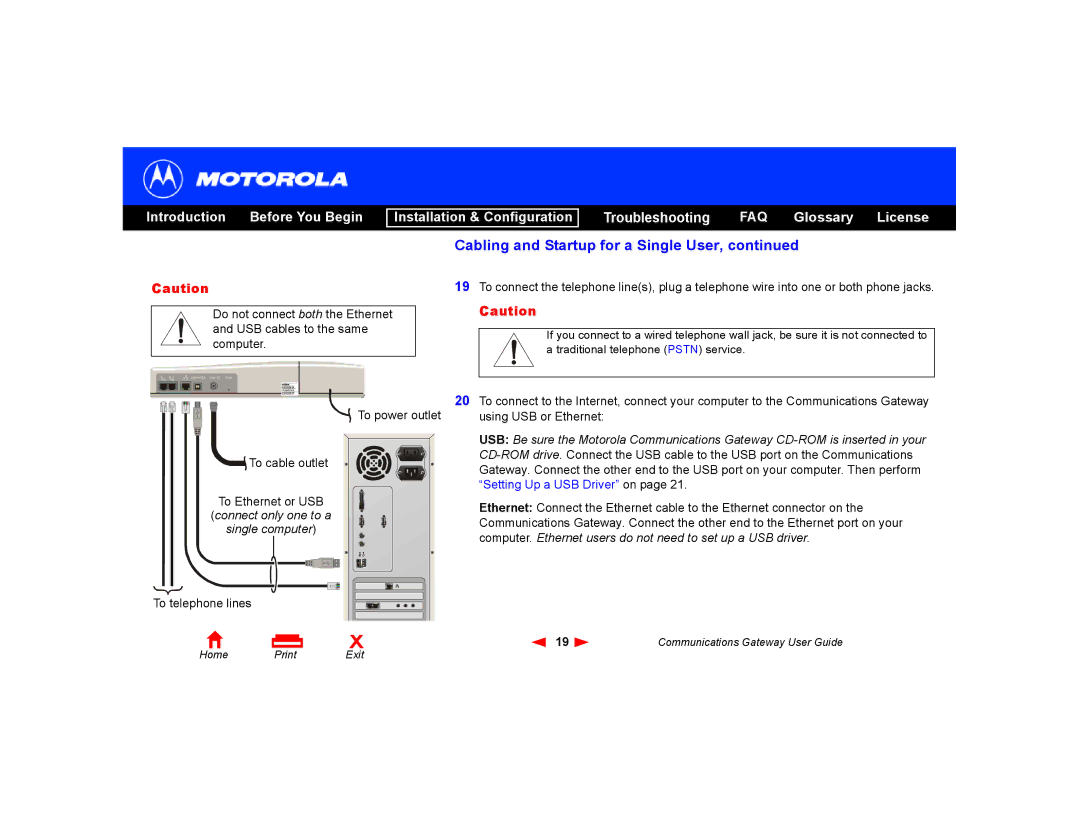Introduction Before You Begin
Installation & Configuration
Troubleshooting FAQ Glossary License
Cabling and Startup for a Single User, continued
Caution
Do not connect both the Ethernet and USB cables to the same computer.
![]() To power outlet
To power outlet
![]()
![]() To cable outlet
To cable outlet
To Ethernet or USB
(connect only one to a
single computer)
19To connect the telephone line(s), plug a telephone wire into one or both phone jacks.
Caution
If you connect to a wired telephone wall jack, be sure it is not connected to a traditional telephone (PSTN) service.
20To connect to the Internet, connect your computer to the Communications Gateway using USB or Ethernet:
USB: Be sure the Motorola Communications Gateway
Ethernet: Connect the Ethernet cable to the Ethernet connector on the Communications Gateway. Connect the other end to the Ethernet port on your computer. Ethernet users do not need to set up a USB driver.
To telephone lines |
|
|
|
|
Home | X | 19 | Communications Gateway User Guide | |
Exit |
|
|