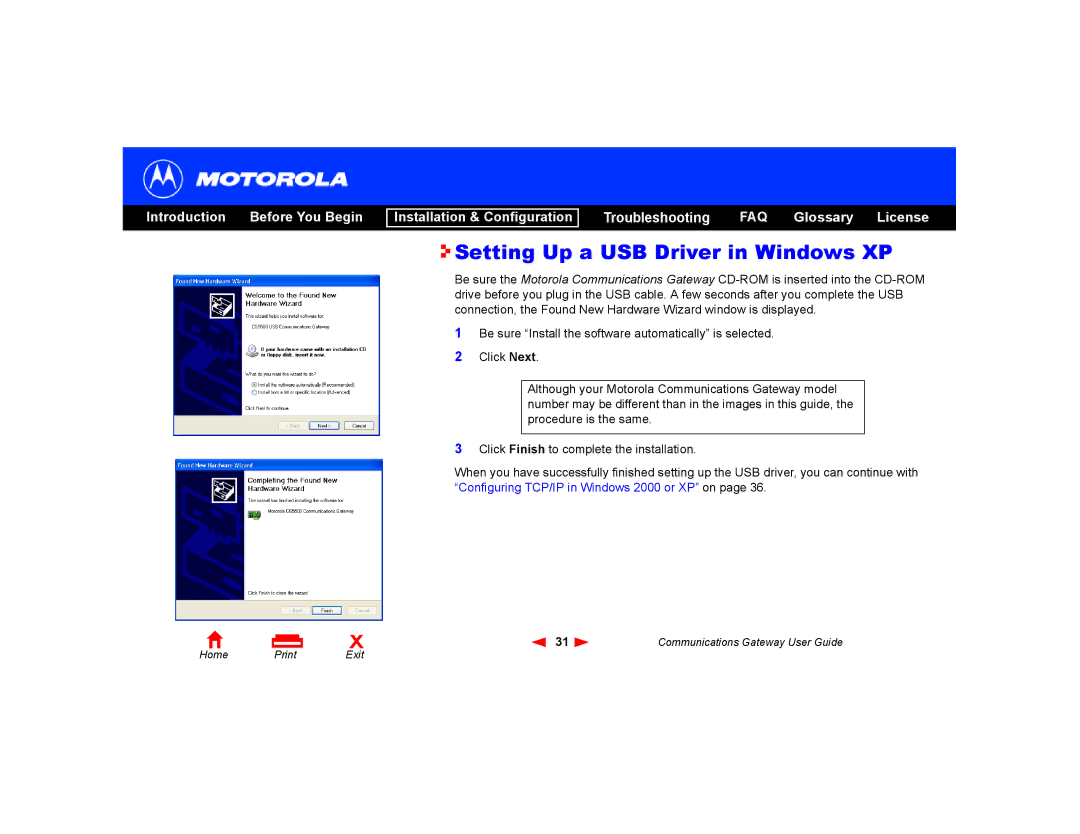Introduction Before You Begin
Installation & Configuration
Troubleshooting FAQ Glossary License

 Setting Up a USB Driver in Windows XP
Setting Up a USB Driver in Windows XP
Be sure the Motorola Communications Gateway
1Be sure “Install the software automatically” is selected.
2Click Next.
Although your Motorola Communications Gateway model number may be different than in the images in this guide, the procedure is the same.
3Click Finish to complete the installation.
When you have successfully finished setting up the USB driver, you can continue with “Configuring TCP/IP in Windows 2000 or XP” on page 36.
Home | X | 31 | Communications Gateway User Guide | |
Exit |
|
|